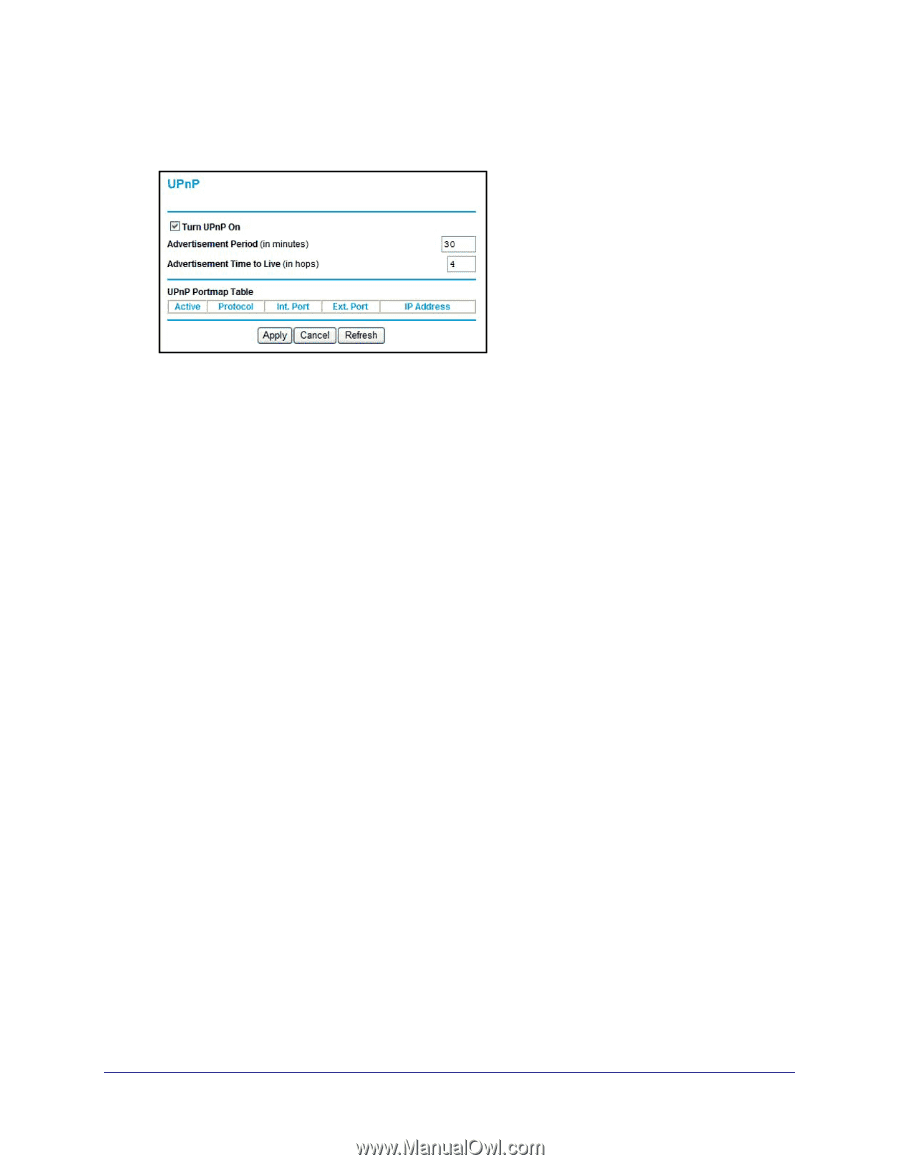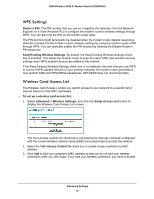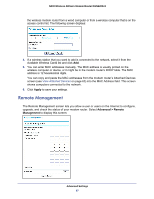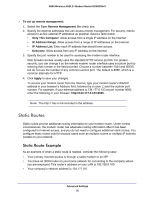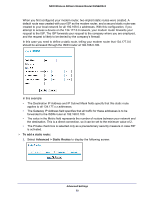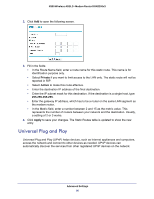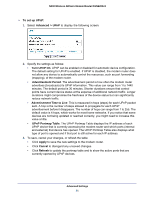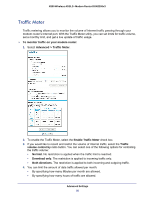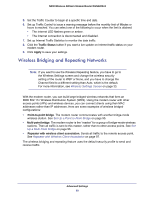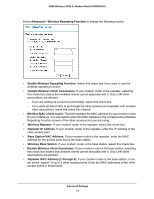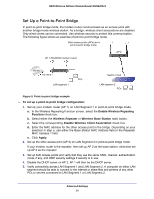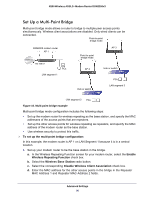Netgear DGN2200v3 DGN2200v3 User Manual - Page 91
To set up UPnP, Advanced > UPnP, Turn UPnP On, Advertisement Period, Advertisement Time to Live
 |
View all Netgear DGN2200v3 manuals
Add to My Manuals
Save this manual to your list of manuals |
Page 91 highlights
N300 Wireless ADSL2+ Modem Router DGN2200v3 To set up UPnP: 1. Select Advanced > UPnP to display the following screen: 2. Specify the settings as follows: • Turn UPnP On. UPnP can be enabled or disabled for automatic device configuration. The default setting for UPnP is enabled. If UPnP is disabled, the modem router does not allow any device to automatically control the resources, such as port forwarding (mapping), of the modem router. • Advertisement Period. The advertisement period is how often the modem router advertises (broadcasts) its UPnP information. This value can range from 1 to 1440 minutes. The default period is 30 minutes. Shorter durations ensure that control points have current device status at the expense of additional network traffic. Longer durations might compromise the freshness of the device status but can significantly reduce network traffic. • Advertisement Time to Live. This is measured in hops (steps) for each UPnP packet sent. A hop is the number of steps allowed to propagate for each UPnP advertisement before it disappears. The number of hops can range from 1 to 255. The default value is 4 hops, which works for most home networks. If you notice that some devices are not being updated or reached correctly, you might need to increase this value a little. • UPnP Portmap Table. The UPnP Portmap Table displays the IP address of each UPnP device that is currently accessing the modem router and which ports (internal and external) that device has opened. The UPnP Portmap Table also displays what type of port is opened and if that port is still active for each IP address. 3. To save, cancel your changes, or refresh the table: • Click Apply to save the new settings to the modem router. • Click Cancel to disregard any unsaved changes. • Click Refresh to update the portmap table and to show the active ports that are currently opened by UPnP devices. Advanced Settings 91