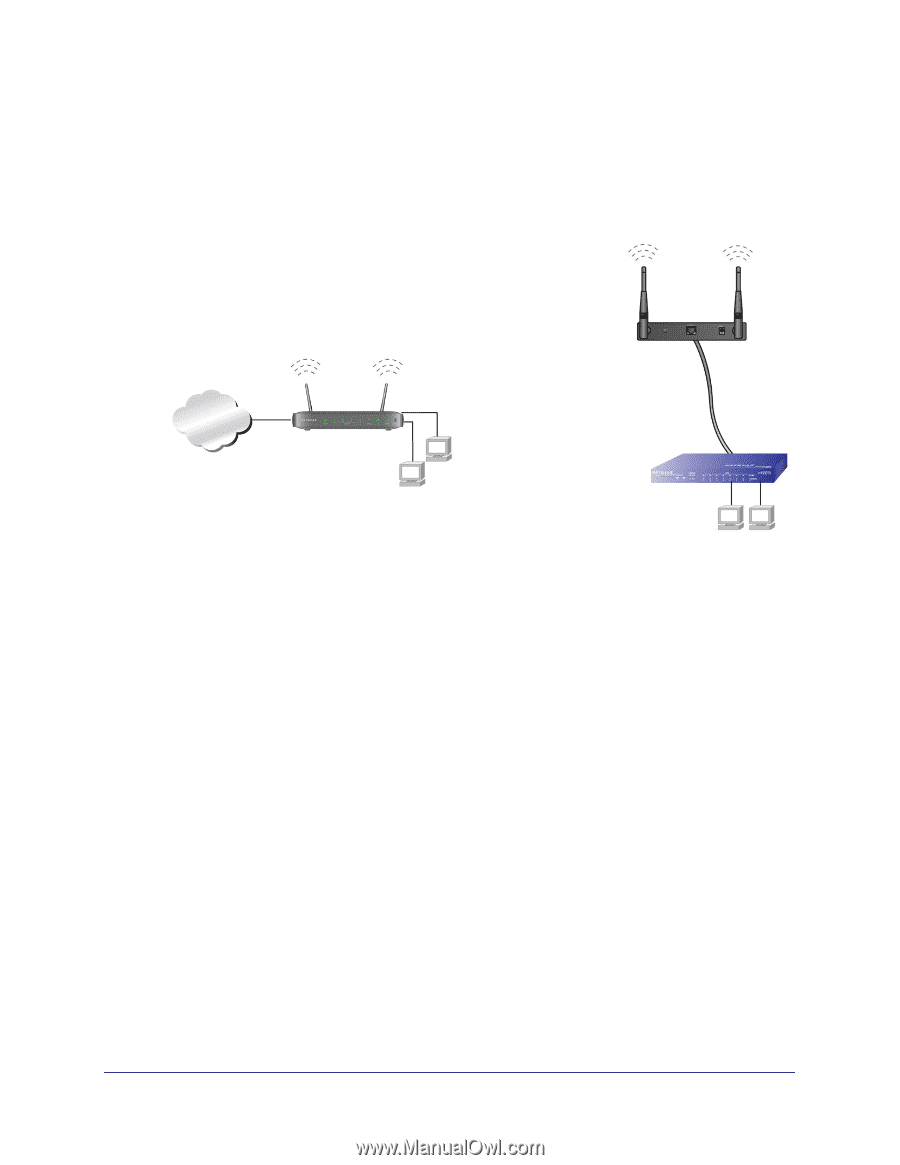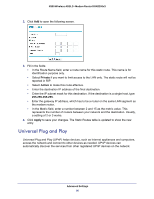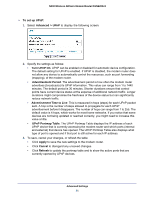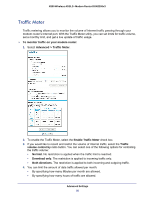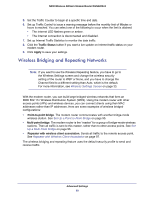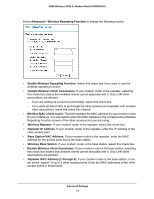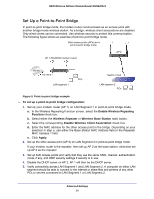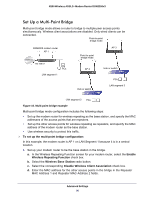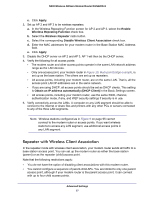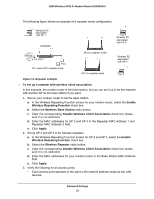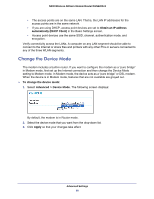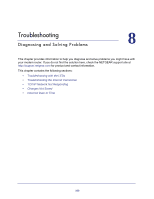Netgear DGN2200v3 DGN2200v3 User Manual - Page 95
Set Up a Point-to-Point Bridge, Disable Wireless Client Association - dgn2200 bridge mode
 |
View all Netgear DGN2200v3 manuals
Add to My Manuals
Save this manual to your list of manuals |
Page 95 highlights
N300 Wireless ADSL2+ Modem Router DGN2200v3 Set Up a Point-to-Point Bridge In point-to-point bridge mode, the modem router communicates as an access point with another bridge-mode wireless station. As a bridge, wireless client associations are disabled. Only wired clients can be connected. Use wireless security to protect this communication. The following figure shows an example of point-to-point bridge mode. Both access points (APs) are in point-to-point bridge mode. AP 1 (DGN2200 modem router) AP 2 Internet 192.168.0.1 LAN segment 1 PCs Switch or hub LAN segment 2 PCs Figure 9. Point-to-point bridge example To set up a point-to-point bridge configuration: 1. Set up your modem router (AP 1) on LAN Segment 1 in point-to-point bridge mode. a. In the Wireless Repeating Function screen, select the Enable Wireless Repeating Function check box. b. Select either the Wireless Repeater or Wireless Base Station radio button. c. Select the corresponding Disable Wireless Client Association check box. d. Enter the MAC address for the other access point in the bridge. Depending on your selection in step a, use either the Base Station MAC Address field or the Repeater MAC Address 1 field. e. Click Apply. 2. Set up the other access point (AP 2) on LAN Segment 2 in point-to-point bridge mode. If your modem router is the repeater, then set up AP 2 as the base station; otherwise set up AP 2 as the repeater. 3. Set up both access points and verify that they use the same SSID, channel, authentication mode, if any, and WEP security settings if security is in use. 4. Disable the DHCP server on AP 2. AP 1 will then be the DHCP server. 5. Verify connectivity across LAN Segment 1 and LAN Segment 2. A computer on either LAN segment should be able to connect to the Internet or share files and printers of any other PCs or servers connected to LAN Segment 1 or LAN Segment 2. Advanced Settings 95