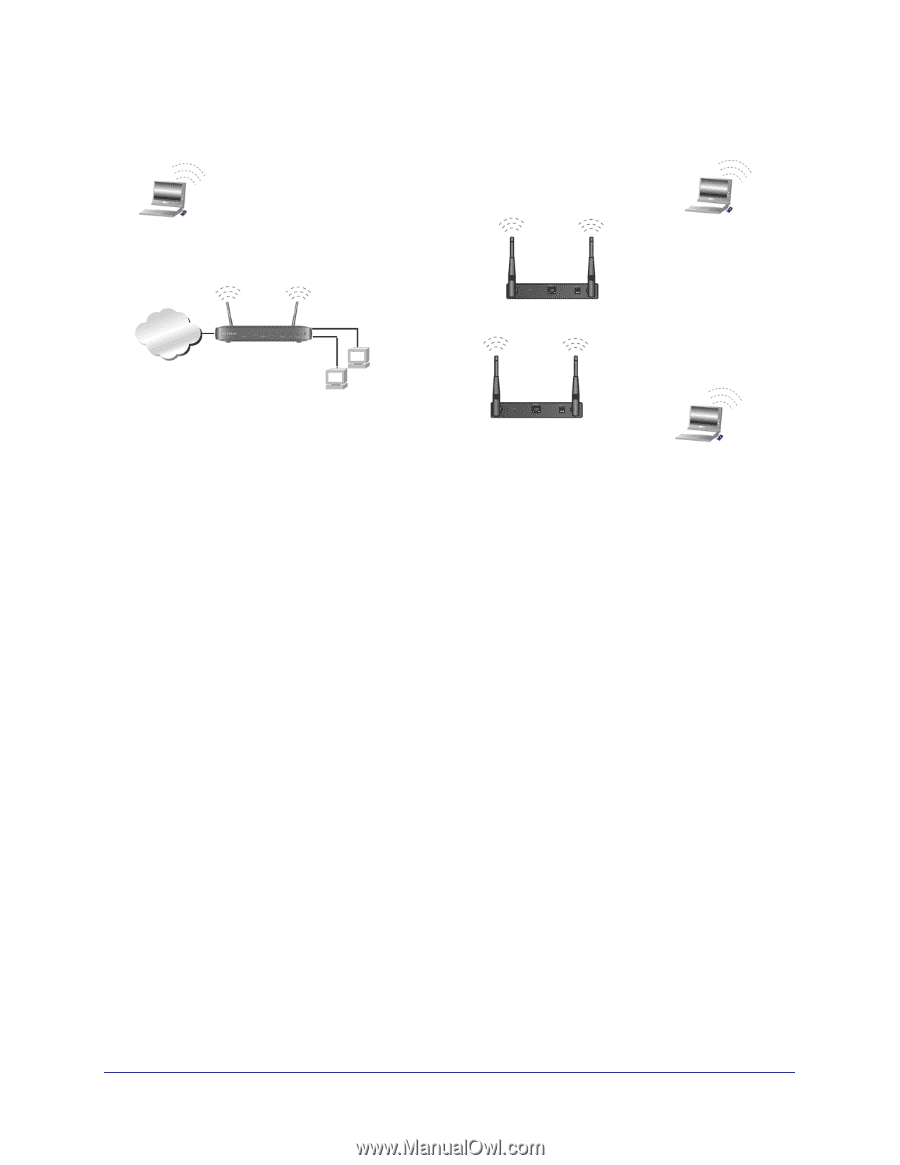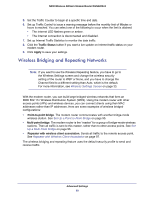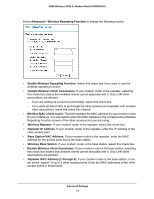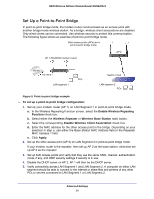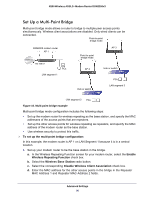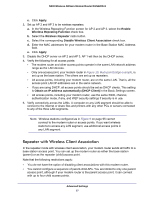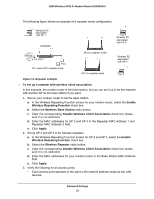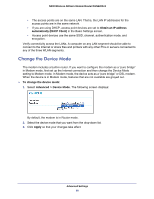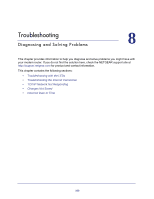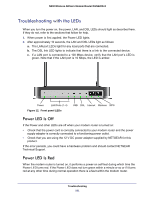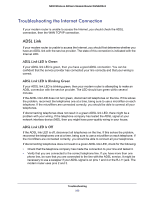Netgear DGN2200v3 DGN2200v3 User Manual - Page 98
Disable Wireless Client Association, Wireless Repeating Function
 |
View all Netgear DGN2200v3 manuals
Add to My Manuals
Save this manual to your list of manuals |
Page 98 highlights
N300 Wireless ADSL2+ Modem Router DGN2200v3 The following figure shows an example of a repeater mode configuration. Wireless PC associated with AP 1 DGN2200 Wireless PC associated with AP 2 Internet 192.168.0.1 PCs AP 1 (parent AP in repeater mode) AP 2 in repeater mode Wireless PC associated with AP 3 AP 3 in repeater mode Figure 11. Repeater example To set up a repeater with wireless client association: In this example, the modem router is the base station, but you can set it up to be the repeater with another AP as the base station if you want. 1. Set up your modem router to be the base station. a. In the Wireless Repeating Function screen for your modem router, select the Enable Wireless Repeating Function check box. b. Select the Wireless Base Station radio button. c. Clear the corresponding Disable Wireless Client Association check box (make sure it is not selected). d. Enter the MAC addresses for AP 2 and AP 3 in the Repeater MAC Address 1 and Repeater MAC Address 2 field. e. Click Apply. 2. Set up AP 2 and AP 3 to be wireless repeaters. a. In the Wireless Repeating Function screen for AP 2 and AP 3, select the Enable Wireless Repeating Function check box. b. Select the Wireless Repeater radio button. c. Clear the corresponding Disable Wireless Client Association check box (make sure it is not selected). d. Enter the MAC addresses for your modem router in the Base Station MAC Address field. e. Click Apply. 3. Verify the following for all access points: • Each access point operates in the same LAN network address range as the LAN devices. Advanced Settings 98