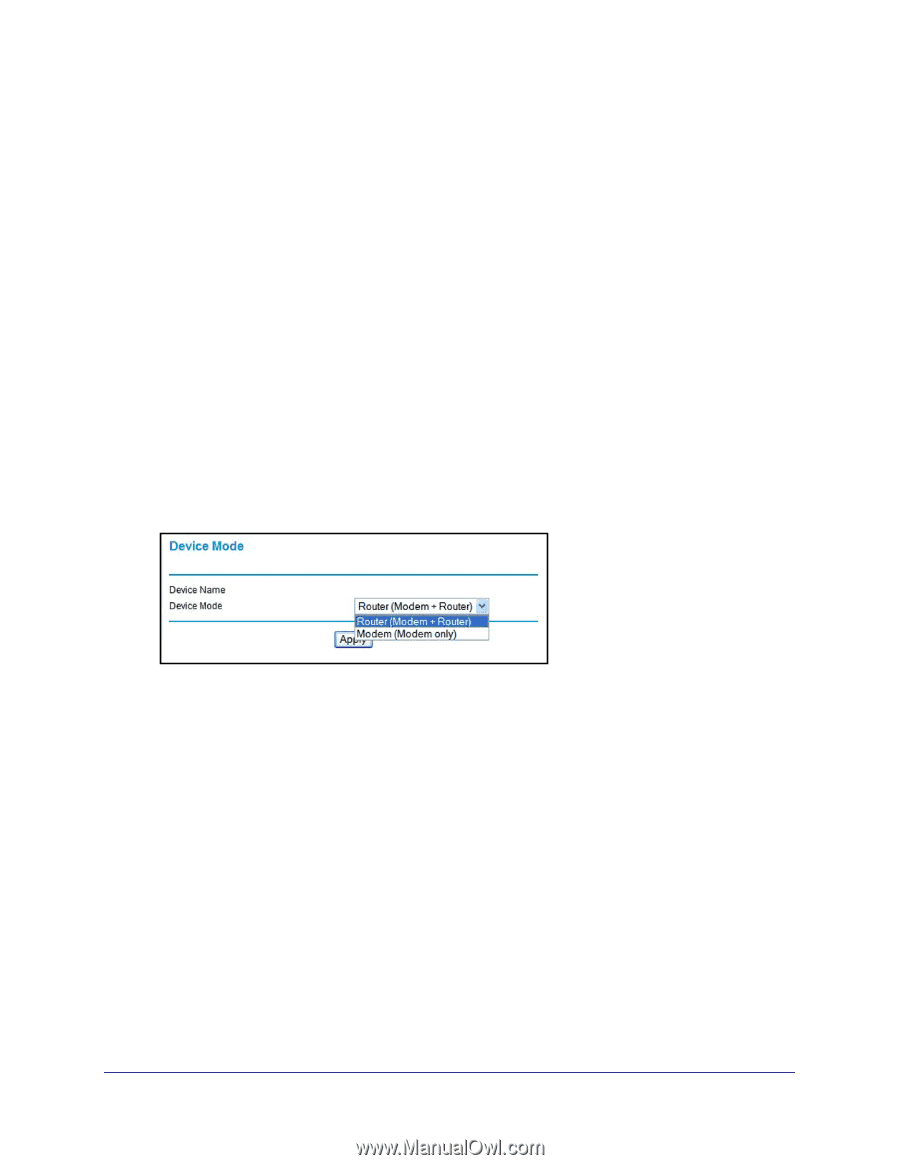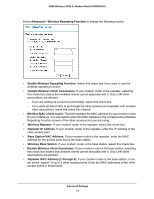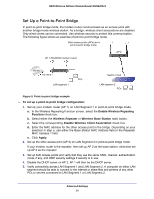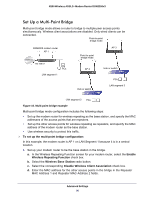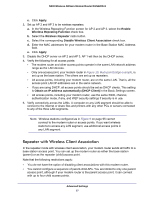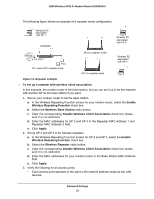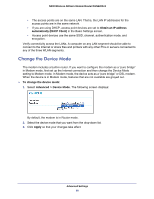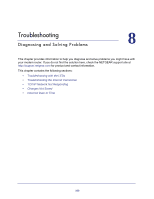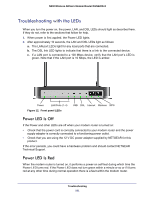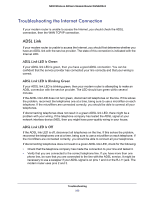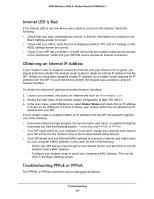Netgear DGN2200v3 DGN2200v3 User Manual - Page 99
Change the Device Mode, Obtain an IP address, automatically DHCP Client, Advanced > Device Mode
 |
View all Netgear DGN2200v3 manuals
Add to My Manuals
Save this manual to your list of manuals |
Page 99 highlights
N300 Wireless ADSL2+ Modem Router DGN2200v3 • The access points are on the same LAN. That is, the LAN IP addresses for the access points are in the same network. • If you are using DHCP, access point devices are set to Obtain an IP address automatically (DHCP Client) in the Basic Settings screen. • Access point devices use the same SSID, channel, authentication mode, and encryption. Verify connectivity across the LANs. A computer on any LAN segment should be able to connect to the Internet or share files and printers with any other PCs or servers connected to any of the three WLAN segments. Change the Device Mode The modem includes a built-in router. If you want to configure the modem as a "pure bridge" in Modem mode, first set up the Internet connection and then change the Device Mode setting to Modem mode. In Modem mode, the device acts as a "pure bridge" or DSL modem. When the device is in Modem mode, features that are not available are grayed out. To change the device mode: 1. Select Advanced > Device Mode. The following screen displays: By default, the modem is in Router mode. 2. Select the device mode that you want from the drop-down list. 3. Click Apply so that your changes take effect. Advanced Settings 99