Netgear DGND3700v2 [English]: DGND3700v2 User Manual(PDF)
Netgear DGND3700v2 Manual
 |
View all Netgear DGND3700v2 manuals
Add to My Manuals
Save this manual to your list of manuals |
Netgear DGND3700v2 manual content summary:
- Netgear DGND3700v2 | [English]: DGND3700v2 User Manual(PDF) - Page 1
N600 Wireless Dual Band Gigabit ADSL2+ Modem Router DGND3700v2 User Manual 350 East Plumeria Drive San Jose, CA 95134 USA March 2012 202-10918-01 v1.0 - Netgear DGND3700v2 | [English]: DGND3700v2 User Manual(PDF) - Page 2
N600 Wireless Dual Band Gigabit ADSL2+ Modem Router DGND3700v2 © 2012 NETGEAR, Inc. All rights reserved No part of this publication may be reproduced, transmitted, transcribed, stored in a retrieval system, or translated into any language in any - Netgear DGND3700v2 | [English]: DGND3700v2 User Manual(PDF) - Page 3
Setup 23 Use NETGEAR Genie after Installation 24 Upgrade Wireless Modem Router Firmware 24 Wireless Modem Router Dashboard (Basic Home Screen 25 Add Wireless Devices or Computers to Your Network 26 Manual Method 26 Wi-Fi Protected Setup (WPS) Method 26 Chapter 3 Genie Basic Settings Internet - Netgear DGND3700v2 | [English]: DGND3700v2 User Manual(PDF) - Page 4
Advanced Home Setup Wizard 42 WPS Wizard 43 Setup Menu 44 ADSL Setup 45 WAN Setup 46 Default DMZ Server 47 Change the MTU Size 48 LAN Setup 50 LAN Setup Screen Settings 51 Use the Wireless Modem Router as a DHCP Server 51 Address Reservation 52 Quality of Service (QoS) Setup 53 Chapter - Netgear DGND3700v2 | [English]: DGND3700v2 User Manual(PDF) - Page 5
ADSL2+ Modem Router DGND3700v2 View Wireless Modem Router Status 82 Wireless Modem Router Information 82 Internet Provider (WAN) Setup 82 Wireless Settings (2.4 GHz and 5 GHz 85 Guest Network (2.4 GHz and 5 GHz 86 View Logs of Web Access or Attempted Web Access 86 Manage the Configuration File - Netgear DGND3700v2 | [English]: DGND3700v2 User Manual(PDF) - Page 6
N600 Wireless Dual Band Gigabit ADSL2+ Modem Router DGND3700v2 LEDs Never Turn Off 122 Internet or Ethernet Port LEDs Are Off 122 Wireless LEDs Are Off 122 The Push 'N' Connect (WPS) Button Blinks Red 122 Cannot Log In to the Router 123 Cannot Access the Internet 123 Troubleshoot PPPoE 125 - Netgear DGND3700v2 | [English]: DGND3700v2 User Manual(PDF) - Page 7
to know your wireless router 1 The NETGEAR N600 Wireless Dual Band Gigabit ADSL2+ Modem Router DGND3700v2 is the ultimate integrated ADSL networking gateway. It offers concurrent dual-band technology that allows devices to avoid interference and also ensures top speeds and the greatest range for - Netgear DGND3700v2 | [English]: DGND3700v2 User Manual(PDF) - Page 8
N600 Wireless Dual Band Gigabit ADSL2+ Modem Router DGND3700v2 Warranty • NETGEAR 1-year warranty System Requirements • Broadband Internet service - ADSL broadband Internet service - Cable or fiber: Connects to cable modem or fiber termination node through the Gigabit-Ethernet WAN port • 802.11 - Netgear DGND3700v2 | [English]: DGND3700v2 User Manual(PDF) - Page 9
Internet connection. For more information about the topics covered in this manual, visit the support website at http://support.netgear.com. This chapter contains the following sections: • Unpack Your New Router • Hardware Features • Position Your Wireless Router • ADSL Microfilters • Cable Your N600 - Netgear DGND3700v2 | [English]: DGND3700v2 User Manual(PDF) - Page 10
Band Gigabit ADSL2+ Modem Router DGND3700v2 • AC power adapter (plug varies by region) • Category 5 (Cat 5) Ethernet cable • Telephone cable with RJ-11 connector • Microfilters and splitters (quantity and type vary by region) • Installation guide with cabling and router setup instructions If any of - Netgear DGND3700v2 | [English]: DGND3700v2 User Manual(PDF) - Page 11
bottom of the wireless modem router shows the router's Restore Factory Settings button, WiFi network name (SSID), network key (password), and MAC address. WiFi Network Name (SSID) Restore Factory Settings MAC Address Network Key (Password) Figure 2. Label on router bottom See Factory Settings on - Netgear DGND3700v2 | [English]: DGND3700v2 User Manual(PDF) - Page 12
N600 Wireless Dual Band Gigabit ADSL2+ Modem Router DGND3700v2 Back Panel The back panel has the Power On/Off button and port connections shown in the figure: 1. ADSL line 2. USB port 3. Gigabit-Ethernet LAN ports 4. Gigabit-Ethernet WAN port for connecting to external cable or fiber modem 5. AC - Netgear DGND3700v2 | [English]: DGND3700v2 User Manual(PDF) - Page 13
port for WAN connectivity. 5. AC power adapter input 6. Power On/Off button Front Panel The wireless modem router front panel has the 10 status LEDs, icons, and ports shown in the figure. Note that the Wireless and WPS icons are buttons. WPS On/Off button Wireless On/Off button USB port Internet DSL - Netgear DGND3700v2 | [English]: DGND3700v2 User Manual(PDF) - Page 14
N600 Wireless Dual Band Gigabit ADSL2+ Modem Router DGND3700v2 Table 1. WPS button and LED Icon LED Activity Solid green Blinking green Off Description Indicates that wireless security has been enabled. WPS-capable device is connecting to the device. WPS is not enabled. For information about the - Netgear DGND3700v2 | [English]: DGND3700v2 User Manual(PDF) - Page 15
N600 Wireless Dual Band Gigabit ADSL2+ Modem Router DGND3700v2 Table 5. DSL LED Icon LED Activity Solid green Blinking green Off Description You have an ADSL connection. In technical terms, the ADSL port is synchronized with an ISP's network-access device. Indicates that the wireless modem - Netgear DGND3700v2 | [English]: DGND3700v2 User Manual(PDF) - Page 16
when the Restore Factory Settings button is released and then turns green as the gateway resets to the factory defaults. Position Your Wireless Router The wireless modem router lets you access your network from virtually anywhere within the operating range of your wireless network. However, the - Netgear DGND3700v2 | [English]: DGND3700v2 User Manual(PDF) - Page 17
this section and proceed to Cable Your N600 Wireless Modem Router on page 19. An ADSL microfilter is a small in-line device that filters ADSL interference out of standard phone equipment that shares the same line with your ADSL service. Every telephone device that connects to a telephone line that - Netgear DGND3700v2 | [English]: DGND3700v2 User Manual(PDF) - Page 18
N600 Wireless Dual Band Gigabit ADSL2+ Modem Router DGND3700v2 Two-Line ADSL Microfilter (Included) Use an ADSL microfilter with a built-in splitter when there is a single wall outlet that provides connectivity for both the wireless modem router phone and the wireless modem router. • Two-line ADSL microfilter - Netgear DGND3700v2 | [English]: DGND3700v2 User Manual(PDF) - Page 19
On/Off Step 1: Connect to Internet with ADSL or Ethernet WAN. N600 Wireless Modem Router Note: Keep the DGND3700v2 N600 Wireless Modem Router in a vertical position. Internet Connect to Ethernet WAN if connecting to a fiber/cable modem. Fiber/Cable modem Figure 7. Cabling diagram Step 3: Power - Netgear DGND3700v2 | [English]: DGND3700v2 User Manual(PDF) - Page 20
N600 Wireless Dual Band Gigabit ADSL2+ Modem Router DGND3700v2 • The DSL LED is green when you have an ADSL connection. • The Internet LED is green when there is an Internet connection. Turn on your computer. If software usually logs you in to your Internet connection, do not run that software. - Netgear DGND3700v2 | [English]: DGND3700v2 User Manual(PDF) - Page 21
sections: • Prepare to Set Up the Wireless Modem Router • Types of Logins and Access • NETGEAR Genie Setup • Use NETGEAR Genie after Installation • Upgrade Wireless Modem Router Firmware • Wireless Modem Router Dashboard (Basic Home Screen) • Add Wireless Devices or Computers to Your Network 21 - Netgear DGND3700v2 | [English]: DGND3700v2 User Manual(PDF) - Page 22
set up your computer to use a static IP address, you need to change the settings so that it uses Dynamic Host Configuration Protocol (DHCP). Gather ISP Information If you have DSL broadband service, you might need the following information to set up your wireless modem router and to check that your - Netgear DGND3700v2 | [English]: DGND3700v2 User Manual(PDF) - Page 23
.net in the address field for your browser to display the NETGEAR Genie screen. See Use NETGEAR Genie after Installation on page 24. 4. Follow the onscreen instructions to complete NETGEAR Genie setup. NETGEAR Genie guides you through connecting the wireless modem router to the Internet. If the - Netgear DGND3700v2 | [English]: DGND3700v2 User Manual(PDF) - Page 24
10, Troubleshooting. If problems persist, register your NETGEAR product and contact NETGEAR technical support. Use NETGEAR Genie after Installation When you first set up your wireless modem router, NETGEAR Genie automatically starts when you launch an Internet browser on a computer that is connected - Netgear DGND3700v2 | [English]: DGND3700v2 User Manual(PDF) - Page 25
log in to the wireless modem router. • Internet. Set, update, and check the ISP settings of your wireless modem router. • Wireless. View or change the wireless settings for your wireless modem router. • Attached Devices. View the devices connected to your network. Get Started with NETGEAR Genie 25 - Netgear DGND3700v2 | [English]: DGND3700v2 User Manual(PDF) - Page 26
not change the name of your network during the setup process, look for the default WiFi network name (SSID) and select it. The default SSID is located on the product label on the bottom of the wireless modem router. 3. Enter the wireless modem router password and click Connect. The default wireless - Netgear DGND3700v2 | [English]: DGND3700v2 User Manual(PDF) - Page 27
ADSL2+ Modem Router DGND3700v2 1. Press the WPS button on the wireless modem router top panel . 2. Within two minutes, press the WPS button on your wireless device, or follow the WPS instructions that came with the device. The device is now connected to your wireless modem router. 3. Repeat steps - Netgear DGND3700v2 | [English]: DGND3700v2 User Manual(PDF) - Page 28
chapter explains the features available from the Genie Basic Home screen, shown in the following figure: This chapter contains the following sections: • Internet Basic Settings • Attached Devices • Parental Controls • ReadySHARE USB Storage and Printer • Basic Wireless Settings • Guest Networks 28 - Netgear DGND3700v2 | [English]: DGND3700v2 User Manual(PDF) - Page 29
enter the login name. If you want to change the login time-out, enter a new value in minutes. • No. Enter the account and domain names, only if needed. 2. Enter the settings for the IP address and DNS server. The default settings usually work fine. If you have problems with your connection, check - Netgear DGND3700v2 | [English]: DGND3700v2 User Manual(PDF) - Page 30
N600 Wireless Dual Band Gigabit ADSL2+ Modem Router DGND3700v2 These fields display when your ISP requires a login: • Internet Service Provider Encapsulation. ISP types. The choices are PPPoE, PPTP, or L2TP. • Login. The login name provided by your ISP. This is often an email address. • Password. - Netgear DGND3700v2 | [English]: DGND3700v2 User Manual(PDF) - Page 31
IP Address. The IP address that the wireless modem router assigned to this device when it joined the network. Note that this number can change if a device is disconnected and rejoins the network. • Device Name. If the device name is known, it is shown here. • MAC Address. The unique MAC address for - Netgear DGND3700v2 | [English]: DGND3700v2 User Manual(PDF) - Page 32
N600 Wireless Dual Band Gigabit ADSL2+ Modem Router DGND3700v2 Parental Controls The first time you select Parental Controls from the Basic Home screen, you are automatically directed to the Internet, where you can learn more about Live Parental Controls or download the application. The following - Netgear DGND3700v2 | [English]: DGND3700v2 User Manual(PDF) - Page 33
on the network folder: All - no password (the default) allows all users to access the network folder. The user name (account name) for All - no password is guest. The password for admin is the same one that you use to log in to the wireless modem router. By default, it is password. Folder Name. Full - Netgear DGND3700v2 | [English]: DGND3700v2 User Manual(PDF) - Page 34
Settings screen lets you view or configure the wireless network setup. The N600 Modem Router comes with preset security. This means that the WiFi network name (SSID), network key (password), and security option (encryption protocol) are preset in the factory. You can find the preset SSID and - Netgear DGND3700v2 | [English]: DGND3700v2 User Manual(PDF) - Page 35
+ Modem Router DGND3700v2 If you use a wireless computer to change the wireless network name (SSID) or other wireless security settings, you are disconnected when you click Apply. To avoid this problem, use a computer with a wired connection to access the wireless modem router. To view or change - Netgear DGND3700v2 | [English]: DGND3700v2 User Manual(PDF) - Page 36
N600 Wireless Dual Band Gigabit ADSL2+ Modem Router DGND3700v2 • Does your wireless device or computer show up on the Attached Devices screen? If it does, then it is connected to the network. • If you are not sure what the network name (SSID) or password is, look on the label on the bottom of your - Netgear DGND3700v2 | [English]: DGND3700v2 User Manual(PDF) - Page 37
N600 Wireless Dual Band Gigabit ADSL2+ Modem Router DGND3700v2 The Security Options section of the Wireless Setup screen lets you change the security option and passphrase. Please note that NETGEAR recommends that you not change the security option or passphrase, but if you want to change these - Netgear DGND3700v2 | [English]: DGND3700v2 User Manual(PDF) - Page 38
N600 Wireless Dual Band Gigabit ADSL2+ Modem Router DGND3700v2 Guest Networks Adding a guest network allows visitors at your home to use the Internet without providing them with your wireless security key. You can add a guest network to each wireless network: 2.4 GHz b/g/n and 5.0 GHz a/n. To set - Netgear DGND3700v2 | [English]: DGND3700v2 User Manual(PDF) - Page 39
N600 Wireless Dual Band Gigabit ADSL2+ Modem Router DGND3700v2 Note: These settings apply separately to the 2.4 GHz b/g/n and 5 GHz a/n bands. Enable Guest Network. When this check box is selected, the guest network is enabled, and guests can connect to your network using the SSID of this profile. - Netgear DGND3700v2 | [English]: DGND3700v2 User Manual(PDF) - Page 40
-PSK Mixed Mode can provide broader support for all wireless clients. WPA2-PSK clients get higher speed and security, and WPA-PSK clients get decent speed and security. The product documentation for your wireless adapter and WPA client software should have instructions about configuring their WPA - Netgear DGND3700v2 | [English]: DGND3700v2 User Manual(PDF) - Page 41
is also displayed through the Administration menu. This chapter contains the following sections: • Setup Wizard • WPS Wizard • Setup Menu • ADSL Setup • WAN Setup • LAN Setup • Quality of Service (QoS) Setup Some selections on the Advanced Home screen are described in separate chapters: • USB - Netgear DGND3700v2 | [English]: DGND3700v2 User Manual(PDF) - Page 42
N600 Wireless Dual Band Gigabit ADSL2+ Modem Router DGND3700v2 • Administration. See Chapter 8, Administration. • Advanced Setup. See Chapter 9, Advanced Settings. Setup Wizard The NETGEAR Genie installation process is launched the first time you set up the wireless modem router. After setting up - Netgear DGND3700v2 | [English]: DGND3700v2 User Manual(PDF) - Page 43
N600 Wireless Dual Band Gigabit ADSL2+ Modem Router DGND3700v2 WPS Wizard The WPS Wizard helps you add a WPS-capable client device (a wireless device or computer) to your network. On the client device you need to either press its WPS button or locate its WPS PIN. To use the WPS Wizard: 1. Select - Netgear DGND3700v2 | [English]: DGND3700v2 User Manual(PDF) - Page 44
a WPS connection, the LED is solid green, and the wireless modem router WPS screen displays a confirmation message. 4. Repeat Step 2 and Step 3 to add another WPS client to your network. Setup Menu Select Advanced > Setup to display the Setup menu. The following selections are available: • Internet - Netgear DGND3700v2 | [English]: DGND3700v2 User Manual(PDF) - Page 45
N600 Wireless Dual Band Gigabit ADSL2+ Modem Router DGND3700v2 ADSL Setup The ADSL Settings screen lets you configure the multiplexing method and virtual circuit of your ADSL connection. The default parameters should be correct to match the system used by your ISP. Select Advanced > Setup > ADSL - Netgear DGND3700v2 | [English]: DGND3700v2 User Manual(PDF) - Page 46
Gigabit ADSL2+ Modem Router DGND3700v2 WAN Setup The WAN Setup screen lets you configure a DMZ (demilitarized zone) server, change the maximum transmit unit (MTU) size, and enable the wireless modem router to respond to a ping on the WAN (Internet) port. Select Advanced > Setup > WAN Setup to view - Netgear DGND3700v2 | [English]: DGND3700v2 User Manual(PDF) - Page 47
to attack other computers on your network. Incoming traffic from the Internet is usually discarded by the wireless modem router unless the traffic is a response to one of your local computers or a service that you have configured in the Port Forwarding/Port Triggering screen. Instead of discarding - Netgear DGND3700v2 | [English]: DGND3700v2 User Manual(PDF) - Page 48
is the typical setting for non-PPPoE, non-VPN connections, and is the default value for NETGEAR wireless modem routers, adapters, and switches. Used in PPPoE environments. Maximum size to use for pinging. (Larger packets are fragmented.) Used in some DHCP environments. Usable by AOL if you do not - Netgear DGND3700v2 | [English]: DGND3700v2 User Manual(PDF) - Page 49
Wireless Dual Band Gigabit ADSL2+ Modem Router DGND3700v2 Table 11. Common MTU sizes (Continued) MTU Application 1436 Used in PPTP environments or with VPN. 1400 Maximum size for AOL DSL. 576 Typical value to connect to dial-up ISPs. To change the MTU size: 1. Select Advanced > Setup - Netgear DGND3700v2 | [English]: DGND3700v2 User Manual(PDF) - Page 50
Dual Band Gigabit ADSL2+ Modem Router DGND3700v2 LAN Setup The LAN Setup screen allows configuration of LAN IP services such as Dynamic Host Configuration Protocol (DHCP) and Routing Information Protocol (RIP). The wireless modem router is shipped preconfigured to use private IP addresses on the LAN - Netgear DGND3700v2 | [English]: DGND3700v2 User Manual(PDF) - Page 51
N600 Wireless Dual Band Gigabit ADSL2+ Modem Router DGND3700v2 LAN Setup Screen Settings LAN TCP/IP Setup • IP Address. The LAN IP address of the wireless modem router. • IP Subnet Mask. The LAN subnet mask of the wireless modem router. Combined with the IP address, the IP subnet mask allows a - Netgear DGND3700v2 | [English]: DGND3700v2 User Manual(PDF) - Page 52
service is not enabled and no other DHCP server is available on your network, you need to set your computers' IP addresses manually or they will not be able to access the wireless modem router. Address Reservation When you specify a reserved IP address for a computer on the LAN, that computer always - Netgear DGND3700v2 | [English]: DGND3700v2 User Manual(PDF) - Page 53
+ Modem Router DGND3700v2 Quality of Service (QoS) Setup QoS is an advanced feature that can be used to prioritize some types of traffic ahead of others. The N600 Modem Router can provide QoS prioritization over the wireless link and on the Internet connection. To configure QoS, use the QoS Setup - Netgear DGND3700v2 | [English]: DGND3700v2 User Manual(PDF) - Page 54
N600 Wireless Dual Band Gigabit ADSL2+ Modem Router DGND3700v2 To specify prioritization of traffic, you have to create a policy for the type of traffic and add the policy to the QoS Policy table in the QoS Setup screen. For convenience, the QoS Policy table lists many common applications and online - Netgear DGND3700v2 | [English]: DGND3700v2 User Manual(PDF) - Page 55
. QoS for a Wireless Modem Router LAN Port To create a QoS policy for a device connected to one of the wireless modem router's LAN ports: 1. Select Advanced > Setup > QoS Setup to display the QoS Setup screen. Select the Turn Internet Access QoS On check box. 2. Click the Setup QoS Rule button - Netgear DGND3700v2 | [English]: DGND3700v2 User Manual(PDF) - Page 56
N600 Wireless Dual Band Gigabit ADSL2+ Modem Router DGND3700v2 4. From the Priority Category list, select Ethernet LAN Port, as shown in the following figure: 5. From the LAN port list, select the LAN port that will have a QoS policy. 6. From the Priority list, select the priority that this port's - Netgear DGND3700v2 | [English]: DGND3700v2 User Manual(PDF) - Page 57
N600 Wireless Dual Band Gigabit ADSL2+ Modem Router DGND3700v2 3. From the Priority Category list, select MAC Address to display the following screen: 4. If the device to be prioritized appears in the MAC Device List, select its radio button. The information from the MAC Device List populates the - Netgear DGND3700v2 | [English]: DGND3700v2 User Manual(PDF) - Page 58
describes how to access and configure a USB storage drive attached to your wireless modem router. Be aware that the USB port on the wireless modem router can be used to connect only to USB storage devices like flash drives or hard drives. Do not connect computers, USB modems, printers, CD drives, or - Netgear DGND3700v2 | [English]: DGND3700v2 User Manual(PDF) - Page 59
2.0 Speed/Sec 12 Mbits 480 Mbits The wireless modem router should work with most USB-compliant external flash and hard drives. For the most up-to-date list of USB drives supported by the wireless modem router, go to: http://kbserver.netgear.com/readyshare The wireless modem router supports both - Netgear DGND3700v2 | [English]: DGND3700v2 User Manual(PDF) - Page 60
N600 Wireless Dual Band Gigabit ADSL2+ Modem Router DGND3700v2 File-Sharing Scenarios You can share files on the USB drive for a wide variety of business and recreational purposes. The files can be any Windows, Mac, or Linux file type including text files, Word, PowerPoint, Excel, MP3, pictures, and - Netgear DGND3700v2 | [English]: DGND3700v2 User Manual(PDF) - Page 61
used to easily download shared files from the wireless modem router. Sharing files with a remote colleague involves the following considerations: • There are two user accounts: admin and guest. The password for admin is the same one that you use to access the wireless modem router. By default, it is - Netgear DGND3700v2 | [English]: DGND3700v2 User Manual(PDF) - Page 62
N600 Wireless Dual Band Gigabit ADSL2+ Modem Router DGND3700v2 By default, the USB storage device is available to all computers on your local area network (LAN). To access your USB device: 1. Click the network device name or the share name in your computer's network folders list. 2. For SMB:// - Netgear DGND3700v2 | [English]: DGND3700v2 User Manual(PDF) - Page 63
+ Modem Router DGND3700v2 • To add a folder, click Create Network Folder. • To edit a folder, select its radio button, and then click Edit. 3. You can use this screen to select a folder, to change the share name, or to change the read access or write access from All - no password to admin. The user - Netgear DGND3700v2 | [English]: DGND3700v2 User Manual(PDF) - Page 64
N600 Wireless Dual Band Gigabit ADSL2+ Modem Router DGND3700v2 You can use this screen to specify access to the USB storage device. • Network Device Name. The default is readyshare. This is the name used to access the USB device connected to the wireless modem router. • Workgroup. If you are using a - Netgear DGND3700v2 | [English]: DGND3700v2 User Manual(PDF) - Page 65
+ Modem Router DGND3700v2 • Read and Write Access. Show the permissions and access controls on the network folder: All - no password (the default) allows all users to access the network folder. The password for admin is the same one that you use to log in to the wireless modem router. • Folder Name - Netgear DGND3700v2 | [English]: DGND3700v2 User Manual(PDF) - Page 66
N600 Wireless Dual Band Gigabit ADSL2+ Modem Router DGND3700v2 Specify Approved USB Devices For more security, you can set up the wireless modem router to share approved USB devices only. You can access this feature from the Advanced Setup menu on the Advanced tab. To set up approved USB devices: - Netgear DGND3700v2 | [English]: DGND3700v2 User Manual(PDF) - Page 67
, and repeat this process. Connect to the USB Drive from a Remote Computer To connect to the USB drive from remote computers with a web browser, you have to use the wireless modem router's Internet port IP address. If you are using Dynamic DNS, you can type the DNS name, rather than the IP address - Netgear DGND3700v2 | [English]: DGND3700v2 User Manual(PDF) - Page 68
from your computer that is connected to the USB port on your router. The utility allows you to control a printer. The utility has to be installed on each computer on your network from which you want to control the device. You can download this utility at www.netgear.com/landing/en-us/readyshare - Netgear DGND3700v2 | [English]: DGND3700v2 User Manual(PDF) - Page 69
N600 Wireless Dual Band Gigabit ADSL2+ Modem Router DGND3700v2 When you launch the USB Control Center are connecting, you might be prompted to install the device driver. The following menu selections are available: • System. Exit the utility. • Tools. Access the Control Center Configuration to - Netgear DGND3700v2 | [English]: DGND3700v2 User Manual(PDF) - Page 70
N600 Wireless Dual Band Gigabit ADSL2+ Modem Router DGND3700v2 Control Center Configuration Select Tools > Configuration to display the following screen: Automatically execute when logging on Windows. Select this check box to have the utility start automatically when you are logged - Netgear DGND3700v2 | [English]: DGND3700v2 User Manual(PDF) - Page 71
N600 Wireless Dual Band Gigabit ADSL2+ Modem Router DGND3700v2 Once the printer shows Available status, the grayed out Paused state no longer displays in the Windows Printers and Faxes window. This USB printer is ready. The utility does not need to always hold the connection Network Scanner button. - Netgear DGND3700v2 | [English]: DGND3700v2 User Manual(PDF) - Page 72
7 This chapter explains how to use the basic firewall features of the wireless modem router to prevent objectionable content from reaching the computers and other devices connected to your network. This chapter includes the following sections: • Keyword Blocking of HTTP Traffic • Firewall Rules - Netgear DGND3700v2 | [English]: DGND3700v2 User Manual(PDF) - Page 73
N600 Wireless Dual Band Gigabit ADSL2+ Modem Router DGND3700v2 Keyword Blocking of HTTP Traffic Use keyword blocking to prevent certain types of HTTP traffic from accessing your network. The blocking can be always or according to a schedule. 1. Select Advanced > Security > Block Sites to display the - Netgear DGND3700v2 | [English]: DGND3700v2 User Manual(PDF) - Page 74
N600 Wireless Dual Band Gigabit ADSL2+ Modem Router DGND3700v2 Firewall Rules Services are functions performed by server computers at the request of client computers. For example, web servers serve web pages, time servers serve time and date information, and game hosts serve data about other players - Netgear DGND3700v2 | [English]: DGND3700v2 User Manual(PDF) - Page 75
N600 Wireless Dual Band Gigabit ADSL2+ Modem Router DGND3700v2 The Firewall Rules screen lists all firewall rules that have been changed from their default setting. The default rules allow all outgoing traffic and block all incoming traffic. • To change the firewall rules for outbound traffic, you - Netgear DGND3700v2 | [English]: DGND3700v2 User Manual(PDF) - Page 76
N600 Wireless Dual Band Gigabit ADSL2+ Modem Router DGND3700v2 • BLOCK by schedule, otherwise Allow. Allow the traffic covered by this rule, unless it is blocked according to the schedule specified on the Schedule screen in Schedule for Firewall Rules on page 78. • ALLOW always. Always allow the - Netgear DGND3700v2 | [English]: DGND3700v2 User Manual(PDF) - Page 77
N600 Wireless Dual Band Gigabit ADSL2+ Modem Router DGND3700v2 Add Custom Services to Allow or Block You can define your own incoming and outgoing custom services to allow or block. Once you add your own custom services, they will be available on the Outbound Services screen (as described in - Netgear DGND3700v2 | [English]: DGND3700v2 User Manual(PDF) - Page 78
N600 Wireless Dual Band Gigabit ADSL2+ Modem Router DGND3700v2 Schedule for Firewall Rules You can specify the days and time that you want to block Internet access. To specify the firewall rule schedule: 1. Select Advanced > Security > Schedule to display the following screen: 2. Set up the - Netgear DGND3700v2 | [English]: DGND3700v2 User Manual(PDF) - Page 79
and alerts from the wireless modem router, select the Turn E-mail Notification On check box. 3. In the Your Outgoing Mail Server field, enter the name of your ISP's outgoing (SMTP) mail server (such as mail.myISP.com). You might be able to find this information in the configuration screen of your - Netgear DGND3700v2 | [English]: DGND3700v2 User Manual(PDF) - Page 80
through your wireless modem router's Internet port. This chapter includes the following sections: • Upgrade the Wireless Modem Router Firmware • View Wireless Modem Router Status • View Logs of Web Access or Attempted Web Access • Manage the Configuration File • Set Password • Diagnostics 80 - Netgear DGND3700v2 | [English]: DGND3700v2 User Manual(PDF) - Page 81
N600 Wireless Dual Band Gigabit ADSL2+ Modem Router DGND3700v2 Upgrade the Wireless Modem Router Firmware The wireless modem router firmware (routing software) is stored in flash memory. You can update the firmware from the Administration menu on the Advanced tab. You might see a message at the top - Netgear DGND3700v2 | [English]: DGND3700v2 User Manual(PDF) - Page 82
. It changes if you upgrade the wireless modem router firmware. GUI Language Version. The localized language of the user interface. LAN Port. • MAC Address. The Media Access Control address. This is the unique physical address being used by the Ethernet (LAN) port of the wireless modem router. • IP - Netgear DGND3700v2 | [English]: DGND3700v2 User Manual(PDF) - Page 83
N600 Wireless Dual Band Gigabit ADSL2+ Modem Router DGND3700v2 IP Address. The IP address being used by the Internet (WAN) port of the wireless modem router. If no address is shown or the address is 0.0.0, the wireless modem router cannot connect to the Internet. Connection. This shows if the - Netgear DGND3700v2 | [English]: DGND3700v2 User Manual(PDF) - Page 84
Protocol server that provides the TCP/IP configuration for all the computers that are connected to the wireless modem router. DNS Server. The IP address of the Domain Name Service server that provides translation of network names to IP addresses. Lease Obtained. The date and time when the lease was - Netgear DGND3700v2 | [English]: DGND3700v2 User Manual(PDF) - Page 85
N600 Wireless Dual Band Gigabit ADSL2+ Modem Router DGND3700v2 Wireless Settings (2.4 GHz and 5 GHz) The following settings are displayed: Name (SSID). The wireless network name (SSID) used by the wireless modem router. The default names for the 5 GHz ends in -5G to distinguish it from the 2.4 GHz - Netgear DGND3700v2 | [English]: DGND3700v2 User Manual(PDF) - Page 86
N600 Wireless Dual Band Gigabit ADSL2+ Modem Router DGND3700v2 Guest Network (2.4 GHz and 5 GHz) Name (SSID). The 11N wireless network name (SSID) used by the wireless modem router. The default names are NETGEAR-Guest and NETGEAR-5G-Guest. Wireless AP. Indicates whether the radio feature of the - Netgear DGND3700v2 | [English]: DGND3700v2 User Manual(PDF) - Page 87
the Send Log button. Manage the Configuration File The configuration settings of the N600 Modem Router are stored within the wireless modem router in a configuration file. You can back up (save) this file to your computer, restore it, or reset it to the factory default settings. Administration 87 - Netgear DGND3700v2 | [English]: DGND3700v2 User Manual(PDF) - Page 88
the wireless modem router reboots. WARNING! Do not interrupt the reboot process. Erase Under some circumstances (for example, if you move the wireless modem router to a different network or if you have forgotten the password), you might want to erase the configuration and restore the factory default - Netgear DGND3700v2 | [English]: DGND3700v2 User Manual(PDF) - Page 89
Factory Settings on page 130), or you can click the Erase button in this screen. Erase sets the user name to admin, the password to password, and the LAN IP address to 192.168.1.1, and enables the wireless modem router's DHCP. Set Password This feature allows you to change the default password that - Netgear DGND3700v2 | [English]: DGND3700v2 User Manual(PDF) - Page 90
the destination is unreachable. Note, however, that some network devices can be configured not to respond to a ping. • Perform a DNS Lookup. A DNS (Domain Name Server) converts the Internet name (for example, www.netgear.com) to an IP address. If you need the IP address of a web, FTP, mail, or other - Netgear DGND3700v2 | [English]: DGND3700v2 User Manual(PDF) - Page 91
N600 Wireless Dual Band Gigabit ADSL2+ Modem Router DGND3700v2 • Reboot the Router. Click this button to perform a remote restart of the router. Use this operation if the router seems to have become unstable or is not operating normally. Note: Rebooting will break any existing connections either to - Netgear DGND3700v2 | [English]: DGND3700v2 User Manual(PDF) - Page 92
of networking concepts who want to set the wireless modem router up for unique situations such as when remote access from the Internet by IP or domain name is needed. This chapter includes the following sections: • Advanced Wireless Settings • Wireless Repeating Function (WDS) • Port Forwarding and - Netgear DGND3700v2 | [English]: DGND3700v2 User Manual(PDF) - Page 93
can use the wireless modem router by connecting their computers to the wireless modem router with an Ethernet cable. Note: The Fragmentation Length, CTS/RTS Threshold, and Preamble Mode options are reserved for wireless testing and advanced configuration only. Do not change these settings. • Turn - Netgear DGND3700v2 | [English]: DGND3700v2 User Manual(PDF) - Page 94
off the wireless signal from your wireless modem router at times when you do not need a wireless connection. For instance, you could turn it off for the weekend if you leave town. • WPS Settings.You can add WPS devices to your network. • AP Mode. You can make the DGND3700v2 function as an access - Netgear DGND3700v2 | [English]: DGND3700v2 User Manual(PDF) - Page 95
N600 Wireless Dual Band Gigabit ADSL2+ Modem Router DGND3700v2 From the Wireless Card Access List screen, click Add to display the Wireless Card Access Setup screen. On this screen you can restrict access to your network to specific devices based on their MAC address. Advanced Settings 95 - Netgear DGND3700v2 | [English]: DGND3700v2 User Manual(PDF) - Page 96
ADSL2+ Modem Router DGND3700v2 Wireless Repeating Function (WDS) You can set the N600 Modem Router up to be used as a wireless access point (AP). Doing this enables the wireless modem router to act as a wireless repeater. A wireless repeater connects to another wireless wireless modem router as - Netgear DGND3700v2 | [English]: DGND3700v2 User Manual(PDF) - Page 97
to operate in the same LAN network address range as the access points. Wireless Repeating Function Select Advanced > Advanced Setup > Wireless Repeating Function to view or change wireless repeater settings for the wireless modem router. • Enable Wireless Repeating Function. Select the check box for - Netgear DGND3700v2 | [English]: DGND3700v2 User Manual(PDF) - Page 98
. • Wireless Repeater. If your wireless modem router is the repeater, select this radio button. Repeater IP Address. If your wireless modem router is the repeater, enter the IP address of the other access point. Base Station MAC Address. If your wireless modem router is the repeater, enter the MAC - Netgear DGND3700v2 | [English]: DGND3700v2 User Manual(PDF) - Page 99
the wireless connection to the base station. Note: If you are using the DGND3700v2 base station with a non-NETGEAR wireless modem router as the repeater, you might need to change additional configuration settings. In particular, you should disable the DHCP server function on the wireless repeater AP - Netgear DGND3700v2 | [English]: DGND3700v2 User Manual(PDF) - Page 100
N600 Wireless Dual Band Gigabit ADSL2+ Modem Router DGND3700v2 3. Fill in the Repeater IP Address field. This IP address has to be in the same subnet as the base station, but different from the LAN IP of the base station. 4. Click Apply to save your changes. 5. Verify connectivity across the LANs. A - Netgear DGND3700v2 | [English]: DGND3700v2 User Manual(PDF) - Page 101
performing Network Address Translation (NAT): • The source address is replaced with your wireless modem router's public IP address. This is necessary because your computer uses a private IP address that is not globally unique and cannot be used on the Internet. • The source port number is changed to - Netgear DGND3700v2 | [English]: DGND3700v2 User Manual(PDF) - Page 102
N600 Wireless Dual Band Gigabit ADSL2+ Modem Router DGND3700v2 discards it. However, some application servers (such as FTP and IRC servers) send replies back to multiple port numbers. Using the port triggering function of your wireless modem router, you can tell the wireless modem router to open - Netgear DGND3700v2 | [English]: DGND3700v2 User Manual(PDF) - Page 103
on the Internet to initiate a connection to a server computer on your network. Normally, your wireless modem router ignores any inbound traffic that is not a response to your own outbound traffic. You can configure exceptions to this default rule by using the port forwarding feature. A typical - Netgear DGND3700v2 | [English]: DGND3700v2 User Manual(PDF) - Page 104
N600 Wireless Dual Band Gigabit ADSL2+ Modem Router DGND3700v2 To configure port forwarding, you need to know which inbound ports the application needs. You usually can determine this information by contacting the publisher of the application or the relevant user groups and newsgroups. How Port - Netgear DGND3700v2 | [English]: DGND3700v2 User Manual(PDF) - Page 105
N600 Wireless Dual Band Gigabit ADSL2+ Modem Router DGND3700v2 1. Select Advanced > Advanced Setup > Port Forwarding/Port Triggering to display the following screen: Port Forwarding is selected as the service type. 2. Click Add to display the following screen: 3. From the Service list, select the - Netgear DGND3700v2 | [English]: DGND3700v2 User Manual(PDF) - Page 106
N600 Wireless Dual Band Gigabit ADSL2+ Modem Router DGND3700v2 6. Click Apply. The service appears in the list in the screen. Add a Custom Service To define a service, game, or application that does not appear in the Service Name list, you have to first determine which port number or range of - Netgear DGND3700v2 | [English]: DGND3700v2 User Manual(PDF) - Page 107
a fixed IP address or a dynamic IP address using DHCP address reservation. In this example, your wireless modem router will always give your web server an IP address of 192.168.1.33. 2. In the Port Forwarding/Port Triggering screen, configure the wireless modem router to forward the HTTP service to - Netgear DGND3700v2 | [English]: DGND3700v2 User Manual(PDF) - Page 108
N600 Wireless Dual Band Gigabit ADSL2+ Modem Router DGND3700v2 To set up port triggering, you need to know which inbound ports the application needs. Also, you need to know the number of the outbound port that will trigger the opening of the inbound ports. You can usually determine this information - Netgear DGND3700v2 | [English]: DGND3700v2 User Manual(PDF) - Page 109
N600 Wireless Dual Band Gigabit ADSL2+ Modem Router DGND3700v2 5. Click Add Service to display the following screen: 6. In the Service Name field, type a descriptive service name. 7. In the Service User list, select Any (the default) to allow this service to be used by any computer on the Internet. - Netgear DGND3700v2 | [English]: DGND3700v2 User Manual(PDF) - Page 110
that can connect to the Dynamic DNS service provided by DynDNS.org. First visit their website at http://www.dyndns.org and obtain an account and host name that you configure in the wireless modem router. Then, whenever your ISP-assigned IP address changes, your wireless modem router automatically - Netgear DGND3700v2 | [English]: DGND3700v2 User Manual(PDF) - Page 111
your home network for connecting to the company where you are employed. This wireless modem router's address on your LAN is 192.168.1.100. • Your company's network address is 134.177.0.0. When you first configured your wireless modem router, two implicit static routes were created. A default route - Netgear DGND3700v2 | [English]: DGND3700v2 User Manual(PDF) - Page 112
.255.255.255. 7. Type the gateway IP address, which has to be a wireless modem router on the same LAN segment as the N600 Modem Router. 8. Type a number between 1 and 15 as the metric value. This value represents the number of wireless modem routers between your network and the destination. Usually - Netgear DGND3700v2 | [English]: DGND3700v2 User Manual(PDF) - Page 113
check the status of your N600 Modem Router over the Internet. To set up remote management: 1. Select Advanced > Advanced Setup > Remote Management. Note: Be sure to change the wireless modem router's default login password to a very secure password. The ideal password should contain no dictionary - Netgear DGND3700v2 | [English]: DGND3700v2 User Manual(PDF) - Page 114
of any common service port. The default is 8080, which is a common alternate for HTTP. 5. Click Apply to have your changes take effect. 6. When accessing your wireless modem router from the Internet, type your wireless modem router's WAN IP address into your browser's address or location field - Netgear DGND3700v2 | [English]: DGND3700v2 User Manual(PDF) - Page 115
home networks. If you notice that some devices are not being updated or reached correctly, then it might be necessary to increase this value. UPnP Portmap Table. The UPnP Portmap Table displays the IP address of each UPnP device that is currently accessing the wireless modem router and which ports - Netgear DGND3700v2 | [English]: DGND3700v2 User Manual(PDF) - Page 116
N600 Wireless Dual Band Gigabit ADSL2+ Modem Router DGND3700v2 IPv6 You can use this feature to set up an IPv6 Internet connection type if NETGEAR Genie does not detect it automatically. To set up an IPv6 Internet connection type: 1. Select Advanced > Advanced Setup > IPv6 to display the following - Netgear DGND3700v2 | [English]: DGND3700v2 User Manual(PDF) - Page 117
: • The Internet LED flashes green or red. • The Internet connection is disconnected and disabled. 7. Set up Internet traffic statistics to monitor the data traffic. 8. Click the Traffic Status button to get a live update on Internet traffic status on your wireless modem router. 9. Click Apply - Netgear DGND3700v2 | [English]: DGND3700v2 User Manual(PDF) - Page 118
N600 Wireless Dual Band Gigabit ADSL2+ Modem Router DGND3700v2 Device Mode When the wireless modem router is in Router mode, this screen allows switching to Modem mode, where the wireless modem router acts as a pure bridge or DSL modem. Routing, firewall, wireless support, USB, and the traffic meter - Netgear DGND3700v2 | [English]: DGND3700v2 User Manual(PDF) - Page 119
the following sections: • Quick Tips • Troubleshoot with the LEDs • Cannot Log In to the Router • Cannot Access the Internet • Changes Not Saved • Incorrect Date or Time • Wireless Connectivity • Restore the Factory Settings and Password • Troubleshoot Your Network Using the Ping Utility 119 - Netgear DGND3700v2 | [English]: DGND3700v2 User Manual(PDF) - Page 120
and wirelessly connected computers need to have network (IP) addresses on the same network as the wireless modem router. The simplest way to do this is to configure each computer to obtain an IP address automatically using DHCP. • Some cable modem service providers require you to use the MAC address - Netgear DGND3700v2 | [English]: DGND3700v2 User Manual(PDF) - Page 121
. 2. Press and hold the Restore Factory Settings button to return the wireless modem router to its factory settings. See Factory Settings on page 130. If the error persists, you might have a hardware problem and should contact technical support at www.netgear.com/support. Troubleshooting 121 - Netgear DGND3700v2 | [English]: DGND3700v2 User Manual(PDF) - Page 122
and hold the Restore Factory Settings button to return the wireless modem router to its factory settings. See Factory Settings on page 130. If the error persists, you might have a hardware problem and should contact technical support at www.netgear.com/support. Internet or Ethernet Port LEDs Are Off - Netgear DGND3700v2 | [English]: DGND3700v2 User Manual(PDF) - Page 123
the connection from the computer to the wireless modem router, and reboot your computer. • If your wireless modem router's IP address was changed and you do not know the current IP address, clear the wireless modem router's configuration to factory defaults. This sets the wireless modem router's IP - Netgear DGND3700v2 | [English]: DGND3700v2 User Manual(PDF) - Page 124
or DSL modem to recognize your new wireless modem router by restarting your network, as described in Sequence to Restart Your Network on page 120. If your wireless modem router is still unable to obtain an IP address from the ISP, the problem might be one of the following: • Your Internet service - Netgear DGND3700v2 | [English]: DGND3700v2 User Manual(PDF) - Page 125
service name, user name, or password. There also might be a provisioning problem with your ISP. Note: Unless you connect manually, the wireless modem router does not authenticate using PPPoE until data is transmitted to the network. Troubleshoot Internet Browsing If your wireless modem router - Netgear DGND3700v2 | [English]: DGND3700v2 User Manual(PDF) - Page 126
is stamped with the date and time of day. Problems with the date and time function can include the following: • Date shown is January 1, 2000. This means the wireless modem router has not yet successfully reached a network time server. Check that your Internet access is configured correctly. If you - Netgear DGND3700v2 | [English]: DGND3700v2 User Manual(PDF) - Page 127
factory settings, changing the wireless modem router's administration password back to password. You can erase the current configuration and restore factory defaults in two ways: • Use the Erase function of the wireless modem router (see Erase on page 88). • Use the Restore Factory Settings button - Netgear DGND3700v2 | [English]: DGND3700v2 User Manual(PDF) - Page 128
for the switch ports that are connected to your computer and wireless modem router. • Wrong network configuration Verify that the Ethernet card driver software and TCP/IP software are both installed and configured on your computer. Verify that the IP address for your wireless modem router and your - Netgear DGND3700v2 | [English]: DGND3700v2 User Manual(PDF) - Page 129
N600 Wireless Dual Band Gigabit ADSL2+ Modem Router DGND3700v2 If you do not receive replies: • Check that your computer has the IP address of your wireless modem router listed as the default gateway. If the IP configuration of your computer is assigned by DHCP, this information is not be visible in - Netgear DGND3700v2 | [English]: DGND3700v2 User Manual(PDF) - Page 130
Feature Router login Internet connection Local network (LAN) Default Behavior User login URL www.routerlogin.com or www.routerlogin.net User name (case-sensitive) admin Login password (case-sensitive) password WAN MAC address Use default hardware address WAN MTU size 1500 Port speed - Netgear DGND3700v2 | [English]: DGND3700v2 User Manual(PDF) - Page 131
traffic on port 80, the HTTP port) in from the Internet) Outbound (communications going Enabled (all) out to the Internet) Source MAC filtering Disabled Wireless Wireless communication Enabled SSID name See router label Security Enabled Broadcast SSID Transmission speed Enabled Auto1 - Netgear DGND3700v2 | [English]: DGND3700v2 User Manual(PDF) - Page 132
Radio data rates Data encoding standards Maximum computers per wireless network Description TCP/IP, RIP-1, RIP-2, DHCP, PPPoE, PPTP, Bigpond, Dynamic DNS, UPnP, and SMB • North America: 120V, 60 Hz, input • UK, Australia: 240V, 50 Hz, input • Europe: 230V, 50 Hz, input • All regions (output - Netgear DGND3700v2 | [English]: DGND3700v2 User Manual(PDF) - Page 133
N600 Wireless Dual Band Gigabit ADSL2+ Modem Router DGND3700v2 Table 14. DGND3700v2 Router specifications (Continued) Feature Operating frequency range 802.11 security Description 2.4 GHz 2.412-2.462 GHz (US) 2.412-2.472 GHz (Japan) 2.412-2.472 GHz (Europe ETSI) 5 GHz 5.18-5.24 + 5.745-5.825 GHz - Netgear DGND3700v2 | [English]: DGND3700v2 User Manual(PDF) - Page 134
's firmware limits operation to only the channels allowed in a particular Region or Country. Therefore, all options described in this user's guide may -1 For complete DoC please visit the NETGEAR EU Declarations of Conformity website at: http://support.netgear.com/app/answers/detail/a_id/11621/ - Netgear DGND3700v2 | [English]: DGND3700v2 User Manual(PDF) - Page 135
N600 Wireless Dual Band Gigabit ADSL2+ Modem Router DGND3700v2 Español [Spanish] Por medio de la presente NETGEAR Inc. declara que el Radiolan cumple con los requisitos esenciales y cualesquiera otras disposiciones aplicables o exigibles de la Directiva 1999/5/CE. Greek NETGEAR Inc Radiolan - Netgear DGND3700v2 | [English]: DGND3700v2 User Manual(PDF) - Page 136
or operating in conjunction with any other antenna or transmitter. FCC Declaration of Conformity We, NETGEAR, Inc., 350 East Plumeria Drive, San Jose, CA 95134, declare under our sole responsibility that the N600 Wireless Dual Band Gigabit ADSL2+ Modem Router DGND3700v2 complies with Part 15 Subpart - Netgear DGND3700v2 | [English]: DGND3700v2 User Manual(PDF) - Page 137
be co-located or operation in conjunction with any other antenna or transmitter. Canadian Department of Communications Radio Interference Regulations This digital apparatus (N600 Wireless Dual Band Gigabit ADSL2+ Modem Router DGND3700v2) does not exceed the Class B limits for radio-noise emissions - Netgear DGND3700v2 | [English]: DGND3700v2 User Manual(PDF) - Page 138
N600 Wireless Dual Band Gigabit ADSL2+ Modem Router DGND3700v2 Interference Reduction Table The following table shows the recommended minimum distance between NETGEAR equipment and household appliances to reduce interference (in feet and meters). Household Appliance Microwave ovens Baby Monitor - - Netgear DGND3700v2 | [English]: DGND3700v2 User Manual(PDF) - Page 139
router 126 compliance 134 configuration file 87, 88 connecting wirelessly 16 country setting 42 crossover cable 122 CTS/RTS Threshold 93 custom service (port forwarding) 106 D dashboard 25 data packets, fragmented 48 date and time 126 daylight savings time 126 default DMZ server 47 default factory - Netgear DGND3700v2 | [English]: DGND3700v2 User Manual(PDF) - Page 140
, QoS for 54 gateway IP address 30 Genie, NETGEAR advanced settings 41 basic settings 28 setup, initial 23 using, after installation 24 guest networks 38, 86 H host name 29 host, trusted 73 I inbound traffic, allowing or blocking 100 Internet connection IPv6 116 setting up 29 troubleshooting 123 - Netgear DGND3700v2 | [English]: DGND3700v2 User Manual(PDF) - Page 141
recovering admin password 89 releasing connection status 84 remote management 113 renewing connection status 84 repeater units 99 reserved IP adresses 52 restarting network 120 restoring configuration file 88 default factory settings 127 router interface, described 25 Router mode 118 router status - Netgear DGND3700v2 | [English]: DGND3700v2 User Manual(PDF) - Page 142
66 USB port 14 USB port LED 15 USB printer 68, 70 USB speaker 71 user-defined services 77 W WAN IP address, troubleshooting 123 WAN setup 46 wireless channel 36 wireless connections, troubleshooting 126 wireless connectivity 16 wireless devices, adding to the network 26 Wireless Distribution System
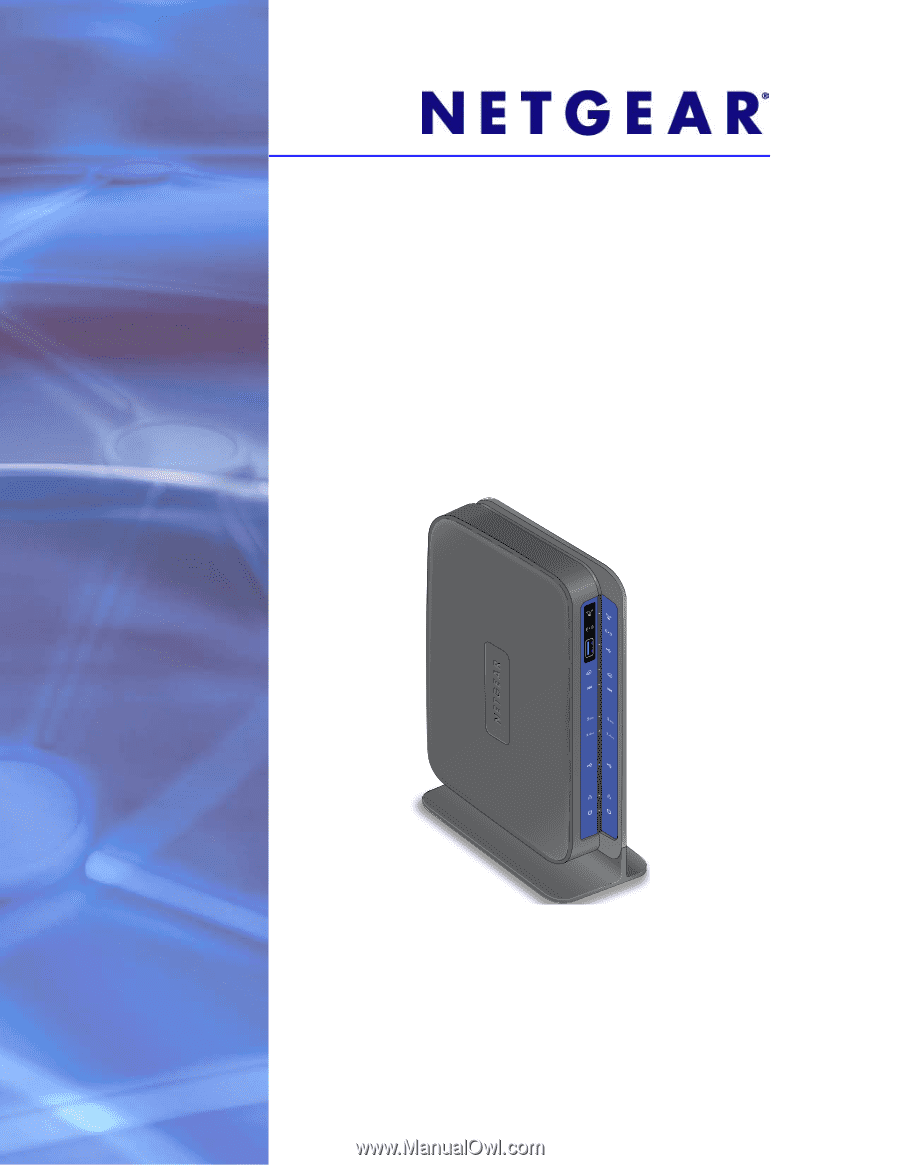
350 East Plumeria Drive
San Jose, CA 95134
USA
March 2012
202-10918-01
v1.0
N600 Wireless Dual Band
Gigabit ADSL2+ Modem
Router DGND3700v2
User Manual









