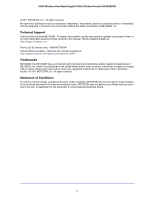Netgear DGND3800B DGND3800B User Manual (PDF)
Netgear DGND3800B Manual
 |
View all Netgear DGND3800B manuals
Add to My Manuals
Save this manual to your list of manuals |
Netgear DGND3800B manual content summary:
- Netgear DGND3800B | DGND3800B User Manual (PDF) - Page 1
N600 Wireless Dual Band Gigabit VDSL2 Modem Router DGND3800B User Manual 350 East Plumeria Drive San Jose, CA 95134 USA January 2012 202-10941-01 v1.0 - Netgear DGND3800B | DGND3800B User Manual (PDF) - Page 2
N600 Wireless Dual Band Gigabit VDSL2 Modem Router DGND3800B © 2011 NETGEAR, Inc. All rights reserved No part updates, get support online, or for more information about the topics covered in this manual, visit the Support website at http://support.netgear.com. Phone (US & Canada only): 1-888-NETGEAR - Netgear DGND3800B | DGND3800B User Manual (PDF) - Page 3
Firmware 19 Router Interface 20 Setup Wizard 21 Manual Setup (Basic Settings 22 Basic Setting Screen Fields 23 ADSL Settings 25 Unsuccessful Internet Connection 27 Change Password and Login Time-Out 27 Log Out Manually 28 Types of Logins 28 Chapter 3 Wireless Settings Wireless Adapter - Netgear DGND3800B | DGND3800B User Manual (PDF) - Page 4
N600 Wireless Dual Band Gigabit VDSL2 Modem Router DGND3800B Wireless Security Options 32 Add Clients (Devices) to Your Network 33 Manual Method 33 Wi-Fi Protected Setup (WPS) Method 33 Wireless Settings 35 Chapter 4 Content Filtering Keyword Blocking of HTTP Traffic 40 Delete a Keyword or - Netgear DGND3800B | DGND3800B User Manual (PDF) - Page 5
N600 Wireless Dual Band Gigabit VDSL2 Modem Router DGND3800B Media Server Settings 72 Approved USB Devices (Advanced USB Settings 73 Connect to the USB Drive from a Remote Computer 74 Connect to the USB Drive - Netgear DGND3800B | DGND3800B User Manual (PDF) - Page 6
N600 Wireless Dual Band Gigabit VDSL2 Modem Router DGND3800B Use Auto Policy to Configure VPN Tunnels 124 Use Manual Policy to Configure VPN Tunnels 131 Chapter 9 Troubleshooting Troubleshooting with the LEDs 135 Power LED Is Off 135 Power LED Is Red 136 LAN LED Is Off 136 Wireless LEDs Are - Netgear DGND3800B | DGND3800B User Manual (PDF) - Page 7
1. Hardware Setup 1 Getting to know your modem router The NETGEAR N600 Wireless Dual Band Gigabit VDSL2 Modem Router DGND3800B offers dual-band technology and ensures top speeds and the greatest range for demanding applications, such as streaming HD video and multiplayer gaming. Complete with a - Netgear DGND3800B | DGND3800B User Manual (PDF) - Page 8
should contain the following items: • N600 Wireless Dual Band Gigabit VDSL2 Modem Router DGND3800B • AC power adapter (plug varies by region) • Category 5 (Cat 5) Ethernet cable • Telephone cable with RJ-11 connector • Installation guide with cabling and router setup instructions If any of the parts - Netgear DGND3800B | DGND3800B User Manual (PDF) - Page 9
N600 Wireless Dual Band Gigabit VDSL2 Modem Router DGND3800B Hardware Features Before you cable your router, take a moment to become familiar with the label and the front and back panels. Pay particular attention to the LEDs on the front panel. Front Panel The modem router front panel has the 10 - Netgear DGND3800B | DGND3800B User Manual (PDF) - Page 10
N600 Wireless Dual Band Gigabit VDSL2 Modem Router DGND3800B Front Panel LEDs The following table describe the LEDs on the front panel from top to bottom. Table 1. LED Descriptions LED Description Internet • Solid green. - Netgear DGND3800B | DGND3800B User Manual (PDF) - Page 11
N600 Wireless Dual Band Gigabit VDSL2 Modem Router DGND3800B adapter input Figure 3. Back panel port connections Viewed from left to right, the rear panel contains the following elements: 1. RJ-11 asynchronous DSL (ADSL) port for connecting the modem router the modem router to a router to the local - Netgear DGND3800B | DGND3800B User Manual (PDF) - Page 12
N600 Wireless Dual Band Gigabit VDSL2 Modem Router DGND3800B Label The label on the bottom of the modem router shows the router's Restore Factory Settings button, WPS security PIN, MAC address, and serial number. WPS Security PIN MAC address Restore Factory Settings Serial number Figure 4. - Netgear DGND3800B | DGND3800B User Manual (PDF) - Page 13
N600 Wireless Dual Band Gigabit VDSL2 Modem Router DGND3800B ADSL Microfilters If this is the first time you cable a modem router between an ADSL phone line and your computer, you might not be familiar with ADSL microfilters. If you are, you can skip this section and - Netgear DGND3800B | DGND3800B User Manual (PDF) - Page 14
N600 Wireless Dual Band Gigabit VDSL2 Modem Router DGND3800B Summary • One-line ADSL microfilter (not included). Use with a phone or fax machine. • Splitter (not included). Use with a one-line ADSL microfilter to share an outlet with a phone and the modem router. • Two-line ADSL microfilter with - Netgear DGND3800B | DGND3800B User Manual (PDF) - Page 15
N600 Wireless Dual Band Gigabit VDSL2 Modem Router DGND3800B Verify the Cabling Verify that your router is cabled correctly by checking the modem router LEDs. Turn on the modem router by pressing the Power On/Off button on the back. • The Power LED is green when the modem router Hardware Setup 15 - Netgear DGND3800B | DGND3800B User Manual (PDF) - Page 16
initial settings, or change the router password and login time-out. This chapter contains the following sections: • Router Setup Preparation • Log In to the N600 Modem Router • Upgrade Router Firmware • Router Interface • Setup Wizard • Manual Setup (Basic Settings) • ADSL Settings • Unsuccessful - Netgear DGND3800B | DGND3800B User Manual (PDF) - Page 17
N600 Wireless Dual Band Gigabit VDSL2 Modem Router DGND3800B Router Setup Preparation You can set up your modem router with the Setup Wizard as described in Setup Wizard on page 21 or manually as described in Manual Setup (Basic Settings) on page 22. However, before you start the setup process, you - Netgear DGND3800B | DGND3800B User Manual (PDF) - Page 18
N600 Wireless Dual Band Gigabit VDSL2 Modem Router DGND3800B longer need to launch the ISP's login program on your computer to access the Internet. When you start an Internet application, your modem router automatically logs you in. • Active Internet service provided by an ADSL account • The ISP - Netgear DGND3800B | DGND3800B User Manual (PDF) - Page 19
N600 Wireless Dual Band Gigabit VDSL2 Modem Router DGND3800B The router screens display, where you can do things like changing settings or adding other devices to your network. For a brief description of the available functionality, see Router Interface on page 20. For information about adding - Netgear DGND3800B | DGND3800B User Manual (PDF) - Page 20
N600 Wireless Dual Band Gigabit VDSL2 Modem Router DGND3800B Router Interface The router interface gives you access to the router's current settings so you can view or change them (if needed). The left column has the router menus, and the right column provides online help. The middle column is the - Netgear DGND3800B | DGND3800B User Manual (PDF) - Page 21
N600 Wireless Dual Band Gigabit VDSL2 Modem Router DGND3800B Maintenance Menu Administer and maintain your router and network. See Chapter 5, Network Maintenance. Advanced Menu Set the router up for unique situations such as when remote access by IP or by domain name from the Internet is needed. See - Netgear DGND3800B | DGND3800B User Manual (PDF) - Page 22
N600 Wireless Dual Band Gigabit VDSL2 Modem Router DGND3800B You are prompted to change the administrator password: 5. Enter the current password, and then enter the new password and click Next. With automatic Internet detection, the Setup Wizard searches your Internet connection for servers and - Netgear DGND3800B | DGND3800B User Manual (PDF) - Page 23
N600 Wireless Dual Band Gigabit VDSL2 Modem Router DGND3800B The available fields change based on whether you selected Yes or No for a login. ISP does not require login ISP does require login 2. Enter the settings for the IP address and DNS server. The default ADSL settings usually work fine. If - Netgear DGND3800B | DGND3800B User Manual (PDF) - Page 24
N600 Wireless Dual Band Gigabit VDSL2 Modem Router DGND3800B Domain Name (If required). Enter the domain name provided by your ISP. • When your ISP requires a login, these fields display: Encapsulation. Encapsulation is a method for enclosing multiple protocols. PPP stands for Point-to-Point - Netgear DGND3800B | DGND3800B User Manual (PDF) - Page 25
N600 Wireless Dual Band Gigabit VDSL2 Modem Router DGND3800B NAT (Network Address Translation). NAT automatically assigns private IP addresses (10.1.1.x) to LAN-connected devices. • Enable. Usually NAT is enabled. • Disable. This disables NAT, but leaves the firewall active. Disable NAT only if you - Netgear DGND3800B | DGND3800B User Manual (PDF) - Page 26
N600 Wireless Dual Band Gigabit VDSL2 Modem Router DGND3800B To enter a multiplexing method or VPI/VCI number (if provided by the ISP): 1. Select Setup > ADSL Settings to display the following screen: 2. In the Internet Service Provider drop-down list, select your ISP. 3. Specify the transfer mode - Netgear DGND3800B | DGND3800B User Manual (PDF) - Page 27
N600 Wireless Dual Band Gigabit VDSL2 Modem Router DGND3800B Unsuccessful Internet Connection 1. Review your settings to be sure you have selected the correct options and typed everything correctly. 2. Contact your ISP to verify that you have the correct - Netgear DGND3800B | DGND3800B User Manual (PDF) - Page 28
Wireless Dual Band Gigabit VDSL2 Modem Router DGND3800B The administrator's login to the modem router configuration times out after a period of inactivity to prevent someone else from accessing the router interface when you step away. 5. Click Apply to save your changes. After changing the password - Netgear DGND3800B | DGND3800B User Manual (PDF) - Page 29
3. Wireless Settings Protecting your wireless network This chapter contains the following sections: • Wireless Adapter Compatibility • Preset Security • Wireless Security Basics • Add Clients (Devices) to Your Network • Wireless Settings 3 29 - Netgear DGND3800B | DGND3800B User Manual (PDF) - Page 30
N600 Wireless Dual Band Gigabit VDSL2 Modem Router DGND3800B Wireless Adapter Compatibility A wireless adapter is the wireless radio in your computer or wireless device that lets it connect to a wireless network. Most computers or wireless devices come with an adapter already installed, but if it is - Netgear DGND3800B | DGND3800B User Manual (PDF) - Page 31
N600 Wireless Dual Band Gigabit VDSL2 Modem Router DGND3800B Wireless Security Basics Unlike wired network data, wireless data transmissions extend beyond your walls and can be received by any device with a compatible wireless adapter (radio). For this reason, it is very important to maintain the - Netgear DGND3800B | DGND3800B User Manual (PDF) - Page 32
N600 Wireless Dual Band Gigabit VDSL2 Modem Router DGND3800B Wireless Security Options A security option is the type of security protocol applied to your wireless network. The security protocol in force encrypts data transmissions and ensures that only trusted devices receive authorization to - Netgear DGND3800B | DGND3800B User Manual (PDF) - Page 33
N600 Wireless Dual Band Gigabit VDSL2 Modem Router DGND3800B with an automatically generated key. For information about how to use the WPA enterprise option, see To set up WEP: on page 37. Add Clients (Devices) to Your Network Choose either the manual or the WPS method to add wireless devices, - Netgear DGND3800B | DGND3800B User Manual (PDF) - Page 34
N600 Wireless Dual Band Gigabit VDSL2 Modem Router DGND3800B WPS (Push 'N' Connect) Method If your wireless device supports WPS (Push 'N' Connect), follow these steps: 1. Press the WPS button on the router front panel . 2. Within 2 minutes, press the WPS button on your wireless device, or follow - Netgear DGND3800B | DGND3800B User Manual (PDF) - Page 35
N600 Wireless Dual Band Gigabit VDSL2 Modem Router DGND3800B Wireless Settings The Wireless Settings screen lets you view or configure the wireless network configuration. Once you have established basic wireless connectivity, you can enable security settings appropriate to your needs. Before you - Netgear DGND3800B | DGND3800B User Manual (PDF) - Page 36
N600 Wireless Dual Band Gigabit VDSL2 Modem Router DGND3800B 2. Make any changes that are needed, and click Apply when done to save your settings. The screen sections, settings, and procedures are explained in the - Netgear DGND3800B | DGND3800B User Manual (PDF) - Page 37
N600 Wireless Dual Band Gigabit VDSL2 Modem Router DGND3800B To set up WPA2 or WPA security: 1. In the Security Options sections, select the WPA2 or WPA options that you want. 2. In the Passphrase field - Netgear DGND3800B | DGND3800B User Manual (PDF) - Page 38
N600 Wireless Dual Band Gigabit VDSL2 Modem Router DGND3800B • Manual. The number of hexadecimal digits that you enter your wireless adapter. Wireless adapter configuration utilities such as the one in Windows XP allow one key entry, which has to match the default key you set in the modem router. - Netgear DGND3800B | DGND3800B User Manual (PDF) - Page 39
explains how to use the basic firewall features of the modem router to prevent objectionable content from reaching the computers and other devices Traffic • Firewall Rules to Control Network Access • Set the Time Zone • Set the Time Zone • Schedule Firewall Services • Email Logs and Alerts • Log - Netgear DGND3800B | DGND3800B User Manual (PDF) - Page 40
N600 Wireless Dual Band Gigabit VDSL2 Modem Router DGND3800B Keyword Blocking of HTTP Traffic Use keyword blocking to prevent certain types of HTTP traffic from accessing your network. The blocking can be always and logging. The computer you exempt has to have a fixed IP address. Content Filtering 40 - Netgear DGND3800B | DGND3800B User Manual (PDF) - Page 41
N600 Wireless Dual Band Gigabit VDSL2 Modem Router DGND3800B To specify a trusted computer: 1. In the Trusted IP Address field, enter the IP address. 2. Click Apply to save your changes. Firewall Rules to Control Network Access By default your router blocks any inbound traffic from the Internet to - Netgear DGND3800B | DGND3800B User Manual (PDF) - Page 42
N600 Wireless Dual Band Gigabit VDSL2 Modem Router DGND3800B 3. Your router creates an entry in its internal session table describing this communication session between your computer and the web server at www.example.com. Before sending the web page request message to www.example.com, your router - Netgear DGND3800B | DGND3800B User Manual (PDF) - Page 43
N600 Wireless Dual Band Gigabit VDSL2 Modem Router DGND3800B (such as FTP and IRC servers) send replies back to multiple port numbers. Using the port triggering function of your router, you can tell the router to open additional incoming ports when a particular outgoing port originates a session. An - Netgear DGND3800B | DGND3800B User Manual (PDF) - Page 44
N600 Wireless Dual Band Gigabit VDSL2 Modem Router DGND3800B Port Forwarding to Permit External Host server then sends this reply message to your router. 4. Your router performs Network Address Translation (NAT) on the source IP address, and sends this request message through the Internet - Netgear DGND3800B | DGND3800B User Manual (PDF) - Page 45
N600 Wireless Dual Band Gigabit VDSL2 Modem Router DGND3800B How Port Forwarding Differs from Port Triggering The following points summarize the differences between port forwarding and port triggering: • Port triggering can be used by any computer on your network, although only one computer can - Netgear DGND3800B | DGND3800B User Manual (PDF) - Page 46
N600 Wireless Dual Band Gigabit VDSL2 Modem Router DGND3800B 2. Select the Port Forwarding radio button as the service type. 3. From the Service Name list, select the service or game that you will host on your network. If the service does not appear in the list, see Add a Custom Service on page 46. - Netgear DGND3800B | DGND3800B User Manual (PDF) - Page 47
N600 Wireless Dual Band Gigabit VDSL2 Modem Router DGND3800B Application Example: Making a Local Web Server host name with a Dynamic DNS service, and configure your router to use the name. To access your web server from the Internet, a remote user has to know the IP address that has been assigned by - Netgear DGND3800B | DGND3800B User Manual (PDF) - Page 48
N600 Wireless Dual Band Gigabit VDSL2 Modem Router DGND3800B To set up port triggering: 1. Select Content Filtering required because the router cannot be sure when the application has terminated. 5. Click Add Service. 6. In the Service Name field, type a descriptive service name. Content Filtering - Netgear DGND3800B | DGND3800B User Manual (PDF) - Page 49
N600 Wireless Dual Band Gigabit VDSL2 Modem Router DGND3800B 7. In the Service User field, select Any (the default) to allow this service to be used by any computer on the Internet. Otherwise, select Single address, and enter the IP address of one computer to restrict the service to a particular - Netgear DGND3800B | DGND3800B User Manual (PDF) - Page 50
N600 Wireless Dual Band Gigabit VDSL2 Modem Router DGND3800B 4. The modem router has a list of NETGEAR NTP servers. If you would prefer to use a particular NTP server as the primary server, select the Use this NTP Server check box, and enter its IP address. 5. Click Apply to save your settings. - Netgear DGND3800B | DGND3800B User Manual (PDF) - Page 51
N600 Wireless Dual Band Gigabit VDSL2 Modem Router DGND3800B Email Logs and Alerts To receive logs and alerts by email, provide your email information in the Email screen, and specify which alerts you want - Netgear DGND3800B | DGND3800B User Manual (PDF) - Page 52
N600 Wireless Dual Band Gigabit VDSL2 Modem Router DGND3800B specified email address. After the log is sent, it is cleared from the modem router's memory. If the modem router cannot email screen shows you when someone on your network tried to access a blocked site. If you have email notification on, - Netgear DGND3800B | DGND3800B User Manual (PDF) - Page 53
N600 Wireless Dual Band Gigabit VDSL2 Modem Router DGND3800B a. To delete all the log entries, click Clear Log. b. To see the most recent access attempts, click Refresh. c. To send the log file to your e-mail account, click Send Log. This feature is useful for testing your e-mail settings. 2. Use - Netgear DGND3800B | DGND3800B User Manual (PDF) - Page 54
name admin and its password that defaults to password. You can and should update your password regularly. See Change Password and Login Time-Out on page 27. This chapter contains the following sections: • Upgrade the Router Firmware • Manually Check for Firmware Upgrades • Manage Configuration File - Netgear DGND3800B | DGND3800B User Manual (PDF) - Page 55
N600 Wireless Dual Band Gigabit VDSL2 Modem Router DGND3800B Upgrade the Router Firmware The modem router firmware (routing software) is stored in flash memory. By default, when you log in to your modem router, it checks the NETGEAR website for new firmware and alerts you if there is a newer version - Netgear DGND3800B | DGND3800B User Manual (PDF) - Page 56
N600 Wireless Dual Band Gigabit VDSL2 Modem Router DGND3800B Automatic Firmware Checking On When automatic firmware checking is on, the modem router performs the check and notifies you if an upgrade is available or not as shown here. Figure 9. Firmware check notification screens To turn on - Netgear DGND3800B | DGND3800B User Manual (PDF) - Page 57
N600 Wireless Dual Band Gigabit VDSL2 Modem Router DGND3800B Manually Check for Firmware Upgrades You can use the Router Upgrade screen to manually check the NETGEAR website for newer versions of firmware for your product. WARNING! When uploading firmware to the modem router, do not interrupt the - Netgear DGND3800B | DGND3800B User Manual (PDF) - Page 58
N600 Wireless Dual Band Gigabit VDSL2 Modem Router DGND3800B Manage Configuration File The router configuration settings are stored in a configuration file (*.cfg). This file can be backed up to your computer, restored, or reverted to factory default settings. Back Up To back up the configuration - Netgear DGND3800B | DGND3800B User Manual (PDF) - Page 59
N600 Wireless Dual Band Gigabit VDSL2 Modem Router DGND3800B View Router Status Select Maintenance > Router Status to display the Router Status screen:. You can use the Router Status screen to check the current firmware, settings, and statistics for your router. If something needs to be changed, you - Netgear DGND3800B | DGND3800B User Manual (PDF) - Page 60
N600 Wireless Dual Band Gigabit VDSL2 Modem Router DGND3800B • MAC Address. The physical address of the router, as seen from the Internet. • IP Address. Current Internet IP address. If assigned dynamically, and no Internet connection exists, this is blank or 0.0.0.0. • Network Type. Indicates either - Netgear DGND3800B | DGND3800B User Manual (PDF) - Page 61
N600 Wireless Dual Band Gigabit VDSL2 Modem Router DGND3800B Show Statistics Button Click the Show Statistics button on the Router Status screen to display a screen similar to this: Figure 10. Router statistics screen • Port. The statistics for the WAN (Internet), LAN (local), and wireless LAN (WLAN - Netgear DGND3800B | DGND3800B User Manual (PDF) - Page 62
N600 Wireless Dual Band Gigabit VDSL2 Modem Router DGND3800B Connection Status In the Router Status screen, click the Connection status. Negotiation. Success or Failed. Authentication. Success or Failed. Obtaining IP Address. The IP address assigned to the WAN port by the ISP. Obtaining Network Mask. - Netgear DGND3800B | DGND3800B User Manual (PDF) - Page 63
N600 Wireless Dual Band Gigabit VDSL2 Modem Router DGND3800B Run Diagnostic Utilities The modem router has a diagnostics feature that you can use to perform the following functions: • Ping an IP address to test connectivity to see if you can reach a remote host. • Perform a DNS lookup to test if an - Netgear DGND3800B | DGND3800B User Manual (PDF) - Page 64
describes how to access and configure a USB storage drive attached to your modem router. The USB ports on the modem router can be used only This chapter includes the following sections: • USB Drive Requirements • ReadySHARE Access • File-Sharing Scenarios • USB Storage Basic Settings • Edit a - Netgear DGND3800B | DGND3800B User Manual (PDF) - Page 65
N600 Wireless Dual Band Gigabit VDSL2 Modem Router DGND3800B USB Drive Requirements The modem router works with 1.0 and 1.1 (USB Full Speed) sure. • The modem router supports FAT, FAT32, and NTFS (read only) file systems. ReadySHARE Access Once you have set up your modem router, you can connect - Netgear DGND3800B | DGND3800B User Manual (PDF) - Page 66
N600 Wireless Dual Band Gigabit VDSL2 Modem Router DGND3800B File-Sharing Scenarios You can share files on photos from a Mac on the printer attached to a PC: 1. On the Mac, access the USB drive by typing \\readyshare in the address field of a web browser. Then copy the photos to the USB drive. 2. On - Netgear DGND3800B | DGND3800B User Manual (PDF) - Page 67
N600 Wireless Dual Band Gigabit VDSL2 Modem Router DGND3800B Sharing Large Files over the Internet Sending files that are larger than 5 MB can pose a problem for many email systems. The modem router allows you to share very large files such as PowerPoint presentations or .zip files over the Internet - Netgear DGND3800B | DGND3800B User Manual (PDF) - Page 68
N600 Wireless Dual Band Gigabit VDSL2 Modem Router DGND3800B • Folder Name. Full path of the used by the Network folder. • Volume Name. Volume name from the storage device (either USB drive or HDD). • Total/ - Netgear DGND3800B | DGND3800B User Manual (PDF) - Page 69
N600 Wireless Dual Band Gigabit VDSL2 Modem Router DGND3800B 2. To access your USB device, click the share name or type \\readyshare in the address field of your Web browser. Network/device name: \\readyshare Share name: \\readyshare\USB_Storage If you logged in to the modem router before you - Netgear DGND3800B | DGND3800B User Manual (PDF) - Page 70
N600 Wireless Dual Band Gigabit VDSL2 Modem Router DGND3800B USB Storage Advanced Settings To view or change advanced USB settings, select USB > Advanced Settings. The USB Storage (Advanced Settings) screen displays: You can use this screen to specify access to the USB storage device. The settings - Netgear DGND3800B | DGND3800B User Manual (PDF) - Page 71
N600 Wireless Dual Band Gigabit VDSL2 Modem Router DGND3800B Available Network Folders • Folder Name. Full path of the Network folder. • Volume Name. Volume name from the storage device (either USB drive or HDD). • Total - Netgear DGND3800B | DGND3800B User Manual (PDF) - Page 72
N600 Wireless Dual Band Gigabit VDSL2 Modem Router DGND3800B Safely Remove USB Drive To unmount a USB disk drive so that no users can access can be located by compatible media adapters, using the UPnP AV standard to a certain media type. The default setting scans for all content types. Note - Netgear DGND3800B | DGND3800B User Manual (PDF) - Page 73
N600 Wireless Dual Band Gigabit VDSL2 Modem Router DGND3800B Approved USB Devices (Advanced USB Settings) You can specify which USB devices are approved for use when connected to the modem router. To allow only approved USB devices to be accessed: 1. Select Advanced > USB Settings. 2. Click - Netgear DGND3800B | DGND3800B User Manual (PDF) - Page 74
N600 Wireless Dual Band Gigabit VDSL2 Modem Router DGND3800B Connect to the USB Drive from a Remote Computer To connect to the USB drive from remote computers using a Web browser, you use the modem router's Internet port IP address. To connect to the modem router's USB drive using a Web browser: - Netgear DGND3800B | DGND3800B User Manual (PDF) - Page 75
N600 Wireless Dual Band Gigabit VDSL2 Modem Router DGND3800B Configuring Windows 98SE and Windows ME The easiest way to get to your network properties is to go to your desktop, right-click Network Neighborhood - Netgear DGND3800B | DGND3800B User Manual (PDF) - Page 76
to set the router up for unique situations such as when remote access from the Internet by IP or domain name is needed. This chapter contains the following sections: • WAN Setup • Dynamic DNS • LAN Setup • Set Up Quality of Service (QoS) • Advanced Wireless Settings • Wireless Repeating Networks - Netgear DGND3800B | DGND3800B User Manual (PDF) - Page 77
N600 Wireless Dual Band Gigabit VDSL2 Modem Router DGND3800B WAN Setup To make changes to the WAN setup: 1. Select Advanced > WAN Setup to display the following screen: 2. Enter the LAN Setup configuration and click Apply to save your changes. Note: The default values work for most users. WAN - Netgear DGND3800B | DGND3800B User Manual (PDF) - Page 78
N600 Wireless Dual Band Gigabit VDSL2 Modem Router DGND3800B Note: For security reasons, you should avoid using the default DMZ server feature. When a computer is designated as the default DMZ server, it loses much of the protection of the firewall and is exposed to many exploits from the Internet. - Netgear DGND3800B | DGND3800B User Manual (PDF) - Page 79
N600 Wireless Dual Band Gigabit VDSL2 Modem Router DGND3800B NAT Filtering This option determines how the router deals with inbound traffic. The Secured option provides a secured firewall to protect the computers on LAN from attacks from the Internet, but it might cause some Internet games, point-to - Netgear DGND3800B | DGND3800B User Manual (PDF) - Page 80
N600 Wireless Dual Band Gigabit VDSL2 Modem Router DGND3800B 5. Type the host name that your Dynamic DNS service provider gave you. The Dynamic DNS service provider might call this the domain name. If your URL is myName.dyndns.org, then your host name is myName. 6. Type the user name for - Netgear DGND3800B | DGND3800B User Manual (PDF) - Page 81
N600 Wireless Dual Band Gigabit VDSL2 Modem Router DGND3800B To change the LAN settings: 1. Select Advanced > LAN Setup. 2. Enter the LAN Setup configuration and click Apply to save your changes. Note: The default DHCP and TCP/IP values work for most users. • Device Name. This is an abbreviated - Netgear DGND3800B | DGND3800B User Manual (PDF) - Page 82
N600 Wireless Dual Band Gigabit VDSL2 Modem Router DGND3800B To reserve an IP address: 1. Select Advanced > LAN Setup and click the Add button. 2. In the IP Address field, type the IP address to assign to the computer or server. Choose an IP address from the router's LAN subnet, such as 192.168 - Netgear DGND3800B | DGND3800B User Manual (PDF) - Page 83
N600 Wireless Dual Band Gigabit VDSL2 Modem Router DGND3800B Configure QoS for Internet Access To specify prioritization of traffic, you have to add or create a policy for the type of traffic. To configure QoS for Internet access: 1. Select Advanced > QoS Setup. 2. Click Setup QoS rule. The QoS - Netgear DGND3800B | DGND3800B User Manual (PDF) - Page 84
N600 Wireless Dual Band Gigabit VDSL2 Modem Router DGND3800B 5. To edit a rule, click Edit. To add a custom rule, click Add Priority Rule. 6. Click Apply to save this rule to the QoS Policy list and return to the QoS Setup screen. 7. In the QoS Setup screen, click Apply. Advanced Wireless Settings - Netgear DGND3800B | DGND3800B User Manual (PDF) - Page 85
N600 Wireless Dual Band Gigabit VDSL2 Modem Router DGND3800B Enable SSID Broadcast. If this feature is enabled, the modem router broadcasts its name (SSID) to all wireless stations. Stations that have no SSID (or a null value) can then adopt the correct SSID for connections to this access point. - Netgear DGND3800B | DGND3800B User Manual (PDF) - Page 86
N600 Wireless Dual Band Gigabit VDSL2 Modem Router DGND3800B Wireless Station Access List Settings The Wireless Stations Access List lets you restrict access to your network to a specific list of devices based on their MAC addresses. This section explains how to set up the list. To set up the - Netgear DGND3800B | DGND3800B User Manual (PDF) - Page 87
N600 Wireless Dual Band Gigabit VDSL2 Modem Router DGND3800B Wireless Repeating Networks Note: If you want to use the Wireless Repeating feature, you have to go to the Wireless Settings screen and change the wireless security setting of the router to WEP or None, and you have to change the Channel - Netgear DGND3800B | DGND3800B User Manual (PDF) - Page 88
N600 Wireless Dual Band Gigabit VDSL2 Modem Router DGND3800B • Enable Wireless Repeating Function. Select this check box if you want to use the wireless repeating function. • Disable Wireless Client Association. If your modem router is the repeater, selecting this check box means that wireless - Netgear DGND3800B | DGND3800B User Manual (PDF) - Page 89
N600 Wireless Dual Band Gigabit VDSL2 Modem Router DGND3800B Only wired clients can be connected. Use wireless security to protect this communication. The following figure shows an example of point-to-point bridge mode. Both access points (APs) are in point-to-point bridge mode. AP 1 (modem router - Netgear DGND3800B | DGND3800B User Manual (PDF) - Page 90
N600 Wireless Dual Band Gigabit VDSL2 Modem Router DGND3800B Set Up a Multi-Point Bridge Multi-point bridge mode allows a router to bridge to multiple peer access points simultaneously. Wireless client associations are disabled. Only wired clients can be connected. DGND3800 AP 1 Point-to-point - Netgear DGND3800B | DGND3800B User Manual (PDF) - Page 91
N600 Wireless Dual Band Gigabit VDSL2 Modem Router DGND3800B e. Click Apply. 2. Set up AP 2 and AP 3 to be wireless repeaters. a. In the Wireless Repeating Function screen for AP 2 and AP 3, select the Enable Wireless Repeating Function check box. b. Select the Wireless Repeater radio button. c. - Netgear DGND3800B | DGND3800B User Manual (PDF) - Page 92
N600 Wireless Dual Band Gigabit VDSL2 Modem Router DGND3800B The following figure shows an example of a repeater mode configuration. Wireless computer associated with AP 1 Wireless computer associated with AP 2 192.168.0.1 AP 2 in repeater mode Wireless PC associated with AP 3 AP 1 (parent AP - Netgear DGND3800B | DGND3800B User Manual (PDF) - Page 93
N600 Wireless Dual Band Gigabit VDSL2 Modem Router DGND3800B • The access points are on the same LAN. That is, the LAN IP addresses for the access points are in the same network. • If you are using DHCP, access point devices are set to Obtain an IP address automatically (DHCP Client) in the Basic - Netgear DGND3800B | DGND3800B User Manual (PDF) - Page 94
N600 Wireless Dual Band Gigabit VDSL2 Modem Router DGND3800B Web browser access usually uses the standard HTTP service port 80. For greater security, you can change it so the remote router interface uses a custom port by entering that number in the field provided. Choose a number between 1024 and - Netgear DGND3800B | DGND3800B User Manual (PDF) - Page 95
N600 Wireless Dual Band Gigabit VDSL2 Modem Router DGND3800B • The Destination IP Address and IP Subnet Mask fields specify that this static route applies to all 134.177.x.x addresses. • The Gateway IP Address field specifies that all traffic for these addresses are to be forwarded to the ISDN - Netgear DGND3800B | DGND3800B User Manual (PDF) - Page 96
N600 Wireless Dual Band Gigabit VDSL2 Modem Router DGND3800B 4. Click Apply to save your changes. The Static Routes table is updated to show the new entry. Universal Plug and Play Universal Plug and Play (UPnP) helps devices, such as Internet appliances and computers, access the network and connect - Netgear DGND3800B | DGND3800B User Manual (PDF) - Page 97
N600 Wireless Dual Band Gigabit VDSL2 Modem Router DGND3800B and external) that device has opened. The UPnP Portmap Table also displays what type of port is opened and if that port is still active for each IP address. 3. To save, cancel your changes, or refresh the table: • To save the new settings - Netgear DGND3800B | DGND3800B User Manual (PDF) - Page 98
N600 Wireless Dual Band Gigabit VDSL2 Modem Router DGND3800B 3. If you would like to record and restrict the volume of the data traffic. 8. Click the Traffic Status button if you want a live update on Internet traffic status on your router. 9. Click Apply to save your settings. Advanced Settings 98 - Netgear DGND3800B | DGND3800B User Manual (PDF) - Page 99
8 Setting up secure encrypted communications This chapter describes how to use the virtual private networking (VPN) features of the modem router. VPN communications paths are called tunnels. VPN tunnels provide secure, encrypted communications between your local network and a remote network or - Netgear DGND3800B | DGND3800B User Manual (PDF) - Page 100
N600 Wireless Dual Band Gigabit VDSL2 Modem Router DGND3800B Overview of VPN Configuration Two common scenarios for VPN tunnels are between a remote computer and a network gateway, and between two or more network gateways. The modem router supports both types. It supports secure access between - Netgear DGND3800B | DGND3800B User Manual (PDF) - Page 101
N600 Wireless Dual Band Gigabit VDSL2 Modem Router DGND3800B A VPN between two or more NETGEAR VPN-enabled routers is a good way to connect branch or home offices and business partners over the Internet. VPN tunnels also enable access to network resources across the Internet. In this case, use - Netgear DGND3800B | DGND3800B User Manual (PDF) - Page 102
N600 Wireless Dual Band Gigabit VDSL2 Modem Router DGND3800B • Will either endpoint use fully qualified domain names (FQDNs)? FQDNs supplied by Dynamic DNS providers (see Use a Fully Qualified Domain Name (FQDN) on page 152) can allow a VPN endpoint with a dynamic IP address to initiate or respond - Netgear DGND3800B | DGND3800B User Manual (PDF) - Page 103
N600 Wireless Dual Band Gigabit VDSL2 Modem Router DGND3800B • When the VPN Wizard and its VPNC defaults (see Table 4 on page 102) are not appropriate for your special circumstances, but you want to automate the Internet Key Exchange (IKE) setup, see Use Auto Policy to Configure VPN Tunnels on page - Netgear DGND3800B | DGND3800B User Manual (PDF) - Page 104
N600 Wireless Dual Band Gigabit VDSL2 Modem Router DGND3800B Table 5. VPN tunnel configuration worksheet Parameter Value to Be Entered Field Selection Connection Name RoadWarrior N/A Pre-Shared Key 12345678 N/A Secure Association N/A Main Mode Manual Keys Perfect Forward secrecy N/A - Netgear DGND3800B | DGND3800B User Manual (PDF) - Page 105
N600 Wireless Dual Band Gigabit VDSL2 Modem Router DGND3800B 2. Click Next to proceed. 3. Fill in the Connection Name and pre-shared key fields. The connection name is for convenience and does not affect how the VPN tunnel functions. 4. Select the radio button for the type of target end point, and - Netgear DGND3800B | DGND3800B User Manual (PDF) - Page 106
N600 Wireless Dual Band Gigabit VDSL2 Modem Router DGND3800B The Summary screen NETGEAR ProSafe VPN Client This section describes how to configure the NETGEAR ProSafe VPN client on a remote computer. These instructions assume that the computer running the client has a dynamically assigned IP address - Netgear DGND3800B | DGND3800B User Manual (PDF) - Page 107
N600 Wireless Dual Band Gigabit VDSL2 Modem Router DGND3800B The computer has to have the NETGEAR ProSafe VPN Client program installed, which supports IPSec. Go to the NETGEAR website (http://www.netgear.com) for information about how to purchase the NETGEAR ProSafe VPN client. Note: Before - Netgear DGND3800B | DGND3800B User Manual (PDF) - Page 108
N600 Wireless Dual Band Gigabit VDSL2 Modem Router DGND3800B c. Rename the new connection so that it matches the Connection Name field in the VPN Settings screen of the modem router on LAN A. Choose connection names that make sense to the people using and administering the VPN. Note: In this example - Netgear DGND3800B | DGND3800B User Manual (PDF) - Page 109
N600 Wireless Dual Band Gigabit VDSL2 Modem Router DGND3800B b. Click the Security Policy subheading to view the Security Policy settings. Figure 19. Security Policy settings, Client-to-Gateway A c. In the Select Phase 1 Negotiation Mode section of the screen, select the Main Mode radio button. 4. - Netgear DGND3800B | DGND3800B User Manual (PDF) - Page 110
N600 Wireless Dual Band Gigabit VDSL2 Modem Router DGND3800B d. In the Internet Interface section of the screen, select the adapter that you use to access the Internet. If you have a dial-up Internet account, in the Name list, select PPP Adapter. If you have a dedicated cable or ADSL line, select - Netgear DGND3800B | DGND3800B User Manual (PDF) - Page 111
N600 Wireless Dual Band Gigabit VDSL2 Modem Router DGND3800B e. In the Hash Alg drop-down list, select SHA-1. f. In the SA Life drop-down list, select Unspecified. g. In the Key Group drop-down list, - Netgear DGND3800B | DGND3800B User Manual (PDF) - Page 112
N600 Wireless Dual Band Gigabit VDSL2 Modem Router DGND3800B remote computer has a dynamically assigned WAN IP address, it has to initiate the request. To perform a ping test using our example, start from the remote computer: a. Establish an Internet connection from the computer. b. On the Windows - Netgear DGND3800B | DGND3800B User Manual (PDF) - Page 113
N600 Wireless Dual Band Gigabit VDSL2 Modem Router DGND3800B To launch this function, click the Windows Start button, then select Programs > NETGEAR ProSafe VPN Client > Log Viewer. The VPN Status/Log screen for a successful connection is shown in the following figure: Note: Use the active VPN - Netgear DGND3800B | DGND3800B User Manual (PDF) - Page 114
N600 Wireless Dual Band Gigabit VDSL2 Modem Router DGND3800B Set Up a Gateway-to-Gateway VPN Configuration This section describes how to use the VPN Wizard to set up the VPN tunnel using the VPNC default parameters listed in Table 4 on page 102. If you have special requirements not covered by - Netgear DGND3800B | DGND3800B User Manual (PDF) - Page 115
N600 Wireless Dual Band Gigabit VDSL2 Modem Router DGND3800B Note: The LAN IP address ranges of each VPN endpoint has to be different. The connection fails if both are using the NETGEAR default address range of 192.168.0.x. To configure a gateway-to-gateway VPN tunnel using the VPN Wizard: 1. Log - Netgear DGND3800B | DGND3800B User Manual (PDF) - Page 116
N600 Wireless Dual Band Gigabit VDSL2 Modem Router DGND3800B The VPN Wizard Repeat these steps for the gateway on LAN B, and pay special attention to the following network settings: • WAN IP of the remote VPN gateway (for example, 14.15.16.17) • LAN IP settings of the remote VPN gateway: - IP address - Netgear DGND3800B | DGND3800B User Manual (PDF) - Page 117
N600 Wireless Dual Band Gigabit VDSL2 Modem Router DGND3800B Note: The VPN Status screen is only one of three ways to active a VPN tunnel. See Activate a VPN Tunnel on page 118 for information about - Netgear DGND3800B | DGND3800B User Manual (PDF) - Page 118
N600 Wireless Dual Band Gigabit VDSL2 Modem Router DGND3800B VPN Tunnel Control Activate a VPN Tunnel There are three ways to activate a VPN tunnel: • Use the VPN Status screen. • Ping the remote endpoint. • Start using - Netgear DGND3800B | DGND3800B User Manual (PDF) - Page 119
the first N600 Wireless Dual Band Gigabit VDSL2 Modem Router DGND3800B. Within 2 minutes, the ping response should change from timed out to reply. Note: You can use Ctrl-C to stop the pinging. Once the connection is established, you can open a browser on the computer and enter the LAN IP address of - Netgear DGND3800B | DGND3800B User Manual (PDF) - Page 120
N600 Wireless Dual Band Gigabit VDSL2 Modem Router DGND3800B b. Type ping 192.168.3.1. Note: The pings might fail the first time. If they do, then try the pings a second time. Start Using a VPN Tunnel to Activate It To use a VPN tunnel, use a web browser to go to a URL whose IP address or range is - Netgear DGND3800B | DGND3800B User Manual (PDF) - Page 121
N600 Wireless Dual Band Gigabit VDSL2 Modem Router DGND3800B manual key exchange, the SPI is specified in the policy definition. For automatic key exchange, the SPI is generated by the IKE protocol. • Policy Name. The VPN policy associated with this SA. • Remote Endpoint. The IP address testing - Netgear DGND3800B | DGND3800B User Manual (PDF) - Page 122
N600 Wireless Dual Band Gigabit VDSL2 Modem Router DGND3800B To deactivate a VPN tunnel: 1. Select Advanced > VPN Policies to display the VPN Policies screen: 2. In the Policy Table, clear the Enable check box for the - Netgear DGND3800B | DGND3800B User Manual (PDF) - Page 123
N600 Wireless Dual Band Gigabit VDSL2 Modem Router DGND3800B 2. Tunnels in Special Circumstances When the VPN Wizard and its VPNC defaults (see Table 4 on page 102) are not appropriate Policy. For a typical automated Internet Key Exchange (IKE) setup, see Use Auto Policy to Configure VPN Tunnels on - Netgear DGND3800B | DGND3800B User Manual (PDF) - Page 124
N600 Wireless Dual Band Gigabit VDSL2 Modem Router DGND3800B between your modem router and the corresponding VPN endpoint gateway or client workstation. Use Auto Policy to Configure VPN Tunnels You need to configure matching VPN settings on both - Netgear DGND3800B | DGND3800B User Manual (PDF) - Page 125
N600 Wireless Dual Band Gigabit VDSL2 Modem Router DGND3800B The DGND3800B VPN tunnel network IP address that is on the remote LAN. You can use this setting when you want to access a server on the remote LAN. • For a range of addresses, enter the starting IP address. This has to be an address - Netgear DGND3800B | DGND3800B User Manual (PDF) - Page 126
N600 Wireless Dual Band Gigabit VDSL2 Modem Router DGND3800B Table 7. VPN - Auto Policy screen settings (Continued) Fields and Settings Description IKE Direction This setting is used when the router on the remote VPN endpoint. • IP Address. The Internet IP address of the remote VPN endpoint. • - Netgear DGND3800B | DGND3800B User Manual (PDF) - Page 127
N600 Wireless Dual Band Gigabit VDSL2 Modem Router DGND3800B Table 7. VPN - Auto Policy IP Single/Start IP Address addresses entered as its remote addresses. Enter the network mask. • Enter the IP address for a single address, or the starting address for an address range. A single address - Netgear DGND3800B | DGND3800B User Manual (PDF) - Page 128
N600 Wireless Dual Band Gigabit VDSL2 Modem Router DGND3800B Example of Using Auto Policy VPN Endpoint Local IPSecID 28800 (8 hours) 3600 (1 hour) LAN IP Address N/A N/A Subnet Mask FQDN or Gateway IP (WAN IP Address Gateway_A Gateway_B GW_A GW_B 192.168.0.1 192.168.3.1 255.255.255.0 - Netgear DGND3800B | DGND3800B User Manual (PDF) - Page 129
N600 Wireless Dual Band Gigabit VDSL2 Modem Router DGND3800B 2. Select Advanced > VPN Policies and click the Add Auto Policy button. The VPN - Auto Policy screen displays: 3. Enter these policy settings: Auto Policy Field General Policy Name Remote VPN Endpoint Address Type Remote VPN Endpoint - Netgear DGND3800B | DGND3800B User Manual (PDF) - Page 130
screen displays: 5. Repeat these steps for the N600 Wireless Dual Band Gigabit VDSL2 Modem Router DGND3800B on LAN B. Pay special attention to the following network settings: • General, Remote Address Data (for example, 14.15.16.17) • Remote LAN, Start IP Address - IP Address (for example, 192 - Netgear DGND3800B | DGND3800B User Manual (PDF) - Page 131
N600 Wireless Dual Band Gigabit VDSL2 Modem Router DGND3800B a. Select Advanced > VPN Status to display the VPN Status/Log screen. Then click VPN Status to display the Current VPN Tunnels (SAs) screen: b. Click Connect for the VPN tunnel that you want to activate. Review the VPN Status/Log screen ( - Netgear DGND3800B | DGND3800B User Manual (PDF) - Page 132
N600 Wireless Dual Band Gigabit VDSL2 Modem Router DGND3800B Select Advanced > VPN Policies, and then click the Add Manual Policy radio button to display the VPN - Manual Policy screen: The following table explains the fields in the VPN - Manual Policy screen. Table 9. VPN Manual Policy fields and - Netgear DGND3800B | DGND3800B User Manual (PDF) - Page 133
N600 Wireless Dual Band Gigabit VDSL2 Modem Router DGND3800B Table 9. VPN Manual Policy fields and settings (Continued) Fields and Settings Description Local LAN IP Address Subnet Mask Enter the network mask. The remote VPN endpoint has to have these IP addresses entered as its remote addresses - Netgear DGND3800B | DGND3800B User Manual (PDF) - Page 134
help you diagnose and solve problems you might have with your modem router. If you do not find the solution here, check the NETGEAR support site at http://support.netgear.com for product and contact information. This chapter contains the following sections: • Troubleshooting with the LEDs • No ISP - Netgear DGND3800B | DGND3800B User Manual (PDF) - Page 135
N600 Wireless Dual Band Gigabit VDSL2 Modem Router DGND3800B Troubleshooting with the LEDs When you turn the power on, the Power, LAN, Wireless, DSL, and Internet LEDs should light as described here. If they do not, refer to the sections that follow for help. 1. When power is first - Netgear DGND3800B | DGND3800B User Manual (PDF) - Page 136
N600 Wireless Dual Band Gigabit VDSL2 Modem Router DGND3800B If the error persists, you could have a hardware problem and should contact NETGEAR technical support. Power LED Is Red When the router is turned on, it performs a power-on self-test. If the Power LED turns red after a few seconds or at - Netgear DGND3800B | DGND3800B User Manual (PDF) - Page 137
N600 Wireless Dual Band Gigabit VDSL2 Modem Router DGND3800B No ISP Connection If your router cannot access the Internet, first check the ADSL connection, and then check the WAN TCP/IP LED, there might be a problem with your wiring. If the telephone company has tested the ADSL signal at your network - Netgear DGND3800B | DGND3800B User Manual (PDF) - Page 138
N600 Wireless Dual Band Gigabit VDSL2 Modem Router DGND3800B Internet LED Is Red If the Internet LED is red, the device could not connect to the Internet. Verify the following: • Check that your login credentials are correct. See Log In to the N600 Modem Router on page 18 for more information. • - Netgear DGND3800B | DGND3800B User Manual (PDF) - Page 139
N600 Wireless Dual Band Gigabit VDSL2 Modem Router DGND3800B Debug PPPoE or PPPoA Debug the PPPoE or PPPoA connection as follows: 1. Access the router menus at http://192.168.0.1 and log in. 2. Under Maintenance, select Router Status. 3. Click the Connection Status button. 4. If all of the steps - Netgear DGND3800B | DGND3800B User Manual (PDF) - Page 140
N600 Wireless Dual Band Gigabit VDSL2 Modem Router DGND3800B TCP/IP Network Not Responding Most TCP/IP terminal devices and routers have a ping utility for sending an echo request packet to the designated device. The device responds with an echo reply to tell whether a TCP/IP network is responding - Netgear DGND3800B | DGND3800B User Manual (PDF) - Page 141
N600 Wireless Dual Band Gigabit VDSL2 Modem Router DGND3800B Test the Path from Your Computer to a Remote Device After you verify that the LAN path works correctly, test the path from your computer to a remote device. In the Windows Run screen, type: ping -n 10 IP address where IP address is the IP - Netgear DGND3800B | DGND3800B User Manual (PDF) - Page 142
N600 Wireless Dual Band Gigabit VDSL2 Modem Router DGND3800B autogenerated addresses are in the range 169.254.x.x. If your IP address is in this range, check the connection from the computer to the router and reboot your computer. • If your router's IP address was changed and you do not know the - Netgear DGND3800B | DGND3800B User Manual (PDF) - Page 143
N600 Wireless Dual Band Gigabit VDSL2 Modem Router DGND3800B 4. Click Upgrade. A progress bar displays. The reload takes about 5 minutes to complete. When the firmware recovery is complete, the login screen displays so you can log in. Incorrect Date or Time Select Security > Schedule to display the - Netgear DGND3800B | DGND3800B User Manual (PDF) - Page 144
This appendix includes the factory default settings and technical specifications for the N600 Wireless Dual Band Gigabit VDSL2 Modem Router DGND3800B, and instructions for wall-mounting the unit. A This appendix contains the following sections: • Factory Settings • Technical Specifications 144 - Netgear DGND3800B | DGND3800B User Manual (PDF) - Page 145
N600 Wireless Dual Band Gigabit VDSL2 Modem Router DGND3800B Factory Settings You can return the modem router to its factory settings. On the bottom of the modem router, use the end of a paper clip or some other similar object to press and hold the Restore Factory Settings button for at least 7 - Netgear DGND3800B | DGND3800B User Manual (PDF) - Page 146
N600 Wireless Dual Band Gigabit VDSL2 Modem Router DGND3800B Table 10. Factory settings description (Continued) Feature Default Behavior Firewall Inbound (communications coming in from Disabled (except traffic on port 80, the HTTP port) the Internet) Outbound (communications going out to - Netgear DGND3800B | DGND3800B User Manual (PDF) - Page 147
N600 Wireless Dual Band Gigabit VDSL2 Modem Router DGND3800B Technical Specifications Table 11. Technical specifications description Feature Data and routing protocols Power adapter TCP/IP, RIP-1, RIP-2, DHCP, PPPoE or PPPoA, RFC 1483 Bridged or Routed Ethernet, and RFC 1577 Classical IP over - Netgear DGND3800B | DGND3800B User Manual (PDF) - Page 148
Verify that the firmware is up to date, and that you have all the addresses and parameters to be set on both sides. Check that there are no firewall restrictions. Table 12. Wireless modem router to Gateway B profile summary VPN Consortium Scenario Type of VPN Security scheme: IP addressing: Gateway - Netgear DGND3800B | DGND3800B User Manual (PDF) - Page 149
N600 Wireless Dual Band Gigabit VDSL2 Modem Router DGND3800B 10.506.0/24 Gateway A (DGND3800) LAN IP 10.5.6.1 Internet WAN IP 14.15.16.17 WAN IP 22.23.24.25 172.23.9.0/24 Gateway B LAN IP 172.23.9.1 Figure 23. VPNC example, network interface addressing Step-by-Step Configuration To - Netgear DGND3800B | DGND3800B User Manual (PDF) - Page 150
N600 Wireless Dual Band Gigabit VDSL2 Modem Router DGND3800B 3. On the Gateway B router menu, under VPN, select IKE Policies, and click the Edit button to display the IKE Policy Configuration screen: toGW_A 22.23.24.25 14.15.16.17 4. On Gateway B router menu, under VPN, select VPN Policies, and - Netgear DGND3800B | DGND3800B User Manual (PDF) - Page 151
N600 Wireless Dual Band Gigabit VDSL2 Modem Router DGND3800B b. Type ping 172.23.9. If the pings fail the first time, try the pings a second time. Modem Router with FQDN to Gateway B This section is a case study on how to configure a VPN tunnel from your modem router to a gateway using a fully - Netgear DGND3800B | DGND3800B User Manual (PDF) - Page 152
N600 Wireless Dual Band Gigabit VDSL2 Modem Router DGND3800B Table 13. Wireless modem router with FQDN to Gateway B profile summary (Continued) VPN Consortium Scenario Gateway A Gateway B Scenario 1 Fully qualified domain name (FQDN) FQDN Use a Fully Qualified Domain Name (FQDN) - Netgear DGND3800B | DGND3800B User Manual (PDF) - Page 153
N600 Wireless Dual Band Gigabit VDSL2 Modem Router DGND3800B a. Under Advanced, select Dynamic DNS. b. Fill in the fields with account and host name settings. • Select the Use a Dynamic DNS Service check box. • In the Host Name field, type dgnd3800.dyndns.org. • In the User Name field, enter the - Netgear DGND3800B | DGND3800B User Manual (PDF) - Page 154
field, enter the account user name. • In the Password field, enter the account password. d. Click Apply. e. Click Show Status. The resulting screen should show Update OK: good: 4. Configure the N600 Wireless Dual Band Gigabit VDSL2 Modem Router DGND3800B as in the gateway-to-gateway procedures using - Netgear DGND3800B | DGND3800B User Manual (PDF) - Page 155
N600 Wireless Dual Band Gigabit VDSL2 Modem Router DGND3800B The LAN addresses used in this example are as follows: Table 14. Device DGND3800B FVL328 LAN IP Address 10.5.6.1 172.23.6.1 LAN Subnet Mask 255.255.255.0 255.255.255.0 a. For the connection name, enter toFVL328. b. For the remote WAN - Netgear DGND3800B | DGND3800B User Manual (PDF) - Page 156
N600 Wireless Dual Band Gigabit VDSL2 Modem Router DGND3800B Verify that the firmware is up to date, and make sure you have all the addresses and parameters to be set on both sides. Assure that there are no firewall restrictions. Table 15. Configuration summary (telecommuter example) VPN - Netgear DGND3800B | DGND3800B User Manual (PDF) - Page 157
N600 Wireless Dual Band Gigabit VDSL2 Modem Router DGND3800B Step 1: Configure Gateway A (VPN Router at Main Office) To configure a VPN tunnel: 1. Log in to the VPN router. Select VPN Policies to display the VPN Policies screen. Click Add Auto Policy to proceed and enter the information. fromGW_A - Netgear DGND3800B | DGND3800B User Manual (PDF) - Page 158
N600 Wireless Dual Band Gigabit VDSL2 Modem Router DGND3800B Step 2: Configure Gateway B (VPN Router at Regional Office) This procedure assumes that the computer running the client has a dynamically assigned IP address. The computer has to have a VPN client program installed that supports IPSec (in - Netgear DGND3800B | DGND3800B User Manual (PDF) - Page 159
N600 Wireless Dual Band Gigabit VDSL2 Modem Router DGND3800B Note: In this example, the connection name e. In the ID Type drop-down list, select IP Subnet. f. In this example, in the Subnet field, type 192.168.0.1 as the network address of the modem router. g. In the Mask field, enter 255.255.255 - Netgear DGND3800B | DGND3800B User Manual (PDF) - Page 160
N600 Wireless Dual Band Gigabit VDSL2 Modem Router DGND3800B a. In the Network Security Policy list, expand the new connection by double-clicking its name or clicking the + symbol. My Identity and Security Policy appear - Netgear DGND3800B | DGND3800B User Manual (PDF) - Page 161
this example; your Ethernet adapter might be different), and then in the IP Addr field, enter 192.168.2.3 (in this example). f. Click the Pre-Shared Key button. g. In the Pre-Shared Key screen, click Enter Key. Enter the N600 Wireless Dual Band Gigabit VDSL2 Modem Router DGND3800B's pre-shared key - Netgear DGND3800B | DGND3800B User Manual (PDF) - Page 162
N600 Wireless Dual Band Gigabit VDSL2 Modem Router DGND3800B g. In the Key Group drop-down list, select Diffie-Hellman automatically opens the VPN connection when you attempt to access any IP addresses in the range of the remote VPN router's LAN. 8. Check the VPN connection. VPN Configuration 162 - Netgear DGND3800B | DGND3800B User Manual (PDF) - Page 163
N600 Wireless Dual Band Gigabit VDSL2 Modem Router DGND3800B To check the VPN connection, you can initiate a request from the remote computer to the VPN router's network by using the Connect option in the modem router screen: My Connections\DGD3300v2 Right-click the system tray icon to open the - Netgear DGND3800B | DGND3800B User Manual (PDF) - Page 164
Wireless Dual Band Gigabit VDSL2 Modem Router DGND3800B This causes a continuous ping to be sent to the VPN router. Within 2 minutes, the ping response should change from timed out to reply. Once the connection is established, you can open the browser on the computer and enter the LAN IP address - Netgear DGND3800B | DGND3800B User Manual (PDF) - Page 165
N600 Wireless Dual Band Gigabit VDSL2 Modem Router DGND3800B While the connection is being established, the , you might not have normal Internet access. If this is the case, you need to close the VPN connection to have normal Internet access. View the VPN Router's VPN Status and Log Information To - Netgear DGND3800B | DGND3800B User Manual (PDF) - Page 166
C. Notification of Compliance NETGEAR Dual Band - Wireless C Regulatory Compliance Information This section Note: This product's firmware limits operation to only the channels allowed in a particular Region or Country. Therefore, all options described in this user's guide may not be available - Netgear DGND3800B | DGND3800B User Manual (PDF) - Page 167
N600 Wireless Dual Band Gigabit VDSL2 Modem Router DGND3800B Español [Spanish] Por medio de la presente NETGEAR Inc. declara que el Radiolan cumple con los requisitos esenciales y cualesquiera otras disposiciones aplicables o exigibles de la Directiva 1999/5/CE. Greek NETGEAR Inc Radiolan 1999 - Netgear DGND3800B | DGND3800B User Manual (PDF) - Page 168
supplying public access to telecommunications and/or network services. This device NETGEAR, Inc., 350 East Plumeria Drive, San Jose, CA 95134, declare under our sole responsibility that the N600 Wireless Dual Band Gigabit VDSL2 Modem Router DGND3800B & Instructions This equipment has been tested and - Netgear DGND3800B | DGND3800B User Manual (PDF) - Page 169
N600 Wireless Dual Band Gigabit VDSL2 Modem Router DGND3800B • For product available in the USA market, only distance entre la source de rayonnement et votre corps. Avertissement: Le dispositif fonctionnant dans la bande 5150-5250 MHz est réservé uniquement pour une utili-sation à l'intérieur afin de - Netgear DGND3800B | DGND3800B User Manual (PDF) - Page 170
USB drive 74 connecting wirelessly 12 connection status 62 content filtering 39 custom service (port forwarding) 46 D date and time 143 daylight savings time 49, 143 deactivating VPN tunnels 121 default demilitarized zone (DMZ) server 78 default factory settings 145 resetting 12 deleting keywords 40 - Netgear DGND3800B | DGND3800B User Manual (PDF) - Page 171
N600 Wireless Dual Band Gigabit VDSL2 Modem Router DGND3800B E email notices 51 encryption algorithm 110 encryption types 32 erasing configuration file 58 external hosts, allowing communication with 44 F factory settings list of 145 resetting 12 file and printer sharing 74 file sharing 66 filtering - Netgear DGND3800B | DGND3800B User Manual (PDF) - Page 172
N600 Wireless Dual Band Gigabit VDSL2 Modem Router DGND3800B metric, number of routers 95 mixed mode security options 32 multi-point bridge mode 90 N NETGEAR ProSafe VPN Client 106 Network Address Translation (NAT) 25, 42 network folder creating 71 editing 69 network name, disabling 31 Network Time - Netgear DGND3800B | DGND3800B User Manual (PDF) - Page 173
Wireless Dual Band Gigabit VDSL2 Modem Router DGND3800B T TCP/IP network troubleshooting 140 no Internet connection 27 technical specifications 147 technical support 2 telecommuter example 155, 156, 164 Temporal Key Integrity Protocol (TKIP) 32 time of day 143 time zone, setting 49 time-out login - Netgear DGND3800B | DGND3800B User Manual (PDF) - Page 174
N600 Wireless Dual Band Gigabit VDSL2 Modem Router DGND3800B WPA2-PSK encryption 32 WPA-802.1x encryption 32 RADIUS servers 32 WPA-PSK encryption 32 WPA-PSK/WPA2-PSK mixed mode 32 WPS button 34 WPS-capable devices 33 WPS-PSK encryption 32 WPS-PSK+ WPA2-PSK encryption 32 wrong date or time 143 174 - Netgear DGND3800B | DGND3800B User Manual (PDF) - Page 175
N600 Wireless Dual Band Gigabit VDSL2 Modem Router DGND3800B 175

350 East Plumeria Drive
San Jose, CA 95134
USA
January 2012
202-10941-01
v1.0
N600 Wireless Dual Band
Gigabit VDSL2 Modem
Router DGND3800B
User Manual