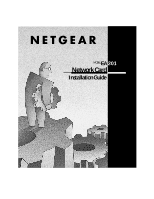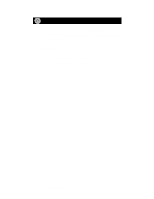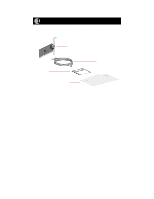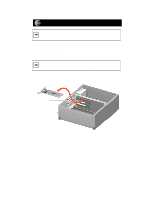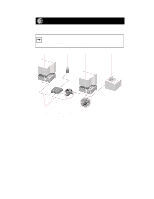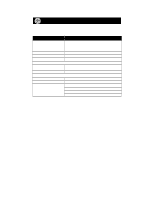Netgear EA201C Installation Guide
Netgear EA201C - ISA Network Card Manual
 |
UPC - 606449001945
View all Netgear EA201C manuals
Add to My Manuals
Save this manual to your list of manuals |
Netgear EA201C manual content summary:
- Netgear EA201C | Installation Guide - Page 1
EA MODEL 201 Network Card Installation Guide - Netgear EA201C | Installation Guide - Page 2
included in this guide are for installing the Model EA201 Network Card when using Windows® 95 or Windows for Workgroups (version 3.11). If you are using another network operating system, follow the instructions in the text files in the readme folder on the EA201 Drivers and Diagnostics Disk - Netgear EA201C | Installation Guide - Page 3
EA201 Network Card Drivers and Diagnostics Disk Category 5 10/100 Mbps UTP cable (provided with Model EA201C Network Card) Installation guide, Warranty & Owner Registration Card 8034FA Verify PC Requirements The instructions given in this guide are for using the NETGEAR™ Model EA201 Network - Netgear EA201C | Installation Guide - Page 4
PC operating system from freezing at startup. 5. Fasten the network card to the rear of the computer chassis by tightening the screw that is on the PC. 6. Replace the PC cover and reconnect the power cord to the PC. Network card Back plate removed 8033FA Model EA201 Network Card Installation Guide - Netgear EA201C | Installation Guide - Page 5
card installed Power adapter PC with network card installed Printer (optional) Hub RJ-45 connector Category 5 10/100 Mbps UTP cables* *Use the cables provided or any Category 5 UTP cable. Maximum length = 100 meters (300 feet) RJ-45 connector Model EA201 Network Card Installation Guide - Netgear EA201C | Installation Guide - Page 6
Compliance Model EA201 Network Card NetWare tested and approved Microsoft Windows, Windows 95, Windows NT® compatible PCI Plug-and-Play compatible IEEE 802.3i, 10BASE-T Ethernet RJ-45 15, Class B EN 55 022 (CISPR 22), Class B Canada ICES-003, Class B Model EA201 Network Card Installation Guide - Netgear EA201C | Installation Guide - Page 7
and start Windows 95. The new hardware is found and the driver is automatically loaded. New Hardware Found NETGEAR EA201 Ethernet Card Windows has found new hardware and is installing the software for it. The "New Hardware Found" window is displayed. Model EA201 Network Card Installation Guide - Netgear EA201C | Installation Guide - Page 8
device, insert it now. It is recommended that you let Windows search for an updated driver. To do this, click Next to continue. < Back Next> Cancel Insert the EA201 Drivers and Diagnostics disk in Drive A and click on "Next." 3. Click on "Finish." Model EA201 Network Card Installation Guide - Netgear EA201C | Installation Guide - Page 9
files from: C:\\WIN95 OK Cancel Skip File Details... Browse... Type A:\ in the "Copy files from" entry field and click on "OK." 5. Network i You must provide computer and workgroup names that will identify this computer on the network. OK Click on "OK." Model EA201 Network Card Installation Guide - Netgear EA201C | Installation Guide - Page 10
) in the "Workgroup" entry field, and click on "OK" or "Close." (If you have previously named your computer and network, the options on the window may vary slightly and could be either "OK" or "Close.") 7. Insert the Windows 95 CD-ROM and click on "OK." Model EA201 Network Card Installation Guide - Netgear EA201C | Installation Guide - Page 11
win95 are designated on the "Copy files from" prompt line (example, D:\win95). Click on "OK." 9. Remove the Windows 95 CD-ROM from Drive D, remove the Drivers and Diagnostics Disk from Drive A, and then click on "Yes." 10. Proceed to "Verify Installation." Model EA201 Network Card Installation Guide - Netgear EA201C | Installation Guide - Page 12
Verify Installation 1. Double-click on "My Computer" on the desktop, double-click on "Control Panel," and then double-click on "System." Model EA201 Network Card Installation Guide - Netgear EA201C | Installation Guide - Page 13
2. Click on "Device Manager." Model EA201 Network Card Installation Guide - Netgear EA201C | Installation Guide - Page 14
3. Double-click on "Network adapters." Model EA201 Network Card Installation Guide - Netgear EA201C | Installation Guide - Page 15
is a problem with the installation of the driver, an exclamation point appears next to "NETGEAR EA201 Ethernet Card." If there is an exclamation point, doubleclick on "NETGEAR EA201 Ethernet Card." The Startup menu and then selecting "Restart the computer." Model EA201 Network Card Installation Guide - Netgear EA201C | Installation Guide - Page 16
NETGEAR reserves the right to make changes to the products described in this document without notice. NETGEAR in the operating instructions. Federal Offi NETGEAR Model EA201 Network Card OFFICE USE instructions, may the Model EA201 Network Card is shielded EA201 Network Card Model EA201 Network Card) - Netgear EA201C | Installation Guide - Page 17
Inc. 4500 Great America Parkway Santa Clara, CA 95054 USA Phone: 1-888-NETGEAR e-mail: [email protected] Customer Support Phone Australia: 1800-787-638 Austria: 00800-06384327 (00800-0-NETGEAR) Denmark: 808-82179 Canada: 1-888-NETGEAR Finland: 0800-111-036 France: 0800-77-17-53 Germany: 00800
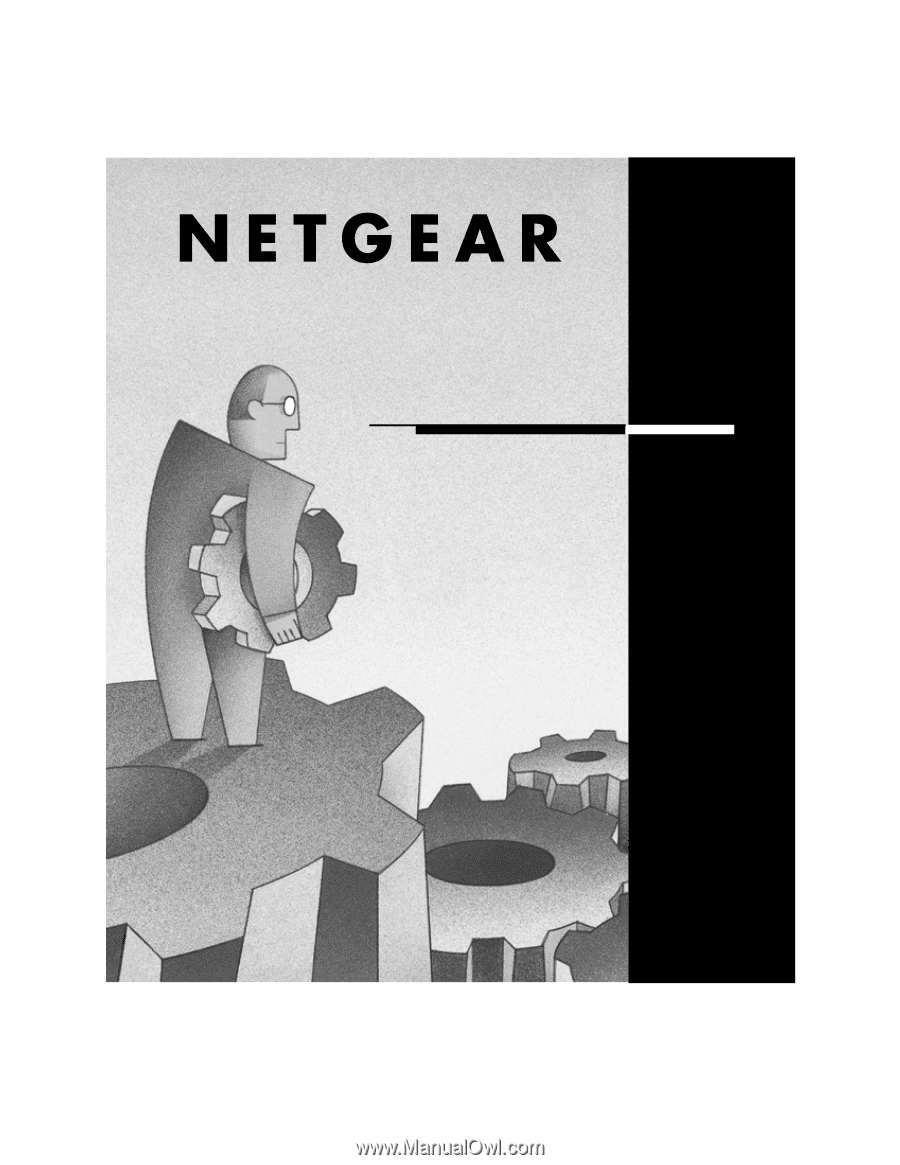
MODEL
EA
201
Network Card
Installation Guide