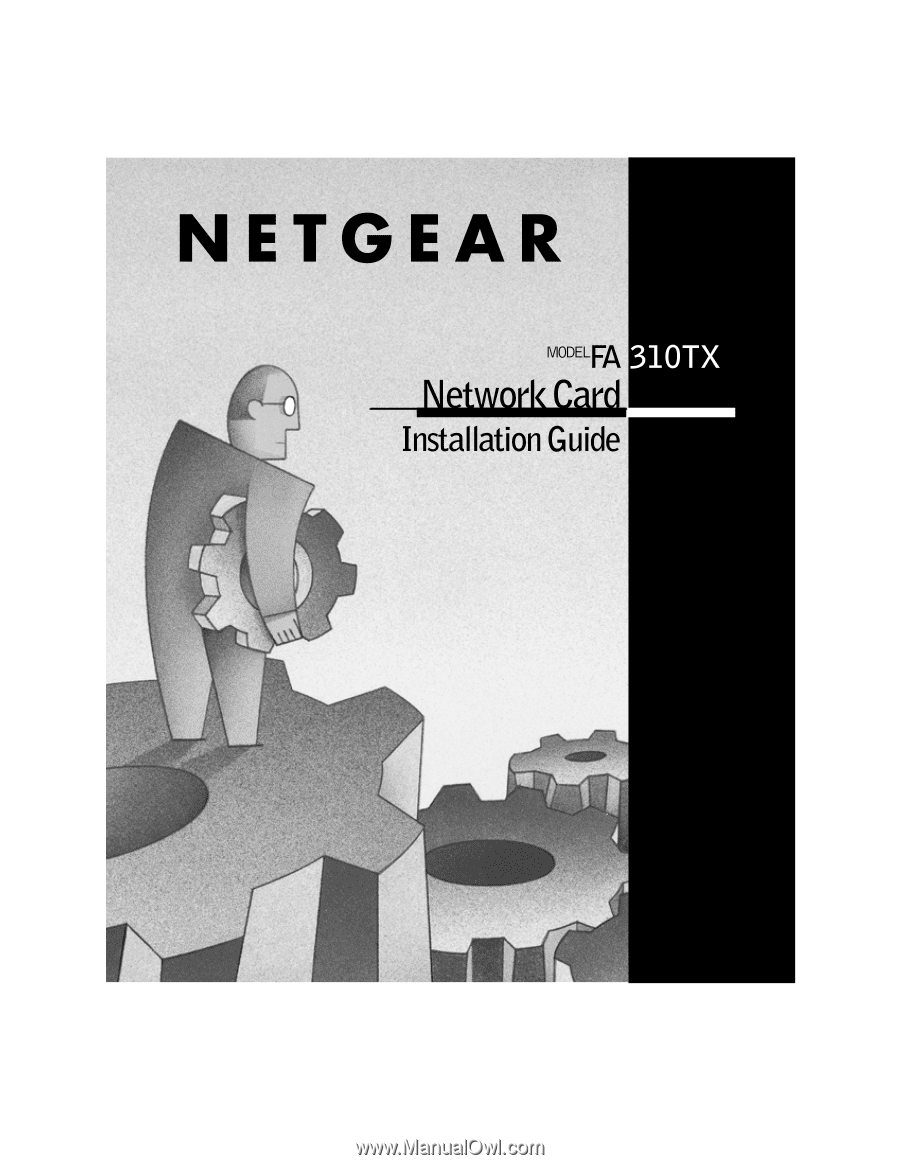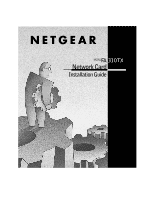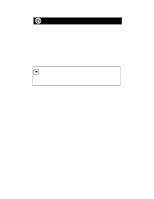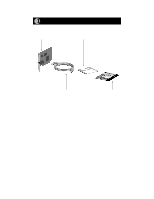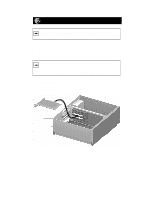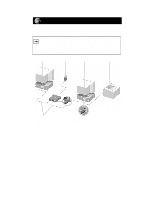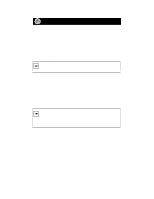Netgear FA310TX FA310 Installation Guide
Netgear FA310TX - 10/100Mbps Fast Ethernet PCI Card Manual
 |
UPC - 606449000689
View all Netgear FA310TX manuals
Add to My Manuals
Save this manual to your list of manuals |
Netgear FA310TX manual content summary:
- Netgear FA310TX | FA310 Installation Guide - Page 1
- Netgear FA310TX | FA310 Installation Guide - Page 2
Start Here Instructions in this guide are for users of Windows® 95 and Windows 98 who are installing the Model FA310TX Network Card. For instructions on installing and verifying the Windows network driver, refer to "Install the Windows Network Driver" on the other side of this guide. These three - Netgear FA310TX | FA310 Installation Guide - Page 3
Card Drivers and Diagnostics Disk Category 5 10/100 Mbps UTP cable (provided with Model FA310TXC Network Card) Installation guide 9014FA Verify PC Requirements The instructions given in this guide are for using the NETGEAR™ Model FA310TX Network Card in a PC that has a Microsoft® Windows - Netgear FA310TX | FA310 Installation Guide - Page 4
PC operating system from freezing at startup. 5. Fasten the network card to the rear of the computer chassis by tightening the screw that is on the PC. 6. Replace the PC cover and reconnect the power cord to the PC. Network card Back plate removed 7983FB Model FA310TX Network Card Installation Guide - Netgear FA310TX | FA310 Installation Guide - Page 5
installed Power adapter PC with network card installed Printer (optional) Hub RJ-45 connector RJ-45 connector Category 5 10/100 Mbps UTP cables* *Use the cables provided or any Category 5 UTP cable. Maximum length = 100 meters (300 feet) 7995FB Model FA310TX Network Card Installation Guide - Netgear FA310TX | FA310 Installation Guide - Page 6
of the software driver. Follow the instructions given by the Windows 98 Installation Wizard to install the driver. Note: You must install the network card (instructions on other side of this guide) before installing the network driver. You need to have the Windows CD-ROM and the FA310TX Drivers and - Netgear FA310TX | FA310 Installation Guide - Page 7
came with this device, insert it now. It is recommended that you let Windows search for an updated driver. To do this, click Next to continue. < Back Next> Cancel Insert the FA310TX Drivers and Diagnostics Disk in Drive A, and then click on "Next." Model FA310TX Network Card Installation Guide - Netgear FA310TX | FA310 Installation Guide - Page 8
Device Driver Wizard Windows found the following updated driver for this device: NETGEAR FA310TX Fast Ethernet PCI Adapter If you want to use this driver, click Finish. If this is not the correct driver and you want to search for a different driver manually, click Other Locations. Location of Driver - Netgear FA310TX | FA310 Installation Guide - Page 9
Verify Installation 1. Double-click on "My Computer" on the desktop, double-click on "Control Panel," and then double-click on "System." 2. Click on "Device Manager." Model FA310TX Network Card Installation Guide - Netgear FA310TX | FA310 Installation Guide - Page 10
on "Network adapters." 4. If there is a problem with the installation of the driver, an exclamation point appears next to "NETGEAR FA310TX Fast Ethernet PCI Adapter." If there is an exclamation point, double-click on "NETGEAR FA310TX Fast Ethernet PCI Adapter." The "Properties" window opens, and - Netgear FA310TX | FA310 Installation Guide - Page 11
temperature Operating humidity Agency Compliance Interface Options Model FA310TX Network Card IEEE 802.3u, 100BASE-TX Fast Ethernet IEEE 802.3i, 10BASE-T Ethernet NetWare tested and approved Microsoft Windows, Windows 95, Windows NT® compatible PCI Plug-and-Play compatible +5V +/- 5% @ 630 mA - Netgear FA310TX | FA310 Installation Guide - Page 12
conforming to product manual instructions, has been modified in any way, or has had any serial number removed or defaced. Repair by anyone other than NETGEAR or an approved agent , EVEN IF NETGEAR IS INFORMED IN ADVANCE OF THE POSSIBILITY OF SUCH DAMAGES. Model FA310TX Network Card Installation Guide - Netgear FA310TX | FA310 Installation Guide - Page 13
service. The card is included on your Drivers and Diagnostics disk as a Microsoft Word document file called register.doc. Download the file, print the form, and fill in the information. Then mail the completed form to: NETGEAR, Inc. P.O. Box 58185 Santa Clara, CA 95052-9916 Model FA310TX Network Card - Netgear FA310TX | FA310 Installation Guide - Page 14
NETGEAR does not assume any liability that may occur due to the use or application of the product(s) or circuit layout(s) described herein. Certificate of the Manufacturer/Importer It is hereby certified that the Model FA310TX Network Card the notes in the operating instructions. Federal Office for - Netgear FA310TX | FA310 Installation Guide - Page 15
for help. Declaration of Conformity NETGEAR Model FA310TX Network Card Tested to comply with FCC is to certify that the Model FA310TX Network Card is shielded against the generation of apparatus (Model FA310TX Network Card) does not numérique (Model FA310TX Network Card) respecte les limites de - Netgear FA310TX | FA310 Installation Guide - Page 16
and NETGEAR product documentation, direct your Web browser to: http://www.NETGEAR.com Customer Support You can contact Customer Support at (00800-0-NETGEAR) 020-7216-0014 1-888-NETGEAR +1 801-236-8499 *M1-FA310TXNA-4* * M 1 - FA 3 1 0 T X N A - 4 * Model FA310TX Network Card Installation Guide