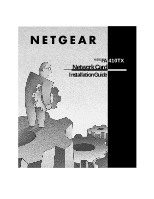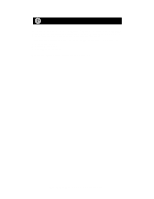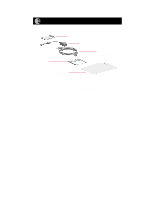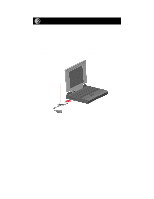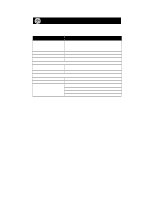Netgear FA410 FA410 Installation Guide
Netgear FA410 - 10/100 Mbps PCMCIA Network Card Manual
 |
View all Netgear FA410 manuals
Add to My Manuals
Save this manual to your list of manuals |
Netgear FA410 manual content summary:
- Netgear FA410 | FA410 Installation Guide - Page 1
FA MODEL 410TX Network Card Installation Guide - Netgear FA410 | FA410 Installation Guide - Page 2
Start Here Instructions in this guide are for users of Windows® 95 who are installing the Model FA410TX Network Card. For instructions on installing and verifying the Windows 95 network driver, refer to "Install the Windows 95 Network Driver" on the other side of this guide. These three easy steps - Netgear FA410 | FA410 Installation Guide - Page 3
FA410TX Network Card RJ-45 adapter cable Drivers and Diagnostics Disk Category 5 10/100 Mbps UTP cable (provided with Model FA410TXC Network Card) Installation guide, Warranty & Owner Registration Card 8085FA Verify PC Requirements The instructions given in this guide are for using the NETGEAR - Netgear FA410 | FA410 Installation Guide - Page 4
slot. 2. Insert the RJ-45 adapter cable into the connector on the edge of the network card. 3. Turn on the power to the PC, if you have chosen to install the card with the power turned off. Model FA410TX Network Card and RJ-45 adapter cable 8086FA Model FA410TX Network Card Installation Giude - Netgear FA410 | FA410 Installation Guide - Page 5
/Uplink push button. If you are using this switchable port on a NETGEAR hub to connect to a PC or the network card, make sure the Normal/Uplink push button is set to Normal. PC with network card installed Power adapter Notebook PC RJ-45 connectors Hub Category 5 10/100 Mbps UTP cables* *Use - Netgear FA410 | FA410 Installation Guide - Page 6
Specifications Operating temperature Operating humidity Agency Compliance Model FA410TX Network Card NetWare tested and approved Microsoft Windows, Windows 95, Windows NT® compatible IEEE 802.3i, 10BASE-T Ethernet IEEE 802.3u 100BASE-TX Fast Ethernet RJ-45 connector Assigned by Plug-and-Play system - Netgear FA410 | FA410 Installation Guide - Page 7
install the network card (instructions on other side of this guide) before installing the network driver. Before you proceed with the installation steps, decide on a name for your network and for each PC (each name must be only one word). You also need to have the Windows 95 CD-ROM and the FA410TX - Netgear FA410 | FA410 Installation Guide - Page 8
the computer and start Windows 95. The new hardware is found, and the driver is automatically loaded. Select "Driver from disk provided by Network i You must provide computer and workgroup names that will identify this computer on the network. OK Click on "OK." Model FA410TX Network Card Installation - Netgear FA410 | FA410 Installation Guide - Page 9
a workgroup name (the name of your entire network) in the "Workgroup" entry field, and click on "OK" or "Close." (If you have previously named your computer and network, the options on the window may vary slightly and could be either "OK" or "Close.") Model FA410TX Network Card Installation Giude - Netgear FA410 | FA410 Installation Guide - Page 10
the "Copy files from" prompt line (example, D:\win95), and then click on "OK." 7. Remove the Drivers and Diagnostics Disk from the floppy drive, remove the Windows 95 CD-ROM from the CD drive, and then click on "Yes." 8. Proceed to "Verify Installation." Model FA410TX Network Card Installation Giude - Netgear FA410 | FA410 Installation Guide - Page 11
Verify Installation 1. Double-click on "My Computer" on the desktop, double-click on "Control Panel," and then double-click on "System." Model FA410TX Network Card Installation Giude - Netgear FA410 | FA410 Installation Guide - Page 12
2. Click on "Device Manager." Model FA410TX Network Card Installation Giude - Netgear FA410 | FA410 Installation Guide - Page 13
3. Double-click on "Network adapters," and then double-click on "NETGEAR FA410TX Fast Ethernet...." Model FA410TX Network Card Installation Giude - Netgear FA410 | FA410 Installation Guide - Page 14
If there is a problem with the installation of the driver, an exclamation point appears next to "NETGEAR FA410TX Fast Ethernet PC Card." Continue to click on "OK" or click on the "X" in the right hand corner to close any open windows and return to the Windows 95 desktop. Restart your PC by selecting - Netgear FA410 | FA410 Installation Guide - Page 15
that may cause undesired operation. Declaration of Conformity NETGEAR Model FA410TX Network Card Note: This equipment has been tested and found frequency energy and, if not installed and used in accordance with the FOR HOME OR OFFICE USE instructions, may cause harmful interference to - Netgear FA410 | FA410 Installation Guide - Page 16
, Inc. 4500 Great America Parkway Santa Clara, CA 95054 USA Phone: 1-888-NETGEAR http://www.NETGEAR.com Customer Support Phone U.S./Canada: 888-NETGEAR United Kingdom: 020-7216-0014 France: 0800-77-17-53 Germany: 00800-06384327 Australia: 800-787-638 New Zealand: 00800-1233-4566 Korea: 00308-11
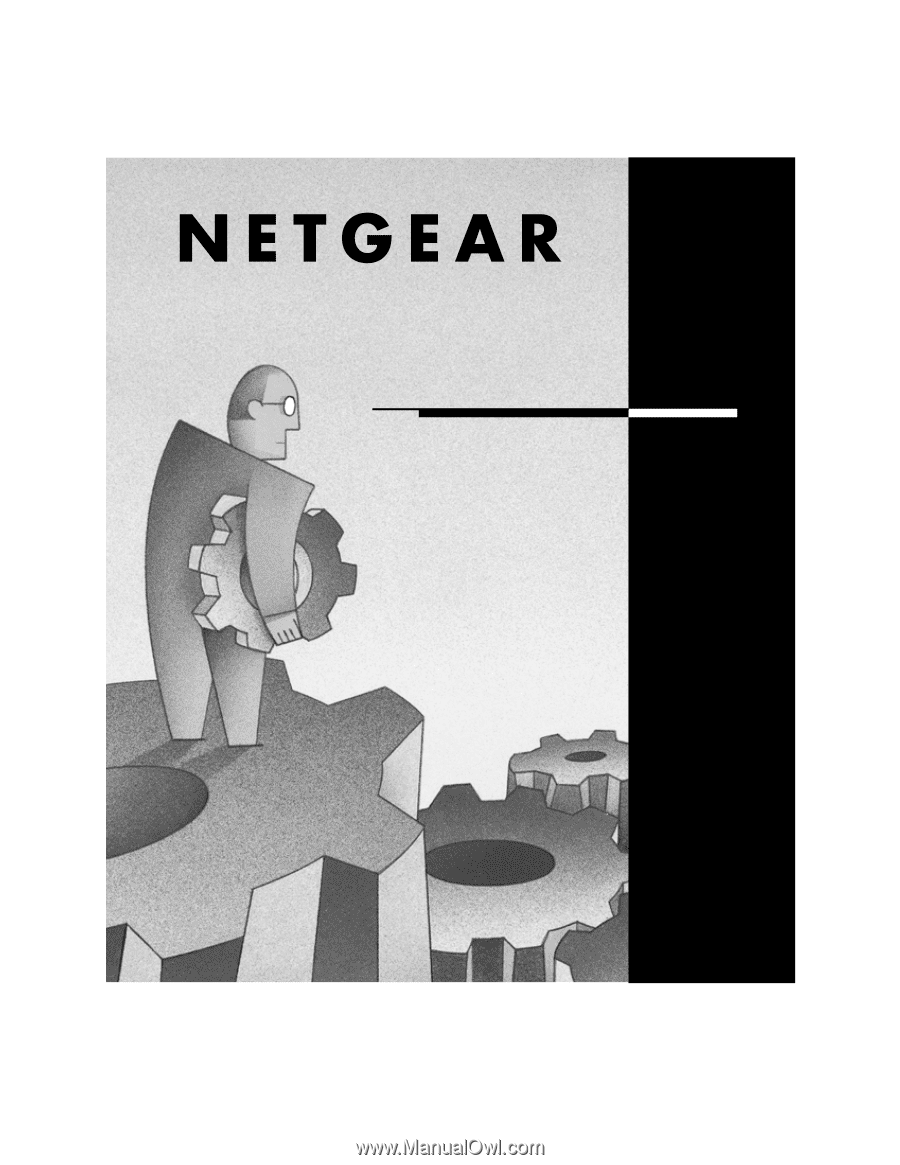
MODEL
FA
410TX
Network Card
Installation Guide