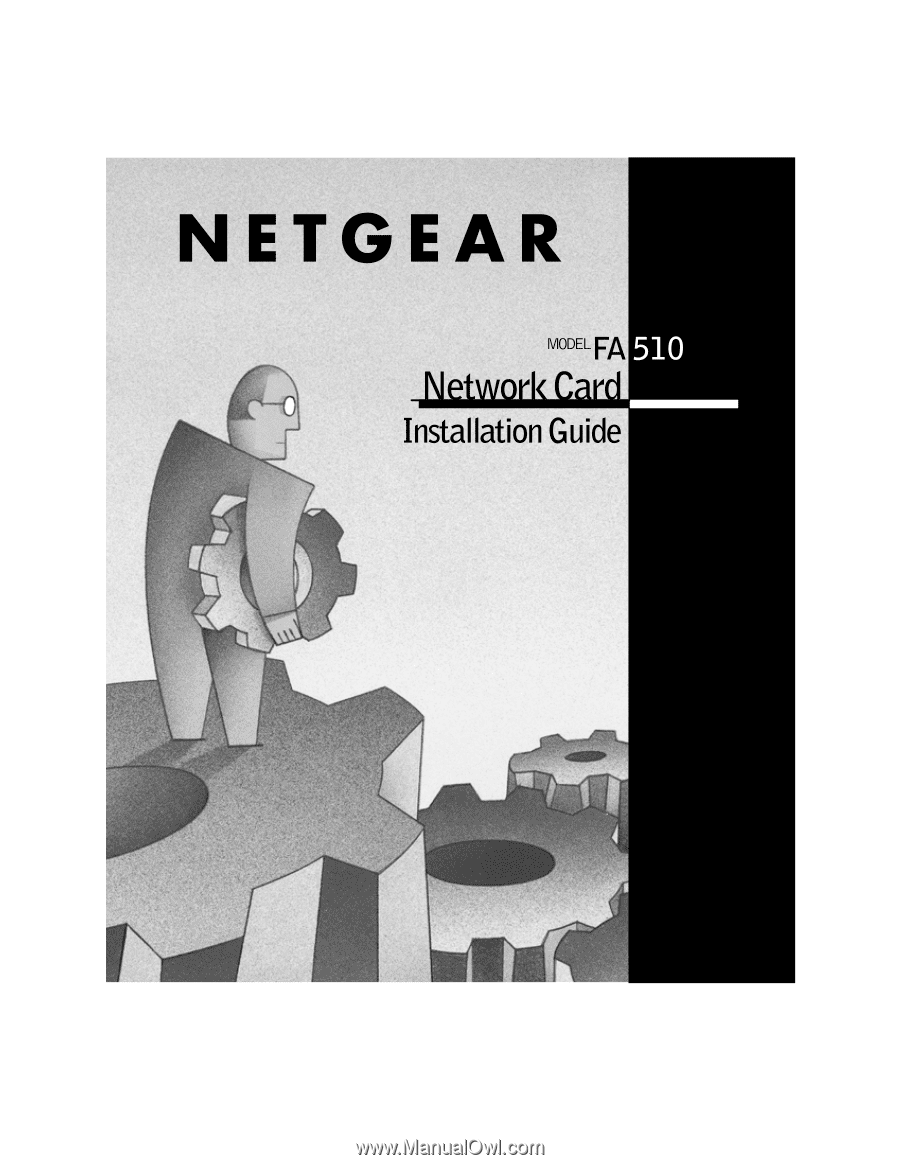Netgear FA510 FA510 Installation Guide
Netgear FA510 - 32-Bit 10 And 100 Mpbs PCMCIA Network Card Manual
 |
View all Netgear FA510 manuals
Add to My Manuals
Save this manual to your list of manuals |
Netgear FA510 manual content summary:
- Netgear FA510 | FA510 Installation Guide - Page 1
- Netgear FA510 | FA510 Installation Guide - Page 2
10/100 Mbps UTP cable (provided with Model FA510C Network Card) Installation guide, Warranty & Owner Registration Card, and Support Information Card 9034FA Verify PC Requirements The instructions given in this guide are for using the NETGEAR™ Model FA510 Network Card in a PC that has a Microsoft - Netgear FA510 | FA510 Installation Guide - Page 3
in the figure. Some PCs have two CardBus slots. The Model FA510 Network Card can be inserted into either slot. 2. Insert the RJ- Insert the Category 5 10/100 Mbps UTP cable into the RJ-45 adapter cable. Model FA510 Network Card and RJ-45 adapter cable 9025FA 4. If you have chosen to install the - Netgear FA510 | FA510 Installation Guide - Page 4
the illustration below. Note: One of the ports on NETGEAR hubs is switchable between Normal (MDI-X) and Uplink (MDI) with a push button. If you are using this switchable port on a NETGEAR hub to connect to a PC or the network card, FA510 Network Card with RJ-45 adapter cable 9026FA Model - Netgear FA510 | FA510 Installation Guide - Page 5
card (instructions on other side of this guide) before installing the network driver. Before you proceed with the installation steps, decide on a name for your network and for each PC (each name must be only one word). You also need to have the Windows CD-ROM and the FA510 Drivers and Diagnostics - Netgear FA510 | FA510 Installation Guide - Page 6
Windows Update Specify a Location: A:\ Browse... < Back Next> Cancel Select "Floppy disk drives." Select "Specify a Location" and make sure the location is "A:\." Insert the Drivers and Diagnostics Disk into the floppy drive, and click on "Next." Model FA510 Network Card Installation Guide - Netgear FA510 | FA510 Installation Guide - Page 7
install? The updated driver (Recommended) NETGEAR FA510 Fast Ethernet CardBus Card One of the other drivers View List... < Back Next> Cancel Click on "The updated driver...." and click on "Next." 6. Add New Hardware Wizard Windows driver file search for the device: NETGEAR FA510 Fast Ethernet - Netgear FA510 | FA510 Installation Guide - Page 8
Copying Files... The file 'NDIS2DOS\FA510.DOS' on NETGEAR FA510 Fast Ethernet CardBus Card Drivers disk cannot be found. Insert NETGEAR FA510 Fast Ethernet CardBus Card Drivers disk in the selected drive, line (for example, D:\WIN98). Click on "OK." Model FA510 Network Card Installation Guide - Netgear FA510 | FA510 Installation Guide - Page 9
11. Update Device Driver Wizard NETGEAR FA510 Fast Ethernet CardBus Card Windows has finished installing the computer. Do you want to resatrt your computer now? Yes No Be sure to remove the Drivers and Diagnostics Disk and the Windows 98 CD-ROM before restarting your computer. Click on "Yes - Netgear FA510 | FA510 Installation Guide - Page 10
Verify Installation 1. Double-click on "My Computer" on your desktop, double-click on "Control Panel," and then double-click on "System." 2. Click on "Device Manager." Model FA510 Network Card Installation Guide - Netgear FA510 | FA510 Installation Guide - Page 11
Ethernet CardBus Card." If there is a problem with the installation of the driver, an exclamation point appears next to "NETGEAR FA510 Fast Ethernet PCI Adapter." If there is an exclamation point, double-click on "NETGEAR FA510 Fast Ethernet PCI Adapter." Model FA510 Network Card Installation Guide - Netgear FA510 | FA510 Installation Guide - Page 12
4. The "Properties" window opens, and a message regarding the status of the device is displayed in the window. Continue to click on "OK" or click on the "X" in the right-hand corner to close any open windows and return to the Windows 98 desktop. Model FA510 Network Card Installation Guide - Netgear FA510 | FA510 Installation Guide - Page 13
Weight Environmental Specifications Operating temperature Operating humidity Agency Compliance Model FA510 Network Card NetWare tested and approved Microsoft® Windows 95, Windows 98 EN 55 022 (CISPR 22), Class B Canada ICES-003, Class B VCCI Class B Model FA510 Network Card Installation Guide - Netgear FA510 | FA510 Installation Guide - Page 14
NETGEAR™ is a trademark of NETGEAR NETGEAR reserves the right to make changes to the products described in this document without notice. NETGEAR in the operating instructions. Federal Office NETGEAR Model FA510 the instructions, that the Model FA510 Network Card is FA510 rique (Model FA510 Network Card - Netgear FA510 | FA510 Installation Guide - Page 15
NETGEAR, Inc. 4500 Great America Parkway Santa Clara, CA 95054 USA Phone: 1-888-NETGEAR E-mail: [email protected] www.NETGEAR.com *M-FA510NA-1* *M-FA510NA-1* Model FA510 Network Card Installation Guide