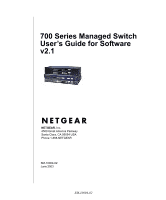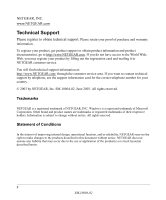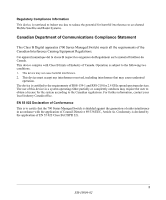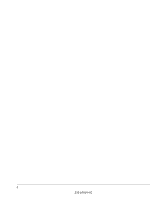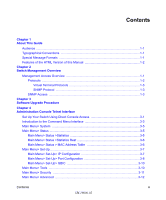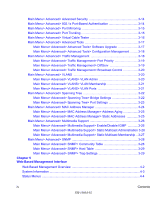Netgear FSM726 FSM726 User Manual
Netgear FSM726 - ProSafe Managed Switch Manual
 |
UPC - 606449026856
View all Netgear FSM726 manuals
Add to My Manuals
Save this manual to your list of manuals |
Netgear FSM726 manual content summary:
- Netgear FSM726 | FSM726 User Manual - Page 1
700 Series Managed Switch User's Guide for Software v2.1 NETGEAR, Inc. 4500 Great America Parkway Santa Clara, CA 95054 USA Phone 1-888-NETGEAR SM-10004-02 June 2003 SM-10004-02 - Netgear FSM726 | FSM726 User Manual - Page 2
out the registration card and mailing it to NETGEAR customer service. You will find technical support information at: http://www.NETGEAR.com/ through the customer service area. If you want to contact technical support by telephone, see the support information card for the correct telephone number - Netgear FSM726 | FSM726 User Manual - Page 3
in a system operating either partially or completely outdoors may require the user to obtain a license for the system according to the Canadian regulations. of Conformance This is to certify that the 700 Series Managed Switch is shielded against the generation of radio interference in accordance - Netgear FSM726 | FSM726 User Manual - Page 4
4 SM-10004-02 - Netgear FSM726 | FSM726 User Manual - Page 5
of the HTML Version of this Manual 1-2 Chapter 2 Switch Management Overview Management Access Overview 1-1 Protocols ...1-2 Virtual Terminal Protocols 1-3 SNMP Protocol 1-3 SNMP Access ...1-3 Chapter 3 Software Upgrade Procedure Chapter 4 Administration Console Telnet Interface Set Up Your - Netgear FSM726 | FSM726 User Manual - Page 6
3-22 Main Menu> Advanced> Spanning Tree> Port Settings 3-23 Main Menu> Advanced> MAC Address Manager 3-24 Main Menu> Advanced> MAC Address Manager> Address Aging 3-25 Main Menu> Advanced> MAC Address Manager> Static Addresses 3-25 Main Menu> Advanced> Multimedia Support 3-26 Main Menu> Advanced - Netgear FSM726 | FSM726 User Manual - Page 7
> MAC Address Table 4-11 Set-up Menu ...4-12 Set-up> System Configuration 4-12 Set-up> IP Configuration 4-13 Set-up> Port Configuration 4-14 Set-up> GBIC ...4-15 Tools Menu ...4-16 Tools> Save Configuration 4-16 Tools> Restore Factory Defaults 4-17 Tools> Device Reset 4-18 Security> Passwords - Netgear FSM726 | FSM726 User Manual - Page 8
4-40 Chapter 6 Command Line Interface Manual Syntax ...5-1 Entering the CLI ...5-1 Help ...5-2 Ping ...5-2 Exit ...5-3 Show ...5-3 DiffServ ...5-3 Interfaces ...5-4 IP ...5-5 Mac-Address-Table 5-5 SNMP ...5-8 Spanning Tree 5-8 System ...5-10 Trunking ...5-10 VLAN ...5-11 Configure ...5-12 DiffServ - Netgear FSM726 | FSM726 User Manual - Page 9
Username ...5-29 Password ...5-29 Firmware boot 5-29 Firmware TFTP-IP 5-30 Firmware TFTP-File 5-30 RADIUS ...5-30 Reset ...5-31 Stat-Reset ...5-32 Appendix A Virtual Local Area Network VLAN Behavior in a 700 Series Managed Switch A-2 Appendix B Cabling Guidelines Fast Ethernet Cable Guidelines - Netgear FSM726 | FSM726 User Manual - Page 10
RJ-45 Plug and RJ-45 Connectors B-6 Conclusion ...B-8 Appendix C 802.1x Port-Based Authentication Overview Understanding 802.1x Port Based Network Access Control C-1 Glossary Index viii Contents SM-10004-02 - Netgear FSM726 | FSM726 User Manual - Page 11
Chapter 1 About This Guide Thank you for purchasing the NETGEAR™ 700 Series Managed Switch. Audience This reference manual assumes that the reader has basic-to-intermediate computer and Internet skills. However, basic computer network, Internet, and wireless technology tutorial information is - Netgear FSM726 | FSM726 User Manual - Page 12
700 Series Managed Switch User's Guide for Software v2.1 Features of the HTML Version of this Manual The HTML version of this manual includes these features. 1 2 3 Figure Preface -2: HTML version of this manual 1. Left pane. Use the left pane to view the Contents, Index, Search, and Favorites - Netgear FSM726 | FSM726 User Manual - Page 13
of the following methods: • An administration console • Web browser interface • External Simple Network Management Protocol (SNMP)-based network-management application The administration console and Web browser interface support are embedded in the switch's firmware and available for immediate use - Netgear FSM726 | FSM726 User Manual - Page 14
700 Series Managed Switch User's Guide for Software v2.1 Table 2-1. Comparing Switch Management Methods Management Method Advantages Disadvantages Administration console • Out-of-band access via direct cable • Must be near switch or use dial-up connection means network bottlenecks, - Netgear FSM726 | FSM726 User Manual - Page 15
have at least one IP address configured on a NETGEAR 700 Series Managed Switch before you can establish access to it with a virtual terminal protocol. Terminal emulation differs from a virtual terminal protocol in that you must connect a terminal or PC directly to the console port. Figure 2-1 shows - Netgear FSM726 | FSM726 User Manual - Page 16
Managed Switch User's Guide for Software v2.1 This management method requires the SNMP agent on the switch and the SNMP Network Management Station to use the same community string and that the SNMP Network Management Station is entered in the SNMP Host table on the switch. This management method - Netgear FSM726 | FSM726 User Manual - Page 17
700 Series Managed Switch User's Guide for Software v2.1 Switch Management Overview 2-5 SM-10004-02 - Netgear FSM726 | FSM726 User Manual - Page 18
. IP address, Network Mask, and Default Gateway are not affected by upgrading the software. These settings will be preserved in non-volatile memory (NVRAM). The upgrade process is accomplished by having the switch boot from a TFTP server instead of its own NVRAM. To initiate this sequence, the user - Netgear FSM726 | FSM726 User Manual - Page 19
700 Series Managed Switch User's Guide for Software v2.1 5. Restart the system via the Tools>Reset command. Bootstrap will retrieve the new software image then pass control to it. The system executes the new software image. The previous software image in non-volatile memory will not be replaced by - Netgear FSM726 | FSM726 User Manual - Page 20
700 Series Managed Switch User's Guide for Software v2.1 3-3 Software Upgrade Procedure SM-10004-02 - Netgear FSM726 | FSM726 User Manual - Page 21
internal, character-oriented, VT-100/ANSI menu-driven user interface for performing management activities. Using this method, you can view the administration console from a terminal, PC, Apple Macintosh, or UNIX workstation connected to the switch's console port. Figure 4-1 shows an example of this - Netgear FSM726 | FSM726 User Manual - Page 22
700 Series Managed Switch User's Guide for Software v2.1 Examples of terminal-emulation programs include: • Hyper the COM port to which the switch will connect. In the example below, COM1 is the port selected. Click OK. Figure 4-3: COM Port Selection 4-2 Administration Console Telnet Interface SM - Netgear FSM726 | FSM726 User Manual - Page 23
700 Series Managed Switch User's Guide for Software v2.1 4. When the following screen appears, make sure that the port setting are as follows: Baud Rate: Data Bits: Parity: Stop Bits: Flow Control: 9600 8 None 1 None Figure 4-4: Connection Settings 5. Click OK. The Hyper Terminal window - Netgear FSM726 | FSM726 User Manual - Page 24
Managed Switch User's Guide for Software (password enabled) Move to field (Switch Statistics and Port user interface, hit Ctrl-D at any time during your telnet session. You will be brought back to the login screen (password enabled) or Main Menu (password disabled). 4-4 Administration Console - Netgear FSM726 | FSM726 User Manual - Page 25
700 Series Managed Switch User's Guide for Software v2.1 Main Menu> System This screen displays the main menu System Information options. The user definable options are: System Name, System Contact, System Location, IP Address, Default Gateway, and Subnet Mask. The System OID option is used for - Netgear FSM726 | FSM726 User Manual - Page 26
700 Series Managed Switch User's Guide for Software v2.1 Figure 4-7: Switch Statistics Main Menu> Status >Statistics Rest The Statistic Reset menu allows the user to reset the statistic counter to zero. When you choose this option, a prompt will appear asking you for a confirmation. Once the - Netgear FSM726 | FSM726 User Manual - Page 27
Managed Switch User's Guide for Software v2.1 Figure 4-9: Address Manager: MAC Address Table Main Menu> Set-Up There are three sub-menus at Set-Up menu, System Configuration, IP Configuration, and Port Configuration. Main Menu> Set-Up> System Configuration The System Configuration allows the user - Netgear FSM726 | FSM726 User Manual - Page 28
700 Series Managed Switch User's Guide for Software v2.1 IP Assignment Mode. The user manually enters IP related information • Bootstrap Protocol, which allows the switch to discover its own IP address from a BootP server on the network • DHCP, which allows the switch to accept DHCP broadcasts from - Netgear FSM726 | FSM726 User Manual - Page 29
700 Series Managed Switch User's Guide for Software v2.1 Figure 4-12: Port Configuration Admin field. Allows you to Enable or Disable the port. State field. The State field displays the Spanning Tree State of the port (Blocking, Listening, Learning, Forwarding, or Disabled). You can only observe - Netgear FSM726 | FSM726 User Manual - Page 30
700 Series Managed Switch User's Guide for Software v2.1 Gigabit Ports. For the gigabit ports on each switch, the port type may be chosen. The default is that the port uses the RJ-45 interface (GT). You can select the GBIC interface (GB) by switching the port type from 'GT' to 'GB'. This can be done - Netgear FSM726 | FSM726 User Manual - Page 31
to NVRAM. • To Restore Factory Values, select the Restore Factory Values to reset the switch parameters to their original default settings. In order for changes to take effect, you must Reset the switch. Note: Network IP settings (i.e. IP address, Gateway Address, Network Mask) will not be affected - Netgear FSM726 | FSM726 User Manual - Page 32
700 Series Managed Switch User's Guide for Software v2.1 Figure 4-15: Security Note: Using telnet, you can only enable/disable the web interface. You cannot enable/disable the telnet interface. If you forget your password, contact NETGEAR technical support at 1-888-NETGEAR (in North America). Main - Netgear FSM726 | FSM726 User Manual - Page 33
You can use an SNMP-based Network Management Software program to manage your switch. This menu allows you to set up the appropriate tables to enable the switch to respond to SNMP queries. • Command Line: A user interface that allows the user to configure the switch via a command line interface. See - Netgear FSM726 | FSM726 User Manual - Page 34
your network, you can have authentication of management access done through the RADIUS server. This does not affect traffic passing through the switch, but only authenticates access to the switch management. The same is true for IP Filtering. Here, you can allow only users with specific IP addresses - Netgear FSM726 | FSM726 User Manual - Page 35
Managed Switch User's Guide for Software v2.1 802.1x port-based authentication provides RADIUS client authentication and data encryption features (see Appendix C, "802.1x Port-Based Authentication Overview"). If you have a RADIUS server on your network, you can have authentication of port access - Netgear FSM726 | FSM726 User Manual - Page 36
Series Managed Switch User's Guide for Software v2.1 Figure 4-19: Port Trunking Trunks can be defined for similar port types only. For example, a 10/100 port cannot form a Port Trunk with a gigabit port. For 10/100 ports, trunks can only be formed within the same bank. A bank is ports 1 to 8, ports - Netgear FSM726 | FSM726 User Manual - Page 37
700 Series Managed Switch User's Guide for Software v2.1 Note: Only the console menu will let you run the virtual cable tester on any port. Other management interfaces require port access and therefore cannot reliably test the cable continuity of the port they are using to access the switch. Main - Netgear FSM726 | FSM726 User Manual - Page 38
700 Series Managed Switch User's Guide for Software v2.1 • Last Saved option. The system will boot from non-volatile memory. This option will automatically show up after the 'Net & save' option is selected and the unit is reset. Main Menu> Advanced> Advanced Tools> Configuration Management This menu - Netgear FSM726 | FSM726 User Manual - Page 39
700 Series Managed Switch User's Guide for Software v2.1 There are two means to differentiate traffic with this switch- VLAN tags or Differentiated Service Code Points (DSCP) in the header of data packets. By using either the VLAN tags (port-based) or DSCP (DiffServ), you can configure the switch so - Netgear FSM726 | FSM726 User Manual - Page 40
Area Network (VLAN) is a means to electronically separate ports on the same switch from a single broadcast domain into separate broadcast domains. Figure 4-27: VLANS By using VLAN, users can group by logical function instead of physical location. This switch supports up to 64 VLANs. This switch - Netgear FSM726 | FSM726 User Manual - Page 41
Series Managed Switch User's Guide for Software v2.1 Figure 4-28: VLAN Administration To add a VLAN, enter a unique numeric VLAN ID and then enter a unique VLAN name. To remove a port or an entire VLAN, just press Ctrl-X anywhere on the line of the VLAN. Main Menu> Advanced> VLANS> VLAN Membership - Netgear FSM726 | FSM726 User Manual - Page 42
700 Series Managed Switch User's Guide for Software v2.1 Figure 4-30: PVID Settings This screen allows you to specify the PVID for each port. The number next to each port indicates which PVID is set for each port. Following industry standards, PVID 1 is the default PVID. Main Menu> Advanced> - Netgear FSM726 | FSM726 User Manual - Page 43
700 Series Managed Switch User's Guide for Software v2.1 Figure 4-32: Spanning Tree: Bridge Settings When Spanning tree is used in conjunction with a set of aggregated ports, otherwise known as a port trunking, Spanning Tree will treat the trunk as a single virtual port. • Enable: There are four - Netgear FSM726 | FSM726 User Manual - Page 44
network, but STP will find and eliminate them. Fastlink is best used on end node ports, i.e. ports connected to PCs or servers, and not on uplink ports to other switches. Main Menu> Advanced> MAC Address Manager Static Address and Address Aging can be configured here. 4-24 Administration Console - Netgear FSM726 | FSM726 User Manual - Page 45
Managed Switch User's Guide for Software v2.1 Figure 4-34: MAC Main Menu> Advanced> MAC Address Manager> Address default is 300 seconds. Main Menu> Advanced> MAC Address Manager> Static Addresses The Static Address Table allows you to specify Media Access Control (MAC) addresses for specific ports - Netgear FSM726 | FSM726 User Manual - Page 46
700 Series Managed Switch User's Guide for Software v2.1 Main Menu> Advanced> Multimedia Support In networks where multimedia applications generate multicast traffic, Internet Group Multicast Protocol (IGMP) can greatly reduce unnecessary bandwidth usage by limiting traffic forwarding that is - Netgear FSM726 | FSM726 User Manual - Page 47
Managed Switch User's Guide for Software v2.1 Figure 4-37: Static Multicast Administration The Static Multicast Administration menu lets you create individual groups by entering MAC addresses ports that belong to each group. Figure 4-38: Static Multicast Membership Administration Console Telnet Interface - Netgear FSM726 | FSM726 User Manual - Page 48
Series Managed Switch User's Guide for Software v2.1 Main Menu> Advanced> SNMP Figure 4-39: SNMP Management You can manage this switch using the Simple Network Management Protocol (SNMP) from a network management station. To do so, you must configure your switch to participate in the SNMP community - Netgear FSM726 | FSM726 User Manual - Page 49
700 Series Managed Switch User's Guide for Software v2.1 These community strings need to be set prior to setting host access, as the host table depends on the existence of community strings. The public string has GET privileges by default. Main Menu> Advanced> SNMP> Host Table The screen, shown in - Netgear FSM726 | FSM726 User Manual - Page 50
700 Series Managed Switch User's Guide for Software v2.1 4-30 Administration Console Telnet Interface SM-10004-02 - Netgear FSM726 | FSM726 User Manual - Page 51
by entering the switch's IP address into the address bar. In this way, you can use your Web browser to manage the switch from a central location, just as if you were directly connected to the switch's console port. Figure 4-1 shows this management method. Figure 5-1: Web Management Method Web-Based - Netgear FSM726 | FSM726 User Manual - Page 52
from table and refreshes screen data • Reset: Resets the system, which is equivalent to power off /on. • Restore: Restores system factory default values, except password and IP. • Query: System will retrieve the useful information in database. 5-2 Web-Based Management Interface SM-10004-02 - Netgear FSM726 | FSM726 User Manual - Page 53
Managed Switch User's Guide for Software v2.1 Figure 5-2: System information page This welcome page displays system information, such as: • System Description • System Name • System Contact • System Location • Current Local Time (according to your computer) • System Uptime • MAC Address • IP - Netgear FSM726 | FSM726 User Manual - Page 54
Managed Switch User's Guide for Software v2.1 These parameters are not editable from this screen. Some of these can be modified in the Set Up> System Configuration page or the Set Up> IP Configuration page. Status Menus The Status page contains 5 menus. Figure 5-3: Status Menu navigation • Switch - Netgear FSM726 | FSM726 User Manual - Page 55
700 Series Managed Switch User's Guide for Software v2.1 Status > Switch Statistics The Switch Statistics Chart allows you to compare one type of statistic across all the ports. You can reset the counters in the Reset Statistics page. Figure 5-4: Switch Statistics You can configure the following - Netgear FSM726 | FSM726 User Manual - Page 56
700 Series Managed Switch User's Guide for Software v2.1 • Outbound Non-unicast Packet Rate: Transmitted non-unicast packet per second. • Outbound Discard Rate: Transmitted and is discarded packet per second. • Outbound Error Rate: Transmitted error packet per second. • Ethernet Undersize Packet - Netgear FSM726 | FSM726 User Manual - Page 57
700 Series Managed Switch User's Guide for Software v2.1 Status > Port Statistics Figure 5-5: Port Statistics The Port Statistics Chart shows all the statistic types for one port over time. You can reset the counters in the Reset Statistics page. • Port The port on which data will be monitored. - Netgear FSM726 | FSM726 User Manual - Page 58
Managed Switch User's Guide for Software v2.1 • Outbound Discards: Transmitted and is being discarded packet • Outbound Errors: Transmitted and is an Error packet. • Ethernet Undersize Packets: Less than 64byte length packet • Ethernet seconds) • Port Selection The port for data to be monitored When - Netgear FSM726 | FSM726 User Manual - Page 59
Managed Switch User's Guide for Software v2.1 Status > Most Active Ports Figure 5-7: Error Statistics This page allows you to view the transmission and reception utilization of top 10 ports. It is especially useful when you want to see the potential bottlenecks in the switch. A bottleneck is a port - Netgear FSM726 | FSM726 User Manual - Page 60
Managed Switch User's Guide for Software v2.1 Status > Reset Statistics Figure 5-8: Statistics Counter Reset The Reset Statistics screen lets you reset all statistics counters of the switch. By pressing on the Reset button, all counters will be set to 0. Status > Port Settings Figure 5-9: Port - Netgear FSM726 | FSM726 User Manual - Page 61
700 Series Managed Switch User's Guide for Software v2.1 • Link: A green triangle pointing up indicates a valid link, while a red triangle pointing down indicates no link. • On/Off: Indicates if the port is enabled or disabled by the Administrator. • State: This refers to the Spanning Tree - Netgear FSM726 | FSM726 User Manual - Page 62
700 Series Managed Switch User's Guide for Software v2.1 Set-up Menu There are four kinds of configuration in the Setup page: Figure 5-11: Setup menu System Configuration IP Configuration Port Configuration Gigabit Port Configuration (GBIC) Set-up> System Configuration Figure 5-12: System - Netgear FSM726 | FSM726 User Manual - Page 63
default setting is DHCP. However, DHCP addresses change over time, and you need to know the IP address of your switch so that you can remotely manage it. After completing the initial setup, change the IP assignment mode from DHCP to manual. If you choose Manual mode, enter site-specific IP address - Netgear FSM726 | FSM726 User Manual - Page 64
700 Series Managed Switch User's Guide for Software v2.1 Click Apply to change the IP settings Save Configuration to NVRAM and reset the system to implement the changes (Tools > Save Configuration). Set-up> Port Configuration Figure 5-14: Port Configuration This menu allows you can configure the - Netgear FSM726 | FSM726 User Manual - Page 65
Managed Switch User's Guide for Software v2.1 • Flow Control: Indicates whether Flow Control support is set for automatic (Auto) or off (Disabled) Set-up> GBIC This page allows the user to choose the port type for the gigabit ports. The default is 1000BASE-T (RJ-45). Figure 5-15: Setup: GBIC - Netgear FSM726 | FSM726 User Manual - Page 66
700 Series Managed Switch User's Guide for Software v2.1 Tools Menu The Tools page contains functions to maintain your switch. Figure 5-16: Tools Menu There is a firmware upgrade; the means to save current settings to non-volatile memory (NVRAM); as well as software reset mechanism. The page has two - Netgear FSM726 | FSM726 User Manual - Page 67
the factory configuration by clicking "Restore", the system saves the default settings (including password) into the NVRAM and resets itself. Note: Network IP settings (i.e. IP address, Gateway Address, Network Mask) will not be affected by the Restore command. Web-Based Management Interface - Netgear FSM726 | FSM726 User Manual - Page 68
700 Series Managed Switch User's Guide for Software v2.1 Tools> Device Reset Figure 5-19: Device Reset In this screen the user can reset (power cycle) the switch. Reset the switch by selecting 'Reset' Security> Passwords Figure 5-20: Security Menu 5-18 SM-10004-02 Web-Based Management Interface - Netgear FSM726 | FSM726 User Manual - Page 69
700 Series Managed Switch User's Guide for Software v2.1 The user name and password can be up to 20 characters and are case sensitive. The password entered is encrypted on the screen and will display as a sequence of asterisks (*). The factory default password is password in lower case letters. On - Netgear FSM726 | FSM726 User Manual - Page 70
to use basic password or RADIUS server to authenticate the user attempting to configure the switch. In addition, the user can also set up IP filtering to allow only approved users on the network to configure the switch. • Port-Based Authentication: The user can configure the ports of the switch for - Netgear FSM726 | FSM726 User Manual - Page 71
700 Series Managed Switch User's Guide for Software v2.1 • Traffic Management (CoS): Class of Service (CoS), also referred to as Quality of Service (QoS), is a way of managing traffic in a network, by treating different types of traffic with different levels of service priority. Higher priority - Netgear FSM726 | FSM726 User Manual - Page 72
700 Series Managed Switch User's Guide for Software v2.1 Advanced > Disable Advanced Alerting Figure 5-22: Advanced > Disable Advanced Alerting To prevent accidental use, warnings appear when an advanced feature is selected. This screen allows experienced users to bypass these warnings during a - Netgear FSM726 | FSM726 User Manual - Page 73
700 Series Managed Switch User's Guide for Software v2.1 Figure 5-23: Advanced Security 802.1x port-based authentication provides RADIUS client authentication and data encryption features (see Appendix C, "802.1x Port-Based Authentication Overview"). If you have a RADIUS server on your network, you - Netgear FSM726 | FSM726 User Manual - Page 74
your network, you can have authentication of management access done through the RADIUS server. This does not affect traffic passing through the switch, but only authenticates access to the switch management. The same is true for IP Filtering. Here, you can allow only users with specific IP addresses - Netgear FSM726 | FSM726 User Manual - Page 75
Managed Switch User's Guide for Software v2.1 Advanced > Port Mirroring Figure 5-25: Figure 4-18. Port Mirroring Port mirroring is a feature to help in the debugging of a network. This web interface page allows the enabling or disabling of port mirroring and the setting of source and monitor ports - Netgear FSM726 | FSM726 User Manual - Page 76
Series Managed Switch User's Guide for Software v2.1 Port Trunking is a feature that allows multiple links between switches to work as one virtual link (aggregate link). Trunks can be defined for similar port types only. For example, a 10/100 port cannot form a Port Trunk with a gigabit port. For - Netgear FSM726 | FSM726 User Manual - Page 77
. If new improvements to the switch software become available, this menu enables you to upgrade to the new software. Once the IP address of the TFTP and the path location of the new software image file is properly configured, the user can choose to boot the switch using one of three options. Please - Netgear FSM726 | FSM726 User Manual - Page 78
700 Series Managed Switch User's Guide for Software v2.1 This option requires the same setup as the reset. Advanced> Advanced Tools> Configuration Manager Figure 5-29: Configuration Manager Warning: Do not edit your configuration file. Editing your file can cause your switch to lose its management - Netgear FSM726 | FSM726 User Manual - Page 79
Series Managed Switch User's Guide for Software v2.1 Advanced > Traffic Management Traffic management covers the methods to improve the performance of your network by differentiating traffic and limiting excess broadcast traffic. There are two means to differentiate traffic with this switch- VLAN - Netgear FSM726 | FSM726 User Manual - Page 80
Series Managed Switch User's Guide for Software v2.1 Advanced > Traffic Management > Broadcast Control Broadcast control lets you set a threshold for the number of broadcast packets sent over a port. Figure 5-31: Broadcast Control menu Advanced> VLANS VLANs: A Virtual Local Area Network (VLAN) is - Netgear FSM726 | FSM726 User Manual - Page 81
700 Series Managed Switch User's Guide for Software v2.1 Advanced> VLAN> Primary VLAN Figure 5-32: Primary VLAN A 'U' or 'T' will be displayed for each port assigned to the VLAN, where 'U' stands for untagged and 'T' for tagged. If a port is an untagged member of a VLAN, the VLAN tag will be - Netgear FSM726 | FSM726 User Manual - Page 82
Managed Switch User's Guide for Software v2.1 Click Apply. Add a port to a VLAN Group Under the 'Show VLAN' drop down menu, select the VLAN you want to edit. Click the box below the port number on the line of the VLAN so that a 'T' (tagged) or 'U' (untagged) appears. Click Apply. Remove a port - Netgear FSM726 | FSM726 User Manual - Page 83
700 Series Managed Switch User's Guide for Software v2.1 Advanced> Spanning Tree This switch is compliant with IEEE802.1D Spanning Tree Protocol (STP). STP ensures that only one path at a time is active between any two network nodes. There maybe more than one physical path between any two nodes, - Netgear FSM726 | FSM726 User Manual - Page 84
700 Series Managed Switch User's Guide for Software v2.1 Hello Time Time between configuration messages switches in the Spanning Tree Disable: Disable Spanning Tree algorithm on the system. Advanced> Spanning Tree > Port Settings Figure 5-35: Figure 4-26. Spanning Tree: Port Settings For the Port - Netgear FSM726 | FSM726 User Manual - Page 85
700 Series Managed Switch User's Guide for Software v2.1 Table 5-1. STP Port Setting Parameters PARAMETERS Prty (Priority) Cost Fastlink RANGE 0-255 DESCRIPTION STP uses this to determine which path (which port) to use for forwarding. The port with the lowest number has the highest priority. - Netgear FSM726 | FSM726 User Manual - Page 86
700 Series Managed Switch User's Guide for Software v2.1 Advanced> MAC> Address Aging Figure 5-36: MAC > Address Aging Aging Time is a variable that must be configured. Its purpose is to determine the amount of time an entry is held in the forwarding tables while no activity occurs from that address - Netgear FSM726 | FSM726 User Manual - Page 87
700 Series Managed Switch User's Guide for Software v2.1 Any system, whose MAC address and the port number are listed in this screen, will not be purged from the system's forwarding table by the aging process. 1. Add a new entry 2. Enter the MAC address and port in the appropriate boxes 3. Click Add - Netgear FSM726 | FSM726 User Manual - Page 88
you create individual groups by entering a MAC address of your static multicast group. Click on the ports to add them to the multicast group. Advanced> SNMP You can manage this switch using the Simple Network Management Protocol (SNMP) from a network management station. To do so, you must configure - Netgear FSM726 | FSM726 User Manual - Page 89
Series Managed Switch User's Guide for Software v2.1 • 4-Group RMON (RFC1757) Advanced> SNMP> Community Table Figure 5-40: Figure 4-31. SNMP Management: GET privileges by default. Advanced> SNMP> Host Table Figure 5-41: SNMP Management > Host Table Web-Based Management Interface SM-10004-02 5-39 - Netgear FSM726 | FSM726 User Manual - Page 90
700 Series Managed Switch User's Guide for Software v2.1 The SNMP Host Table screen allows you to add and remove hosts from access rights that have been granted to community groups. The permissions GET, SET and - Netgear FSM726 | FSM726 User Manual - Page 91
manual are listed below: • The CLI syntax is presented in bold ariel text with the 700 Series Managed switch model number followed by a "#", such as in this example: FSM726# show spanning-tree interface ethernet (CMI), so you must be using either the console port or a telnet session to use the CLI. - Netgear FSM726 | FSM726 User Manual - Page 92
700 Series Managed Switch User's Guide for Software v2.1 Once you see Help The help command displays instructions on how to access help on the CLI. Syntax: FSM726# Help FSM726# ? To access Help on specific command, you enter a question ping Where 6-2 Command Line Interface SM-10004-02 - Netgear FSM726 | FSM726 User Manual - Page 93
700 Series Managed Switch User's Guide for Software v2.1 = the IP address of the destination host Exit The exit command moves you up one level in the CLI structure. For example, when you are in configuration mode, - Netgear FSM726 | FSM726 User Manual - Page 94
700 Series Managed Switch User's Guide for Software v2.1 FSM726# show diffserv An example of the partial output is shown below. DSCP Priority 0 normal 1 normal 2 normal 3 normal 4 normal 5 normal 6 normal Interfaces The show interface command displays such information as port statistics, duplex, - Netgear FSM726 | FSM726 User Manual - Page 95
700 Series Managed Switch User's Guide for Software v2.1 0 Packet Discards, 0 Packet Errors IP The show IP s IP information Syntax FSM726# show ip An example of the display output is shown below. IP Assignment Mode: Manual IP address: 169.254.224.1 Subnet mask: 255.255.0.0 Mac-Address-Table The show - Netgear FSM726 | FSM726 User Manual - Page 96
Managed Switch User's Guide for Software v2.1 Multicast-Static The show mac-address-table multicast-static command displays the static multicast addresses Syntax FSM726# show mac-address-table multicast-static Static The show mac-address-table static command displays configured static addresses - Netgear FSM726 | FSM726 User Manual - Page 97
Series Managed Switch User's Guide for Software v2.1 Running-Config The show running-config command displays the current running configuration. It displays a great deal of information, including system information, interface status of each port, VLAN configuration, DiffServ, and SNMP configuration - Netgear FSM726 | FSM726 User Manual - Page 98
700 Series Managed Switch User's Guide for Software v2.1 no shutdown speed 100 duplex full flow-ctrl negotiation auto switchport access vlan untagged 1 switchport access native 1 spanning-tree port-priority 128 spanning-tree cost 19 no spanning-tree fastlink exit --More-- SNMP The show snmp command - Netgear FSM726 | FSM726 User Manual - Page 99
Managed Switch User's Guide for Software v2.1 VLAN1 Spanning tree enabled protocol IEEE ROOT ID Priority 32768 Address 0009.5b36.b007 Hello Time 2 sec Max Age 20 sec Forward Delay 15 sec Bridge ID Priority 32768 Address particular port. Syntax FSM726# show spanning-tree interface ethernet - Netgear FSM726 | FSM726 User Manual - Page 100
: FSM726 Managed Switch System name: Switch #1 System contact: Tom System location: Closet #2 MAC Address: 00:09:5b:36:b0:07 IP Assignment Mode: Manual IP Address: 169.254.224.1 Network Mask: 255.255.0.0 Gateway Address: 169.254.224.5 Web Access is: Enabled Telnet Access is: Enabled Password is - Netgear FSM726 | FSM726 User Manual - Page 101
700 Series Managed Switch User's Guide for Software v2.1 Trunk Id Ports 1 Fa1/9,Fa1/10 2 Fa1/1,Fa1/2 3 Fa1/17,Fa1/18 4 VLAN The show VLAN command displays VLAN configuration and status of the switch. Brief The show vlan brief command displays a quick summary of each VLAN configured. - Netgear FSM726 | FSM726 User Manual - Page 102
700 Series Managed Switch User's Guide for Software v2.1 = The VLAN ID. Adding the VLAN ID to the show vlan command displays the port that belongs to that particular VLAN. For example, show vlan 1 displays the ports that belong to VLAN 1. An example of the display output is shown - Netgear FSM726 | FSM726 User Manual - Page 103
Managed Switch User's Guide for Software v2 network interface of the switch. Items such as the speed, duplex, and negotiation are configured in this mode. The command to enter the interface mode is Syntax FSM726(config)# interface ethernet Where = x is the stack number, and y is the port - Netgear FSM726 | FSM726 User Manual - Page 104
of managing traffic in a network by treating different types of traffic with different levels of service priority. Higher priority traffic gets faster treatment during times of switch congestion. Syntax FSM726(config-if)# cos Where = the priority given to the port. When - Netgear FSM726 | FSM726 User Manual - Page 105
700 Series Managed Switch User's Guide for Software v2.1 = one of three modes. auto, port. Syntax FSM726(config-if)# flow-ctrl Help The help command displays instructions on how to access help on the CLI. Syntax FSM726(config-if)# Help To access Help on a specific command - Netgear FSM726 | FSM726 User Manual - Page 106
700 Series Managed Switch User's Guide for Software v2.1 Use the no command to disable mirror. 45 interface or the GBIC interface on your gigabit ports (port 25 & 26). If a GBIC module is present, you may wish to use gbic mode; however, if no GBIC module is present, the switch defaults to the RJ-45, - Netgear FSM726 | FSM726 User Manual - Page 107
700 Series Managed Switch User's Guide for Software v2.1 Where = Options for this field include gbic and tp. Shutdown Syntax FSM726(config-if)# speed Where = the speed of the port. The options are 10, 100, 1000, or auto (for automatic speed configuration). Command - Netgear FSM726 | FSM726 User Manual - Page 108
700 Series Managed Switch User's Guide for Software v2.1 Switchport The switchport command lets you configure VLAN access mode of this particular port. • VLAN syntax FSM726(config-if)# switchport access vlan [tagged | untagged ] Where: tagged = - Netgear FSM726 | FSM726 User Manual - Page 109
Managed Switch User's Guide for Software v2.1 Trunking Port Trunking is a feature that allows multiple links between switches to work as one virtual link or aggregate link. Trunks can be defined for similar port types only. For example, a 10/100 port cannot form a Port Trunk with a gigabit port - Netgear FSM726 | FSM726 User Manual - Page 110
700 Series Managed Switch User's Guide for Software v2.1 Static The Static Addresses Table, allows the administrator to specify Media Access Control (MAC) addresses for specific ports that will not be purged from the bridge table by the aging function. Syntax FSM726(config)# mac-address-table static - Netgear FSM726 | FSM726 User Manual - Page 111
Series Managed Switch User's Guide for Software v2.1 Syntax FSM726(config)# mac-address-table disable Multimedia In networks where network to only those ports that need it. Enabling IGMP will allow the switch to detect IGMP queries, report packets, and manage IP multicast traffic through the switch - Netgear FSM726 | FSM726 User Manual - Page 112
700 Series Managed Switch User's Guide for Software v2.1 Community You can create up to eight specify contact information for the switch. Syntax FSM726(config)# snmp-server contact Where = the contact information associated with this switch. Location You can use - Netgear FSM726 | FSM726 User Manual - Page 113
700 Series Managed Switch User's Guide for Software v2.1 Name Use the name command to give a name to the switch. This is done to make the switch easier to identify. Syntax FSM726(config)# snmp-server name Where = the name you wish to give to the switch Host The host - Netgear FSM726 | FSM726 User Manual - Page 114
700 Series Managed Switch User's Guide for Software v2.1 Spanning Tree Spanning Tree Protocol (STP) ensures that only one path at a time is active between any two network nodes. There are maybe more than two physical path between any two nodes for redundant paths; STP ensures only one physical path - Netgear FSM726 | FSM726 User Manual - Page 115
700 Series Managed Switch User's Guide for Software v2.1 Priority Use the priority command to set the - 65535. System The system command configures important system items such as IP addresses, password security, and firmware upgrade. Config-TFTP The config-tftp command is used to configure and - Netgear FSM726 | FSM726 User Manual - Page 116
700 Series Managed Switch User's Guide for Software v2.1 FSM726(config)# system config-tftp ip Where = the IP address of the TFTP server. Config-tftp Path/File The config-tftp path/file command lets you configure the path and the filename of the configuration - Netgear FSM726 | FSM726 User Manual - Page 117
Series Managed Switch User's Guide for Software v2.1 IP-filter address The IP-filter address allows you to enter and remove IP address from the approved list. Use the No command to remove an IP address. Syntax FSM726(config)# system ip-filter address Where = an IP address - Netgear FSM726 | FSM726 User Manual - Page 118
Managed Switch User's Guide for Software v2.1 Syntax FSM726(config)# system gateway Where = the IP address of the default gateway all configurations back to factory default value. Please note that this command will cause the switch to reset itself. Syntax FSM726( - Netgear FSM726 | FSM726 User Manual - Page 119
. The boot command is used to configure the way in which the switch will boot after a firmware upgrade. Once the IP address of the TFTP and the path location of the new software image file is properly configured (Please see section 17 & 18), the user can choose one of three options to boot the - Netgear FSM726 | FSM726 User Manual - Page 120
reset. Syntax FSM726(config)# system firmware boot [net-tftp | net-and-save | last saved] Firmware TFTP-IP The Firmware TFTP-IP command is used to specify the IP location of the TFTP server where the new software image is stored. Syntax FSM726(config)# System firmware tftp-ip Where - Netgear FSM726 | FSM726 User Manual - Page 121
700 Series Managed Switch User's Guide for Software v2.1 Syntax FSM726(config)# system radius authen-mode [local | local-then-remote | remote] Where Local = authentication is performed locally and not through an external RADIUS - Netgear FSM726 | FSM726 User Manual - Page 122
700 Series Managed Switch User's Guide for Software v2.1 Stat-Reset Use the Stat-Reset command to reset all of the statistics counters in the switch. Syntax FSM726(config)# system stat-reset 6-32 SM-10004-02 Command Line Interface - Netgear FSM726 | FSM726 User Manual - Page 123
only to specified individuals, depending on how the IT manager has set up the VLANs. The Advantages of VLANs Easy to do network segmentation Users communicate most frequently with each other can be grouped into common VLANs, regardless of physical location. Each group's traffic is largely - Netgear FSM726 | FSM726 User Manual - Page 124
Managed Switch User's Guide for Software v2.1 VLAN Behavior in a 700 Series Managed Switch Packets received by the switch will be treated in the following way: When an untagged packet enters a port, it will be automatically tagged with the port's default VLAN ID tag number. Each port has a default - Netgear FSM726 | FSM726 User Manual - Page 125
Series Managed Switch User's Guide for Software v2.1 To allow untagged packets to participate in the 'First' VLAN, make sure to change the Port VLAN IDs for the relevant ports. Access the PVID Settings page then use the space bar to add an 'X' indicating which Port VLAN ID is assigned to which port - Netgear FSM726 | FSM726 User Manual - Page 126
700 Series Managed Switch User's Guide for Software v2.1 A-4 Virtual Local Area Network SM-10004-02 - Netgear FSM726 | FSM726 User Manual - Page 127
B Cabling Guidelines This appendix provides specifications for cables used with a NETGEAR 700 Series Managed Switch. Fast Ethernet Cable Guidelines Fast Ethernet uses UTP cable, as specified in the IEEE 802.3u standard for 100BASE-TX.The specification requires Category 5 UTP cable consisting - Netgear FSM726 | FSM726 User Manual - Page 128
700 Series Managed Switch User's Guide for Software v2.1 Category 5 Cable Category 5 distributed cable that meets ANSI/ of untwist in the wire pair is allowed at any termination point. Category 5 Cable Specifications Ensure that the fiber cable is crossed over to guarantee link. Table F-1 lists the - Netgear FSM726 | FSM726 User Manual - Page 129
Managed Switch User's Guide for Software v2.1 Table-B-1. Electrical Requirements of Category 5 Cable SPECIFICATIONS Number ports, called MDI or uplink ports. Most repeaters and switch ports are configured as media-dependent interfaces with built-in crossover ports, called MDI-X or normal ports - Netgear FSM726 | FSM726 User Manual - Page 130
700 Series Managed Switch User's Guide for Software v2.1 Figure B-2 illustrates crossover twisted pair cable. Figure B-2: Crossover Twisted-Pair Cable Patch Panels and Cables If you are using patch panels, make sure that - Netgear FSM726 | FSM726 User Manual - Page 131
Series Managed Switch User's Guide for Software v2.1 Note: Flat "silver satin" telephone cable may have the same RJ-45 plug. However, using telephone cable results in excessive collisions, causing the attached port to be partitioned or disconnected from the network. Using 1000BASE-T Gigabit Ethernet - Netgear FSM726 | FSM726 User Manual - Page 132
700 Series Managed Switch User's Guide for Software v2.1 Unlike 10BASE-T and 100BASE-TX, which use only Category 5e specifications. As pointed out in the NEXT section, this near end piece of cable is critical for successful operation. RJ-45 Plug and RJ-45 Connectors In a Fast Ethernet network, it is - Netgear FSM726 | FSM726 User Manual - Page 133
700 Series Managed Switch User's Guide for Software v2.1 Figure B-4 shows the RJ-45 plug and RJ- Table-B-2. 10/100 Mbps RJ-45 Plug and RJ-45 Connector Pin Assignments PIN 1 2 NORMAL ASSIGNMENT ON PORTS 1 TO 8 Input Receive Data + Input Receive Data - 3 Output Transmit Data + 6 Output Transmit - Netgear FSM726 | FSM726 User Manual - Page 134
700 Series Managed Switch User's Guide for Software v2.1 Table-B-3. 100/1000 Mbps RJ-45 Plug and RJ-45 Connector Pin Assignments PIN 1 2 exceeds ANSI/EIA/TIA-568-A:1995 or ISO/IEC 11801:1995 Category 5 specifications. Install Category 5e cable where possible, including patch panel cables. Minimize - Netgear FSM726 | FSM726 User Manual - Page 135
and configuration. Understanding 802.1x Port Based Network Access Control 802.1x is well on its way to becoming an industry standard, and provides an effective wired and wireless LAN security solution. Windows XP implements 802.1x natively, and the 700 Series Managed Switch supports 802.1x. The 802 - Netgear FSM726 | FSM726 User Manual - Page 136
700 Series Managed Switch User's Guide for Software v2.1 1 2 6 3 4 5 7 1. The client sends an EAP-start message. This begins a series of message exchanges to authenticate the client. 2. The access point replies with an EAP-request identity message. 3. The client sends an EAP-response packet - Netgear FSM726 | FSM726 User Manual - Page 137
700 Series Managed Switch User's Guide for Software v2.1 Initial 802.1x communications begin with an unauthenticated supplicant (i.e., client device) attempting to connect with an authenticator (i.e., 802.11 access point). The access point responds by enabling a port for passing only EAP packets - Netgear FSM726 | FSM726 User Manual - Page 138
700 Series Managed Switch User's Guide for Software v2.1 C-4 802.1x Port-Based Authentication Overview SM-10004-02 - Netgear FSM726 | FSM726 User Manual - Page 139
fiber-optic cable. 1000BASE-T The IEEE specification for 1000 Mbps Gigabit Ethernet over Category 5 twisted-pair cable. 802.1x 802.1x defines port-based, network access control used to provide authenticated network access and automated data encryption key management. The IEEE 802.1x draft standard - Netgear FSM726 | FSM726 User Manual - Page 140
Series Managed Switch User's Guide for Software v2.1 also Reverse ARP (RARP) which can be used by a host to discover its IP address. In this case, the host broadcasts its physical address and a RARP server replies with the host's IP address. Auto-negotiation A feature that allows twisted-pair ports - Netgear FSM726 | FSM726 User Manual - Page 141
Series Managed Switch User's Guide for Software v2 Ethernet protocol specifying how a centralized DHCP server can assign network configuration information to multiple DHCP clients. The assigned information includes IP addresses, DNS addresses, and gateway (router) addresses. DMZ Specifying a Default - Netgear FSM726 | FSM726 User Manual - Page 142
Managed Switch User's Guide for Software v2.1 Domain Name A descriptive name for an address or group of addresses on the Internet. Domain names are of the form of a registered entity name plus one of a number of predefined top level suffixes such as .com, .edu, .uk, etc. For example, in the address - Netgear FSM726 | FSM726 User Manual - Page 143
Managed Switch User's Guide for Software v2.1 Filtering The process of screening a packet for certain characteristics, such as source address, destination address, or protocol. Filtering is used to determine whether traffic is to be forwarded, and can also prevent unauthorized access to a network - Netgear FSM726 | FSM726 User Manual - Page 144
700 Series Managed Switch User's Guide for Software v2.1 Ranges of addresses are assigned by Internic, an organization formed for this purpose. IP multicast Sending data to distributed servers on a multicast backbone. For large amounts of data, IP Multicast is more efficient than normal Internet - Netgear FSM726 | FSM726 User Manual - Page 145
700 Series Managed Switch User's Guide for Software v2.1 specific group of end stations on a network. NAT A technique by which several hosts share a single IP address for access to the Internet. NetBIOS Network Basic Input Output System. An application programming interface (API) for sharing services - Netgear FSM726 | FSM726 User Manual - Page 146
Managed Switch User's Guide for Software v2.1 Port monitoring The ability to monitor the traffic passing through a port on a device to analyze network characteristics and perform troubleshooting. Port speed The speed that a port on a device uses to communicate with another device or the network - Netgear FSM726 | FSM726 User Manual - Page 147
700 Series Managed Switch User's Guide for Software v2.1 Spanning Tree Protocol (STP) A protocol that finds the most efficient path between segments of a multi-looped, bridged network. STP allows redundant switches and bridges to be used for network resilience, without the broadcast storms - Netgear FSM726 | FSM726 User Manual - Page 148
700 Series Managed Switch User's Guide for Software v2.1 WAN A long distance link used to extend or connect remotely located local area networks. The Internet is a large WAN. wide area network WAN. A long distance link used to extend or connect remotely located local area networks. The Internet is a - Netgear FSM726 | FSM726 User Manual - Page 149
CLI Configure System Firmware TFTP-IP 5-30 CLI Configure System Gateway 5-27 CLI Configure System IP 5-26 CLI Configure System IP-Filter 5-26 CLI Configure System IP-filter address 5-27 CLI Configure System IP-Mode 5-27 CLI Configure System Mask 5-27 CLI Configure System Password 5-29 CLI Configure - Netgear FSM726 | FSM726 User Manual - Page 150
CLI Show VLAN 5-11 CLI Show VLAN Brief 5-11 CLI Show VLAN COS-PVID 5-12 CMI 3-3 COM Port Selection 3-2 Command Menu Interface 3-3 Comments 3-9 Configuration Manager 4-28 console port 3-1 conventions typography 1-1 Cost 3-24, 4-35 2 crossover cable D-2 D Device Reset 4-18 Differentiated Service 3-19 - Netgear FSM726 | FSM726 User Manual - Page 151
Trunking 4-25 Port-Based Authentication 4-20 Primary VLAN 4-31 Priority 3-24, 4-35 R RADIUS 4-20 Rate/Duplex field 3-9 Refresh Rate 4-8 Restore Factory Defaults 4-17 RS-232 serial port 2-1 S Save Configuration 4-16 Security 3-11 Set-Up 3-7 Set-Up> GBIC 3-10 SNMP 1-3, 3-28, 4-38 SNMP> Community Table - Netgear FSM726 | FSM726 User Manual - Page 152
Support for Standard MIBs 3-28, 4-38 Switch Statistics 4-5 System Configuration 4-12 system tools 3-10 T TIP 3-2 Tools Menu 4-16 Traffic Management 3-18, 4-21, 4-29 typographical conventions 1-1 V Virtual Cable Tester 3-16, 4-20, 4-26 Virtual Terminal Protocols 1-3 VLAN 4-21, A-1 VLAN Port 4-32 VLAN
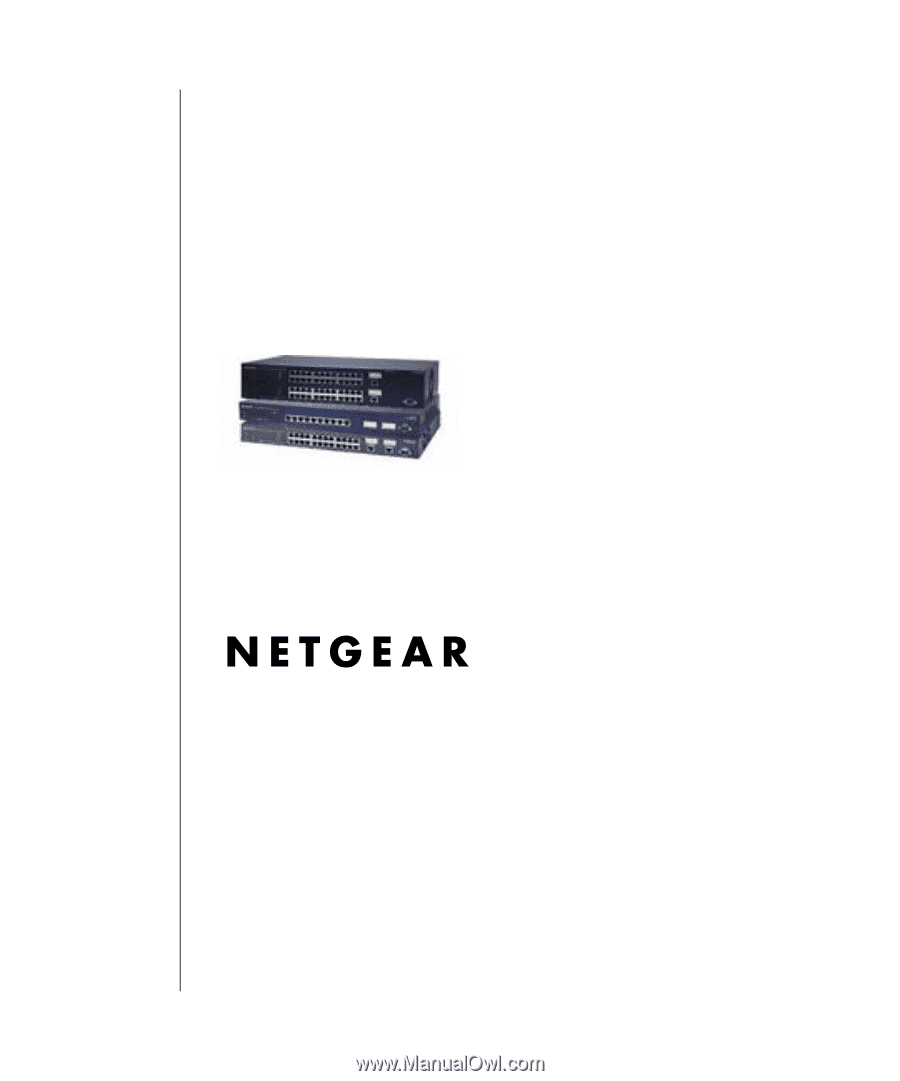
SM-10004-02
SM-10004-02
June 2003
NETGEAR
, Inc.
4500 Great America Parkway
Santa Clara, CA 95054 USA
Phone 1-888-NETGEAR
700 Series Managed Switch
User’s Guide for Software
v2.1