Netgear FVS318G-100NAS Reference Manual
Netgear FVS318G-100NAS Manual
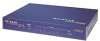 |
View all Netgear FVS318G-100NAS manuals
Add to My Manuals
Save this manual to your list of manuals |
Netgear FVS318G-100NAS manual content summary:
- Netgear FVS318G-100NAS | Reference Manual - Page 1
ProSafe Gigabit 8 Port VPN Firewall FVS318G Reference Manual NETGEAR, Inc. 350 East Plumeria Drive San Jose, CA 95134 202-10521-02 v1.1 August 2010 - Netgear FVS318G-100NAS | Reference Manual - Page 2
the receiver is connected. • Consult the dealer or an experienced radio/TV technician for help. EU Regulatory Compliance Statement The ProSafe Gigabit 8 Port VPN Firewall FVS318G is compliant with the following EU Council Directives: 89/336/ EEC and LVD 73/23/EEC. Compliance is verified by testing - Netgear FVS318G-100NAS | Reference Manual - Page 3
the Manufacturer/Importer It is hereby certified that the ProSafe Gigabit 8 Port VPN Firewall FVS318G has been suppressed in accordance with the conditions set restrictions. Please refer to the notes in the operating instructions. Federal Office for Telecommunications Approvals has been notified of - Netgear FVS318G-100NAS | Reference Manual - Page 4
provided with the distribution. 3. All advertising materials mentioning features or use of this software must display the following DAMAGES (INCLUDING, BUT NOT LIMITED TO, PROCUREMENT OF SUBSTITUTE GOODS OR SERVICES; LOSS OF USE, DATA, OR PROFITS; OR BUSINESS INTERRUPTION) HOWEVER CAUSED - Netgear FVS318G-100NAS | Reference Manual - Page 5
format). Product and Publication Details Model Number: Publication Date: Product Family: Product Name: Home or Business Product: Language: Publication Part Number: Publication Version Number FVS318G August 2010 VPN Firewall ProSafe Gigabit 8 Port VPN Firewall FVS318G Business English 202-10521-02 - Netgear FVS318G-100NAS | Reference Manual - Page 6
vi v1.1, August 2010 - Netgear FVS318G-100NAS | Reference Manual - Page 7
ProSafe Gigabit 8 Port VPN Firewall FVS318G Reference Manual About This Manual Conventions, Formats and Scope xiii How to Print This Manual xiv Chapter 1 Introduction Key Features ...1-1 Advanced VPN Support for IPsec 1-2 A Powerful, True Firewall with Content Filtering 1-2 Security Features - Netgear FVS318G-100NAS | Reference Manual - Page 8
ProSafe Gigabit 8 Port VPN Firewall FVS318G Reference Manual Chapter 3 LAN Configuration Choosing the VPN Firewall DHCP Options 3-1 Configuring Firewall Features 4-19 Attack Checks ...4-20 Setting Session Limits 4-22 Managing the Application Level Gateway for SIP Sessions 4-23 Creating Services - Netgear FVS318G-100NAS | Reference Manual - Page 9
ProSafe Gigabit 8 Port VPN Firewall FVS318G Reference Manual Blocking Internet Sites (Content Filtering 4-30 Configuring Source MAC Filtering 4-33 Configuring IP/MAC Address Binding 4-35 Configuring Port Triggering 4-37 Configuring UPnP (Universal Plug and Play 4-40 Email Notifications of - Netgear FVS318G-100NAS | Reference Manual - Page 10
ProSafe Gigabit 8 Port VPN Firewall FVS318G Reference Manual Configuring NetBIOS Bridging with VPN 5-55 Chapter 6 VPN Firewall and Network Management Performance Management 6-1 Bandwidth Capacity 6-1 VPN Firewall Features That Reduce Traffic 6-2 VPN Firewall Features That Increase Traffic 6-4 - Netgear FVS318G-100NAS | Reference Manual - Page 11
ProSafe Gigabit 8 Port VPN Firewall FVS318G Reference Manual Troubleshooting the Web Configuration Interface 7-3 Troubleshooting the ISP Connection 7-4 Troubleshooting a TCP/IP Network Using a Ping Utility 7-5 Testing the LAN Path to Your VPN Firewall Authentication B-2 NETGEAR Two-Factor - Netgear FVS318G-100NAS | Reference Manual - Page 12
ProSafe Gigabit 8 Port VPN Firewall FVS318G Reference Manual xii Contents v1.1, August 2010 - Netgear FVS318G-100NAS | Reference Manual - Page 13
About This Manual The NETGEAR® ProSafe Gigabit 8 Port VPN Firewall FVS318G Reference Manual describes how to install, configure and troubleshoot the ProSafe Gigabit 8 Port VPN Firewall FVS318G. The information in this manual is intended for readers with intermediate computer and Internet skills. - Netgear FVS318G-100NAS | Reference Manual - Page 14
. This manual is written for the VPN firewall according to these specifications. Product Version Manual Publication Date ProSafe Gigabit 8 Port VPN Firewall FVS318G August 2010 For more information about network, Internet, firewall, and VPN technologies, see the links to the NETGEAR website in - Netgear FVS318G-100NAS | Reference Manual - Page 15
ProSafe Gigabit 8 Port VPN Firewall FVS318G Reference Manual 202-10521-02 1.0 202-10521-02 1.1 About This Manual April 2010 Added the following new features for the April 2010 firmware maintenance release: • Connection reset and delay options on the Broadband ISP Settings screen (see "Manually - Netgear FVS318G-100NAS | Reference Manual - Page 16
ProSafe Gigabit 8 Port VPN Firewall FVS318G Reference Manual xvi About This Manual v1.1, August 2010 - Netgear FVS318G-100NAS | Reference Manual - Page 17
The ProSafe Gigabit 8 Port VPN Firewall FVS318G with eight 10/100/1000 Mbps Gigabit Ethernet LAN ports and one 10/100/1000 Mbps Gigabit Ethernet WAN port connects your local area network (LAN) to the Internet through an external access device such as a cable modem or DSL modem. The FVS318G is - Netgear FVS318G-100NAS | Reference Manual - Page 18
ProSafe Gigabit 8 Port VPN Firewall FVS318G Reference Manual • SNMP Manageable, optimized for the NETGEAR ProSafe Network Management Software (NMS100). • Easy, Web-based setup for installation and management. • Advanced SPI Firewall and Multi-NAT support. • Extensive Protocol Support. • Login - Netgear FVS318G-100NAS | Reference Manual - Page 19
ProSafe Gigabit 8 Port VPN Firewall FVS318G Reference Manual • Keyword Filtering. With its URL keyword filtering feature, the FVS318G prevents objectionable content from reaching your PCs. The VPN firewall allows you to control access to Internet content by screening for keywords within Web - Netgear FVS318G-100NAS | Reference Manual - Page 20
ProSafe Gigabit 8 Port VPN Firewall FVS318G Reference Manual Extensive Protocol Support The FVS318G supports the Transmission Control Protocol/Internet Protocol (TCP/IP) and Routing Information Protocol (RIP). For further information about TCP/IP, see the "TCP/IP Networking Basics" - Netgear FVS318G-100NAS | Reference Manual - Page 21
VPN Firewall FVS318G • AC power cable • Rubber feet • Category 5 (Cat5) Ethernet cable • ProSafe Gigabit 8 Port VPN Firewall FVS318G Installation Guide • Resource CD, including: • Application Notes and other helpful information. • ProSafe VPN Client software (one user license) • Warranty and Support - Netgear FVS318G-100NAS | Reference Manual - Page 22
ProSafe Gigabit 8 Port VPN Firewall FVS318G Reference Manual VPN Firewall Front and Rear Panels The FVS318G front panel includes eight LAN ports, one WAN port, and four groups of status indicator light-emitting diodes (LEDs), including Power and Test, LAN, and WAN LEDs. 4 1 67 1 2 5 3 Figure - Netgear FVS318G-100NAS | Reference Manual - Page 23
ProSafe Gigabit 8 Port VPN Firewall FVS318G Reference Manual Table 1-1. LED Descriptions (continued) Object Activity One WAN Port 6. Active (left side of port) On (Green) Off) 7. Speed (right side of port) On (Green) On (Amber) Off Description The WAN port is connected. The Internet - Netgear FVS318G-100NAS | Reference Manual - Page 24
ProSafe Gigabit 8 Port VPN Firewall FVS318G Reference Manual Default IP Address, Login Name, and Password Check the label on the bottom of the FVS318G's enclosure if you forget the following factory default information: • IP Address: http://192.168.1.1 • User name: admin • Password: password LAN IP - Netgear FVS318G-100NAS | Reference Manual - Page 25
cables and restart your network according to the instructions in the installation guide. See the ProSafe Gigabit 8 Port VPN Firewall FVS318G Installation Guide for complete steps. A PDF of the Installation Guide is on the NETGEAR website at: http://kbserver.netgear.com. 2. Log in to the VPN Firewall - Netgear FVS318G-100NAS | Reference Manual - Page 26
ProSafe Gigabit 8 Port VPN Firewall FVS318G Reference Manual 6. Configure the WAN options (optional). As an option, change the VPN firewall's Media Access Control (MAC) address, the factory default MTU size, and the port speed. However, these are advanced features and changing them is not usually - Netgear FVS318G-100NAS | Reference Manual - Page 27
ProSafe Gigabit 8 Port VPN Firewall FVS318G Reference Manual 3. Click Login. The Router Status screen displays. For more information about this screen, see "Viewing the VPN Firewall window or an advanced option menu. Tip: In the instructions in this manual, we may refer to a menu using the notation - Netgear FVS318G-100NAS | Reference Manual - Page 28
ProSafe Gigabit 8 Port VPN Firewall FVS318G Reference Manual Configuring the Internet Connection to Your ISP To automatically configure the broadband port and connect to the Internet: 1. one that your ISP will most likely support. 2-4 Connecting the VPN Firewall to the Internet v1.1, August 2010 - Netgear FVS318G-100NAS | Reference Manual - Page 29
ProSafe Gigabit 8 Port VPN Firewall FVS318G Reference Manual When Auto Detect successfully detects an active Internet service, it reports which connection type it discovered. The options are described in Table 2-1. Note: When you click Auto Detect while the WAN port already has a connection, you - Netgear FVS318G-100NAS | Reference Manual - Page 30
ProSafe Gigabit 8 Port VPN Firewall FVS318G Reference Manual The Connection Status window should show a valid IP address and gateway. If the configuration was not successful, skip ahead to "Manually Configuring Your Internet Connection following this section, or see "Troubleshooting the ISP - Netgear FVS318G-100NAS | Reference Manual - Page 31
ProSafe Gigabit 8 Port VPN Firewall FVS318G Reference Manual 4. In the ISP Type section, select the type of ISP . (Also known as Host Name or System Name.) Enter the valid account name for the PPTP connection (usually your email name as assigned by your ISP). Some ISPs require entering your full - Netgear FVS318G-100NAS | Reference Manual - Page 32
ProSafe Gigabit 8 Port VPN Firewall FVS318G Reference Manual - Idle Timeout. Check the Keep Connected radio to make the connection with the ISP server. - Server IP Address. IP address of the PPTP server. 5. Review the Internet (IP) Address options. Figure 2-6 • Get Dynamically from ISP. If your ISP - Netgear FVS318G-100NAS | Reference Manual - Page 33
ProSafe Gigabit 8 Port VPN Firewall FVS318G Reference Manual 6. Review the Domain Name Server (DNS) server options. Figure 2-7 to evaluate your entries. The VPN firewall will attempt to connect to the NETGEAR website. If a successful connection is made, NETGEAR's website appears. Configuring the WAN - Netgear FVS318G-100NAS | Reference Manual - Page 34
ProSafe Gigabit 8 Port VPN Firewall FVS318G Reference Manual The WAN Mode screen allows you to configure how the VPN firewalll uses environment. To learn the status of the WAN port, you can view the Router Status screen (see "Viewing the VPN Firewall Configuration and System Status" on page 6-30) - Netgear FVS318G-100NAS | Reference Manual - Page 35
ProSafe Gigabit 8 Port VPN Firewall FVS318G Reference Manual Configuring Dynamic DNS Dynamic DNS (DDNS) is an Internet service that allows routers with . The VPN firewall firmware includes software that notifies dynamic DNS servers of changes in the WAN IP address, so that the services running on - Netgear FVS318G-100NAS | Reference Manual - Page 36
ProSafe Gigabit 8 Port VPN Firewall FVS318G Reference Manual Figure 2-9 2. Click the tab of the DNS service you want to enable. Each DNS service provider requires registration. After registration you can configure the required settings on the corresponding screen for the DNS service. 3. Access the - Netgear FVS318G-100NAS | Reference Manual - Page 37
ProSafe Gigabit 8 Port VPN Firewall FVS318G Reference Manual Configuring the Advanced Broadband Options To configure the advanced you may have to manually select the port speed. AutoSense is the default. If you know that the Ethernet port on your broadband modem supports 100BaseT, select 100BaseT - Netgear FVS318G-100NAS | Reference Manual - Page 38
ProSafe Gigabit 8 Port VPN Firewall FVS318G Reference Manual • Router's MAC Address. Each computer or router on your network has a Remote Management Access" on page 6-14). If you enable remote management, NETGEAR strongly recommends that you change your password (see "Changing Passwords and Settings" - Netgear FVS318G-100NAS | Reference Manual - Page 39
the advanced LAN features of your ProSafe Gigabit 8 Port VPN Firewall FVS318G, including the following sections: • "Choosing the VPN Firewall DHCP Options" on your network will be the DHCP server, or if you will manually configure the network settings of all of your computers, clear the Enable - Netgear FVS318G-100NAS | Reference Manual - Page 40
ProSafe Gigabit 8 Port VPN Firewall FVS318G Reference Manual The VPN firewall will deliver the following settings to any LAN device that requests DHCP: • An IP address from the range that you have defined. • Subnet mask. • Gateway IP address (the VPN firewall's LAN IP address). • Primary DNS server - Netgear FVS318G-100NAS | Reference Manual - Page 41
ProSafe Gigabit 8 Port VPN Firewall FVS318G Reference Manual To configure the LAN Setup options: 1. Select Network Configuration from the main menu and LAN Settings from the submenu. The LAN Setup screen displays. Figure 3-1 2. - Netgear FVS318G-100NAS | Reference Manual - Page 42
ProSafe Gigabit 8 Port VPN Firewall FVS318G Reference Manual • IP Subnet Mask. The subnet mask specifies the network number portion of an IP address. Your VPN firewall will automatically calculate the subnet mask based on the IP address that you assign. Unless you are implementing subnetting, use - Netgear FVS318G-100NAS | Reference Manual - Page 43
ProSafe Gigabit 8 Port VPN Firewall FVS318G Reference Manual connected with commas and without any blank spaces. For most users, the search base is a variation of the domain name VPN firewall will still service DNS requests sent to its LAN IP address unless you disable DNS Proxy in the VPN firewall - Netgear FVS318G-100NAS | Reference Manual - Page 44
ProSafe Gigabit 8 Port VPN Firewall FVS318G Reference Manual The Network Database is updated by these methods: • DHCP Client Requests. By default, the DHCP server in this VPN firewall is enabled, and will accept and respond to DHCP client requests from PCs and other network devices. These requests - Netgear FVS318G-100NAS | Reference Manual - Page 45
ProSafe Gigabit 8 Port VPN Firewall FVS318G Reference Manual Viewing the Network Database To view the the computer or device. Computers that do not support the NetBIOS protocol will be listed as Unknown. In this case, the name can be edited manually for easier management. If the computer was assigned - Netgear FVS318G-100NAS | Reference Manual - Page 46
ProSafe Gigabit 8 Port VPN Firewall FVS318G Reference Manual Adding Devices to the Network Database To add devices manually to the network database: 1. To add computers to the network database manually, make the following selections: • Name: The name of the PC or device. • IP Address Type. From the - Netgear FVS318G-100NAS | Reference Manual - Page 47
ProSafe Gigabit 8 Port VPN Firewall FVS318G Reference Manual Changing Group Names in the LAN Groups that computer or device will always receive the same IP address each time it accesses the VPN firewall's DHCP server. Reserved IP addresses should be assigned to servers or access points that require - Netgear FVS318G-100NAS | Reference Manual - Page 48
ProSafe Gigabit 8 Port VPN Firewall FVS318G Reference Manual Note: The reserved address will not be assigned until the next time the PC contacts the VPN firewall's DHCP server. Reboot the PC or access its IP configuration and force a DHCP release and renew. Configuring Multi Home LAN IP Addresses If - Netgear FVS318G-100NAS | Reference Manual - Page 49
ProSafe Gigabit 8 Port VPN Firewall FVS318G Reference Manual 3. In the Add Secondary LAN IP Address section, enter the additional IP address and subnet mask to be assigned to the LAN port of the VPN firewall. 4. Click Add. The secondary LAN IP address will be added to the Available Secondary LAN IPs - Netgear FVS318G-100NAS | Reference Manual - Page 50
ProSafe Gigabit 8 Port VPN Firewall FVS318G Reference Manual The DMZ Setup screen allows you to set up the DMZ port. It permits you to enable or disable the hardware DMZ port (LAN port 8, see "VPN Firewall Front and Rear Panels" on page 1-6) and configure an IP address and Mask for the DMZ port. To - Netgear FVS318G-100NAS | Reference Manual - Page 51
ProSafe Gigabit 8 Port VPN Firewall FVS318G Reference Manual 4. In the DHCP for DMZ Connected Computers section, select one of the following three radio buttons: • Disable DHCP Server. The DHCP server is disabled, which - Netgear FVS318G-100NAS | Reference Manual - Page 52
ProSafe Gigabit 8 Port VPN Firewall FVS318G Reference Manual ), connected with commas and without any blank spaces. For most users, the search base is a variation of the domain name. the ISP's DNS server IP addresses, but the VPN firewall will still service DNS requests that are sent to its LAN IP - Netgear FVS318G-100NAS | Reference Manual - Page 53
ProSafe Gigabit 8 Port VPN Firewall FVS318G Reference Manual To add a static route: 1. Select Network Configuration from the main menu and Routing from the submenu. The Routing screen displays. Figure 3-6 2. Click Add. The Add - Netgear FVS318G-100NAS | Reference Manual - Page 54
ProSafe Gigabit 8 Port VPN Firewall FVS318G Reference Manual 6. In the Destination IP Address field Internet access is through a cable modem to an ISP, and • you have an ISDN firewall on your home network for connecting to the company where you are employed. This firewall's address on your LAN is - Netgear FVS318G-100NAS | Reference Manual - Page 55
ProSafe Gigabit 8 Port VPN Firewall FVS318G Reference Manual • The Gateway IP Address fields specifies that all traffic for these addresses should be forwarded to the ISDN firewall at 192.168.1.100. • A Metric value of 1 will work since the ISDN firewall is on the LAN. • Private is selected only as - Netgear FVS318G-100NAS | Reference Manual - Page 56
ProSafe Gigabit 8 Port VPN Firewall FVS318G Reference Manual 3. From the RIP Direction pull-down menu, select the direction in which the VPN firewall will send and receives RIP packets. The choices are: • None. The VPN firewall neither broadcasts its routing table nor does it accept any RIP packets - Netgear FVS318G-100NAS | Reference Manual - Page 57
features of the ProSafe Gigabit 8 Port VPN Firewall FVS318G to protect your network. This chapter includes the following sections: • "About Firewall block Internet access by applications and services, such as chat or games. A firewall is a special category of router that protects one network (the " - Netgear FVS318G-100NAS | Reference Manual - Page 58
ProSafe Gigabit 8 Port VPN Firewall FVS318G Reference Manual A firewall incorporates the functions of a NAT (Network Address Translation) router, while adding features Kinds of Traffic This section includes the following topics: • "Services-Based Rules" on page 4-3" • "Viewing Rules and Order of - Netgear FVS318G-100NAS | Reference Manual - Page 59
ProSafe Gigabit 8 Port VPN Firewall FVS318G Reference Manual Services-Based Rules The rules to block traffic are based on the traffic's category of service. • Outbound Rules (service blocking). Outbound traffic is normally allowed unless the VPN firewall is configured to disallow it. • Inbound - Netgear FVS318G-100NAS | Reference Manual - Page 60
ProSafe Gigabit 8 Port VPN Firewall FVS318G Reference Manual Table 4-1. service for the traffic passing through the VPN firewall. By default, the priority shown is that of the selected service. The user can change it accordingly. If the user does not make a selection (leaves it as Normal-Service - Netgear FVS318G-100NAS | Reference Manual - Page 61
ProSafe Gigabit 8 Port VPN Firewall FVS318G Reference Manual Table 4-1. Outbound Rules (continued) Item Bandwidth Profile NAT IP Description Bandwidth Limiting determines the way in which the data is sent to or from your - Netgear FVS318G-100NAS | Reference Manual - Page 62
ProSafe Gigabit 8 Port VPN Firewall FVS318G Reference Manual Table 4-2. Inbound Rules Item Description Services Select the desired service or application to be covered by this rule. If the desired service or application does not appear in the list, you must define it using the Services screen ( - Netgear FVS318G-100NAS | Reference Manual - Page 63
ProSafe Gigabit 8 Port VPN Firewall FVS318G Reference Manual outgoing or incoming traffic, thus preventing the LAN users for consuming all the bandwidth of your Internet . Remember that allowing inbound services opens holes in your VPN firewall. Only enable those ports that are necessary for your - Netgear FVS318G-100NAS | Reference Manual - Page 64
ProSafe Gigabit 8 Port VPN Firewall FVS318G Reference Manual Viewing Rules and Order of Precedence for Rules To view the firewall rules, select Security from the main menu and Firewall at the top (those with the most specific services or addresses). The up and down button allows you to relocate a - Netgear FVS318G-100NAS | Reference Manual - Page 65
ProSafe Gigabit 8 Port VPN Firewall FVS318G Reference Manual To make changes to an existing outbound or inbound service rule on the the LAN WAN Rules, DMZ WAN Rules, or LAN DMZ Rules screen, in the Action column to the right of to the - Netgear FVS318G-100NAS | Reference Manual - Page 66
ProSafe Gigabit 8 Port VPN Firewall FVS318G Reference Manual LAN WAN Outbound Services Rules You may define rules that will specify exceptions to the default rules. By adding custom rules, you can block or allow access based on the service or application, source or destination IP addresses, and time - Netgear FVS318G-100NAS | Reference Manual - Page 67
ProSafe Gigabit 8 Port VPN Firewall FVS318G Reference Manual LAN WAN Inbound Services Rules This Inbound Services table lists all existing rules for inbound traffic. If you have not defined any rules, no rules will be listed. By default, all inbound traffic - Netgear FVS318G-100NAS | Reference Manual - Page 68
ProSafe Gigabit 8 Port VPN Firewall FVS318G Reference Manual Configuring DMZ WAN Rules The firewall rules for traffic services to pass through the VPN firewall by adding an outbound services rule. To create a new DMZ WAN outbound service policy: 1. Select Security from the main menu and Firewall - Netgear FVS318G-100NAS | Reference Manual - Page 69
ProSafe Gigabit 8 Port VPN Firewall FVS318G Reference Manual Figure 4-5 4. Configure the settings based on the descriptions in Table 4-1 on page 4-3. 5. Click Apply. The new rule will appear in the Outbound Services table. The rule is automatically enabled. The procedure to add a new DMZ WAN - Netgear FVS318G-100NAS | Reference Manual - Page 70
ProSafe Gigabit 8 Port VPN Firewall FVS318G Reference Manual To create a new LAN DMZ outbound service policy: 1. Select Security from the main menu and Firewall Rules from the submenu. The LAN WAN Rules screen displays. 2. Select the LAN DMZ Rules tab. The LAN DMZ Rules screen displays. Figure 4-6 - Netgear FVS318G-100NAS | Reference Manual - Page 71
ProSafe Gigabit 8 Port VPN Firewall FVS318G Reference Manual 5. Click Apply. The new rule will appear in the Outbound Services table. The rule is automatically enabled. The procedure to add a new LAN DMZ inbound service policy is similar to the procedure described above with the exception that you - Netgear FVS318G-100NAS | Reference Manual - Page 72
ProSafe Gigabit 8 Port VPN Firewall FVS318G Reference Manual LAN WAN Inbound Rule: Allowing Videoconference page 4-17, we have configured multi-NAT to support multiple public IP addresses on one WAN interface. The inbound rule instructs the VPN firewall to host an additional public IP address (10 - Netgear FVS318G-100NAS | Reference Manual - Page 73
ProSafe Gigabit 8 Port VPN Firewall FVS318G Reference Manual Figure 4-10 The following addressing scheme is used in this example: • VPN firewall FVS318G - WAN primary public IP address: 10.1.0.1 - WAN additional public IP address: 10.1.0.5 - LAN IP address 192.168.1.1 • Web server PC on the VPN - Netgear FVS318G-100NAS | Reference Manual - Page 74
ProSafe Gigabit 8 Port VPN Firewall FVS318G Reference Manual To expose one of the PCs on your LAN or DMZ as this host: 1. Create an inbound rule that allows all protocols. 2. Place the rule below all other inbound rules. Note: For security, NETGEAR strongly recommends that you avoid creating an - Netgear FVS318G-100NAS | Reference Manual - Page 75
ProSafe Gigabit 8 Port VPN Firewall FVS318G Reference Manual Outbound Rules Example Outbound rules let you prevent users from using can also have the VPN firewall log any attempt to use Instant Messenger during that blocked period. Configuring Other Firewall Features You can configure attack - Netgear FVS318G-100NAS | Reference Manual - Page 76
ProSafe Gigabit 8 Port VPN Firewall FVS318G Reference Manual Attack Checks The Attack Checks screen allows you to specify whether or not the VPN firewall should be protected against common attacks in the DMZ, LAN and WAN networks. To enable the appropriate attack checks for your environment: 1. - Netgear FVS318G-100NAS | Reference Manual - Page 77
ProSafe Gigabit 8 Port VPN Firewall FVS318G Reference Manual - Block TCP Flood. A SYN flood is a form of denial of service attack in which an attacker sends a succession of SYN requests to a target system. When the system responds, the attacker does not complete the connection, thus - Netgear FVS318G-100NAS | Reference Manual - Page 78
ProSafe Gigabit 8 Port VPN Firewall FVS318G Reference Manual Setting Session Limits Session Limit allows you to specify the total number of sessions allowed, per user, over an IP (Internet Protocol) connection across the VPN firewall. This feature is enabled on the Session Limit screen and shown - Netgear FVS318G-100NAS | Reference Manual - Page 79
ProSafe Gigabit 8 Port VPN Firewall FVS318G Reference Manual Note: Some protocols (such as FTP or RSTP) (VoIP) sessions that use the Session Initiation Protocol (SIP) across the firewall and provides support for multiple SIP clients. ALG support for SIP is disabled by default. To enable ALG for SIP: - Netgear FVS318G-100NAS | Reference Manual - Page 80
ProSafe Gigabit 8 Port VPN Firewall FVS318G Reference Manual Creating Services, QoS Profiles, and Bandwidth Profiles When you create inbound and outbound firewall rules, you use firewall objects such as services, QoS profiles, bandwidth profiles, and schedules to narrow down the firewall rules: • - Netgear FVS318G-100NAS | Reference Manual - Page 81
ProSafe Gigabit 8 Port VPN Firewall FVS318G Reference Manual To define a new service, first you must determine which port number or range of numbers is used by the application. This information can usually be determined by contacting the publisher of the application or from user groups of newsgroups - Netgear FVS318G-100NAS | Reference Manual - Page 82
ProSafe Gigabit 8 Port VPN Firewall FVS318G Reference Manual Modifying a Service To edit the settings of a service: 1. In the Custom Services Table, click the Edit icon adjacent to the service you want to edit. The Edit Service screen displays. Figure 4-17 2. Modify the settings you wish to change. - Netgear FVS318G-100NAS | Reference Manual - Page 83
ProSafe Gigabit 8 Port VPN Firewall FVS318G Reference Manual A ToS priority for traffic passing through the VPN firewall is one of the following: • Normal-Service. No special priority given to the traffic. The IP packets for services traffic, thus preventing LAN users from consuming all the bandwidth - Netgear FVS318G-100NAS | Reference Manual - Page 84
ProSafe Gigabit 8 Port VPN Firewall FVS318G Reference Manual To add a bandwidth profile: 1. Select Security from the following information: a. Enter a Profile Name. This name will become available in the firewall rules definition menus. b. From the Direction pull-down menu, select whether the profile - Netgear FVS318G-100NAS | Reference Manual - Page 85
ProSafe Gigabit 8 Port VPN Firewall FVS318G Reference Manual c. Depending on the direction that you selected, enter 2 and Schedule3 can be defined, and any one of these can be selected when defining firewall rules. To invoke rules based on a schedule, follow these steps: 1. Select Security from the - Netgear FVS318G-100NAS | Reference Manual - Page 86
ProSafe Gigabit 8 Port VPN Firewall FVS318G Reference Manual Figure 4-20 2. Check the radio button for All Days or Specific Days. If you chose Specific Days, check the radio button for each day you - Netgear FVS318G-100NAS | Reference Manual - Page 87
ProSafe Gigabit 8 Port VPN Firewall FVS318G Reference Manual - Proxy. A proxy server (or simply, proxy) allows computers to route connections to other computers through the proxy, thus circumventing certain firewall rules. For example, if connections to a specific IP address are blocked by a - Netgear FVS318G-100NAS | Reference Manual - Page 88
ProSafe Gigabit 8 Port VPN Firewall FVS318G Reference Manual To enable Content Filtering: 1. Select Security from the main menu and Block Sites from the submenu. The Block Sites screen displays. Figure 4-21 4-32 Firewall Protection and Content Filtering v1.1, August 2010 - Netgear FVS318G-100NAS | Reference Manual - Page 89
ProSafe Gigabit 8 Port VPN Firewall FVS318G Reference Manual 2. Check the Yes radio button to enable content Addresses table. Note: For additional ways of restricting outbound traffic, see "Outbound Rules (Service Blocking)" on page 4-3. To enable MAC filtering and add MAC addresses to be blocked - Netgear FVS318G-100NAS | Reference Manual - Page 90
ProSafe Gigabit 8 Port VPN Firewall FVS318G Reference Manual Figure 4-22 2. Check the Yes radio box in the MAC Filtering Enable section. 3. Select the appear in the box to the left of each MAC address in the MAC Addresses table. 4-34 Firewall Protection and Content Filtering v1.1, August 2010 - Netgear FVS318G-100NAS | Reference Manual - Page 91
ProSafe Gigabit 8 Port VPN Firewall FVS318G Reference Manual Configuring IP/MAC Address Binding IP/MAC binding allows you to bind an IP address to a MAC address and the other way around. Some devices are configured with static addresses. To prevent users from changing their static IP addresses, IP/ - Netgear FVS318G-100NAS | Reference Manual - Page 92
ProSafe Gigabit 8 Port VPN Firewall FVS318G Reference Manual Figure 4-23 3. Select the Yes radio box and . The IP/MAC Bindings table lists the currently defined IP/MAC binding rules: • Name. Displays the user-defined name for this rule. • MAC Addresses. Displays the MAC Addresses for this rule. • IP - Netgear FVS318G-100NAS | Reference Manual - Page 93
ProSafe Gigabit 8 Port VPN Firewall FVS318G Reference Manual To edit an IP/ port or range of ports. The VPN firewall must send all incoming data for that application only on the required port or range of ports. Using this feature requires that you know the port numbers used by the application. Port - Netgear FVS318G-100NAS | Reference Manual - Page 94
ProSafe Gigabit 8 Port VPN Firewall FVS318G Reference Manual Without port triggering, this response would be treated as a new connection request rather than a response. As such, it would be handled in accordance with the port forwarding rules. Note these restrictions with port triggering: • Only one - Netgear FVS318G-100NAS | Reference Manual - Page 95
ProSafe Gigabit 8 Port VPN Firewall FVS318G Reference Manual a. Enter the Start Port range (1 - 65534). b. Enter the End Port range (1 - 65534). 6. In the Incoming (Response) Port Range fields: a. Enter the Start Port range (1 - 65534). b. Enter the End Port range (1 - 65534). 7. Click Add. The Port - Netgear FVS318G-100NAS | Reference Manual - Page 96
ProSafe Gigabit 8 Port VPN Firewall FVS318G Reference Manual To check the status of the port triggering rules, click the Status option arrow on the Port Triggering screen. Figure 4-26 Configuring UPnP (Universal Plug and Play) The UPnP (Universal Plug and Play) feature allows the VPN Firewall to - Netgear FVS318G-100NAS | Reference Manual - Page 97
ProSafe Gigabit 8 Port VPN Firewall FVS318G Reference Manual 3. Configure the following fields: - Advertisement Period. Enter the period in minutes that specified how often the VPN firewall should broadcast its UPnP information to all devices within its range. - Advertisement Time to Live. Enter a - Netgear FVS318G-100NAS | Reference Manual - Page 98
ProSafe Gigabit 8 Port VPN Firewall FVS318G Reference Manual Administrator Tips Consider the following operational items with the following optional features of the VPN firewall: - Groups and hosts (see "Managing Groups and Hosts (LAN Groups)" on page 3-5) - Services (see "Services-Based Rules" on - Netgear FVS318G-100NAS | Reference Manual - Page 99
Private Networking This chapter describes how to use the virtual private networking (VPN) features of the ProSafe Gigabit 8 Port VPN Firewall FVS318G. This chapter includes the following sections: • "Using the VPN Wizard for Client and Gateway Configurations" on this page • "Testing the Connections - Netgear FVS318G-100NAS | Reference Manual - Page 100
ProSafe Gigabit 8 Port VPN Firewall FVS318G Reference Manual Creating Gateway to Gateway VPN Tunnels with the Wizard Figure 5-1 Follow these steps to set up a gateway VPN tunnel using the VPN Wizard. 1. Select VPN from the main menu and VPN Wizard from the submenu. The VPN Wizard screen displays. - Netgear FVS318G-100NAS | Reference Manual - Page 101
ProSafe Gigabit 8 Port VPN Firewall FVS318G Reference Manual To view the wizard default settings, click the VPN Wizard Default Values option arrow is the Fully Qualified Domain Name (FQDN) as registered in a Dynamic DNS service. Both local and remote endpoints should be defined as either FQDN or IP - Netgear FVS318G-100NAS | Reference Manual - Page 102
ProSafe Gigabit 8 Port VPN Firewall FVS318G Reference Manual 8. Click Apply to save your settings. The VPN Policies screen shows that the policy is now enabled. Figure 5-3 9. If you are connecting to another NETGEAR VPN firewall, use the VPN Wizard to configure the second VPN firewall to connect to - Netgear FVS318G-100NAS | Reference Manual - Page 103
ProSafe Gigabit 8 Port VPN Firewall FVS318G Reference Manual Creating a Client to Gateway VPN Tunnel Figure 5-5 Follow these steps to configure the a VPN client tunnel: • Configure the client policies on the gateway. • Configure the VPN client to connect to the gateway. Use the VPN Wizard Configure - Netgear FVS318G-100NAS | Reference Manual - Page 104
ProSafe Gigabit 8 Port VPN Firewall FVS318G Reference Manual Tip: To assure tunnels stay active, after completing the wizard, manually edit the VPN policy to enable keepalive which periodically sends ping packets to the host on the peer side of the network to keep the tunnel alive. Figure 5-6 7. - Netgear FVS318G-100NAS | Reference Manual - Page 105
ProSafe Gigabit 8 Port VPN Firewall FVS318G Reference Manual Figure 5-7 Use the NETGEAR VPN Client Security Policy Editor to Create a Secure Connection From a PC with the NETGEAR ProSafe VPN Client installed, configure a VPN client policy to connect to the VPN firewall. Follow these steps to - Netgear FVS318G-100NAS | Reference Manual - Page 106
ProSafe Gigabit 8 Port VPN Firewall FVS318G Reference Manual 2. In the upper instructions below. • Under Connection Security, verify that the Secure radio button is selected. • From the ID Type pull-down menu, choose IP Subnet. • Enter the LAN IP Subnet Address and Subnet Mask of the VPN firewall - Netgear FVS318G-100NAS | Reference Manual - Page 107
ProSafe Gigabit 8 Port VPN Firewall FVS318G Reference Manual 3. In the left frame, click My Identity. Fill in the options according to the instructions below. Figure 5-10 • From the Select Certificate pull-down menu, choose None. • Click Pre-Shared Key to enter the key you provided in the VPN - Netgear FVS318G-100NAS | Reference Manual - Page 108
ProSafe Gigabit 8 Port VPN Firewall FVS318G Reference Manual Figure 5-11 5-10 v1.1, August 2010 Virtual Private Networking - Netgear FVS318G-100NAS | Reference Manual - Page 109
ProSafe Gigabit 8 Port VPN Firewall FVS318G Reference Manual • In the left frame, NETGEAR VPN Client and the VPN firewall provide VPN connection and status information. This information is useful for verifying the status of a connection and troubleshooting problems with a connection. NETGEAR VPN - Netgear FVS318G-100NAS | Reference Manual - Page 110
ProSafe Gigabit 8 Port VPN Firewall FVS318G Reference Manual Within 30 seconds you should receive the message "Successfully connected to My Connections\gw1". Figure 5-13 The VPN client icon in the system tray should state On: 2. To view more detailed additional status and troubleshooting information - Netgear FVS318G-100NAS | Reference Manual - Page 111
ProSafe Gigabit 8 Port VPN Firewall FVS318G Reference Manual • Right-click the VPN Client icon in the system tray and that is presented in the "Use the NETGEAR VPN Client Security Policy Editor to Create a Secure Connection" on page 5-7. The VPN client system tray icon provides a variety of - Netgear FVS318G-100NAS | Reference Manual - Page 112
ProSafe Gigabit 8 Port VPN Firewall FVS318G Reference Manual VPN Firewall VPN Connection Status and Logs To view VPN firewall VPN connection status, select VPN from the main menu and Connection Status from the submenu. The VPN Connection Status screen displays. Figure 5-16 Note: The information in - Netgear FVS318G-100NAS | Reference Manual - Page 113
ProSafe Gigabit 8 Port VPN Firewall FVS318G Reference Manual To view VPN firewall VPN logs, select Monitoring from the main menu and VPN Logs from the submenu. The VPN Logs screen displays. Figure 5-17 Managing VPN Policies When you use the VPN Wizard to set up a VPN tunnel, both a VPN policy and - Netgear FVS318G-100NAS | Reference Manual - Page 114
ProSafe Gigabit 8 Port VPN Firewall FVS318G Reference Manual IKE policies are activated when: 1. The VPN Policy Selector determines that some traffic matches an existing VPN policy. If the VPN policy is of type "Auto", then the auto policy settings that are defined in the VPN policy are accessed - Netgear FVS318G-100NAS | Reference Manual - Page 115
ProSafe Gigabit 8 Port VPN Firewall FVS318G Reference Manual Each policy that is listed in the List either a FQDN or a User FQDN name as the Local ID/Remote ID, aggressive mode is automatically selected.) • Local ID. The IKE/ISAKMP identifier of this device. (The remote VPN must have this value as - Netgear FVS318G-100NAS | Reference Manual - Page 116
ProSafe Gigabit 8 Port VPN Firewall FVS318G Reference Manual Manually Adding or Editing an IKE Policy To manually add an IKE policy: 1. Select VPN from the main menu and Policies from the submenu. The Policies submenu tabs appear with the IKE Policies screen in view (see Figure 5-18 on - Netgear FVS318G-100NAS | Reference Manual - Page 117
ProSafe Gigabit 8 Port VPN Firewall FVS318G Reference Manual 3. Complete the fields, select the radio VPN endpoint: • Main. This mode is slower than the Aggressive mode but more secure. • Aggressive. This mode is faster than the Main mode but less secure. Note: If you specify either a FQDN or a User - Netgear FVS318G-100NAS | Reference Manual - Page 118
ProSafe Gigabit 8 Port VPN Firewall FVS318G Reference Manual Table 5-2. Add IKE Policy Settings (continued) Item Description (or Subfield and Description) Local Identifier Type From the pull-down menu, select one of the following ISAKMP identifiers to be used by the VPN firewall, and then - Netgear FVS318G-100NAS | Reference Manual - Page 119
ProSafe Gigabit 8 Port VPN Firewall FVS318G Reference Manual Table 5-2. Add IKE Policy Settings (continued) whether or not Dead Peer Detection (DPD) is enabled: • Yes. This feature is enabled: when the VPN firewall detects an IKE connection failure, it deletes the IPsec and IKE SA and forces - Netgear FVS318G-100NAS | Reference Manual - Page 120
ProSafe Gigabit 8 Port VPN Firewall FVS318G Reference Manual Table 5-2. Add IKE Policy Settings (continued) authentication types: • User Database. XAUTH occurs through the VPN firewall's user database. Users must be added through the Add User screen (see "Configuring the User Database for XAUTH" on - Netgear FVS318G-100NAS | Reference Manual - Page 121
ProSafe Gigabit 8 Port VPN Firewall FVS318G Reference Manual 4. Click Apply to save your changes. The modified IKE policy is displayed in the List of IKE Policies table. Configuring VPN Policies You can create two types of VPN policies. When using the VPN Wizard to create a VPN policy, only the Auto - Netgear FVS318G-100NAS | Reference Manual - Page 122
ProSafe Gigabit 8 Port VPN Firewall FVS318G Reference Manual 2. Click the VPN Policies tab. The VPN Policies screen is displayed. Figure 5-20 Only one client policy may configured at a time (noted by an "*" next to the policy name). The List of VPN Policies contains the following fields: • ! ( - Netgear FVS318G-100NAS | Reference Manual - Page 123
ProSafe Gigabit 8 Port VPN Firewall FVS318G Reference Manual To delete one or more VPN polices: 1. Select the checkbox to the left of the policy that you want to delete or click the select all table button to select all VPN policies. 2. Click the delete table button. To enable or disable one ore - Netgear FVS318G-100NAS | Reference Manual - Page 124
ProSafe Gigabit 8 Port VPN Firewall FVS318G Reference Manual Figure 5-21 4. Complete the fields, select the radio buttons and checkboxes, and make your selections from the pull-down menus as explained Table 5-3 on page 5-27. 5-26 v1.1, August 2010 Virtual Private Networking - Netgear FVS318G-100NAS | Reference Manual - Page 125
ProSafe Gigabit 8 Port VPN Firewall FVS318G Reference Manual Table 5-3. Add VPN Policy Settings Item Description ( that the VPN firewall attempts to reconnect (see below). • No. This feature is disabled. This is the default setting. Ping IP Address The IP address that the VPN firewall pings. The - Netgear FVS318G-100NAS | Reference Manual - Page 126
ProSafe Gigabit 8 Port VPN Firewall FVS318G Reference Manual Table 5-3. Add VPN Policy Settings (continued) Item Description (or Subfield and Description) Traffic Selection Local IP Remote IP From the pull-down menu, select the address or addresses that are part of the VPN tunnel on the VPN - Netgear FVS318G-100NAS | Reference Manual - Page 127
ProSafe Gigabit 8 Port VPN Firewall FVS318G Reference Manual Table 5-3. Add VPN Policy Settings (continued) Item Description (or Subfield and Description) Integrity Algorithm Key-In Key-Out From the pull-down menu, select one of the following two algorithms to be used in the VPN header for the - Netgear FVS318G-100NAS | Reference Manual - Page 128
ProSafe Gigabit 8 Port VPN Firewall FVS318G Reference Manual Table 5-3. Add VPN Policy Settings (continued) Item PFS Key Group Select IKE the identity of users and systems, and are issued by various CAs (Certification Authorities). Digital Certificates are used by this VPN firewall during the IKE - Netgear FVS318G-100NAS | Reference Manual - Page 129
ProSafe Gigabit 8 Port VPN Firewall FVS318G Reference Manual Digital Certificates can be either self signed or can of the server. The VPN firewall contains a self-signed certificate from NETGEAR. We recommend that you replace this certificate prior to deploying the VPN firewall in your network. - Netgear FVS318G-100NAS | Reference Manual - Page 130
ProSafe Gigabit 8 Port VPN Firewall FVS318G Reference Manual Understanding the Certificates Screen To display the Certificates screen, select VPN form the main menu and Certificates from the submenu. Because of the large size of this screen, and because of the way the information is - Netgear FVS318G-100NAS | Reference Manual - Page 131
ProSafe Gigabit 8 Port VPN Firewall FVS318G Reference Manual To view the VPN certificates: Select VPN from the main menu and their certificates available on their Websites. To load a CA certificate into your VPN firewall: 1. Store the CA certificate file on your computer. 2. Under Upload Trusted - Netgear FVS318G-100NAS | Reference Manual - Page 132
ProSafe Gigabit 8 Port VPN Firewall FVS318G Reference Manual There can be three reasons why a security alert is or does not match the name of the site. When a security alert is generated, the user can decide whether or not to trust the host. Figure 5-23 The Active Self Certificates table on - Netgear FVS318G-100NAS | Reference Manual - Page 133
ProSafe Gigabit 8 Port VPN Firewall FVS318G Reference Manual • Issuer Name. The name of the CA that self certificate from a CA, you must generate a Certificate Signing Request (CSR) for your VPN firewall. The CSR is a file containing information about your company and about the device that will - Netgear FVS318G-100NAS | Reference Manual - Page 134
ProSafe Gigabit 8 Port VPN Firewall FVS318G Reference Manual 2. Configure the following fields: • Name. Enter a descriptive name that will identify this certificate. • Subject. This is the name which other organizations will see as the - Netgear FVS318G-100NAS | Reference Manual - Page 135
ProSafe Gigabit 8 Port VPN Firewall FVS318G Reference Manual 6. In the Self Certificate Requests table, click BEGIN CERTIFICATE REQUEST---" and "---END CERTIFICATE REQUEST"). d. Submit the CA form. If no problems ensue, the certificate will be issued. 9. Store the certificate file from the CA on - Netgear FVS318G-100NAS | Reference Manual - Page 136
ProSafe Gigabit 8 Port VPN Firewall FVS318G Reference Manual If you have not already uploaded the CA certificate, do so now, as described in "Viewing and Loading CA Certificates" on page 5-32. You should - Netgear FVS318G-100NAS | Reference Manual - Page 137
ProSafe Gigabit 8 Port VPN Firewall FVS318G Reference Manual Configuring Extended Authentication (XAUTH) When connecting many VPN clients to a VPN gateway router, an administrator may want a unique user authentication method beyond relying on a single common preshared key for all clients. Although - Netgear FVS318G-100NAS | Reference Manual - Page 138
ProSafe Gigabit 8 Port VPN Firewall FVS318G Reference Manual 2. You can add XAUTH to an existing IKE menu which will be used to verify user account information. Select one of the following options: • Edge Device. Use the VPN firewall as a VPN concentrator where one or more gateway tunnels terminate - Netgear FVS318G-100NAS | Reference Manual - Page 139
ProSafe Gigabit 8 Port VPN Firewall FVS318G Reference Manual - User Database to verify against the VPN firewall's user database. Users must be added through the User Database screen (see "Configuring the User Database for XAUTH" on page 5-41). - RADIUS-CHAP or RADIUS-PAP (depending on the - Netgear FVS318G-100NAS | Reference Manual - Page 140
ProSafe Gigabit 8 Port VPN Firewall FVS318G Reference Manual 2. Enter a User Name. This is the unique ID of a user which will be added to the User Name database. 3. Enter a Password for the user, and reenter the password in the Confirm Password field. 4. Click add. The user name will be added to the - Netgear FVS318G-100NAS | Reference Manual - Page 141
ProSafe Gigabit 8 Port VPN Firewall FVS318G Reference Manual Figure 5-31 3. Enable the primary RADIUS server by checking both client and server. The VPN firewall is acting as a NAS (Network Access Server), allowing network access to external users after verifying their authentication information. - Netgear FVS318G-100NAS | Reference Manual - Page 142
users appear as seamless extensions of the network. In the following example, we configured the VPN firewall using ModeConfig, and then configured a PC running ProSafe VPN Client software using these IP addresses. • NETGEAR ProSafe Gigabit 8 Port VPN Firewall FVS318G Mode Config feature allocates an - Netgear FVS318G-100NAS | Reference Manual - Page 143
ProSafe Gigabit 8 Port VPN Firewall FVS318G Reference Manual Note: After configuring a Mode Config record, you must manually configure an IKE policy and select the newly-created Mode Config record from the Select Mode Config Record pull-down menu (see "Configuring Mode Config Operation on the VPN - Netgear FVS318G-100NAS | Reference Manual - Page 144
ProSafe Gigabit 8 Port VPN Firewall FVS318G Reference Manual Figure 5-33 3. Enter a descriptive Record Name such as "Sales". 4. Assign at least one range of IP pool addresses in the First IP Pool field to give to remote VPN clients. Note: The IP pool should not be within your local network IP - Netgear FVS318G-100NAS | Reference Manual - Page 145
ProSafe Gigabit 8 Port VPN Firewall FVS318G Reference Manual 9. Specify the VPN policy settings. These settings must match the configuration of the remote VPN client. Recommended settings are: • SA Lifetime: 3600 seconds • Authentication Algorithm: SHA-1 • Encryption Algorithm: 3DES 10. Click Apply. - Netgear FVS318G-100NAS | Reference Manual - Page 146
ProSafe Gigabit 8 Port VPN Firewall FVS318G Reference Manual Recommended settings are: • Encryption Algorithm: 3DES • Authentication Algorithm: SHA-1 • Diffie-Hellman: Group 2 • SA Lifetime: 3600 seconds Figure 5-34 5-48 v1.1, August 2010 Virtual Private Networking - Netgear FVS318G-100NAS | Reference Manual - Page 147
ProSafe Gigabit 8 Port VPN Firewall FVS318G Reference Manual 9. Enter a Pre-Shared Key that will also be configured in the VPN client. 10. XAUTH is disabled by default. To enable XAUTH, in the Extended Authentication section, select one of the following:: • Edge Device to use the VPN firewall as a - Netgear FVS318G-100NAS | Reference Manual - Page 148
ProSafe Gigabit 8 Port VPN Firewall FVS318G Reference Manual Configuring the ProSafe VPN Client for ModeConfig From a client PC running NETGEAR ProSafe VPN Client software, configure the remote VPN client connection. To configure the client PC: 1. Right-click the VPN client icon in the Windows - Netgear FVS318G-100NAS | Reference Manual - Page 149
ProSafe Gigabit 8 Port VPN Firewall FVS318G Reference Manual 2. From the left side of the menu, click My Identity. Figure 5-36 Enter the following information: a. Click Pre-Shared Key and enter the key you configured in the VPN firewall's Add IKE Policy screen b. From the Select Certificate pull- - Netgear FVS318G-100NAS | Reference Manual - Page 150
ProSafe Gigabit 8 Port VPN Firewall FVS318G Reference Manual b. Check the Enable Perfect Forward Secrecy (PFS) menu and select Proposal 1. Figure 5-37 Enter the authentication values to match those in the VPN firewall ModeConfig Record screen. 5. Click on Key Exchange (Phase 2) on the left-side of - Netgear FVS318G-100NAS | Reference Manual - Page 151
ProSafe Gigabit 8 Port VPN Firewall FVS318G Reference Manual Enter the values to match your configuration of the VPN firewall ModeConfig Record menu. (The SA Lifetime can be longer, such as 8 hours (28800 seconds). 6. Click the Save icon to save the Security Policy and close the VPN ProSafe VPN - Netgear FVS318G-100NAS | Reference Manual - Page 152
ProSafe Gigabit 8 Port VPN Firewall FVS318G Reference Manual 4. In the General section of the Edit VPN Policy screen, feature maintains the IKE SA by exchanging periodic messages with the remote VPN peer. To configure Dead Peer Detection on a configured IKE policy, follow these steps: 1. Select VPN - Netgear FVS318G-100NAS | Reference Manual - Page 153
ProSafe Gigabit 8 Port VPN Firewall FVS318G Reference Manual 3. In the VPN routers do not normally pass NetBIOS traffic, these network services do not work for hosts on opposite ends of a VPN connection. To solve this problem, you can configure the VPN firewall to bridge NetBIOS traffic over the VPN - Netgear FVS318G-100NAS | Reference Manual - Page 154
ProSafe Gigabit 8 Port VPN Firewall FVS318G Reference Manual 2. Click the VPN Policies tab. The VPN Policies screen displays (see Figure 5-20 on page 5-24). 3. In the List of VPN Policies table, click the edit button to the right of the VPN policy that you want to edit. The Edit VPN Policy screen - Netgear FVS318G-100NAS | Reference Manual - Page 155
This chapter describes how to use the network management features of your ProSafe Gigabit 8 Port VPN Firewall FVS318G. This chapter includes the following sections: • "Performance Management" on this page • "Configuring Users, Administrative Settings, and Remote Management" on page 6-8 • "Monitoring - Netgear FVS318G-100NAS | Reference Manual - Page 156
ProSafe Gigabit 8 Port VPN Firewall FVS318G Reference Manual VPN Firewall Features That Reduce Traffic You can adjust the following features of the VPN firewall in such a way that the traffic load on the WAN side decreases: • LAN WAN outbound rules (also referred to as service blocking) • DMZ WAN - Netgear FVS318G-100NAS | Reference Manual - Page 157
ProSafe Gigabit 8 Port VPN Firewall FVS318G Reference Manual • WAN Users addresses. • Services. You can specify the desired services or applications to be covered a rule. If the desired service or application . Because of this, leaving the DHCP Server feature (on the LAN Setup screen) enabled is - Netgear FVS318G-100NAS | Reference Manual - Page 158
ProSafe Gigabit 8 Port VPN Firewall FVS318G Reference Manual • Keyword (and Domain Name) Blocking. You can specify up to 32 words that, should they appear in the website name (that is, URL) or in a newsgroup name, will cause that site or newsgroup to be blocked by the VPN firewall. You can apply the - Netgear FVS318G-100NAS | Reference Manual - Page 159
ProSafe Gigabit 8 Port VPN Firewall FVS318G Reference Manual Port Forwarding The VPN firewall always blocks DoS (Denial of Service) attacks. A DoS attack does not attempt to steal data or damage your PCs, but overloads your Internet connection so you can not use it (that is, the service is - Netgear FVS318G-100NAS | Reference Manual - Page 160
ProSafe Gigabit 8 Port VPN Firewall FVS318G Reference Manual • WAN Users. These settings feature.) Port Triggering Port triggering allows some applications to function correctly that would otherwise be partially blocked by the VPN firewall. Using this feature requires that you know the port - Netgear FVS318G-100NAS | Reference Manual - Page 161
ProSafe Gigabit 8 Port VPN Firewall FVS318G Reference Manual - After a PC has finished using a port triggering application, there is a time-out period before the application can be used by another PC. This is required because the firewall cannot be sure when the application has terminated. See " - Netgear FVS318G-100NAS | Reference Manual - Page 162
ProSafe Gigabit 8 Port VPN Firewall FVS318G Reference Manual See "Specifying Quality of Service (QoS) Priorities" on page 4-26 for the procedure on how to use this feature. Tools for Traffic Management The VPN firewall external users, configure an SNMP manager, backup settings and upgrade firmware, - Netgear FVS318G-100NAS | Reference Manual - Page 163
ProSafe Gigabit 8 Port VPN Firewall FVS318G Reference Manual 3. In the User Selection section of the screen, select either the Edit Admin Settings or Edit Guest you require. The default is 5 minutes. b. Click Apply to save your settings. VPN Firewall and Network Management 6-9 v1.1, August 2010 - Netgear FVS318G-100NAS | Reference Manual - Page 164
ProSafe Gigabit 8 Port VPN Firewall FVS318G Reference Manual Note: After a factory defaults reset, the password and time-out value will be changed back to password and 5 minutes, respectively. Adding External Users You can add external users for which you then can configure an authentication method - Netgear FVS318G-100NAS | Reference Manual - Page 165
ProSafe Gigabit 8 Port VPN Firewall FVS318G Reference Manual 3. Configure the following fields: a. User Name. Enter a unique identifier, using any alphanumeric characters. b. User Type. Select either Admin or Guest. c. Idle Timeout. This is the period after which an idle user In User Service (RADIUS - Netgear FVS318G-100NAS | Reference Manual - Page 166
ProSafe Gigabit 8 Port VPN Firewall FVS318G Reference Manual To configure external authentication: 1. Select Users from the main menu and External Authentication from the submenu. The External Users screen displays. 2. Select the External Authentication tab. The External Authentication screen - Netgear FVS318G-100NAS | Reference Manual - Page 167
ProSafe Gigabit 8 Port VPN Firewall FVS318G Reference Manual • Secret Phrase. Transactions between the client and the identically on both client and server. The VPN firewall is acting as a NAS, allowing network access to external users after verifying their authentication information. In a - Netgear FVS318G-100NAS | Reference Manual - Page 168
ProSafe Gigabit 8 Port VPN Firewall FVS318G Reference Manual Enabling Remote Management Access Using the Remote Management screen, you can allow an administrator on the Internet to configure, upgrade, and check the status of your VPN firewall. You must be logged in locally to enable remote - Netgear FVS318G-100NAS | Reference Manual - Page 169
ProSafe Gigabit 8 Port VPN Firewall FVS318G Reference Manual 2. Check Allow Remote Management radio box. 3. Click . Choose a number between 1024 and 65535, but do not use the number of any common service port. The default is 8080, which is a common alternate for HTTP. 5. To enable remote management - Netgear FVS318G-100NAS | Reference Manual - Page 170
ProSafe Gigabit 8 Port VPN Firewall FVS318G Reference Manual . Note: To maintain security, the VPN firewall will reject a login that uses http://address rather than the SSL https://address. Note: The first time that you remotely connect to the VPN firewall with a browser via SSL, you may get a - Netgear FVS318G-100NAS | Reference Manual - Page 171
ProSafe Gigabit 8 Port VPN Firewall FVS318G Reference Manual To create a new SNMP configuration entry: 1. subnet will have access through the community string. • If you want to make the VPN firewall globally accessible using the community string, but still receive traps on the host, enter 0.0.0.0 - Netgear FVS318G-100NAS | Reference Manual - Page 172
ProSafe Gigabit 8 Port VPN Firewall FVS318G Reference Manual When you click on the SNMP System Info option arrow on the SNMP screen, the VPN firewall If necessary, you can later restore the VPN firewall settings from this file. The Settings Backup and Firmware Upgrade screen allows you to: • Back up - Netgear FVS318G-100NAS | Reference Manual - Page 173
ProSafe Gigabit 8 Port VPN Firewall FVS318G Reference Manual Backing Up Settings To back up settings: 1. Select Administration from the main menu and Settings Backup & Upgrade from the submenu. The Settings Backup and Firmware Upgrade screen displays. Figure 6-8 2. Click backup to save a copy of - Netgear FVS318G-100NAS | Reference Manual - Page 174
ProSafe Gigabit 8 Port VPN Firewall FVS318G Reference Manual Restoring Settings To restore settings from a backup file: 1. On the Settings Backup and Firmware Upgrade screen, next to Restore save settings from file, click Browse. 2. Locate and select the previously saved backup file (by default, - Netgear FVS318G-100NAS | Reference Manual - Page 175
ProSafe Gigabit 8 Port VPN Firewall FVS318G Reference Manual After downloading an upgrade file, you may need to unzip (uncompress) it before upgrading the VPN firewall. If Release Notes are included in the download, read them before continuing. 4. Select Administration from the main menu and - Netgear FVS318G-100NAS | Reference Manual - Page 176
ProSafe Gigabit 8 Port VPN Firewall FVS318G Reference Manual Figure 6-9 2. From the Date/Time pull-down menu, select the local time zone. This is required in order for scheduling to work correctly. The VPN firewall includes a Real-Time Clock (RTC), which it uses for scheduling. 3. If supported in - Netgear FVS318G-100NAS | Reference Manual - Page 177
ProSafe Gigabit 8 Port VPN Firewall FVS318G Reference Manual Monitoring System Performance You can be alerted to important events such as WAN traffic limits reached, login failures, and attacks. You can also view status information about the VPN firewall, broadband port, LAN ports, and VPN tunnels. - Netgear FVS318G-100NAS | Reference Manual - Page 178
ProSafe Gigabit 8 Port VPN Firewall FVS318G Reference Manual Figure 6-10 6-24 VPN Firewall and Network Management v1.1, August 2010 - Netgear FVS318G-100NAS | Reference Manual - Page 179
ProSafe Gigabit 8 Port VPN Firewall FVS318G Reference Manual 2. In the Log Options section, enter the name of the log in the Log Identifier field. The Log Identifier is a mandatory field used to identify - Netgear FVS318G-100NAS | Reference Manual - Page 180
ProSafe Gigabit 8 Port VPN Firewall FVS318G Reference Manual • LOG_ERROR (Error conditions) • LOG_WARNING (Warning conditions) • LOG_NOTICE screen. The Logs screen displays. If the email logs option has been enabled on the Firewall Logs & E-mail screen, you can send a copy of the log by clicking - Netgear FVS318G-100NAS | Reference Manual - Page 181
ProSafe Gigabit 8 Port VPN Firewall FVS318G Reference Manual Table 6-2. Firewall Log Field Descriptions Field Date and Time Description or Action Source IP Source port and interface Destination Destination port the destination device or website. The service port number of the destination device, - Netgear FVS318G-100NAS | Reference Manual - Page 182
ProSafe Gigabit 8 Port VPN Firewall FVS318G Reference Manual • Increase this month limit by. Temporarily increase the traffic limit if you have reached Now. Select this option and click Apply to restart the traffic counter immediately. 6-28 VPN Firewall and Network Management v1.1, August 2010 - Netgear FVS318G-100NAS | Reference Manual - Page 183
ProSafe Gigabit 8 Port VPN Firewall FVS318G Reference Manual • Restart Traffic Counter at a Specific Time. Restart the traffic counter at a specific time and scale; the counter starts only when traffic passed is at least 1 MB. Figure 6-13 VPN Firewall and Network Management v1.1, August 2010 6-29 - Netgear FVS318G-100NAS | Reference Manual - Page 184
ProSafe Gigabit 8 Port VPN Firewall FVS318G Reference Manual Viewing the VPN Firewall Configuration and System Status The Router Status screen provides status and usage information. Select Monitoring from the main menu and Router Status from the submenu. The Router Status screen displays. This - Netgear FVS318G-100NAS | Reference Manual - Page 185
ProSafe Gigabit 8 Port VPN Firewall FVS318G Reference Manual Table 6-3. Router Status Fields (continued) Item LAN Port Broadband Mode: Single Port is the only possible option. • WAN State: UP or DOWN. • NAT: Enabled or Disabled. • Connection Type: Static IP, DHCP, PPPoE, or PPTP. • Connection - Netgear FVS318G-100NAS | Reference Manual - Page 186
ProSafe Gigabit 8 Port VPN Firewall FVS318G Reference Manual For each interface (Broadband, LAN, and DMZ), the number of transmitted (Tx Pkts) and received (Rx Pkts) packets, the number of collided packets, the transmitted ( - Netgear FVS318G-100NAS | Reference Manual - Page 187
ProSafe Gigabit 8 Port VPN Firewall FVS318G Reference Manual Monitoring Attached Devices The LAN Groups screen contains a table of all IP devices that the VPN firewall has discovered on the local network. To view the LAN Groups screen: 1. Select Network Configuration from the main menu and LAN - Netgear FVS318G-100NAS | Reference Manual - Page 188
ProSafe Gigabit 8 Port VPN Firewall FVS318G Reference Manual The Known PCs and Devices table lists all current entries in the LAN Groups database. For each PC or device, the following data is displayed - Netgear FVS318G-100NAS | Reference Manual - Page 189
ProSafe Gigabit 8 Port VPN Firewall FVS318G Reference Manual The Active IPsec (SA)s table lists each active connection with the following information Table 6-5. IPsec Connection Status Fields Item Policy Name Endpoint Tx (KB) Tx (Packets) State Action Description The name of the VPN policy - Netgear FVS318G-100NAS | Reference Manual - Page 190
ProSafe Gigabit 8 Port VPN Firewall FVS318G Reference Manual Viewing the DHCP Log To display the DHCP log: 1. Select Network Configuration from the main menu and LAN Settings from the submenu. The LAN Setup - Netgear FVS318G-100NAS | Reference Manual - Page 191
ProSafe Gigabit 8 Port VPN Firewall FVS318G Reference Manual To view the most recent entries, click refresh. Table 6-6. Port Triggering Status Data Item Rule LAN IP Address Open Ports Time Remaining Description The name of the rule. The IP address of the PC currently using this rule. The Incoming - Netgear FVS318G-100NAS | Reference Manual - Page 192
ProSafe Gigabit 8 Port VPN Firewall FVS318G Reference Manual 6-38 VPN Firewall and Network Management v1.1, August 2010 - Netgear FVS318G-100NAS | Reference Manual - Page 193
and information for your ProSafe Gigabit 8 Port VPN Firewall FVS318G. This chapter includes the following sections: • "Basic Functions" on this page • "Troubleshooting the Web Configuration Interface" on page 7-3 • "Troubleshooting the ISP Connection" on page 7-4 • "Troubleshooting a TCP/IP Network - Netgear FVS318G-100NAS | Reference Manual - Page 194
ProSafe Gigabit 8 Port VPN Firewall FVS318G Reference Manual Power LED Not On If the Power and other LEDs are off when your VPN firewall is turned on: • Make sure that the power cord is properly connected to your VPN firewall and that the power supply adapter is properly connected to a functioning - Netgear FVS318G-100NAS | Reference Manual - Page 195
ProSafe Gigabit 8 Port VPN Firewall FVS318G Reference Manual Troubleshooting the Web Configuration Interface If you are unable to access the VPN firewall's Web Configuration interface from a PC on your local network, check the following: • Check the Ethernet connection between the PC and the VPN - Netgear FVS318G-100NAS | Reference Manual - Page 196
ProSafe Gigabit 8 Port VPN Firewall FVS318G Reference Manual If the VPN firewall cable or DSL modem. 4. When the modem's LEDs indicate that it has reacquired sync with the ISP, reapply power to your VPN firewall. If your VPN firewall is still unable to obtain an IP address from the ISP, the problem - Netgear FVS318G-100NAS | Reference Manual - Page 197
ProSafe Gigabit 8 Port VPN Firewall FVS318G Reference Manual • Your ISP may check for your PC's host name. PC may not have the VPN firewall configured as its TCP/IP gateway. Troubleshooting a TCP/IP Network Using a Ping Utility Most TCP/IP terminal devices and VPN firewalls contain a ping utility - Netgear FVS318G-100NAS | Reference Manual - Page 198
ProSafe Gigabit 8 Port VPN Firewall FVS318G Reference Manual problems: • Wrong physical connections - Make sure the LAN port LED is on. If the LED is off, follow the instructions in "LAN or Internet Port cable or DSL modem is connected and functioning. 7-6 Troubleshooting v1.1, August 2010 - Netgear FVS318G-100NAS | Reference Manual - Page 199
ProSafe Gigabit 8 Port VPN Firewall FVS318G Reference Manual ways: • Restore the VPN firewall to factory default settings from the Settings Backup and Firmware Upgrade screen (see " 2. Release the reset button and wait for the VPN firewall to reboot. Problems with Date and Time The Time Zone screen ( - Netgear FVS318G-100NAS | Reference Manual - Page 200
ProSafe Gigabit 8 Port VPN Firewall FVS318G Reference Manual Problems with the date and time function can include: • Date and time shown is Thu Jan 01 00:01:52 GMT 1970. Cause: The VPN firewall has not yet successfully reached a Network Time Server. Check that your Internet access settings are - Netgear FVS318G-100NAS | Reference Manual - Page 201
ProSafe Gigabit 8 Port VPN Firewall FVS318G Reference Manual Table 7-1. Diagnostics Item Description Ping or Trace an IP Address Perform a DNS Lookup Display the Routing Table Ping. Used to send a ping packet request to a - Netgear FVS318G-100NAS | Reference Manual - Page 202
ProSafe Gigabit 8 Port VPN Firewall FVS318G Reference Manual 7-10 v1.1, August 2010 Troubleshooting - Netgear FVS318G-100NAS | Reference Manual - Page 203
time will simply cause your device to reboot. Table A-1. VPN firewall Default Configuration Settings Feature Router Login User Login URL User Name (case sensitive) Login Password (case sensitive) Internet Connection WAN MAC Address WAN MTU Size Port Speed Local Network (LAN) LAN IP Subnet Mask RIP - Netgear FVS318G-100NAS | Reference Manual - Page 204
ProSafe Gigabit 8 Port VPN Firewall FVS318G Reference Manual Table A-1. VPN firewall Default Configuration Settings (continued) Feature Default Behavior Management Time Zone GMT Time Zone Adjusted for Daylight Saving Disabled Time SNMP Disabled Remote Management Disabled Firewall - Netgear FVS318G-100NAS | Reference Manual - Page 205
ProSafe Gigabit 8 Port VPN Firewall FVS318G Reference Manual Table A-2. VPN firewall Technical Specifications (continued) Feature Environmental Specifications Operating temperature: Operating humidity: Electromagnetic Emissions Meets requirements of: Interface Specifications LAN: WAN: - Netgear FVS318G-100NAS | Reference Manual - Page 206
ProSafe Gigabit 8 Port VPN Firewall FVS318G Reference Manual A-4 Default Settings and Technical Specifications v1.1, August 2010 - Netgear FVS318G-100NAS | Reference Manual - Page 207
, and user names, encrypted passwords, and the presence of firewalls are no firewall to protect the networks. As part the new maintenance firmware release, NETGEAR has implemented a more robust authentication system known as Two-Factor Authentication (2FA or T-FA) on its SSL and IPsec VPN firewall - Netgear FVS318G-100NAS | Reference Manual - Page 208
ProSafe Gigabit 8 Port VPN Firewall FVS318G Reference Manual • Quick to deploy and manage. The WiKID solution integrates seamlessly with the NETGEAR SSL and VPN firewall factors to the authentication process that challenge and confirm the users identities before they can gain access to the network. - Netgear FVS318G-100NAS | Reference Manual - Page 209
ProSafe Gigabit 8 Port VPN Firewall FVS318G Reference Manual The request-response architecture is capable of self-service initialization by end-users, dramatically reducing implementation and maintenance costs. Here is an example of how WiKID works. 1. The user launches the WiKID token software, - Netgear FVS318G-100NAS | Reference Manual - Page 210
ProSafe Gigabit 8 Port VPN Firewall FVS318G Reference Manual Note: The one-time passcode is time synchronized to the authentication server so that the OTP can only be used once and must be used before the expiration time. If a user does not use this passcode before it is expired, the user must go - Netgear FVS318G-100NAS | Reference Manual - Page 211
.com/reference/enu/tcpip/index.htm http://documentation.netgear.com/reference/enu/wireless/index.htm http://documentation.netgear.com/reference/enu/wsdhcp/index.htm http://documentation.netgear.com/reference/enu/vpn/index.htm http://documentation.netgear.com/reference/enu/glossary/index.htm Related - Netgear FVS318G-100NAS | Reference Manual - Page 212
ProSafe Gigabit 8 Port VPN Firewall FVS318G Reference Manual C-2 Related Documents v1.1, August 2010 - Netgear FVS318G-100NAS | Reference Manual - Page 213
Service screen 4-14 Add LAN WAN Inbound Service 4-11 Add LAN WAN Outbound Service screen 4-10 Add Mode Config Record screen 5-45 address reservation 3-9 Advanced Encryption Standard. See AES. Advanced Options MTU Size 2-13 Port Speed 2-13 Router Header VPN Policy ISP Settings manual setup - Netgear FVS318G-100NAS | Reference Manual - Page 214
ProSafe Gigabit 8 Port VPN Firewall FVS318G Reference Manual certificates CRL 5-32 management of 5-35 trusted (CA certificates) 5-32 Classical Routing definition of 2-10 command line interface 6-16 configuration automatic by DHCP 1-4 Connecting the VPN firewall 2-1 Content Filtering 4-1 about 1-2, - Netgear FVS318G-100NAS | Reference Manual - Page 215
ProSafe Gigabit 8 Port VPN Firewall FVS318G Reference Manual Domain Name router 3-4, 3-13 Domain Name Blocking Firewall Logs & E-mail screen 4-41, 6-23 firmware downloading 6-20 upgrade 6-20 Fixed IP address 2-5 fragmented IP packets 6-5 front panel 1-6 FVX538 features of 1-1 G Gigabit Switch port - Netgear FVS318G-100NAS | Reference Manual - Page 216
ProSafe Gigabit 8 Port VPN Firewall FVS318G Reference Manual default definition 4-2 example 4-16 field descriptions 4-6 order of precedence 4-8 Port Forwarding 4-3, 4-5 rules for use 4-5 Inbound Services field descriptions 4-6 increasing traffic 6-4 DMZ port 6-7 Port Forwarding 6-5 Port Triggering - Netgear FVS318G-100NAS | Reference Manual - Page 217
ProSafe Gigabit 8 Port VPN Firewall FVS318G Reference Manual M MAC address 7-7 blocked, adding 4-33 configuring 2-5 format of 2-14 spoofing 7-5 main menu 2-3 MD5 IKE polices 5-20 VPN policies 5-29 ModeConfig 5-44 about 5-44 assigning remote addresses, example 5-44 Client Configuration 5-50 IKE - Netgear FVS318G-100NAS | Reference Manual - Page 218
ProSafe Gigabit 8 Port VPN Firewall FVS318G Reference Manual service blocking 4-3 Port Forwarding Inbound Rules 4-3, 4-5 increasing traffic 6-5 rules, about 4-5 port numbers 4-24 Port Speed 2-13 Port Triggering about 4-37 adding a rule 4-38 increasing traffic 6-6 modifying a rule 4-39 rules of use - Netgear FVS318G-100NAS | Reference Manual - Page 219
ProSafe Gigabit 8 Port VPN Firewall FVS318G Reference Manual Routing Information Protocol. See RIP. Routing screen 3-15 RSA signatures 5-21 rules blocking traffic 4-2 inbound example 4-16 order of precedence 4-24 service blocking 4-3 services-based 4-3 running tracert 6-16 S SA IKE policies 5-20 - Netgear FVS318G-100NAS | Reference Manual - Page 220
ProSafe Gigabit 8 Port VPN Firewall FVS318G Reference Manual TCP/IP network, troubleshooting 7-5 technical specifications A-1 Time daylight savings, troubleshooting 7-8 setting 6-21 troubleshooting 7-7 Time Zone setting of 6-21 Time Zone screen 6-21 ToS. See QoS. tracert use with DDNS 6-16 traffic - Netgear FVS318G-100NAS | Reference Manual - Page 221
ProSafe Gigabit 8 Port VPN Firewall FVS318G Reference Manual Web Components 4-30 blocking 4-33 filtering, about 4-30 Web configuration troubleshooting 7-3 WiKID 6-11 authentication, overview B-1 WinPoET 2-7 WINS server 3-4, 3-13 X XAUTH IKE policies 5-22 IPSec Host 5-39 types of 5-39 v1.1, August - Netgear FVS318G-100NAS | Reference Manual - Page 222
ProSafe Gigabit 8 Port VPN Firewall FVS318G Reference Manual Index-10 v1.1, August 2010

202-10521-02
v1.1
August 2010
NETGEAR
, Inc.
350 East Plumeria Drive
San Jose, CA 95134
ProSafe Gigabit 8 Port
VPN Firewall FVS318G
Reference Manual









