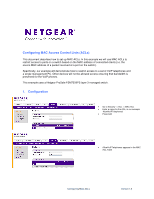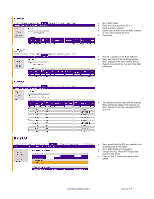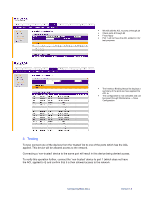Netgear GSM7224v1 Configuring MAC ACLs
Netgear GSM7224v1 - Layer 2 Managed Gigabit Switch Manual
 |
View all Netgear GSM7224v1 manuals
Add to My Manuals
Save this manual to your list of manuals |
Netgear GSM7224v1 manual content summary:
- Netgear GSM7224v1 | Configuring MAC ACLs - Page 1
access to ports on a switch based on the MAC address of connected clients (i.e. the source MAC address of a packet received at a port on the switch). bandwidth is preserved for the VoIP phones. This example uses a Netgear ProSafe FSM7328PS layer 3 managed switch. 1. Configuration • Go to Security - Netgear GSM7224v1 | Configuring MAC ACLs - Page 2
the Rule Table list • Next, add rule ID 2 which will permit the MAC address of the next 'trusted' device • Repeat this process for the rest of the MAC addresses • This shows the Rule Table with all required MAC addresses added (VoIP phones are IDs 1 through 15 and the management PC is ID 16 - Netgear GSM7224v1 | Configuring MAC ACLs - Page 3
• We will add the ACL to ports 2 through 28 • Check ports 2 through 28 • Press Apply • Port 1 will not have the ACL added to it for test purposes • The Interface Binding Status list displays a summary of the ports we have applied the ACL to • The configuration is now complete and can be saved
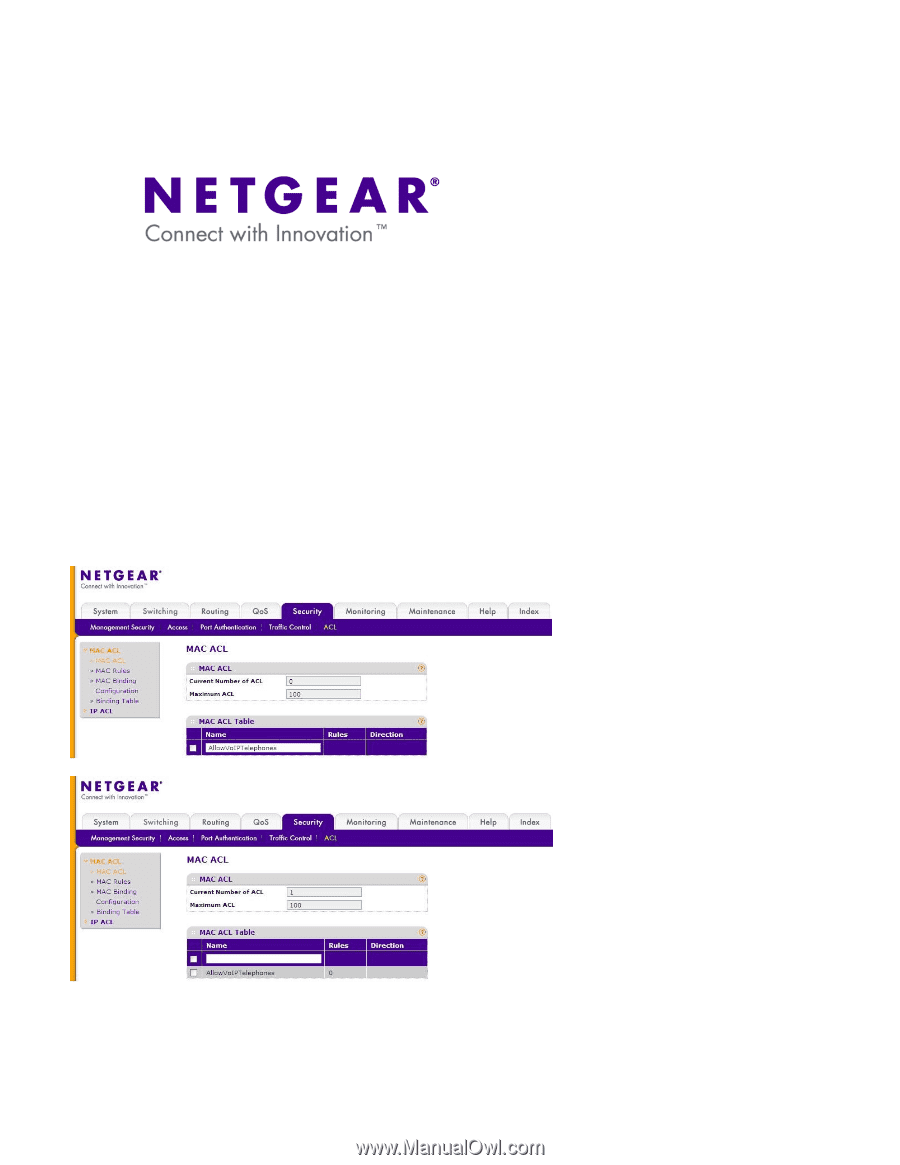
Configuring MAC ACLs
Version 1.0
Configuring MAC Access Control Lists (ACLs)
This document describes how to set up MAC ACLs. In this example we will use MAC ACLs to
restrict access to ports on a switch based on the MAC address of connected clients (i.e. the
source MAC address of a packet received at a port on the switch).
Specifically, our example will demonstrate how to restrict access to a set of VoIP telephones and
a single management PC. Other devices will not be allowed access ensuring that bandwidth is
preserved for the VoIP phones.
This example uses a Netgear ProSafe FSM7328PS layer 3 managed switch.
1.
Configuration
•
Go to Security -> ACL -> MAC ACL
•
Enter a name for the ACL, in our example
‘AllowVoIPTelephones’
•
Press Add
•
AllowVoIPTelephones appears in the MAC
ACL Table