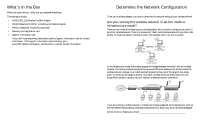Netgear HA501 HA501 Installation Guide
Netgear HA501 - 802.11a Wireless 32-Bit Card Bus Adapter Manual
 |
View all Netgear HA501 manuals
Add to My Manuals
Save this manual to your list of manuals |
Netgear HA501 manual content summary:
- Netgear HA501 | HA501 Installation Guide - Page 1
802.11a Wireless CardBus Adapter 54 Mbps HA501 Installation Guide - Netgear HA501 | HA501 Installation Guide - Page 2
802.11b and BluetoothTM devices. It works with Windows® 98, Me, NT 4.0, 2000, and XP operating systems. This installation guide shows you how to install the adapter and the software for the adapter, and configure it to create a wireless network. Setup is easy-follow the instructions in this guide - Netgear HA501 | HA501 Installation Guide - Page 3
FA311 NOTEBOOK with NOTEBOOK with NOTEBOOK with HA501 HA501 HA501 Wireless Adapter Wireless Adapter Wireless Adapter If you are running a wireless network in infrastructure mode, please set up the access point (such as the NETGEAR HE102 802.11a Wireless Access Point) first, before you set up - Netgear HA501 | HA501 Installation Guide - Page 4
wireless network? The Service Set Identification (SSID) is an alphanumeric character string identifying the wireless local area network. The HA501 Wireless Adapter can only communicate with wireless NICs or access points configured the configuration utility. The HA501 Wireless Adapter supports " - Netgear HA501 | HA501 Installation Guide - Page 5
To install the driver on Windows XP, 2000, or NT 4.0, you must log in with Administrator privilege. Note: Users of Windows 98 or Me need to install the Windows Message Interface (WMI) to complete the installation of the HA501 Configuration Utility 6 Installation Instructions for Windows 2000 1. If - Netgear HA501 | HA501 Installation Guide - Page 6
Next". 6. Click "Yes" when asked if you still want to install the driver when it is not digitally signed. 5. In the Found New Hardware Wizard window, make sure that the driver name is "D:\netha501.inf " assuming that the driver letter for the CD-ROM drive is "D:". (You should see the correct drive - Netgear HA501 | HA501 Installation Guide - Page 7
-click "Network Adapters". 6. Double-click "NETGEAR HA501 Wireless Adapter". 7. The pop-up window should indicate that the device is working properly. 3 Install the Wireless Configuration Utility A wireless LAN configuration utility is provided to give you information on your wireless network, such - Netgear HA501 | HA501 Installation Guide - Page 8
communication with an access point and the signal is strong. 4 Configure Wireless Parameters for the Adapter Double-click the wireless SysTray icon to activate the wireless adapter configuration utility for the HA501 Wireless Adapter. The wireless utility program also can show the status of the - Netgear HA501 | HA501 Installation Guide - Page 9
of Windows 98 or Me must reboot after making any configuration changes in the HA501 Configuration Utility. Note: Users of Windows XP will have increased configuration capability if they use the HA501 802.11a Configuration Utility instead of using Windows XP to configure the wireless network settings - Netgear HA501 | HA501 Installation Guide - Page 10
the network Both of the LED's on the HA501 Wireless Adapter should be blinking together (not alternating) to indicate linking condition between the access point and the wireless adapter. Troubleshooting Problem Cause Solution No lights are lit on the wireless adapter The wireless card driver - Netgear HA501 | HA501 Installation Guide - Page 11
: Modulation Type: Frequency Band: Encryption: Standards Compatibility: Operating Range: Bus type: Drivers: Dimensions: Weight: Status LEDs: Environmental Specifications: Electromagnetic Compliance: Warranty: HA501 802.11a Wireless CardBus Adapter 6,9,12,18,24,36,48,54,72 Mbps (Auto rate capable - Netgear HA501 | HA501 Installation Guide - Page 12

HA501
54 Mbps
802.11a Wireless CardBus Adapter
Installation Guide