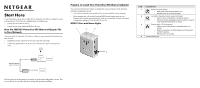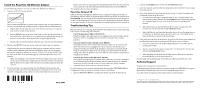Netgear HDX101-100NAS Getting Started Guide
Netgear HDX101-100NAS Manual
 |
View all Netgear HDX101-100NAS manuals
Add to My Manuals
Save this manual to your list of manuals |
Netgear HDX101-100NAS manual content summary:
- Netgear HDX101-100NAS | Getting Started Guide - Page 1
HDX101 Powerline HD Ethernet Adapter Start Here These instructions explain how to add HDX101 Powerline HD Ethernet Adapters to your existing network. To do this, you complete these two simple steps: • Connect the first - Netgear HDX101-100NAS | Getting Started Guide - Page 2
setting. If this fixes the problem, refer to the HDX101 User Guide for instructions on setting the network ID. troubleshooting, see the Reference Manual on the Resource CD. Technical Support Thank telephone support service. Go to http://kbserver.netgear.com for product updates and Web support. ©

HDX101 Powerline HD Ethernet Adapter
Start Here
These instructions explain how to add HDX101 Powerline HD Ethernet Adapters to your
existing network. To do this, you complete these two simple steps:
•
Connect the first HDX101 device.
•
Connect one or more additional HDX101 devices.
How the HDX101 Powerline HD Ethernet Adapter Fits
in Your Network
After you install the Powerline HD Ethernet Adapteres, your network will combine these
two elements:
•
An Ethernet portion where the devices are connected with cables.
•
A Powerline portion where the devices are connected over your electrical power
wires.
The encryption of the information you send over the Powerline helps keep it secure. This
security feature is especially relevant in settings like apartment buildings.
HDX101
Computer
Internet
Ethernet Network
Access
HDX101
Computer
Ethernet Network
(always encrypted)
Powerline Network
Router
Prepare to Install Your Powerline HD Ethernet Adapter
The Powerline HD Ethernet Adapter is designed for easy installation. Check that these
minimum requirements are met:
•
Your Ethernet network is set up and an Ethernet port available on your network.
•
Each computer that will use the Powerline HD Ethernet Adapter must have an
Ethernet port available and configured to work on your network. Usually, the default
configuration settings (TCP/IP and DHCP) are fine
.
HDX101 Port and Status Lights
4.
1.
2.
3.
ITEM
DESCRIPTION
1.
Power LED (color green):
•
Solid green when electrical power is on.
•
Off when there is no electrical power.
2.
Link LED—Powerline network status (color blue):
•
Solid on when connected to a Powerline network.
•
Off when no other compatible Powerline devices using the
same Powerline Network ID are found.
3.
Ethernet traffic LED (color green):
•
Solid on when Ethernet port is linked but there is no
activity.
•
Blinks on when there is traffic between an Ethernet port
and the Powerline.
•
Off when there is no traffic.
4.
10/100 Ethernet port