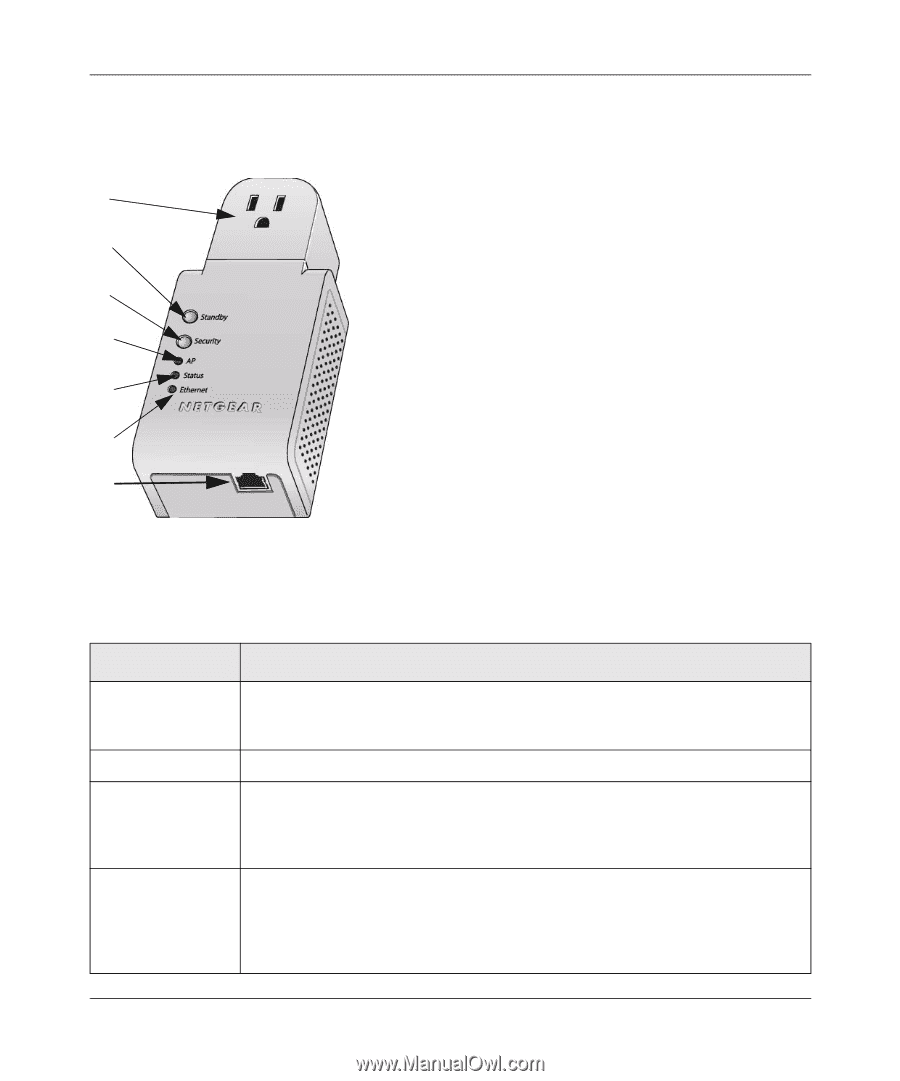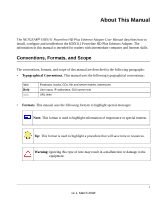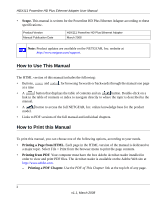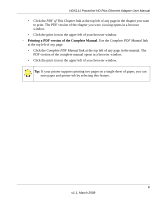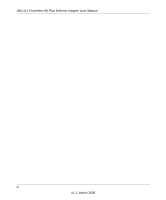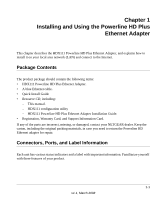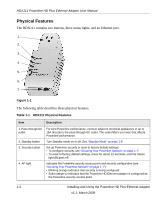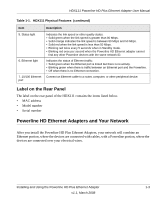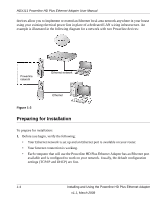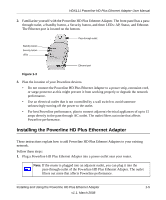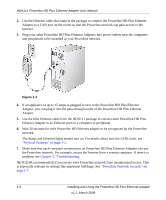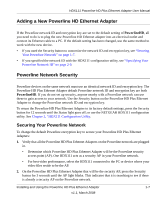Netgear HDX111 HDX111 User Manual - Page 12
Physical Features, Table 1-1., HDX111 - configuration
 |
View all Netgear HDX111 manuals
Add to My Manuals
Save this manual to your list of manuals |
Page 12 highlights
HDX111 Powerline HD Plus Ethernet Adapter User Manual Physical Features The HDX111 contains two buttons, three status lights, and an Ethernet port. 1. 2. 3. 4. 5. 6. 7. Figure 1-1 The following table describes these physical features. Table 1-1. HDX111 Physical Features Item Description 1. Pass-through AC outlet For best Powerline performance, connect adjacent electrical appliances of up to 15A directly to the pass-through AC outlet. The outlet filters out noise that affects Powerline performance. 2. Standby button Turn Standby mode on or off. See "Standby Mode" on page 1-8. 3. Security button Set up Powerline security or reset to factory default settings: • To configure security, see "Securing Your Powerline Network" on page 1-7". • To reset to factory default settings, press for about 12 seconds, until the Status light (5) goes off. 4. AP light Indicates the Powerline security access point and security configuration (see "Securing Your Powerline Network" on page 1-7"): • Blinking orange indicates that security is being configured. • Solid orange on indicates that the Powerline HD Ethernet adapter is configured as the Powerline security access point. 1-2 Installing and Using the Powerline HD Plus Ethernet Adapter v1.1, March 2008