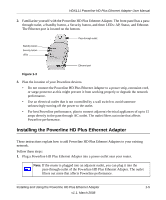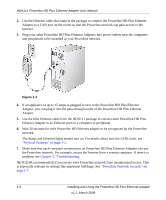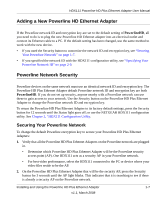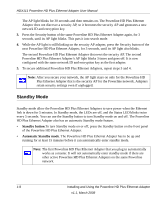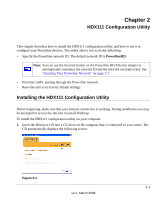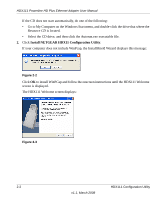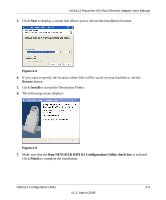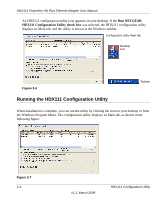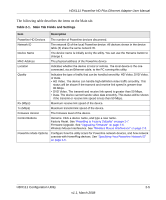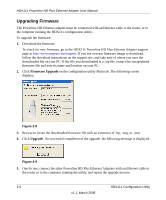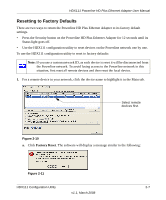Netgear HDX111 HDX111 User Manual - Page 20
Install NETGEAR HDX11 Configuration Utility, The HDX111 Welcome screen displays
 |
View all Netgear HDX111 manuals
Add to My Manuals
Save this manual to your list of manuals |
Page 20 highlights
HDX111 Powerline HD Plus Ethernet Adapter User Manual If the CD does not start automatically, do one of the following: • Go to My Computer on the Windows Start menu, and double-click the drive that where the Resource CD is located. • Select the CD drive, and then click the Autorun.exe executable file. 2. Click Install NETGEAR HDX11 Configuration Utility. If your computer does not include WinPcap, the InstallShield Wizard displays this message: Figure 2-2 Click OK to install WinPCap and follow the onscreen instructions until the HDX111 Welcome screen is displayed. The HDX111 Welcome screen displays: Figure 2-3 2-2 HDX111 Configuration Utility v1.1, March 2008
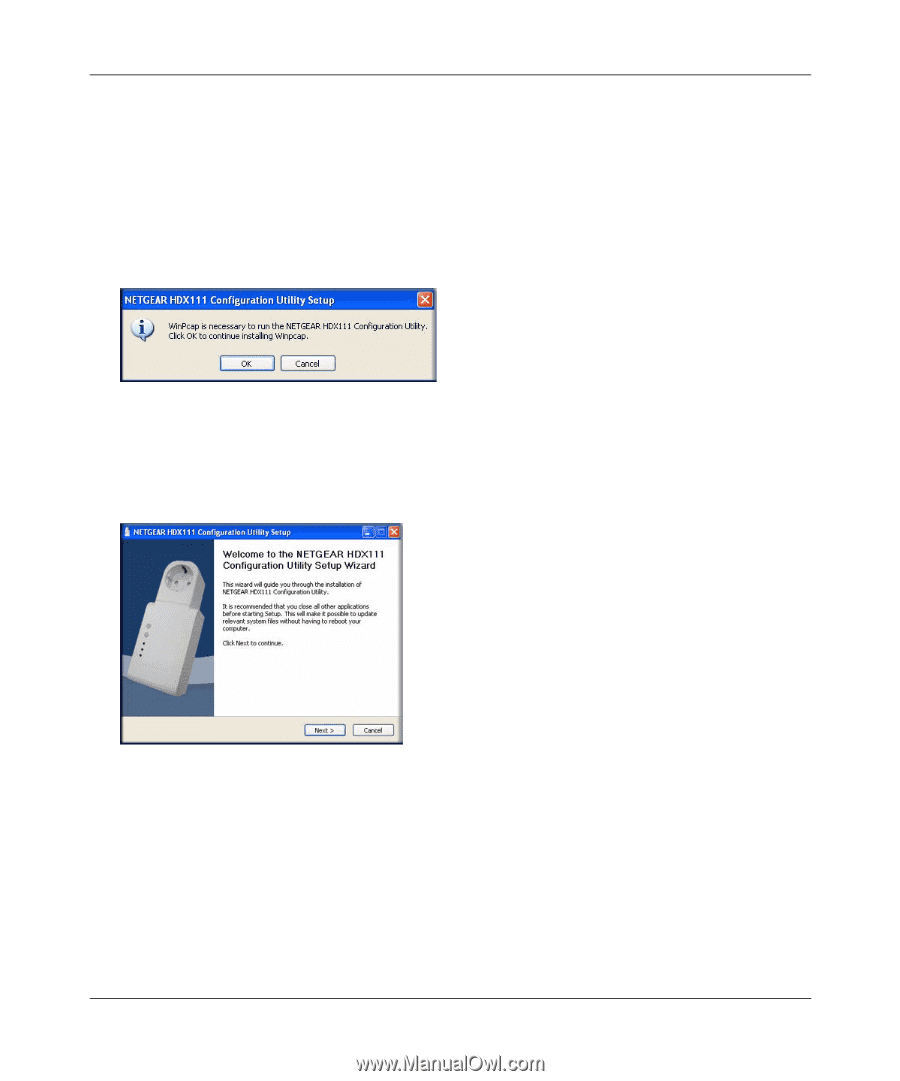
HDX111 Powerline HD Plus Ethernet Adapter User Manual
2-2
HDX111 Configuration Utility
v1.1, March 2008
If the CD does not start automatically, do one of the following:
•
Go to My Computer on the Windows Start menu, and double-click the drive that where the
Resource CD
is located.
•
Select the CD drive, and then click the Autorun.exe executable file.
2.
Click
Install NETGEAR HDX11 Configuration Utility
.
If your computer does not include WinPcap, the InstallShield Wizard displays this message:
Click
OK
to install WinPCap and follow the onscreen instructions until the HDX111 Welcome
screen is displayed.
The HDX111 Welcome screen displays:
Figure 2-2
Figure 2-3