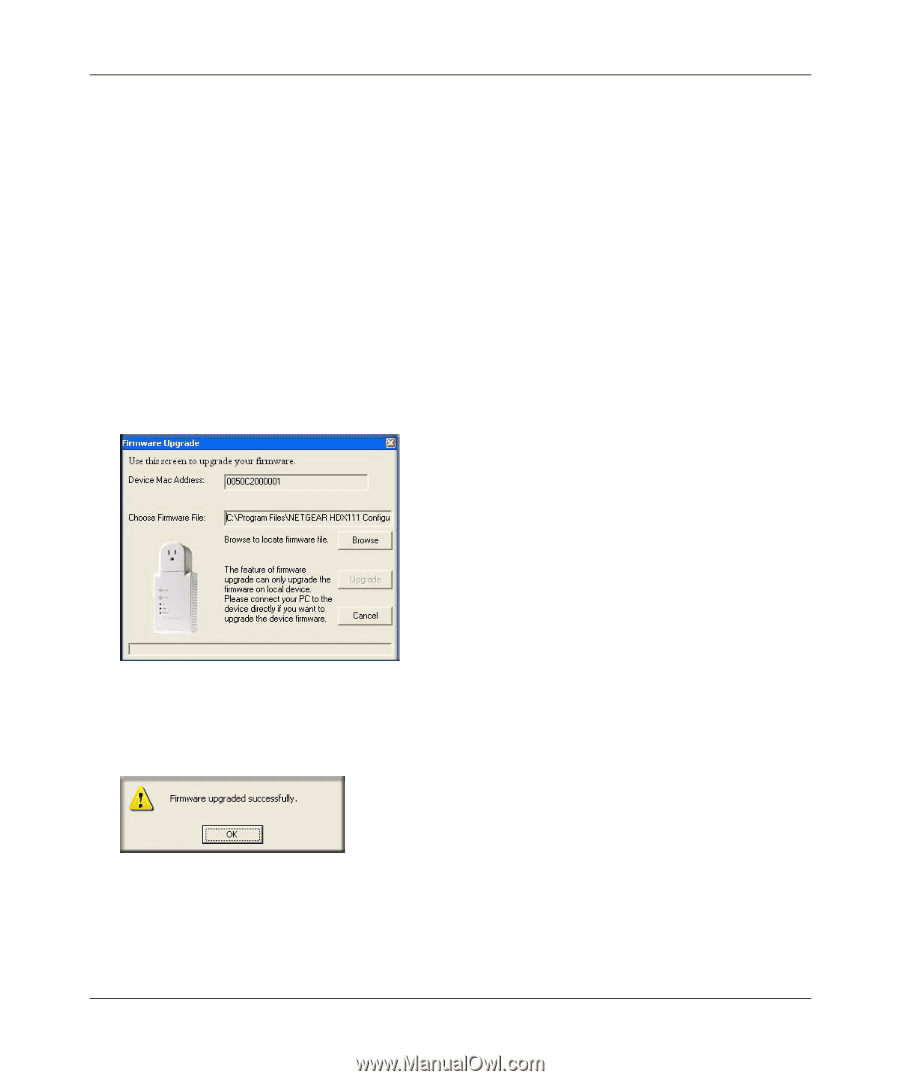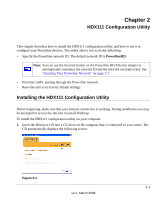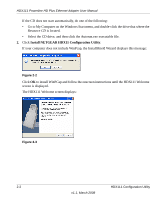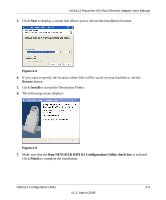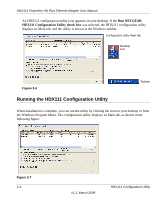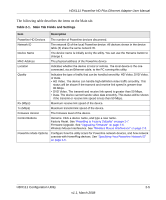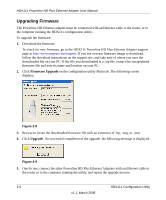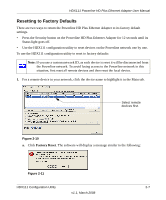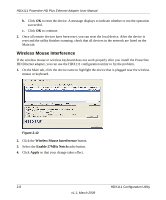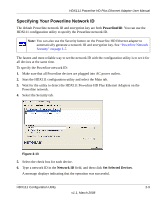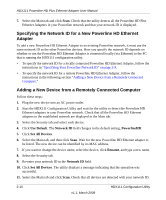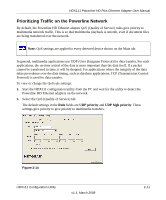Netgear HDX111 HDX111 User Manual - Page 24
Upgrading Firmware, Firmware Upgrade, Upgrade - utility
 |
View all Netgear HDX111 manuals
Add to My Manuals
Save this manual to your list of manuals |
Page 24 highlights
HDX111 Powerline HD Plus Ethernet Adapter User Manual Upgrading Firmware The Powerline HD Ethernet adapter must be connected with an Ethernet cable to the router, or to the computer running the HDX111 configuration utility. To upgrade the firmware: 1. Download the firmware. To check for new firmware, go to the HDX111 Powerline HD Plus Ethernet Adapter support page at http://www.netgear.com/support. If you see a recent firmware image to download, follow the download instructions on the support site, and take note of where you save the downloaded file on your PC. If the file you downloaded is a .zip file, extract the encapsulated firmware file and note its name and location on your PC. 2. Click Firmware Upgrade on the configuration utility Main tab. The following screen displays: Figure 2-8 3. Browse to locate the downloaded firmware file with an extension of .ftp, .img, or .nvm. 4. Click Upgrade. On successful completion of the upgrade, the following message is displayed: Figure 2-9 5. One by one, connect the other Powerline HD Plus Ethernet Adapters with an Ethernet cable to the router or to the computer running the utility, and repeat the upgrade process. 2-6 HDX111 Configuration Utility v1.1, March 2008