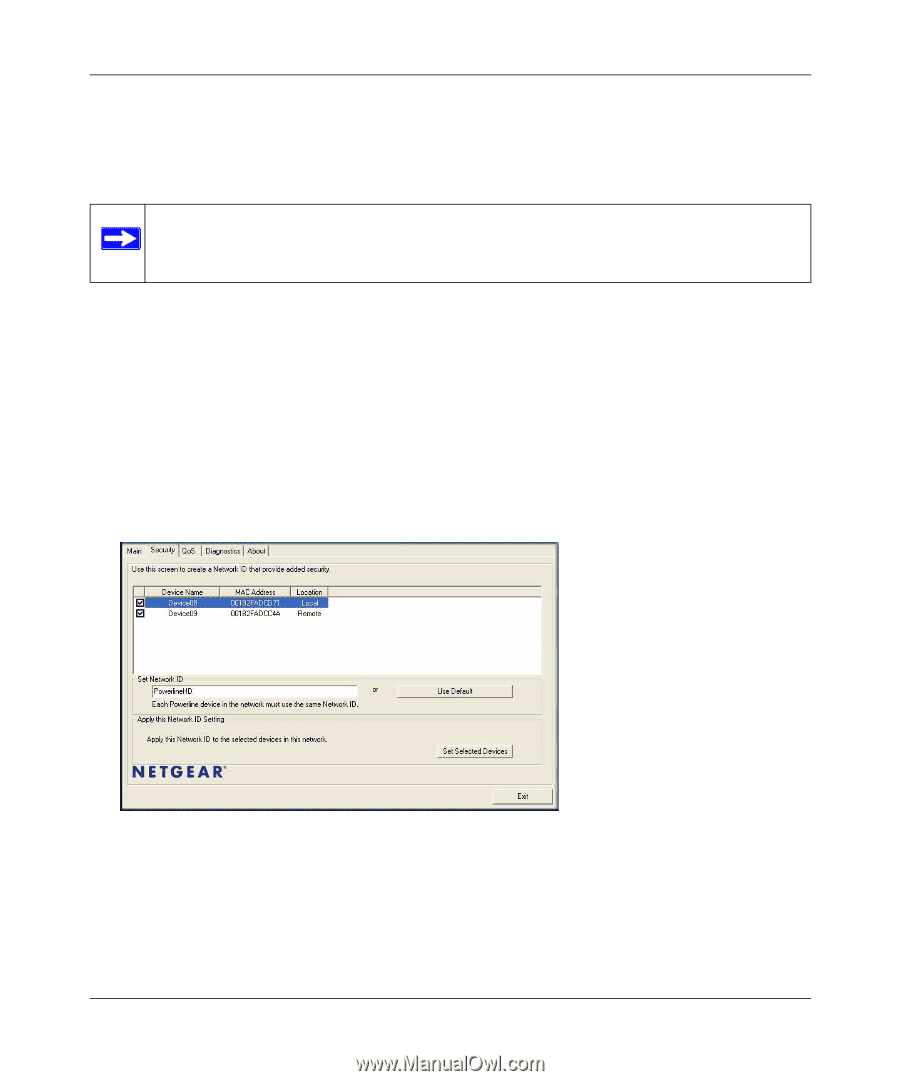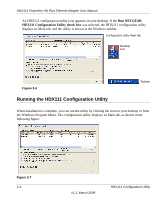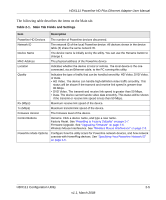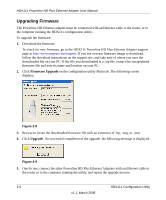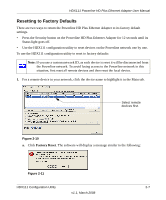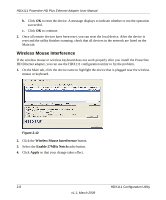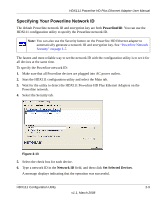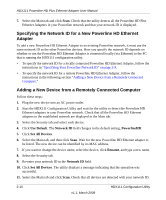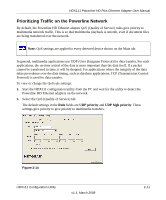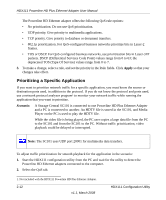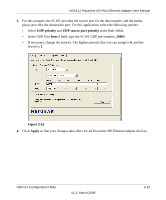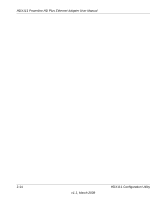Netgear HDX111 HDX111 User Manual - Page 27
Specifying Your Powerline Network ID, PowerlineHD, Network ID, Set Selected Devices
 |
View all Netgear HDX111 manuals
Add to My Manuals
Save this manual to your list of manuals |
Page 27 highlights
HDX111 Powerline HD Plus Ethernet Adapter User Manual Specifying Your Powerline Network ID The default Powerline network ID and encryption key are both PowerlineHD. You can use the HDX111 configuration utility to specify the Powerline network ID. Note: You can also use the Security button on the Powerline HD Ethernet adapter to automatically generate a network ID and encryption key. See "Powerline Network Security" on page 1-7. The fastest and most reliable way to set the network ID with the configuration utility is to set it for all devices at the same time. To specify the Powerline network ID: 1. Make sure that all Powerline devices are plugged into AC power outlets. 2. Start the HDX111 configuration utility and select the Main tab. 3. Wait for the utility to detect the HDX111 Powerline HD Plus Ethernet Adapters on the Powerline network. 4. Select the Security tab. Figure 2-13 5. Select the check box for each device. 6. Type a network ID in the Network ID field, and then click Set Selected Devices. A message displays indicating that the operation was successful. HDX111 Configuration Utility 2-9 v1.1, March 2008