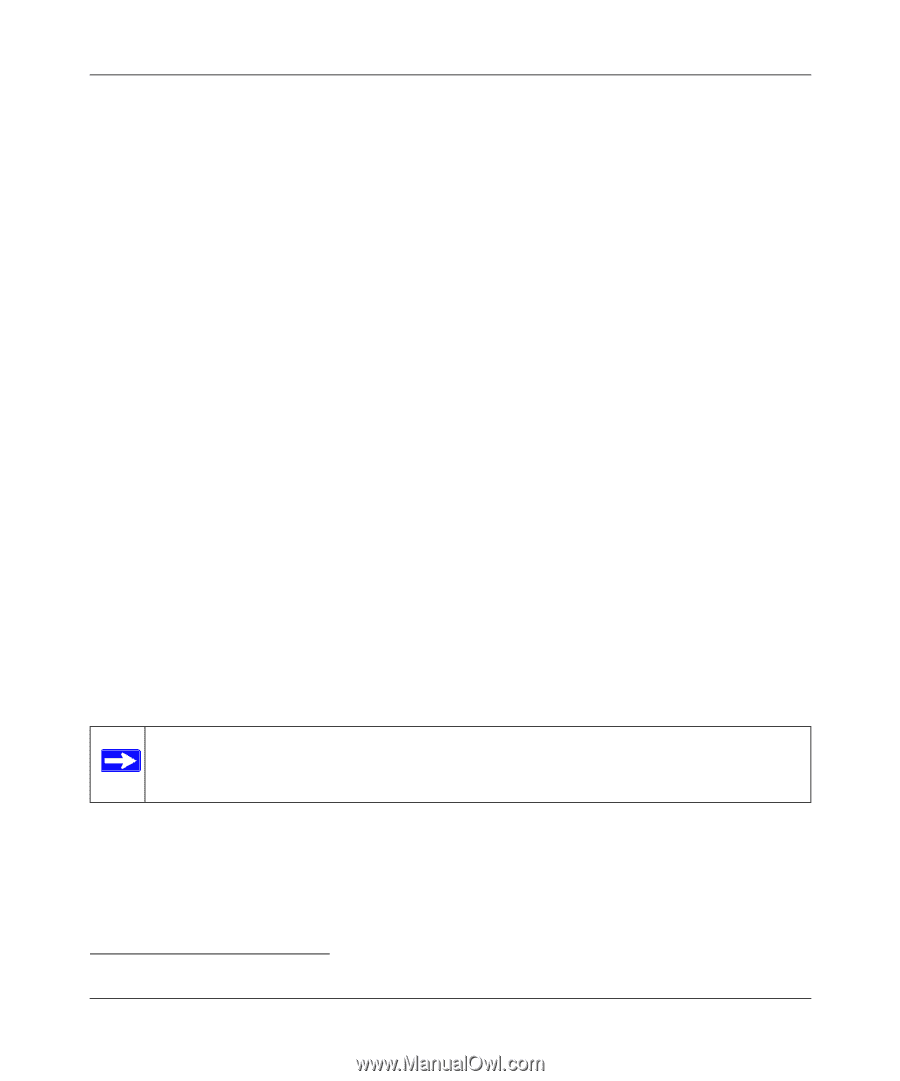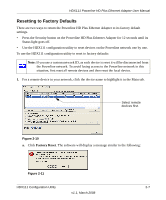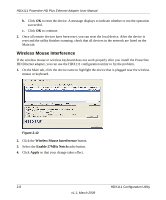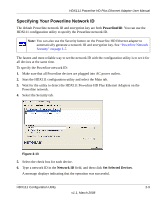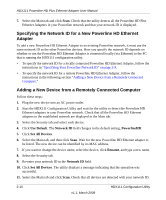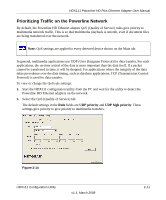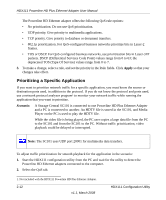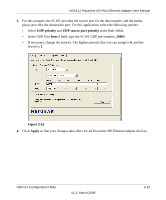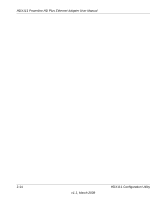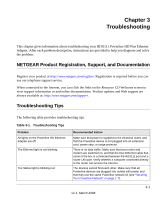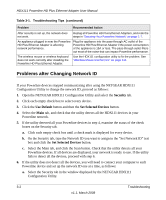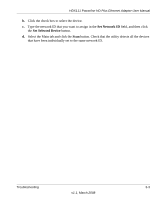Netgear HDX111 HDX111 User Manual - Page 30
Prioritizing a Specific Application
 |
View all Netgear HDX111 manuals
Add to My Manuals
Save this manual to your list of manuals |
Page 30 highlights
HDX111 Powerline HD Plus Ethernet Adapter User Manual The Powerline HD Ethernet adapter offers the following QoS rule options: • No prioritization. Do not use QoS prioritization. • UDP priority. Give priority to multimedia applications. • TCP priority. Give priority to database or document transfers. • 802.1p prioritization. For QoS-configured business networks prioritize bits in Layer-2 frames. • TOS or DSCP. For QoS-configured business networks, use prioritization bits in Layer-3 IP packets. DSCP (Differential Services Code Point) values range from 0 to 63; the deprecated TOS (Type Of Service) values range from 0 to 7. 3. To make a change, select a rule, and set the priority in the Rule fields. Click Apply so that your changes take effect. Prioritizing a Specific Application If you want to prioritize network traffic for a specific application, you must know the source or destination ports used, in addition to the protocol. If you do not know the protocol and ports used, use a network protocol analyzer program1 to monitor your network traffic while running the application that you want to prioritize. Scenario: A Storage Central SC101 is connected to one Powerline HD Plus Ethernet Adapter and a PC is connected to another. An HDTV file is stored in the SC101, and Media Player on the PC is used to play the HDTV file. While the video file is being played, the PC user copies a large data file from the PC to the SC101 and from the SC101 to the PC. Without traffic prioritization, video playback could be delayed or interrupted. Note: The SC101 uses UDP port 20001 for multimedia data transfers. To adjust traffic prioritization for smooth playback for the application in the scenario: 1. Start the HDX111 configuration utility from the PC and wait for the utility to detect the Powerline HD Ethernet adapters connected to the computer. 2. Select the QoS tab. 1. Not included with the HDX111 Powerline HD Plus Ethernet Adapter. 2-12 v1.1, March 2008 HDX111 Configuration Utility