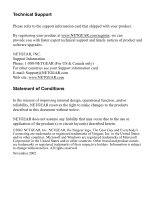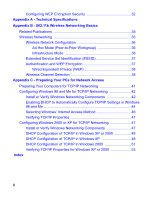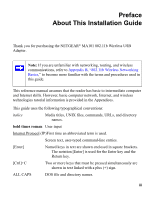Netgear MA101 MA101 Reference Manual
Netgear MA101 - 802.11b Wireless USB Adapter Manual
 |
View all Netgear MA101 manuals
Add to My Manuals
Save this manual to your list of manuals |
Netgear MA101 manual content summary:
- Netgear MA101 | MA101 Reference Manual - Page 1
Reference Manual for the Model MA101 802.11b Wireless PC Card NETGEAR, Inc. 4401 Great America Parkway Santa Clara, CA 95054 USA - Netgear MA101 | MA101 Reference Manual - Page 2
timely notices of product and software upgrades. NETGEAR, INC. Support Information Phone: 1-888-NETGEAR (For US & Canada only) For other countries see your Support information card. E-mail: [email protected] Web site: www.NETGEAR.com Statement of Conditions In the interest of improving internal - Netgear MA101 | MA101 Reference Manual - Page 3
- About This Installation Guide Chapter 1 - Introduction About the MA101 802.11b Wireless USB Adapter 1 Key Features and Related NETGEAR Products 1 What's in the Box 2 A Road Map for 'How to Get There From Here 3 Chapter 2 - Installing the MA101 802.11b Wireless USB Adapter What You Will Need - Netgear MA101 | MA101 Reference Manual - Page 4
Infrastructure Mode 36 Extended Service Set Identification (ESSID 37 Authentication and WEP Encryption 37 Wired Equivalent Privacy (WEP 38 Wireless Channel Selection 38 Appendix C - Preparing Your PCs for Network Access Preparing Your Computers for TCP/IP Networking 41 Configuring Windows 98 - Netgear MA101 | MA101 Reference Manual - Page 5
the NETGEAR® MA101 802.11b Wireless USB Adapter. Note: If you are unfamiliar with networking, routing, and wireless communications, refer to Appendix B, "802.11b Wireless Networking Basics," to become more familiar with the terms and procedures used in this guide. This reference manual assumes - Netgear MA101 | MA101 Reference Manual - Page 6
iv - Netgear MA101 | MA101 Reference Manual - Page 7
due to distance or electromagnetic interference limitations. Key Features and Related NETGEAR Products The MA101 USB Adapter provides the following features: • Reliable IEEE 802.11b standard-based wireless technology. • Supports roaming among access points if configured in Infrastructure mode. • 11 - Netgear MA101 | MA101 Reference Manual - Page 8
or no data encryption options simplify network setup and improve data transfer rates. The following Netgear products can be configured to communicate with the MA101 USB Adapter. • WAB102 Dual Band Access Point • MA401 802.11b Wireless PC Card • ME102 802.11b Wireless Access Point • MA311 802.11b - Netgear MA101 | MA101 Reference Manual - Page 9
and Range Guidelines" on page 10. To set up the MA101, see Chapter 2, "Installing the MA101 802.11b Wireless USB Adapter" and follow the instructions provided. To learn about wireless networking technology, please see Appendix B, "802.11b Wireless Networking Basics" for a general introduction. 3 - Netgear MA101 | MA101 Reference Manual - Page 10
, please see snooping, security 2. Wireless networking "Authentication and hacking, or features equipment that supports WEP Encryption" on information enabled. WEP encryption, such as page 37. theft. 2. Configure my the MA101 and all MA101 with Netgear wireless To use WEP security - Netgear MA101 | MA101 Reference Manual - Page 11
Mode" DSL Internet service on page 14, and through a cable/DSL locate the section for router as illustrated in your version of "Using the MA101 to Windows. Connect to a Wireless Network Access Point in Infrastructure Mode" on page 13. 3. TCP/IP Internet networking software installed and - Netgear MA101 | MA101 Reference Manual - Page 12
in Windows computers in Windows Domain the network in the combined wireless settings are usually order to locate and wired network. managed by the directory or 3. Any Windows networking corporate computer files you want security access rights support groups. to work with. 3. Use the - Netgear MA101 | MA101 Reference Manual - Page 13
wirelessly such as login user name/ networking, refer to connect to the password that have been the Help and network. assigned in the Windows Support information 3. From the File network Print Setup feature to direct your print output to the printer in the network. 'peer' networking is being - Netgear MA101 | MA101 Reference Manual - Page 14
8 - Netgear MA101 | MA101 Reference Manual - Page 15
Chapter 2 Installing the MA101 802.11b Wireless USB Adapter This chapter describes how to set up your MA101 802.11b Wireless USB Adapter for wireless connectivity on your Wireless Local Area Network (WLAN). Note: Computers can connect over 802.11b wireless networks at a range of as much as 500 feet - Netgear MA101 | MA101 Reference Manual - Page 16
connect over 802.11b wireless networks indoors at a maximum range of approximately 500 feet. However, the operating distance or range of your wireless connection can vary significantly based on the physical location of the computer with the MA101 802.11b Wireless USB Adapter. For best results, avoid - Netgear MA101 | MA101 Reference Manual - Page 17
The MA101 USB Adapter, like all 802.11b adapters, can operate in the following two basic modes: • Infrastructure Mode: An 802.11 networking framework to a router which lets multiple computers share a single Cable or DSL broadband Internet connection. • Ad-Hoc Mode: An 802.11 networking framework in - Netgear MA101 | MA101 Reference Manual - Page 18
with other versions of Windows, your MA101 factory default basic settings are as follows: • Wireless Network Name (SSID): Wireless Note: In order for the MA101 USB Adapter to communicate with a wireless access point, a wireless adapter, or other 802.11b wireless devices, all devices must be - Netgear MA101 | MA101 Reference Manual - Page 19
Wireless Network Access Point in Infrastructure Mode 802.11b Wireless Access Point Cable/DSL Router MA101 802.11b Wireless USB Adapter Connected to a Desktop Computer Cable or DSL modem Figure 2-1: MA101 802.11b Wireless USB Adapter in Infrastructure Mode This section provides instructions for - Netgear MA101 | MA101 Reference Manual - Page 20
that corresponds to your version of Windows. For Windows XP Users Installing a MA101 Connect the MA101 USB Adapter to your computer. a. Power on your computer and let the operating system boot up completely. b. Locate an available USB port on the back of your computer. c. Lift the antenna on the - Netgear MA101 | MA101 Reference Manual - Page 21
the MA101 driver software. a. After connecting the MA101, the Found New Hardware popup message appears, then the Wizard dialog displays. Windows XP Wireless Found New Hardware Popup Message b. Insert the Model MA101 Resource CD into your CD-ROM drive. c. After inserting the Model MA101 Resource - Netgear MA101 | MA101 Reference Manual - Page 22
Connection Wireless Networks Properties tab page. Verify wireless connectivity to your network. Verify connectivity by accessing the Internet or network resources. Note: If you cannot connect, please see the "Troubleshooting Tips" on page 27. If you have problems with accessing network resources - Netgear MA101 | MA101 Reference Manual - Page 23
of new network adapter drivers. Install the MA101 software. a. Run the Setup.exe program on the Model MA101 Resource CD. b. Click Next and follow the prompts to complete the installation. c. When the installation is complete, click Finish to close the wizard. Netgear MA101 Setup Utility 17 - Netgear MA101 | MA101 Reference Manual - Page 24
your computer using the included USB cable. a. Lift the antenna on the MA101. b. Locate an available USB port on the back of your computer. Netgear MA101 c. Connect the USB cable from your computer to the MA101. Windows 98/Me prompts for the location of the driver software. d. Click the CD-ROM - Netgear MA101 | MA101 Reference Manual - Page 25
match those of the wireless network. If your wireless network settings are different from the Netgear. Verify wireless connectivity to your network. Note: If you cannot connect, please see the "Troubleshooting Tips" on page 27. If you have problems with accessing network resources, the Windows - Netgear MA101 | MA101 Reference Manual - Page 26
new network adapter drivers. c. Insert the Model MA101 Resource MA101 software. a. Run the Setup.exe program on the Model MA101 Resource CD. b. Click Next and follow the prompts to complete the installation. c. When the installation is complete, click Finish to close the wizard. Netgear MA101 Setup - Netgear MA101 | MA101 Reference Manual - Page 27
port on the back of your computer. c. Connect the USB cable from Netgear MA101 your computer to the MA101. d. The Windows Found New Hardware Wizard dialog box displays. Click Next, and Next again at the search for the best driver screen. e. If the Digital Signature Not Found warning appears, click - Netgear MA101 | MA101 Reference Manual - Page 28
wireless network. If your wireless network settings are different from the Netgear. Verify wireless connectivity to your network. Verify connectivity by accessing the Internet or network resources. Note: If you cannot connect, please see the "Troubleshooting Tips" on page 27. If you have problems - Netgear MA101 | MA101 Reference Manual - Page 29
Wireless PC Card in a Notebook Computer MA101 Wireless USB Adapter Connected to a Desktop Computer Figure 2-2: MA101 802.11b Wireless USB Adapter in Ad-Hoc Mode Ad-Hoc Mode is an 802.11 networking section provides instructions for setting up the MA101 802.11b Wireless USB Adapter in Ad-Hoc mode. 23 - Netgear MA101 | MA101 Reference Manual - Page 30
Hoc Mode Set up the MA101 USB Adapter for your computer. Follow the instructions above for setting up the MA101 with the version of the Windows operating system you are using. Configure your wireless adapters. a. Double click on the System Tray icon to run the wireless LAN configuration utility to - Netgear MA101 | MA101 Reference Manual - Page 31
Verify wireless connectivity between the computers. Verify connectivity by accessing resources on either computer. Note: If you cannot connect, please see the "Troubleshooting Tips" on page 27. If you have problems with accessing network resources, the Windows Client and File and Print Sharing - Netgear MA101 | MA101 Reference Manual - Page 32
MA101 802.11b Wireless USB Adapter adds a configuration and status reporting utility icon in the SysTray. Color Red Condition The wireless USB adapter has no connection to any other wireless node. Yellow The wireless USB adapter has a connection with another wireless node. Green The wireless - Netgear MA101 | MA101 Reference Manual - Page 33
Troubleshooting Tips If you have problems getting wirelessly connected to your network, try the tips below. Symptom The LED on the wireless USB adapter is off Cause The wireless USB adapter cable is not inserted into the USB port properly or the proper MA101 USB Adapter software is not loaded. - Netgear MA101 | MA101 Reference Manual - Page 34
28 - Netgear MA101 | MA101 Reference Manual - Page 35
WEP Encryption" on page 37. • Change the factory default SSID setting of the MA101 802.11b Wireless USB Adapter. In addition to the MA101 wireless security features, you should also configure appropriate LAN network security features such as requiring a user name and password to access the shared - Netgear MA101 | MA101 Reference Manual - Page 36
area network. Wireless is the default MA101 SSID. However, you may customize it by using up to 32 alphanumeric characters. Netgear recommends that you write your customized SSID on the line below. Note: The SSID in the wireless Access Point is the SSID you configure in the wireless USB adapter. For - Netgear MA101 | MA101 Reference Manual - Page 37
Setting the Wireless Network Name (SSID) The MA101 USB Adapter allows you to restrict access to your wireless communications based on the SSID and WEP keywords. These settings must match the settings of the wireless Access Point. Follow the steps below to perform this procedure. 1. Run the - Netgear MA101 | MA101 Reference Manual - Page 38
Configuring WEP Encryption Security The MA101 USB Adapter allows you to restrict access to your wireless network based on WEP keywords. Following the steps below to perform this procedure. 1. Run the Configuration Utility and select the Security tab page. Figure 3-2: Configuring WEP - Netgear MA101 | MA101 Reference Manual - Page 39
Specifications This appendix provides technical specifications for the MA101 USB Adapter. Antenna 1 Integrated antenna and 1 external non drivers Microsoft Windows XP, 98, Me, 2000 Dimensions L: 4.2 in (107 mm) W: 3.4 in (87 mm) H: 0.95 in (24 mm) Weight 2.2 oz (67 g) Status LED Wireless - Netgear MA101 | MA101 Reference Manual - Page 40
34 - Netgear MA101 | MA101 Reference Manual - Page 41
Basics This chapter provides an overview of IP networks, routing, and wireless networking. Related Publications As you read this mirrored and indexed at many other sites worldwide. Wireless Networking The MA101 USB Adapter conforms to the Institute of Electrical and Electronics Engineers (IEEE) - Netgear MA101 | MA101 Reference Manual - Page 42
There is no access point involved in this configuration. This mode enables you to quickly set up a small wireless workgroup and allows workgroup members to exchange data or share printers as supported by Microsoft Networking in the various Windows operating systems. Some vendors also refer to ad hoc - Netgear MA101 | MA101 Reference Manual - Page 43
Set Identification (ESSID) is one of two types of Service Set Identification (SSID). In an ad-hoc wireless network with no access points, the Basic Service Set Identification (BSSID) is used. In an infrastructure wireless network which includes an access point, the ESSID is used, but may still - Netgear MA101 | MA101 Reference Manual - Page 44
signals using a particular channel will utilize frequency spectrum12.5 MHz above and below the center channel frequency. As a result, two separate wireless networks using neighboring channels (for example, channel 1 and channel 2) in the same general vicinity will interfere with each other. Applying - Netgear MA101 | MA101 Reference Manual - Page 45
MHz 2454.5 MHz - 2479.5 MHz 2459.5 MHz - 2484.5 MHz Note: The available channels supported by the wireless products in various countries are different. The preferred channel separation between the channels in neighboring wireless networks is 25 MHz (5 channels). This means that you can apply up to - Netgear MA101 | MA101 Reference Manual - Page 46
40 - Netgear MA101 | MA101 Reference Manual - Page 47
to the Internet through the MA101 802.11b Wireless USB Adapter. For adding file and print sharing to your network, please consult the Windows IP network. In your TCP/IP network, each PC and the wireless access point must be assigned a unique IP addresses. Each PC must also have certain other TCP/IP - Netgear MA101 | MA101 Reference Manual - Page 48
starting, locate your Windows CD; you may need to insert it during the TCP/IP installation process. Install or Verify Windows Networking Components To install or verify the necessary components for IP networking: 1. On the Windows taskbar, click the Start button, point to Settings, and then click - Netgear MA101 | MA101 Reference Manual - Page 49
an Ethernet adapter or an MA101, the TCP/IP protocol, and the Client for Microsoft Networks. Note: It is not necessary to remove any other network components shown in the Network window in order to install the adapter, TCP/IP, or Client for Microsoft Networks. If you need to add TCP/IP: a. Click the - Netgear MA101 | MA101 Reference Manual - Page 50
is to allow the PC to obtain the information from a DHCP server in the network. You will find there are many similarities in the procedures for different Windows systems when using DHCP to configure TCP/IP. The following steps will walk you through the configuration process for each of these - Netgear MA101 | MA101 Reference Manual - Page 51
Neighborhood icon and click on it. This will open the Network panel as shown below. Verify the following settings as shown: • Client for Microsoft Network exists • Ethernet adapter is present • TCP/IP is present • Primary Network Logon is set to Windows logon Click on the Properties button. The - Netgear MA101 | MA101 Reference Manual - Page 52
an IP address. • Click OK to continue. Restart the PC. Repeat these steps for each PC with this version of Windows on your network. Selecting connection manually" or "I want to connect through a Local Area Network" and click Next. 4. Select "I want to connect through a Local Area Network" and - Netgear MA101 | MA101 Reference Manual - Page 53
From the drop-down box, select your Ethernet adapter. The window is updated to show your settings, which should match the values below if you are using the default TCP/IP settings that NETGEAR recommends for connecting through a router or gateway: • The IP address is between 192.168.0.2 and 192.168 - Netgear MA101 | MA101 Reference Manual - Page 54
entry. 4. Select Properties. 5. Verify that Client for Microsoft Networks and Internet Protocol (TCP/IP) are present. If not, select Install and add them. 6. Select Internet Protocol (TCP/IP), click Properties, and verify that Obtain an IP address automatically is selected. 7. Click OK and close all - Netgear MA101 | MA101 Reference Manual - Page 55
on the PC, located to the right of the window. • Right-click on the Connection with the wireless icon and choose Status. Now you should be at the Local Area Network Connection Status window. This box displays the connection status, duration, speed, and activity statistics. Administrator logon access - Netgear MA101 | MA101 Reference Manual - Page 56
details are presented on the Support tab page. • Select Internet Protocol, and click Properties to view the configuration information. Verify that Obtain an IP address automatically radio button is selected and that the Obtain DNS server address automatically radio button is selected. • Click the OK - Netgear MA101 | MA101 Reference Manual - Page 57
without your having to configure it. However, if there are problems, following the steps below to configure TCP/IP with DHCP for Windows 2000. Click on the My Network Places icon on the Windows desktop. This will bring up a window called Network and Dial-up Connections. • Right click on Local Area - Netgear MA101 | MA101 Reference Manual - Page 58
) selected, click on Properties to open the Internet Protocol (TCP/IP) Properties dialogue box. Verify that • Obtain an IP address automatically is selected. • Obtain DNS server address automatically is selected. Click OK to return to Local Area Connection Properties. Click OK again to complete the - Netgear MA101 | MA101 Reference Manual - Page 59
information will be listed, and should match the values below if you are using the default TCP/IP settings that NETGEAR recommends for connecting through a router or gateway: • The IP address is between 192.168.0.2 and 192.168.0.254 • The subnet mask is 255.255.255.0 • The default gateway - Netgear MA101 | MA101 Reference Manual - Page 60
54 - Netgear MA101 | MA101 Reference Manual - Page 61
Point 2-27 Ad Hoc 2-12 Ad-Hoc Mode 2-11 ad-hoc mode B-38, B-39 B BSSID B-39 C Channel B-40 Connect in Ad-Hoc Mode 2-23 D Default Wireless Configuration Settings 2-12 E ESSID B-39 F features 1-1 G Green 2-26 I I cannot see the other computers on the Ethernet side of the - Netgear MA101 | MA101 Reference Manual - Page 62
IETF B-37 Infrastructure 2-12 Infrastructure Mode 2-11 infrastructure mode B-38, B-39 IP networking for Windows C-44, C-49 L Large metal surfaces 2-10 LED on the PC Card is off 2-27 Location and Range Guidelines 2-10 M Microwaves 2-10 Modes 2-11 O - Netgear MA101 | MA101 Reference Manual - Page 63
C-49 Troubleshooting Tips 2-27 W walls 2-10 WEP 1-4, 3-29, B-40 Wi-Fi B-37 Windows 2000 2-20 Windows 98/ME 2-17 Windows XP Users 2-14 Windows, configuring for IP routing C-44, C-49 winipcfg utility C-49 Wired Equivalent Privacy. See WEP Wireless 2-12 Wireless Ethernet B-37 wireless network name - Netgear MA101 | MA101 Reference Manual - Page 64
4 - Netgear MA101 | MA101 Reference Manual - Page 65
or TV receiver, it may become the cause of radio interference. Read instructions for correct handling. Federal Communications Commission (FCC) Compliance Notice: Radio Frequency Notice NETGEAR MA101 Wireless USB Adapter Tested to Comply with FCC Standards Warning! To comply with the FCC's rf - Netgear MA101 | MA101 Reference Manual - Page 66
be less than 20 cm (8 inches) during normal operation. Canadian Department of Communications Radio Interference Regulations This digital apparatus (Model MA401 Wireless PC Card) does not exceed the Class B limits for radio-noise emissions from digital apparatus as set out in the Radio Interference - Netgear MA101 | MA101 Reference Manual - Page 67
R NETGEAR, Inc. 4500 Great America Parkway Santa Clara, CA 95054 USA E-mail: [email protected] www.NETGEAR.com
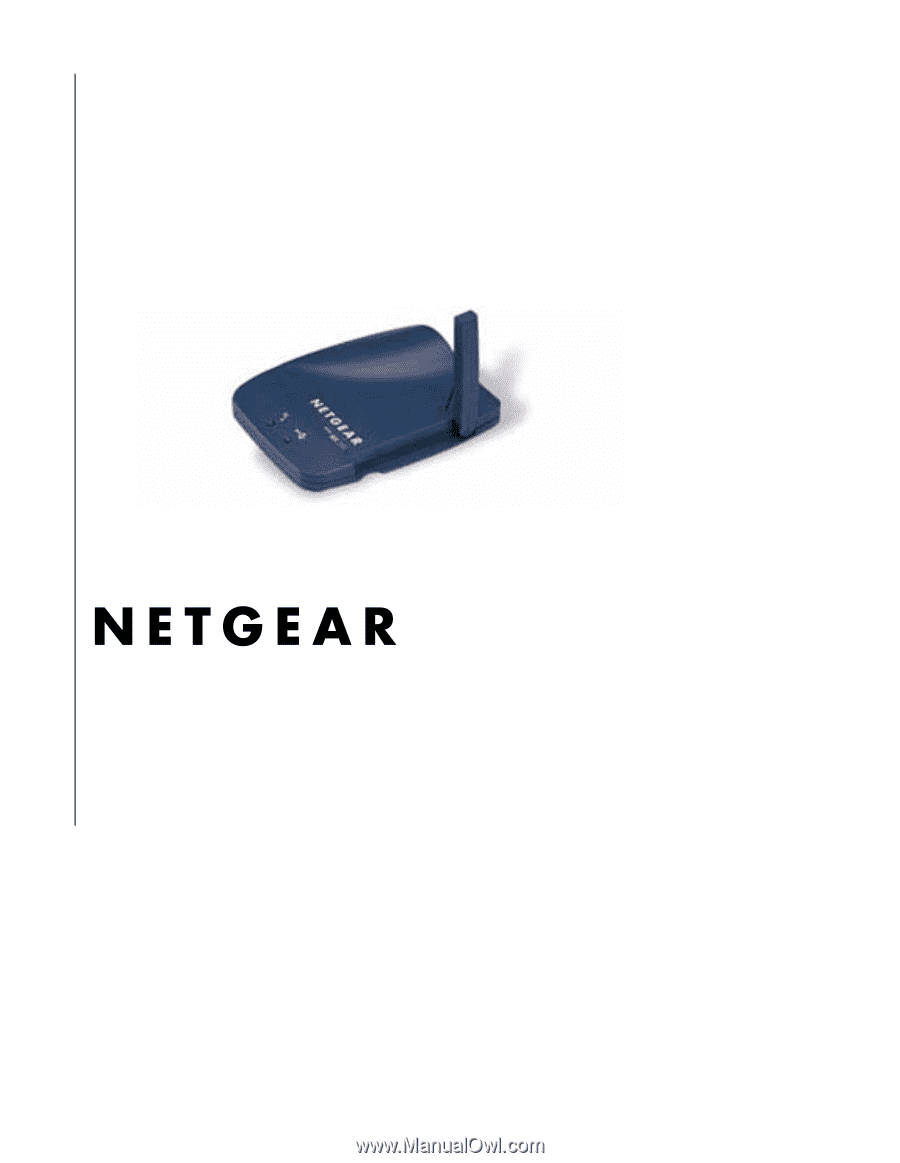
NETGEAR
, Inc.
4401 Great America Parkway
Santa Clara, CA 95054 USA
Reference Manual for
the Model MA101
802.11b Wireless PC
Card