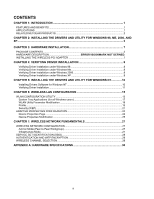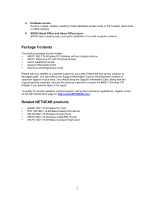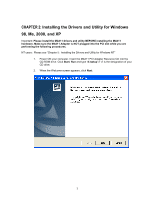Netgear MA311 MA311 User Manual
Netgear MA311 - 802.11b Wireless PCI Adapter Manual
 |
View all Netgear MA311 manuals
Add to My Manuals
Save this manual to your list of manuals |
Netgear MA311 manual content summary:
- Netgear MA311 | MA311 User Manual - Page 1
NETGEAR® IEEE 802.11b Wireless PCI Adapter 11 Mbps Model MA311 User's Guide i - Netgear MA311 | MA311 User Manual - Page 2
FCC radio frequency exposure limits, human proximity to the antenna shall not be less than 20 cm (8 inches) during normal operation. Canadian Department of Communications Radio Interference Regulations This digital apparatus (Model MA311 Wireless PCI Adapter) does not exceed the Class B limits for - Netgear MA311 | MA311 User Manual - Page 3
under Windows 2000 8 Verifying Driver Installation under Windows XP 8 CHAPTER 5: INSTALLING THE DRIVERS AND UTILITY FOR WINDOWS NT 10 Installing Drivers Software for Windows NT 10 Verifying Driver Installation ...11 CHAPTER 6: WIRELESS LAN CONFIGURATION 15 WLAN CONFIGURATION UTILITY 15 - Netgear MA311 | MA311 User Manual - Page 4
key method. You can also select 64-bit or no encryption for faster data transfer rate. Supports multiple operating system platforms, including Microsoft Windows 98, Windows NT, Windows Me, Windows 2000 and Windows XP. Applications NETGEAR's MA311 Wireless PCI Adapter offers a fast, reliable, cost - Netgear MA311 | MA311 User Manual - Page 5
Contents The product package should contain: MA311 802.11b Wireless PCI Adapter with an integral antenna MA311 Resource CD with Windows Drivers Quick Installation Guide Support Information Card Warranty and Registration Card Please call your reseller or customer support in your area if there are - Netgear MA311 | MA311 User Manual - Page 6
, and XP Important: Please install the MA311 drivers and utility BEFORE installing the MA311 hardware. Make sure the MA311 Adapter is NOT plugged into the PCI slot while you are performing the following procedures. NT users: Please see "Chapter 5: Installing the Drivers and Utility for Windows NT - Netgear MA311 | MA311 User Manual - Page 7
3. The Choose Destination Location screen displays the default Destination Folder. If you want to change the default folder, you can click Browse and choose a different destination folder. Click Next to go to the next screen. 4 - Netgear MA311 | MA311 User Manual - Page 8
4. The Select Program Folder screen appears. Accept or change the default folder name and click Next to continue. 5 - Netgear MA311 | MA311 User Manual - Page 9
5. Click Finish to complete the utility installation. The next chapter, Chapter 3: Hardware Installation, explains how to complete the MA311 PCI Adapter installation. 6 - Netgear MA311 | MA311 User Manual - Page 10
For Windows XP, a Windows Logo Testing Not Found dialog box may appear. Click Continue Anyway to proceed. 8. Click Finish to complete the installation. The Hardware Installation is complete. Your MA311 PCI Adapter is now ready for use. The Wireless LINK LED on the MA311 indicates the wireless link - Netgear MA311 | MA311 User Manual - Page 11
NETGEAR MA311 PCI Adapter selection. 5. Double-click MA311 PCI Adapter. The Device Status windows should indicate that the MA311 PCI Adapter is working properly. The installation of the MA311 PCI Adapter driver in Windows Me is complete. Proceed to Chapter 6: Wireless LAN Configuration. Verifying - Netgear MA311 | MA311 User Manual - Page 12
-click MA311 PCI Adapter. The Device status window should indicate that the MA311 PCI Adapter is working properly. The installation of the MA311 PCI Adapter driver in Windows XP is complete. Proceed to Chapter 6: Wireless LAN Configuration. Important: By default, Windows XP uses its own utility to - Netgear MA311 | MA311 User Manual - Page 13
Utility for Windows NT Microsoft Windows NT 4.0 is not a Plug and Play operating system and does not automatically detect and prompt you for installation of the PCI adapter driver. The driver installation has to be initiated manually. Installing Drivers Software for Windows NT 1. Install the MA311 - Netgear MA311 | MA311 User Manual - Page 14
NETGEAR MA311 PCI Adapter and click OK. 9. If other cards in your system use TCP/IP bindings, the Microsoft TCP/IP Properties dialog box will open. Set any necessary TCP/IP configurations and click Close. 10. Click Yes when prompted if you want to reboot the system. Verifying Driver Installation - Netgear MA311 | MA311 User Manual - Page 15
the list to locate the NETGEAR MA311PCI Adapter entry. The PCI adapter entry should indicate that the MA311 PCI Adapter is started. Installation of the MA311 PCI Adapter driver in Windows NT is complete. Continue now to the section below, Installing Utility Software for Windows NT. Important: The - Netgear MA311 | MA311 User Manual - Page 16
3. The Choose Destination Location screen displays the default Destination Folder. If you want to change the default folder, you can click Browse and choose a different destination. Click Next to go to the next screen. 13 - Netgear MA311 | MA311 User Manual - Page 17
4. Click Finish to complete the installation. The MA311 Configuration Utility installation is now complete. Proceed to configuring the wireless parameters. 14 - Netgear MA311 | MA311 User Manual - Page 18
, Windows XP uses its own utility to configure your wireless network settings; if you prefer to use the MA311 configuration utility, please change this setting in the Wireless Networks tab in Wireless Network Connection Properties. For Windows XP Users After installing the MA311 PCI Adapter, Windows - Netgear MA311 | MA311 User Manual - Page 19
You may click on the Advanced button to perform advanced configuration. 16 - Netgear MA311 | MA311 User Manual - Page 20
clock, speaker volume, and virus detection. The wireless LAN configuration utility installation for the MA311 PCI Adapter adds a status reporting and configuration utility icon in the SysTray. Once you have completed the installation, the Windows SysTray should show the following icon in different - Netgear MA311 | MA311 User Manual - Page 21
Parameter Modification Double-clicking on the wireless SysTray icon activates the wireless LAN configuration utility for the MA311 PCI Adapter. You can click on any of the folder tabs in the NETGEAR MA311 PCI Adapter Utility dialog box to modify the operational parameters. . Status Connected - Netgear MA311 | MA311 User Manual - Page 22
the Delete button. You can have multiple profiles and modify a profile at any time. Configuration Network mode SSID Configurable between 802.11 Ad-hoc and Infrastructure modes. In 802.11 Ad-hoc mode, the wireless nodes form their own local network where the end nodes communicate peer-to-peer - Netgear MA311 | MA311 User Manual - Page 23
the device it is communicating with. This could be another wireless node or an access point. Other possible values for this field are 1 Mbps, 2 Mbps, 5.5 Mbps, and 11 Mbps. Only valid in 802.11 Ad-hoc mode, this field defines which wireless channel to use. In Infrastructure mode, the wireless node - Netgear MA311 | MA311 User Manual - Page 24
window, as shown above, will appear. The instructions are as follows: 1. Check the box in Enable Encryption (WEP Key) 2. Pull down the Encryption Length list and select either 64-bit or 128-bit encryption method. 3. Specify the WEP keys, as described below: For 64-bit encryption: Hexadecimal: 10 - Netgear MA311 | MA311 User Manual - Page 25
vendors. For further information on data encryption, please refer to Chapter 7: Wireless Network Fundamentals in this reference guide. Keys used to encrypt/decrypt wireless data. When set to 64-bit (also called 40-bit) or 128-bit data encryption mode, you may specify up to four different keys to - Netgear MA311 | MA311 User Manual - Page 26
Site Survey SSID Mac Address Channel Signal WEP Mode SSIDs of each access point that is accessible by this wireless node. Mac Addresses of each access point. Wireless channel used by each access point. Signal strength of each access point to this node. Indicates whether WEP encryption of each - Netgear MA311 | MA311 User Manual - Page 27
Indicates the release information of the wireless LAN configuration utility software, firmware, and the wireless nodes hardware. Adapter Properties Configuration Device Properties Page When running Windows 98 or Me Wireless parameters for the MA311 PCI Adapter can be modified from the Network - Netgear MA311 | MA311 User Manual - Page 28
the Network control is not supported in Windows NT. The user must use Configure Utility to modify the available parameters. Device Properties Modification Table 6-1. Device Properties Parameters General Specifications Authentication Type SSID MA311 Wireless PCI Adapter The Open System mode is - Netgear MA311 | MA311 User Manual - Page 29
mode, the wireless searches all available wireless channels to associate with an access point. The default value for Operating Mode is Infrastructure. The Power Save option is designed to conserve the battery life of your computer. When Power Save is enabled, your MA311 PCI Adapter will go into - Netgear MA311 | MA311 User Manual - Page 30
IEEE) standard for wireless LANs (WLANs), 802.11, offers two methods for configuring a wireless network - ad- wireless connectivity to multiple wireless network devices within a fixed range or area of coverage, interacting with a wireless node via an antenna. In the Infrastructure mode, the wireless - Netgear MA311 | MA311 User Manual - Page 31
to perform a checksum on the original message. By default, IEEE 802.11 wireless devices operate in an open system network. Wired Equivalent Privacy (WEP) data encryption is utilized when the wireless nodes or access points are configured to operate in Shared Key authentication mode. There are two - Netgear MA311 | MA311 User Manual - Page 32
utilize frequency spectrum 12.5 MHz above and below the center channel frequency. As a result, two separate wireless 8 9 10 11 12 supported by the wireless products in various countries are different. For example, Channel 1 to 11 are supported in the U.S. and Canada, and Channel 1 to 13 are supported - Netgear MA311 | MA311 User Manual - Page 33
drivers Dimensions Weight Status LEDs Electromagnetic Compliance Environment Specifications Warranty MA311 802.11b Wireless PCI Adapter (60 m) 64-bit (also called 40-bit) WEP data encryption 128-bit WEP data encryption 32-bit PCI v2.2 Compliant Microsoft Windows 98, NT 4.0, Me, 2000, XP W: 4.72 - Netgear MA311 | MA311 User Manual - Page 34
1
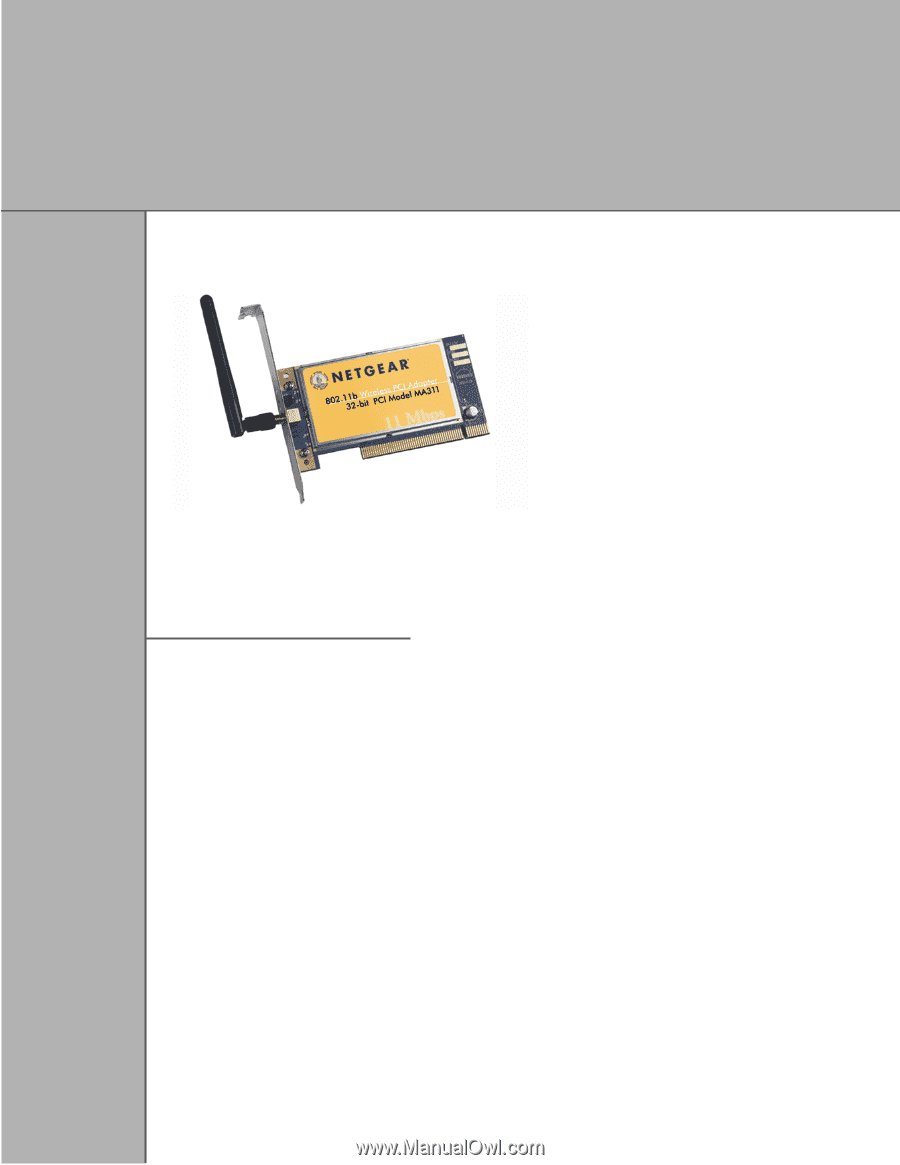
i
NETGEAR
IEEE 802.11b Wireless PCI Adapter
11 Mbps
Model
MA311
User’s Guide
®