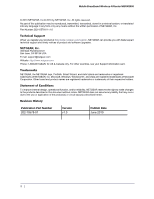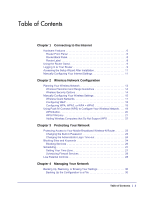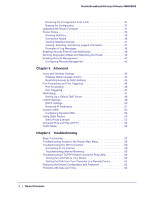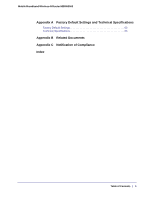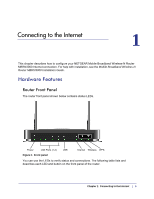Netgear MBRN3000 MBRN3000 User Manual
Netgear MBRN3000 - 3G/4G Mobile Broadband Wireless-N Router Manual
 |
UPC - 606449068054
View all Netgear MBRN3000 manuals
Add to My Manuals
Save this manual to your list of manuals |
Netgear MBRN3000 manual content summary:
- Netgear MBRN3000 | MBRN3000 User Manual - Page 1
Mobile Broadband Wireless-N Router MBRN3000 User Manual 350 East Plumeria Drive San Jose, CA 95134 USA June 2010 202-10578-01 v1.0 - Netgear MBRN3000 | MBRN3000 User Manual - Page 2
Mobile Broadband Wireless-N Router MBRN3000 © 2010 NETGEAR, Inc.© 2010 by NETGEAR, Inc. All support and timely notices of product and software upgrades. NETGEAR, Inc. 350 East Plumeria Drive San Jose, CA 95134 USA E-mail: [email protected] Website: http://www.netgear.com Phone: 1-888-NETGEAR - Netgear MBRN3000 | MBRN3000 User Manual - Page 3
Computers that Do Not Support WPS 22 Chapter 3 Protecting Your Network Protecting Access to Your Mobile Broadband Wireless-N Router 23 Changing the Built-In Password 23 Changing the Administrator Login Time-out 24 Blocking Sites and Keywords 24 Blocking Services 26 Scheduling 27 Setting - Netgear MBRN3000 | MBRN3000 User Manual - Page 4
Mobile Broadband Wireless-N Router MBRN3000 Restoring the Configuration from a File 31 Erasing the Configuration 31 Upgrading the Router Firmware 31 Router Status 33 Showing Statistics 35 Connection Status 36 Viewing Attached Devices 37 Viewing, Selecting, and Saving Logged Information 37 - Netgear MBRN3000 | MBRN3000 User Manual - Page 5
Mobile Broadband Wireless-N Router MBRN3000 Appendix A Factory Default Settings and Technical Specifications Factory Default Settings 63 Technical Specifications 65 Appendix B Related Documents Appendix C Notification of Compliance Index Table of Contents | 5 - Netgear MBRN3000 | MBRN3000 User Manual - Page 6
your NETGEAR Mobile Broadband Wireless-N Router MBRN3000 Internet connection. For help with installation, see the Mobile Broadband Wireless-N Router MBRN3000 Installation Guide. Hardware Features Router Front Panel The router front panel shown below contains status LEDs. Power LAN Ports (1-4) USB - Netgear MBRN3000 | MBRN3000 User Manual - Page 7
has been reached. Off No Internet connection detected or device in bridged mode. Solid green Indicates that the Wireless port is initialized. Blinking green Wireless Off Data is being transmitted or received over the wireless link. The Wireless Access Point is turned off. Solid green WPS - Netgear MBRN3000 | MBRN3000 User Manual - Page 8
Mobile Broadband Wireless-N Router MBRN3000 Router Back Panel The back panel of the router contains port connections. USB port for Ethernet LAN ports USB docking cable Figure 2 Back panel Power On/Off Power adapter input button Router Label The label on the bottom of the router shows the - Netgear MBRN3000 | MBRN3000 User Manual - Page 9
. Logging In to Your Router When you first connect to your router during installation, a Setup Wizard appears. For help using the Setup Wizard to configure your Internet and wireless network, see the Mobile Broadband Wireless-N Router MBRN3000 Installation Guide After the initial configuration - Netgear MBRN3000 | MBRN3000 User Manual - Page 10
Mobile Broadband Wireless-N Router MBRN3000 To log in to the router: 1. Type http://www.routerlogin.net in the address field of your browser, and then press Enter. A login window displays: 2. Enter admin for the user name and your password (or the default, password). For information about how to - Netgear MBRN3000 | MBRN3000 User Manual - Page 11
network as described in the Mobile Broadband Wireless-N Router MBRN3000 Installation Guide. Manually Configuring Your Internet Settings In order to connect to the network, and active broadband service account is required. Please contact your ISP for user name, password and the network name. To - Netgear MBRN3000 | MBRN3000 User Manual - Page 12
Mobile Broadband Wireless-N Router MBRN3000 Table 2. Broadband Settings fields Fields and Checkboxes Description Username Internet account login username Password Internet account password for authentication PIN code Pin code of the SIM card, where applicable Network name/APN ISP network - Netgear MBRN3000 | MBRN3000 User Manual - Page 13
Setup (WPS) to automatically set the SSID and implement WPA/WPA2 security. • To manually configure the wireless settings, you must know the following: - SSID. The default SSID for the router is NETGEAR-3G. - The wireless mode (80.211n, 802.11g, or 802.11b) that each wireless adapter supports - Netgear MBRN3000 | MBRN3000 User Manual - Page 14
area to access your network. Unlike wired network data, your wireless data transmissions can extend beyond your walls and can be received by anyone with a compatible adapter. For this reason, use the security features of your wireless equipment. The Mobile Broadband Wireless-N Router provides highly - Netgear MBRN3000 | MBRN3000 User Manual - Page 15
Mobile Broadband Wireless-N Router MBRN3000 There are several ways you can enhance the security of your wireless network: Figure 4 Wireless Security • Restrict Access Based on MAC Address. You can allow only trusted PCs to connect so that unknown PCs cannot wirelessly connect to the router. - Netgear MBRN3000 | MBRN3000 User Manual - Page 16
Mobile Broadband Wireless-N Router MBRN3000 To view or manually configure the wireless settings: 1. Log in to the router as described in "Logging In to Your Router" on page 9. 2. Select Wireless Settings from the main menu. The settings for this screen are explained in Table 3. 3. Select the region - Netgear MBRN3000 | MBRN3000 User Manual - Page 17
Mobile Broadband Wireless-N Router MBRN3000 Table 3. Wireless Settings (Continued) Settings Security Options None WEP WPA-PSK (TKIP) Security Options WPA2-PSK (AES) (continued) WPA-PSK (TKIP) + WPA2-PSK (AES) Description You can use this setting to establish wireless connectivity before - Netgear MBRN3000 | MBRN3000 User Manual - Page 18
Mobile Broadband Wireless-N Router MBRN3000 Configuring WEP Note: If you use a wireless computer to configure wireless security settings, you will be disconnected when you click Apply. Reconfigure your wireless computer to match the new settings, or access the router from a wired computer to make - Netgear MBRN3000 | MBRN3000 User Manual - Page 19
Mobile Broadband Wireless-N Router MBRN3000 points in your network. Enter 10 hexadecimal digits (any combination of 0-9, a-f, or A-F). 7. Select which of the four keys will be the default. Data transmissions are always encrypted using the default key. The other keys can be used only to decrypt - Netgear MBRN3000 | MBRN3000 User Manual - Page 20
Mobile Broadband Wireless-N Router MBRN3000 • NETGEAR's Push 'N' Connect feature is based on the WPS standard. All other Wi-Fi-certified and WPS-capable products should be compatible with NETGEAR products that implement Push 'N' Connect. • If your wireless network will include a combination of WPS - Netgear MBRN3000 | MBRN3000 User Manual - Page 21
Mobile Broadband Wireless-N Router MBRN3000 To access the Internet from any computer connected to your router, launch a browser such as Microsoft Internet Explorer or Mozilla Firefox. You should see the router's Internet LED blink, indicating communication to the ISP. Note: If no WPS-capable client - Netgear MBRN3000 | MBRN3000 User Manual - Page 22
Mobile Broadband Wireless-N Router MBRN3000 Adding Wireless Computers that Do Not Support WPS If you set up your network with WPS, and now you want to add a computer that does not support WPS, you must manually configure that computer. To view the wireless settings for the router, see "Manually - Netgear MBRN3000 | MBRN3000 User Manual - Page 23
port triggering, see "Port Forwarding and Port Triggering" on page 46. Protecting Access to Your Mobile Broadband Wireless-N Router For security reasons, the router has its own user name and password. Also, after a period of inactivity, the login automatically disconnects. The user name and password - Netgear MBRN3000 | MBRN3000 User Manual - Page 24
Mobile Broadband Wireless-N Router MBRN3000 Default Configuration and Password" on page 62. 2. From the main menu, under the Maintenance heading, select Set Password: 3. To change the password, first enter the old password, and then enter the new password twice. 4. Click Apply to save your changes. - Netgear MBRN3000 | MBRN3000 User Manual - Page 25
Mobile Broadband Wireless-N Router MBRN3000 • Blocking unwanted traffic from the Internet to your LAN. The router allows you to restrict access to Internet content based on Web addresses and Web address keywords. 1. Log in to the router as described in "Logging In to Your Router" on page 9. 2. On - Netgear MBRN3000 | MBRN3000 User Manual - Page 26
Mobile Broadband Wireless-N Router MBRN3000 5. To delete a keyword or domain, select it from the list, click Delete Keyword, and then click Apply. 6. To specify a trusted user, enter that computer's IP address in the Trusted IP Address field, and then click Apply. You can specify one trusted user, - Netgear MBRN3000 | MBRN3000 User Manual - Page 27
Mobile Broadband Wireless-N Router MBRN3000 4. Click Add and the following screen displays: 5. Either select a service from the Service Type drop-down list, or use the Service/Type User Defined field to create a custom service. 6. Click Add to create the service, and it will be listed in the Service - Netgear MBRN3000 | MBRN3000 User Manual - Page 28
Mobile Broadband Wireless-N Router MBRN3000 2. On the main menu below Content Services If you enabled services blocking in the Block Services screen or port forwarding in the Ports screen, you can set up a schedule for when blocking occurs or when access is not restricted. 1. Log in to the router - Netgear MBRN3000 | MBRN3000 User Manual - Page 29
Mobile Broadband Wireless-N Router MBRN3000 protect you from identity theft and scams, Live Parental Control blocks up to 50 categories of Internet content. Live Parental Controls is an excellent solution - Netgear MBRN3000 | MBRN3000 User Manual - Page 30
tasks with your Mobile Broadband Wireless-N Router. Backing Up, Restoring, or Erasing Your Settings The configuration settings of the router are stored in a configuration file in the router. This file can be backed up to your computer, restored, or reverted to factory default settings. The - Netgear MBRN3000 | MBRN3000 User Manual - Page 31
Mobile Broadband Wireless-N Router MBRN3000 Restoring the Configuration from a File To restore the configuration: 1. Log in to the router. Type http://www.routerlogin.net in the address field of your Internet browser. Enter admin for the user name and your password (or the default, password). 2. - Netgear MBRN3000 | MBRN3000 User Manual - Page 32
Mobile Broadband Wireless-N Router MBRN3000 The Web browser used to upload new firmware into the router must support HTTP uploads. NETGEAR recommends using Microsoft Internet Explorer 5.0 or newer, or Mozilla Firefox 2.0 or newer. 2. Log in to the router. Type http://www.routerlogin.net in the - Netgear MBRN3000 | MBRN3000 User Manual - Page 33
Mobile Broadband Wireless-N Router MBRN3000 Router Status From the main menu, below the Maintenance heading, select Router Status to view this screen. You can use this screen to view the status of the router, to show statistics, or to view the connection status. • For information about the fields on - Netgear MBRN3000 | MBRN3000 User Manual - Page 34
Mobile Broadband Wireless-N Router MBRN3000 Table 4. Router Status Fields (Continued) Field Description WAN Port Connection Status The status of the Internet connection. IP Address The IP address used by the modem. If no address is shown, the router cannot connect to the Internet. Protocol - Netgear MBRN3000 | MBRN3000 User Manual - Page 35
Mobile Broadband Wireless-N Router MBRN3000 Showing Statistics Click the Show Statistics button on the Router Status screen to display router usage statistics: This following table explains the statistic fields. Table 5. Router Statistics Fields Field Description Status The link status. Note - Netgear MBRN3000 | MBRN3000 User Manual - Page 36
for broadband wireless networks in your area. • Connected. The router is connected to the Internet. • No USB Device Attached. The router does not detect a USB modem connected to its USB port. Either the modem is disconnected, or it is not correctly seated. To correct the problem remove the modem and - Netgear MBRN3000 | MBRN3000 User Manual - Page 37
Mobile Broadband Wireless-N Router MBRN3000 Viewing Attached Devices The Attached Devices screen shows all IP devices that the router discovered on the local network. From the main menu, under the Maintenance heading, select Attached Devices: For each device, the table shows the IP address, - Netgear MBRN3000 | MBRN3000 User Manual - Page 38
Mobile Broadband Wireless-N Router MBRN3000 listed previously, you can choose to log additional information. Those optional selections are as follows: • Attempted access to blocked site • Connections to the router menu • Router operation (start up, get time, and so on) • Known DoS attacks and port - Netgear MBRN3000 | MBRN3000 User Manual - Page 39
Mobile Broadband Wireless-N Router MBRN3000 Activation and Administration Tue, 2002-05-21 18:48:39 - NETGEAR activated [This entry indicates a power-up or reboot with initial time entry.] Tue, 2002-05-21 18:55:00 - Administrator login successful - IP:192.168.0.2 Thu, 2002-05-21 18:56:58 - - Netgear MBRN3000 | MBRN3000 User Manual - Page 40
Mobile Broadband Wireless-N Router MBRN3000 requires authentication. Select this check box if you need to log in to your SMTP server to send E-mail. If you select this feature, you must enter the user name and password , such as a known attack, port scan, or attempted access to a blocked site. • Send - Netgear MBRN3000 | MBRN3000 User Manual - Page 41
Mobile Broadband Wireless-N Router MBRN3000 • Display the routing table to identify what other routers the router is communicating with. • Reboot the router to enable new network configurations to take effect or to clear problems with the router's network connection. From the main menu, under the - Netgear MBRN3000 | MBRN3000 User Manual - Page 42
Mobile Broadband Wireless-N Router MBRN3000 Tip: Be sure to change the router default password to a very secure password. The ideal password should contain no dictionary words from any language, and should be a mixture of letters (both upper-case and lower-case), numbers, and symbols. Your password - Netgear MBRN3000 | MBRN3000 User Manual - Page 43
Router Radio Selected by default, this setting enables the wireless radio, which allows the router to work as a wireless access point. Turning off the wireless radio can be helpful for configuration, network tuning, or troubleshooting. Fragmentation Length, CTS/RTS Threshold, and Preamble Mode - Netgear MBRN3000 | MBRN3000 User Manual - Page 44
Mobile Broadband Wireless-N Router MBRN3000 Table 8. Advanced Wireless Settings (Continued) Field Description Router PIN The PIN number used for Push 'N' Connect. Disable Router PIN By default, this check box is cleared. This allows the WPS clients to discover the router's PIN. Keep Wireless - Netgear MBRN3000 | MBRN3000 User Manual - Page 45
Mobile Broadband Wireless-N Router MBRN3000 Restricting Access by MAC Address For increased security, you can restrict access to the wireless network to allow only specific PCs based on their MAC addresses. You can restrict access to only trusted PCs so that unknown PCs cannot wirelessly connect to - Netgear MBRN3000 | MBRN3000 User Manual - Page 46
Mobile Broadband Wireless-N Router MBRN3000 Port Forwarding and Port Triggering Port forwarding and port triggering are advanced features that affect the behavior of the firewall in your router. In the Port Forwarding / Port Triggering screen, you can make local computers or servers available to the - Netgear MBRN3000 | MBRN3000 User Manual - Page 47
Mobile Broadband Wireless-N Router MBRN3000 Port Triggering To set up port triggering: 1. From the main menu, under the Advanced Heading, select Port Forwarding/Port Triggering. 2. Select the Port Triggering radio button to display the following screen: 3. Click Add Service and fill in the fields in - Netgear MBRN3000 | MBRN3000 User Manual - Page 48
Mobile Broadband Wireless-N Router MBRN3000 Table 9. WAN Setup Settings Setting Description Disable SPI Firewall This check box is usually clear so that the firewall protects your LAN against port scans and denial of service (DOS) attacks. This check box should be selected only in special - Netgear MBRN3000 | MBRN3000 User Manual - Page 49
Mobile Broadband Wireless-N Router MBRN3000 To assign a computer or server to be a default DMZ server: 1. Go to the WAN Setup screen as described in the previous section. 2. Select the Default DMZ Server check box. 3. Type the IP address for that server. 4. Click Apply to save your changes. LAN IP - Netgear MBRN3000 | MBRN3000 User Manual - Page 50
Mobile Broadband Wireless-N Router MBRN3000 Table 10. LAN IP Setup Settings Description Device Name LAN TCP/IP Setup IP Address IP Subnet Mask The LAN IP address of the router. The LAN subnet mask of the router. Combined with the IP address, the IP Subnet Mask allows a device to know which - Netgear MBRN3000 | MBRN3000 User Manual - Page 51
Mobile Broadband Wireless-N Router MBRN3000 The router delivers the following parameters to any LAN device that requests DHCP: • An IP address from the range you have defined. • Subnet mask. • Gateway IP Address is the router's LAN IP address. • Primary DNS server, if you entered a primary DNS - Netgear MBRN3000 | MBRN3000 User Manual - Page 52
Mobile Broadband Wireless-N Router MBRN3000 Dynamic DNS If your network has a permanently assigned IP address, you can register a domain name and have that name linked with your IP address by - Netgear MBRN3000 | MBRN3000 User Manual - Page 53
Mobile Broadband Wireless-N Router MBRN3000 6. If your dynamic DNS provider allows the use of Internet access is through a cable modem to an ISP. • You have an ISDN router on your home network for connecting to the company where you are employed. This router's address on your LAN is 192.168.0.100. • - Netgear MBRN3000 | MBRN3000 User Manual - Page 54
Mobile Broadband Wireless-N Router MBRN3000 To configure static routes: 1. From the main menu, under , such as Internet appliances and computers, access the network and connect to other devices as needed. UPnP devices can automatically discover the services from other registered UPnP devices on the - Netgear MBRN3000 | MBRN3000 User Manual - Page 55
Mobile Broadband Wireless-N Router MBRN3000 1. Select UPnP on the main menu to display the UPnP screen: 2. Fill in the settings on the UPnP screen: • Turn UPnP On. UPnP can be enabled or disabled for automatic device configuration. The default setting for UPnP is enabled. If disabled, the router - Netgear MBRN3000 | MBRN3000 User Manual - Page 56
Mobile Broadband Wireless-N Router MBRN3000 To monitor traffic on your router: 1. Under the Advanced heading on the router menu, select Traffic Meter. 2. To enable the Traffic Meter, select the Enable Traffic Meter check box. 3. If you would like to record and restrict the - Netgear MBRN3000 | MBRN3000 User Manual - Page 57
information about troubleshooting your Mobile Broadband Wireless-N Router. After each problem description, instructions are provided to help you diagnose and solve the problem. For the common problems listed, go to the section indicated. • Is the router on? • Have I connected the router correctly - Netgear MBRN3000 | MBRN3000 User Manual - Page 58
Default Configuration and Password" on page 62. If the error persists, you might have a hardware problem and should contact technical support. Internet LED is red. The router cannot connect to the Internet. • Make sure the USB LED is lit, indicating that the wireless modem is securely connected - Netgear MBRN3000 | MBRN3000 User Manual - Page 59
Wireless broadband coverage is available where the unit is located. Test by connecting USB modem to the laptop directly. 3. Access the router main menu to verify configurations in broadband settings is correct. check with ISP if unsure. 4. Check the SIM PIN code, if used. Chapter 6: Troubleshooting - Netgear MBRN3000 | MBRN3000 User Manual - Page 60
Mobile Broadband Wireless-N Router MBRN3000 Troubleshooting Internet Browsing If your router can obtain an IP address but your computer is unable to load any Web pages from the Internet: • The Traffic meter is enabled and the limit might have been reached. By configuring the traffic meter - Netgear MBRN3000 | MBRN3000 User Manual - Page 61
Mobile Broadband Wireless-N Router MBRN3000 following problems: • Wrong physical connections - Make sure that the LAN port LED is on. If the LED is off, follow the instructions in that your PC has the IP address of your router listed as the default router. If the IP configuration of your PC is - Netgear MBRN3000 | MBRN3000 User Manual - Page 62
access to the MAC address of a single PC connected to that modem. If this is the case, you must configure your router to clone or spoof the MAC address from the authorized PC. See the Mobile Broadband Wireless-N Router MBRN3000 Installation Guide. Restoring the Default Configuration and Password - Netgear MBRN3000 | MBRN3000 User Manual - Page 63
for 6 seconds. Your router will return to the factory configiuration settings that are shown in the following table. Feature Router login User login URL User name (case sensitive) Login password (case sensitive) Internet WAN MAC address Connection WAN MTU size Port speed Local network (LAN - Netgear MBRN3000 | MBRN3000 User Manual - Page 64
Mobile Broadband Wireless-N Router MBRN3000 Feature (Continued) Default Behavior (Continued) Firewall Inbound communication from the Internet Disabled (except traffic on port 80, the http port) Outbound communication to the Internet) Enabled (all) Source MAC filtering Disabled Wireless - Netgear MBRN3000 | MBRN3000 User Manual - Page 65
Mobile Broadband Wireless-N Router MBRN3000 Technical Specifications Technical Specifications Network Protocol and Standards TCP/IP, DHCP Compatibility Power adapter B Interface Specifications • LAN: 10BASE-T or 100BASE-Tx, RJ-45 • WAN: USB Appendix A: Factory Default Settings and Technical - Netgear MBRN3000 | MBRN3000 User Manual - Page 66
Note Internet Networking and TCP/IP Addressing: Wireless Communications: Preparing a Computer for Network Access: Virtual Private Networking (VPN): Glossary: Link http://documentation.netgear.com/reference/enu/winzerocfg/index.htm http://documentation.netgear.com/reference/enu/tcpip/index.htm http - Netgear MBRN3000 | MBRN3000 User Manual - Page 67
user's guide may not be available in your version of the product. Europe - EU Declaration of Conformity Marking by the above symbol indicates compliance with the Essential Requirements DoC please visit the NETGEAR EU Declarations of Conformity website at: http://kb.netgear.com/app/answers/detail/ - Netgear MBRN3000 | MBRN3000 User Manual - Page 68
Mobile Broadband Wireless-N Router MBRN3000 EDOC in Languages of the European Community Cesky [Czech] Dansk [Danish] Deutsch teistele asjakohastele sätetele. Hereby, NETGEAR Inc., declares that this Radiolan is in compliance with the essential requirements and other relevant provisions of - Netgear MBRN3000 | MBRN3000 User Manual - Page 69
Mobile Broadband Wireless-N Router MBRN3000 Português [Portuguese] NETGEAR Inc. declara que este Radiolan está conforme com os requisitos essenciais e outras disposições da Directiva 1999/5/CE. Slovensko [Slovenian] NETGEAR Inc. izjavlja, da je ta Radiolan v skladu z bistvenimi zahtevami in - Netgear MBRN3000 | MBRN3000 User Manual - Page 70
installation. This equipment uses and can radiate radio frequency energy and, if not installed and used in accordance with the instructions Communications Radio Interference Regulations This digital apparatus (NETGEAR Mobile Broadband Wireless-N Router MBRN3000) does not exceed the Class B limits - Netgear MBRN3000 | MBRN3000 User Manual - Page 71
of Service (DoS) protection 3-24 DHCP 5-50 DMZ server 5-48 default 5-48 Dynamic DNS 5-52 F factory settings, restoring 4-31 filtering 3-28 Firmware Upgrade Assistant 1-10 FLASH memory 4-31 I Internet configuration 1-11 Internet connection 1-6 auto-detecting connection type 1-11 Mobile Broadband - Netgear MBRN3000 | MBRN3000 User Manual - Page 72
network 2-17 range and interference 2-14 viewing or changing settings 2-15 Wireless button 1-7 wireless network, planning 2-13 wireless security 2-14 wireless station access control 5-44 72 | Index Mobile Broadband Wireless-N Router MBRN3000 WPA and WPA2, configuring 2-19 WPS 2-19 WPS button 1-7

June 2010
202-10578-01
v1.0
350 East Plumeria Drive
San Jose, CA 95134
USA
Mobile Broadband
Wireless-N Router
MBRN3000
User Manual