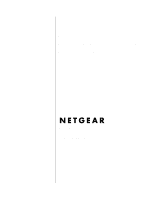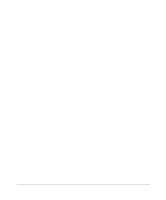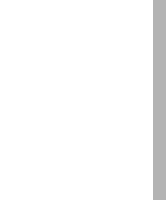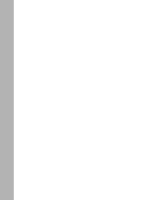Netgear MR314 Reference Guide
Netgear MR314 - Wireless Router Manual
 |
UPC - 606449022148
View all Netgear MR314 manuals
Add to My Manuals
Save this manual to your list of manuals |
Netgear MR314 manual content summary:
- Netgear MR314 | Reference Guide - Page 1
Reference Guide for the Model MR314 Cable/DSL Wireless Router NETGEAR, Inc. 4500 Great America Parkway Santa Clara, CA 95054 USA Phone 1-888-NETGEAR SM-MR314NA-1 July 2001 - Netgear MR314 | Reference Guide - Page 2
NETGEAR reserves the right to make changes to the products described in this document without notice. NETGEAR and used in accordance with the instructions, may cause harmful interference to radio by turning the equipment off and on, the user is encouraged to try to correct the interference by - Netgear MR314 | Reference Guide - Page 3
TV receiver, it may become the cause of radio interference. Read instructions for correct handling. Customer Support Refer to the Support Information Card that shipped with your Model MR314 Cable/DSL Wireless Router. World Wide Web NETGEAR maintains a World Wide Web home page that you can access at - Netgear MR314 | Reference Guide - Page 4
iv - Netgear MR314 | Reference Guide - Page 5
Contents About This Guide Technical Support ...xiii Related Publications ...xiii Typographical Conventions xv Special Message Formats xv Chapter 1 Introduction About the Router ...1-1 Key Features ...1-1 802.11b Standards-based Wireless Networking 1-3 Content Filtering ...1-3 Security ...1-3 - Netgear MR314 | Reference Guide - Page 6
Keyword ...4-11 Schedule ...4-12 Trusted ...4-13 Logs ...4-14 Chapter 5 Advanced Configuration of the Router System Settings ...5-1 System Tab ...5-1 Dynamic DNS ...5-2 Password ...5-2 LAN Setup ...5-3 DHCP ...5-3 LAN TCP/IP ...5-4 Wireless LAN Setup ...5-5 General Wireless Setup 5-6 vi Contents - Netgear MR314 | Reference Guide - Page 7
Wireless Access Filter 5-8 Wireless Troubleshooting the ISP Connection 7-4 Troubleshooting a TCP/IP Network Using a Ping Utility 7-5 Testing the LAN Path to Your Router 7-5 Testing the Path from Your PC to a Remote Device 7-6 Restoring the Default Configuration and Password 7-7 Problems - Netgear MR314 | Reference Guide - Page 8
Single IP Address Operation Using NAT B-8 MAC Addresses and Address Resolution Protocol B-9 Domain Name Server B-9 IP Configuration by DHCP B-10 Wireless Networking ...B-11 Wireless Network Configuration B-11 Ad-hoc Mode (Peer-to-Peer Workgroup B-11 Infrastructure Mode B-11 Extended Service - Netgear MR314 | Reference Guide - Page 9
MR314 Rear Panel 2-4 Login window 4-2 Browser-based configuration main menu 4-3 Browser-based Setup Wizard, first screen 4-4 Browser-based Setup Wizard, second screen 4-5 Browser-based Setup Wizard, third screen 4-6 Browser-based Setup Wizard, fourth screen 4-8 LAN Setup Menu 5-3 Wireless - Netgear MR314 | Reference Guide - Page 10
x - Netgear MR314 | Reference Guide - Page 11
5-4 Wireless LAN Setup Fields 5-6 Port Table Entries (Example 5-11 Edit IP Static Route Fields 5-13 System Status fields 6-2 Router Statistics Fields 6-3 Netmask Notation Translation Table for One Octet B-6 Netmask Formats B-6 802.11 Radio Frequency Channels B-13 UTP Ethernet cable wiring - Netgear MR314 | Reference Guide - Page 12
xii - Netgear MR314 | Reference Guide - Page 13
About This Guide Congratulations on your purchase of the NETGEAR™ Model MR314 Cable/DSL Wireless Router. The Model MR314 router provides continuous, high-speed 11 Mbps access between your wireless and Ethernet devices. In addition, the Model MR314 router connects your entire network to the Internet - Netgear MR314 | Reference Guide - Page 14
Reference Guide for the Model MR314 Cable/DSL Wireless Router For more information about address assignment, refer to the IETF documents RFC 1597, Address Allocation for Private Internets, and RFC 1466, Guidelines for Management of IP Address Space. For more information about IP address translation, - Netgear MR314 | Reference Guide - Page 15
for the Model MR314 Cable/DSL Wireless Router Typographical Conventions This guide uses the following typographical conventions: italics Book titles and UNIX file, command, and directory names. courier font Screen text, user-typed command-line entries. Initial Caps Menu titles and window and - Netgear MR314 | Reference Guide - Page 16
Reference Guide for the Model MR314 Cable/DSL Wireless Router xvi About This Guide - Netgear MR314 | Reference Guide - Page 17
and share high-speed cable/DSL Internet access for up to 253 personal computers. Network Address Translation (NAT) protects you from hackers. With minimum setup, you can install and use the router within minutes. Key Features The Model MR314 Cable/DSL Wireless Router provides the following features - Netgear MR314 | Reference Guide - Page 18
Reference Guide for the Model MR314 Cable/DSL Wireless Router • Security - Parental control of web browsing and newsgroup access using Web Address (URL) keyword blocking - Auditing and e-mail reporting of web browsing activities - Blocking can be scheduled by day and time - Network Address - Netgear MR314 | Reference Guide - Page 19
Model MR314 Cable/DSL Wireless Router - BigPond service (for Telstra Australia) • Easy, web-based setup for configuration • Front panel LEDs for easy monitoring of status and activity • Flash memory for firmware upgrade • Five-year warranty, two years on power adapter • Free technical support seven - Netgear MR314 | Reference Guide - Page 20
Reference Guide for the Model MR314 Cable/DSL Wireless Router • PCs Hidden by NAT Network address translation (NAT) opens a temporary path to the Internet for requests originating from the local network. Requests originating from outside the LAN are discarded, preventing users outside the LAN from - Netgear MR314 | Reference Guide - Page 21
Reference Guide for the Model MR314 Cable/DSL Wireless Router • Automatic Configuration of Attached PCs by DHCP The Model MR314 router dynamically assigns network configuration information, including IP, gateway, and domain name server (DNS) addresses, to attached PCs on the LAN using the Dynamic - Netgear MR314 | Reference Guide - Page 22
Reference Guide for the Model MR314 Cable/DSL Wireless Router 1-6 Introduction - Netgear MR314 | Reference Guide - Page 23
provides instructions for installing it. Package Contents The product package should contain the following items: • Model MR314 Cable/DSL Wireless Router • AC power adapter, 12 V DC output • Category 5 (Cat 5) Ethernet cable, straight-through wiring • Model MR314 Resource CD, including: - This guide - Netgear MR314 | Reference Guide - Page 24
Reference Guide for the Model MR314 Cable/DSL Wireless Router Local Network Hardware Requirements The Model MR314 Cable/DSL Wireless Router is intended for use in a network of personal computers (PCs) that are interconnected by 802.11b-compliant wireless adapters or twisted-pair Ethernet cables. PC - Netgear MR314 | Reference Guide - Page 25
Reference Guide for the Model MR314 Cable/DSL Wireless Router The Router's Front Panel The front panel of the Model MR314 router (Figure 2-1) contains status LEDs. Figure 2-1. MR314 Front Panel You can use some of the LEDs to verify connections. Table 2-1 lists and describes each LED on the front - Netgear MR314 | Reference Guide - Page 26
Reference Guide for the Model MR314 Cable/DSL Wireless Router Table 2-1. LED Descriptions ACT LOCAL (LAN) LNK/ACT (Link/Activity) 100 (100 Mbps) On On Blinking On Off Data is being tranmitted or received by the WIRELESS port. The LOCAL port has detected a link with an attached device. Data is - Netgear MR314 | Reference Guide - Page 27
Reference Guide for the Model MR314 Cable/DSL Wireless Router Connecting the Router Before using your router, you need to do the following: • Prepare your wireless devices. • Connect your local Ethernet network to the LOCAL port(s) of the router (described next). • Connect your cable or DSL modem - Netgear MR314 | Reference Guide - Page 28
Reference Guide for the Model MR314 Cable/DSL Wireless Router • Connect any LOCAL port of your Model MR314 router to any port of an Ethernet hub or switch using a standard or crossover Ethernet cable. Because the Model MR314 router is capable of automatically sensing the polarity of the Ethernet - Netgear MR314 | Reference Guide - Page 29
Reference Guide for the Model MR314 Cable/DSL Wireless Router 3. After approximately 30 seconds, verify that: a. The TEST LED is not lit. b. The WIRELESS ON LED is lit. c. The LOCAL LNK/ACT LEDs are lit for any local ports that are connected. d. The INTERNET LNK LED is lit. If a - Netgear MR314 | Reference Guide - Page 30
Reference Guide for the Model MR314 Cable/DSL Wireless Router 2-8 Setting Up the Hardware - Netgear MR314 | Reference Guide - Page 31
connect to the Internet through the Model MR314 Cable/DSL Wireless Router and how to order broadband Internet service from an Internet service provider (ISP). Preparing Your Personal Computers for IP Networking The Model MR314 Cable/DSL Wireless Router uses the Transmission Control Protocol/Internet - Netgear MR314 | Reference Guide - Page 32
Reference Guide for the Model MR314 Cable/DSL Wireless Router Follow the instructions provided with your operating system or networking software to install TCP/IP on your computer. Although TCP/IP is built into the Windows operating system (starting with Windows 95), you need to enable and configure - Netgear MR314 | Reference Guide - Page 33
Reference Guide for the Model MR314 Cable/DSL Wireless Router You must have a network adapter, the TCP/IP protocol, and Client for Microsoft Networks. Note: It is not necessary to remove any other network components shown in the Network window in order to install the adapter, TCP/IP, or Client for - Netgear MR314 | Reference Guide - Page 34
Reference Guide for the Model MR314 Cable/DSL Wireless Router d. Select TCP/IP, and then click OK. If you need Client for Microsoft Networks: a. Click the Add button. b. Select Client, and then click Add. c. Select Microsoft. d. Select Client - Netgear MR314 | Reference Guide - Page 35
Reference Guide for the Model MR314 Cable/DSL Wireless Router Verifying TCP/IP Properties (Windows) After your PC is configured and has rebooted, you can check the TCP/IP configuration using the Windows 95, 98, and Millenium utility winipcfg.exe (for Windows NT systems, use ipconfig.exe). To check - Netgear MR314 | Reference Guide - Page 36
Reference Guide for the Model MR314 Cable/DSL Wireless Router The TCP/IP Control Panel opens: 2. From the "Connect via" box, select your Macintosh's Ethernet interface. 3. From the "Configure" box, select Using DHCP Server. You can leave the DHCP Client ID box empty. 4. Close the TCP/IP Control - Netgear MR314 | Reference Guide - Page 37
Reference Guide for the Model MR314 Cable/DSL Wireless Router The panel is updated to show your settings, which should match the values below if you are using the default TCP/IP settings that NETGEAR recommends: • The IP Address is between 192.168.0.2 and 192.168.0.31 • The Subnet mask is 255.255. - Netgear MR314 | Reference Guide - Page 38
Reference Guide for the Model MR314 Cable/DSL Wireless Router • RoadRunner Not all RoadRunner service areas require a login protocol. If your ISP is RoadRunner, you should ask whether your PC must run a RoadRunner login program. • PPTP PPTP is a VPN client, but it is also used in Europe by Alcatel - Netgear MR314 | Reference Guide - Page 39
Reference Guide for the Model MR314 Cable/DSL Wireless Router 1. On the Windows taskbar, click the Start button, point to Settings, and then click Control Panel. 2. Double-click the Network icon. The Network window opens, which displays a list of installed components. 3. Select TCP/IP, and then - Netgear MR314 | Reference Guide - Page 40
Reference Guide for the Model MR314 Cable/DSL Wireless Router 3. If an IP address appears under Router address, write down the address. This is the ISP's gateway address. 4. If any Name Server addresses are shown, write down the addresses. These are your ISP's DNS addresses. 5. If any information - Netgear MR314 | Reference Guide - Page 41
This chapter describes how to perform the basic configuration of your Model MR314 Cable/DSL Wireless Router using the Setup Wizard, which walks you through the configuration process for your Internet connection. This chapter also describes the configuration for content filtering and reporting - Netgear MR314 | Reference Guide - Page 42
Reference Guide for the Model MR314 Cable/DSL Wireless Router A login window opens as shown in Figure 4-1 below:. Figure 4-1. Login window This screen may have a different appearance in other browsers. 5. Type admin in the User Name box, 1234 in the Password box, and then click OK. If your router - Netgear MR314 | Reference Guide - Page 43
Reference Guide for the Model MR314 Cable/DSL Wireless Router 6. In the opening screen, shown in Figure 4-2, select WIZARD SETUP. Figure 4-2. Browser-based configuration main menu Basic Configuration of the Router 4-3 - Netgear MR314 | Reference Guide - Page 44
Reference Guide for the Model MR314 Cable/DSL Wireless Router 7. In the first Wizard screen, enter your account's Host Name and Domain Name, as shown in Figure 4-3 below: Figure 4-3. Browser-based Setup Wizard, first screen These parameters may be necessary to access your ISP's services such as mail - Netgear MR314 | Reference Guide - Page 45
Reference Guide for the Model MR314 Cable/DSL Wireless Router 8. Click on Next to go to the Wireless LAN Setup screen, shown in Figure 4-4 below: Figure 4-4. Browser-based Setup Wizard, second screen This screen configures the basic parameters of your wireless interface: a. ESSID: All wireless- - Netgear MR314 | Reference Guide - Page 46
Guide for the Model MR314 Cable/DSL Wireless Router 9. Click on Next to go to the ISP Parameters screen, shown in Figure 4-5 below: Figure 4-5. Browser-based Setup Wizard, third screen This screen determines whether a login program will be run. a. If your service provider does not require a login - Netgear MR314 | Reference Guide - Page 47
Guide for the Model MR314 Cable/DSL Wireless Router • If provided by your ISP, enter your PPTP IP Address and the Server IP Address of their PPTP Server. • If provided by your ISP, enter the Connection ID/Name for your service. Otherwise leave this field blank. Proceed to Step 10. d. If your service - Netgear MR314 | Reference Guide - Page 48
Reference Guide for the Model MR314 Cable/DSL Wireless Router 10. Click on Next to go to the final Wizard screen shown in Figure 4-6 below. Figure 4-6. Browser-based Setup Wizard, fourth screen This screen provides setup for the following parameters: a. WAN IP Address Assignment: Unless your ISP - Netgear MR314 | Reference Guide - Page 49
Reference Guide for the Model MR314 Cable/DSL Wireless Router • For convenience, the IP address of the PC you are now using should already appear. If this is not the PC whose MAC address is to be used, enter that PC's IP address. • Some ISPs will register the Ethernet MAC address of the network - Netgear MR314 | Reference Guide - Page 50
Model MR314 Cable/DSL Wireless Router E-Mail In order to receive logs and alerts by email, you must provide your email information in the E-Mail tab: • Mail Server Specifies the name of your outgoing (SMTP) mail server. You can enter either the server name (such as mail.myISP.com) or its IP Address - Netgear MR314 | Reference Guide - Page 51
Reference Guide for the Model MR314 Cable/DSL Wireless Router • Time Zone Specify your local time zone and click Apply. This setting will be used for the blocking schedule and also for time-stamping log - Netgear MR314 | Reference Guide - Page 52
Reference Guide for the Model MR314 Cable/DSL Wireless Router To delete a keyword or domain, select it from the list enter the keyword "." and set the schedule in the Schedule menu. Schedule The Model MR314 router allows you to specify when blocking will be enforced. The Schedule tab is shown below: - Netgear MR314 | Reference Guide - Page 53
Guide for the Model MR314 Cable/DSL Wireless Router Trusted The Model MR314 router allows you to specify one Trusted User, which is a PC that will be exempt from blocking and logging. Since the Trusted User will be identified by an IP address, you should configure that PC with a fixed IP address - Netgear MR314 | Reference Guide - Page 54
Guide for the Model MR314 Cable/DSL Wireless Router User. Log entries are described in Table 4-1 Table 4-1. Log entry descriptions Field No. Time and Entry Source IP the time is the name or IP address of the website visited or attempted to access. The IP address of the initiating device for this - Netgear MR314 | Reference Guide - Page 55
Reference Guide for the Model MR314 Cable/DSL Wireless Router Log viewing buttons are described in Table 4-2 Table 4-2. Log display buttons Field Previous Page Refresh Clear Next Page to clear the log entries. Click this button to view the next log page. Basic Configuration of the Router 4-15 - Netgear MR314 | Reference Guide - Page 56
Reference Guide for the Model MR314 Cable/DSL Wireless Router 4-16 Basic Configuration of the Router - Netgear MR314 | Reference Guide - Page 57
how to configure the advanced features of your Model MR314 Cable/DSL Wireless Router. These features can be found by clicking on (Host) Name and Domain Name. These parameters may be necessary to access your ISP's services such as mail or news servers. • System Name This is the host or account name - Netgear MR314 | Reference Guide - Page 58
Reference Guide for the Model MR314 Cable/DSL Wireless Router Dynamic DNS Your router supports Dynamic Domain Name Service (DDNS). In a Dynamic DNS service, an IP registry server provides a public central database where dynamically-assigned IP addresses can be stored and retrieved by hostname - Netgear MR314 | Reference Guide - Page 59
LAN Setup Reference Guide for the Model MR314 Cable/DSL Wireless Router The second feature category under the Advanced heading is LAN Setup. This menu allows configuration of LAN IP services such as DHCP and RIP. From the Main Menu of the browser interface, under Advanced, click on LAN to view the - Netgear MR314 | Reference Guide - Page 60
Guide for the Model MR314 Cable/DSL Wireless Router Table 5-2 lists and describes the fields to use for setting up DHCP parameters.. Table 5-2. DHCP Setup Fields Field DHCP Server: Pool Starting Address Count Primary DNS Server Secondary DNS Server Description If this box is checked, the router - Netgear MR314 | Reference Guide - Page 61
Reference Guide for the Model MR314 Cable/DSL Wireless Router Table 5-3. LAN TCP/IP Setup Fields (continued) Field RIP Direction RIP Version Multicast Description This parameter determines how the router handles RIP (Routing Information Protocol). RIP allows the router to exchange routing - Netgear MR314 | Reference Guide - Page 62
Reference Guide for the Model MR314 Cable/DSL Wireless Router General Wireless Setup From the Main Menu of the browser interface, under Advanced, click on Wireless to view the Wireless Setup menu, shown in Figure 5-2 Figure 5-2. Wireless Setup Menu Table 5-4 lists and describes the fields to use - Netgear MR314 | Reference Guide - Page 63
Reference Guide for the Model MR314 Cable/DSL Wireless Router Table 5-4. Wireless LAN Setup Fields (continued) Field RTS Threshold Fragment Threshold WEP Configuration WEP Encryption WEP Key Generator Passphrase Key1 to Key4 (Manual Entry) Description Request To Send Threshold: The threshold ( - Netgear MR314 | Reference Guide - Page 64
Reference Guide for the Model MR314 Cable/DSL Wireless Router Wireless Access Filter An additional menu of the Wireless Setup allows you to restrict access to the wireless network to only allow specific PCs. The Wireless Access Filter menu shown in Figure 5-3. Figure 5-3. Wireless Access Filter - Netgear MR314 | Reference Guide - Page 65
Reference Guide for the Model MR314 Cable/DSL Wireless Router Wireless Security Unlike wired network data, your wireless data transmissions can extend beyond your walls and can be received by anyone with a compatible adapter. For this reason, NETGEAR strongly recommends that you make use of the - Netgear MR314 | Reference Guide - Page 66
Reference Guide for the Model MR314 Cable/DSL Wireless Router Configuring for Port Forwarding to Local Servers Although the router causes your entire local network to appear as a single machine to the Internet, you can make local servers for different services (for example, FTP or HTTP) visible and - Netgear MR314 | Reference Guide - Page 67
Reference Guide for the Model MR314 Cable/DSL Wireless Router Use the PORTS menu to configure the router to forward incoming protocols to IP addresses on your local network based on the port number. In addition to servers for specific protocols, you can also specify a Default (also called DMZ) - Netgear MR314 | Reference Guide - Page 68
Reference Guide for the Model MR314 Cable/DSL Wireless Router • Local PCs must access the local server using the PCs' local LAN address (192.168.0.33 in this example). Attempts by local PCs to access the server using the external IP address (172.16.1.23 in this example) will fail. Local Game Host or - Netgear MR314 | Reference Guide - Page 69
Reference Guide for the Model MR314 Cable/DSL Wireless Router To add or edit a Static Route, select a number and click the Edit button to open the Edit Menu, shown in Figure 5-6 Figure 5-6. Static Route Entry and Edit Menu Table 5-6 lists and describes the fields for the IP Static Route Edit menu. - Netgear MR314 | Reference Guide - Page 70
Reference Guide for the Model MR314 Cable/DSL Wireless Router Table 5-6. Field Metric Private Edit IP Static Route Fields (continued) Description Enter the cost in 'hops' of transmission for routing purposes. IP routing uses hop counts as the measurement of cost, with a minimum of 1 for directly - Netgear MR314 | Reference Guide - Page 71
MR314 Cable/DSL Wireless Router In this case you must define a static route, telling your router that 134.177.0.0 should be accessed through the ISDN router at 192.168.100. The static route would look like Figure 5-7. Figure 5-7. Static Route Example In this example: • The Destination IP Address - Netgear MR314 | Reference Guide - Page 72
Reference Guide for the Model MR314 Cable/DSL Wireless Router 5-16 Advanced Configuration of the Router - Netgear MR314 | Reference Guide - Page 73
Chapter 6 Maintenance This chapter describes how to use the maintenance features of your Model MR314 Cable/DSL Wireless Router. These features can be found by clicking on the Maintenance heading in the Main Menu of the browser interface. System Status The System Status menu - Netgear MR314 | Reference Guide - Page 74
Reference Guide for the Model MR314 Cable/DSL Wireless Router The System Status screen shows the parameters listed in Table 6-1 Table 6-1. System Status fields Field System Name Router Firmware Version WAN Port IP Address IP Subnet Mask DHCP LAN Port IP Address IP Subnet Mask DHCP Description - Netgear MR314 | Reference Guide - Page 75
Reference Guide for the Model MR314 Cable/DSL Wireless Router Click on the "Show Statistics" button to display router usage statistics, as shown in Figure 6-2 below: Figure 6-2. Router Statistics screen This screen shows the following statistics:. Table 6-2. Router Statistics Fields Field Port - Netgear MR314 | Reference Guide - Page 76
Reference Guide for the Model MR314 Cable/DSL Wireless Router DHCP Table The DHCP Table shows all IP address assignments that have been made by the router's used to upload new firmware into the Model MR314 router must support HTTP uploads. NETGEAR recommends using Netscape Navigator 3.0 or above. To - Netgear MR314 | Reference Guide - Page 77
Reference Guide for the Model MR314 Cable/DSL Wireless Router Note: When uploading software to the Model MR314 router, it is important not factory settings. After an erase, the router's password will be 1234, the LAN IP address will be 192.168.0.1, and the router's DHCP client will be enabled. To - Netgear MR314 | Reference Guide - Page 78
Reference Guide for the Model MR314 Cable/DSL Wireless Router To restore the factory default configuration settings without knowing the login password or IP address, you must use the Default Reset button on the rear panel of the router. See "Using the Default Reset button" on page 6-7. Loading - Netgear MR314 | Reference Guide - Page 79
Reference Guide for the Model MR314 Cable/DSL Wireless Router 3. Select binary (not ascii) transfer mode. 4. Use your FTP program to get (back up) or put (restore) the file named rom-0 in the router. After you have sent a configuration file to the router, the router programs the new configuration - Netgear MR314 | Reference Guide - Page 80
Reference Guide for the Model MR314 Cable/DSL Wireless Router 6-8 Maintenance - Netgear MR314 | Reference Guide - Page 81
This chapter gives information about troubleshooting your Model MR314 Cable/DSL Wireless Router. After each problem description, instructions are provided to help you diagnose and solve the problem. Basic Functioning After you turn on power to the router, the following sequence of events - Netgear MR314 | Reference Guide - Page 82
Reference Guide for the Model MR314 Cable/DSL Wireless Router • Make sure that the power cord is properly connected to your router and that the power supply adapter is properly connected to a functioning power outlet. • Check that you are using the 12 V DC power adapter supplied by NETGEAR for this - Netgear MR314 | Reference Guide - Page 83
Reference Guide for the Model MR314 Cable/DSL Wireless Router Troubleshooting the Web Configuration Interface If you are unable to access the router's Web Configuration interface from a PC on your local network, check the following: • If you are using an Ethernet-connected PC, check the Ethernet - Netgear MR314 | Reference Guide - Page 84
Guide for the Model MR314 Cable/DSL Wireless Router Troubleshooting the ISP Connection If your router is unable to access the Internet, you should first determine whether the router is able to obtain a WAN IP address from the ISP. Unless you have been assigned a static IP address, your router - Netgear MR314 | Reference Guide - Page 85
Reference Guide for the Model MR314 Cable/DSL Wireless Router Inform your ISP that you have bought a new network device, and ask them to use the router's MAC address. OR Configure your router to spoof your PC's MAC address. This can be done in the Setup Wizard. Refer to "Configuring for Internet - Netgear MR314 | Reference Guide - Page 86
Reference Guide for the Model MR314 Cable/DSL Wireless Router You should see a message like this one: Pinging with 32 bytes of data If the path is working, you see this message: Reply from < IP address >: bytes=32 time=NN ms TTL=xxx If the path is not working, you see this message: - Netgear MR314 | Reference Guide - Page 87
Reference Guide for the Model MR314 Cable/DSL Wireless Router - Check that your cable or DSL modem is connected and functioning. - If your ISP assigned a host name to your PC, enter that host name as the router name in the Wizard Setup. - Your ISP could be rejecting the Ethernet MAC addresses of all - Netgear MR314 | Reference Guide - Page 88
Reference Guide for the Model MR314 Cable/DSL Wireless Router 7-8 Troubleshooting - Netgear MR314 | Reference Guide - Page 89
provides technical specifications for the Model MR314 Cable/DSL Wireless Router. Network Protocol and Standards Compatibility Data and Routing Protocols: TCP/IP, RIP-1, RIP-2, DHCP PPP over Ethernet (PPPoE) Wireless Networking Specifications Wireless Networking Standard 802.11b Data rate - Netgear MR314 | Reference Guide - Page 90
Reference Guide for the Model MR314 Cable/DSL Wireless Router Maximum number of wireless hosts Power Adapter North America: United Kingdom, Australia: Europe: Japan: All regions (output): Physical Specifications Dimensions: Weight: Environmental Specifications Operating temperature: Operating - Netgear MR314 | Reference Guide - Page 91
Basics This chapter provides an overview of IP networks, routing, and firewalls. Basic Router Concepts Large amounts of bandwidth can be is usually provided by a slower-speed wide-area network (WAN) link such as a cable or DSL modem. In order to make the best use of the slower WAN link, a mechanism - Netgear MR314 | Reference Guide - Page 92
Guide for the Model MR314 Cable/DSL Wireless Router Routers vary in performance and scale, number of routing protocols supported, and types of physical WAN connection they support. The Model MR314 Cable/DSL Wireless Router is a small office router that routes the IP protocol over a single-user - Netgear MR314 | Reference Guide - Page 93
Reference Guide for the Model MR314 Cable/DSL Wireless Router There are five standard classes of IP addresses. These address classes have different ways of determining the network and host sections of the address, allowing for different numbers of hosts on a network. Each address type begins with a - Netgear MR314 | Reference Guide - Page 94
Guide for the Model MR314 Cable/DSL Wireless Router • Class D Class D addresses are used for multicasts (messages sent to many hosts). Class D addresses are in this range: 224.0.0.0 to 239.255.255.255. • Class E Class E addresses are for experimental use. This addressing structure allows IP - Netgear MR314 | Reference Guide - Page 95
Reference Guide for the Model MR314 Cable/DSL Wireless Router Subnet Addressing By looking at the addressing structures, you can see that even with a Class C address, there are a large number of hosts per network. Such a structure is an inefficient use of addresses if each end of a routed link - Netgear MR314 | Reference Guide - Page 96
Reference Guide for the Model MR314 Cable/DSL Wireless Router Note: The number 192.68.135.127 is not assigned because it is the broadcast address of the first subnet. The number 192.68.135.128 is not assigned because it is the network address of the second subnet. The following table lists the - Netgear MR314 | Reference Guide - Page 97
Reference Guide for the Model MR314 Cable/DSL Wireless Router Table B-2. Netmask Formats 255.255.255.252 /30 255.255.255.254 /31 255.255.255.255 /32 NETGEAR strongly recommends that you configure all hosts on a LAN segment to use the same netmask for the following reasons: • So that hosts - Netgear MR314 | Reference Guide - Page 98
Guide for the Model MR314 Cable/DSL Wireless Router Single IP Address Operation Using NAT In the past, if multiple PCs on a LAN needed to access the Internet simultaneously, you had to obtain a range of IP addresses from the ISP. This type of Internet account is more costly than a single-address - Netgear MR314 | Reference Guide - Page 99
Reference Guide for the Model MR314 Cable/DSL Wireless Router This scheme offers the additional benefit of simple firewall-like protection because the internal LAN addresses are not available to the Internet through the translated connection. All incoming inquiries are filtered out by the router. - Netgear MR314 | Reference Guide - Page 100
Reference Guide for the Model MR314 Cable/DSL Wireless Router IP Configuration by DHCP When an IP-based local area network is installed, each PC must be configured with an IP address. If the PCs need to access the Internet, they should also be configured with a gateway address and one or more DNS - Netgear MR314 | Reference Guide - Page 101
Reference Guide for the Model MR314 Cable/DSL Wireless Router Wireless Networking The Model MR314 Cable/DSL Wireless Router conforms to the Institute of Electrical and Electronics Engineers (IEEE) 802.11b standard for wireless LANs (WLANs). On an 802.11b wireless link, data is encoded using direct- - Netgear MR314 | Reference Guide - Page 102
Reference Guide for the Model MR314 Cable/DSL Wireless Router In the infrastructure mode, the wireless access point converts airwave data into wired Ethernet data, acting as a bridge between the wired LAN and wireless clients. Connecting multiple Access Points via a wired Ethernet backbone can - Netgear MR314 | Reference Guide - Page 103
Reference Guide for the Model MR314 Cable/DSL Wireless Router The 128-bit WEP data encryption method consists of 104 user-configurable bits. Similar to the forty-bit WEP data encryption method, the remaining 24 bits are factory set and not user configurable. Some vendors allow passphrases to be - Netgear MR314 | Reference Guide - Page 104
Reference Guide for the Model MR314 Cable/DSL Wireless Router Note: The available channels supported by the wireless products in various countries are different. The preferred channel separation between the channels in neighboring wireless networks is 25 MHz (5 channels). This means that you can - Netgear MR314 | Reference Guide - Page 105
Guide for the Model MR314 Cable/DSL Wireless Router Ethernet Cabling Although Ethernet networks originally used thick or thin coaxial cable, most installations currently use unshielded twisted pair (UTP) cabling. The UTP cable 2. At the hub, the perspective is reversed, and the hub receives on pins - Netgear MR314 | Reference Guide - Page 106
Reference Guide for the Model MR314 Cable/DSL Wireless Router • Crossover cable A crossover cable is a special cable in which the transmit and receive pairs are exchanged at one of the two cable connectors. Crossover cables are often unmarked as such, and must be identified by comparing the two - Netgear MR314 | Reference Guide - Page 107
. The assigned information includes IP addresses, DNS addresses, and gateway (router) addresses. The Extended Service Set Identification (ESS ID) is a thirty-two character (maximum) alphanumeric key identifying the wireless local area network. A local device, usually a router, that connects hosts on - Netgear MR314 | Reference Guide - Page 108
Guide for the Model MR314 Cable/DSL Wireless Router IP See Internet Protocol. IP Address A four-byte number uniquely defining each host on the Internet. Ranges of addresses Internet service provider. IP. LAN See local area network. local area network LAN. A communications network serving users - Netgear MR314 | Reference Guide - Page 109
Reference Guide for the Model MR314 Cable/DSL Wireless Router Network Address Translation packet PPP PPP over Ethernet PPTP PSTN Point-to-Point Protocol RFC RIP router Routing Information Protocol subnet mask UTP VPN WAN WEP A technique by which several hosts share a single IP address for access - Netgear MR314 | Reference Guide - Page 110
Reference Guide for the Model MR314 Cable/DSL Wireless Router wide area network Windows Internet Naming Service WINS WAN. A long distance link used to extend or connect remotely located local area networks. The Internet is a large WAN. WINS. Windows Internet Naming Service is a server process for - Netgear MR314 | Reference Guide - Page 111
B-13 configuration automatic by DHCP 1-5 backup 6-5 erasing 6-5 restore 6-5 router, initial 4-1 Connection ID/Name 4-7 content filtering 1-3, 4-9 Index Index conventions typography xv crossover cable 1-4, 2-6, 7-2, B-16 customer support iii D date and time 7-7 Daylight Savings Time 7-7 daylight - Netgear MR314 | Reference Guide - Page 112
3-7 IP addresses 3-9 and NAT B-8 and the Internet B-2 assigning xiv, B-2 auto-generated 7-3 masquerading 1-4 private B-7 translating xiv IP configuration by DHCP B-10 IP networking for Macintosh 3-5 for Windows 3-2 2 K keyword blocking 4-11 L LAN Setup Menu 5-3 LEDs description 2-3 troubleshooting - Netgear MR314 | Reference Guide - Page 113
5-11 Static Routes 5-12 statistics 6-3 subnet addressing B-5 subnet mask 3-9, B-5 T TCP/IP configuring for network 3-1 network, troubleshooting 7-5 TCP/IP properties verifying for Macintosh 3-6 verifying for Windows 3-5 TCP/IP Setup menu 5-4 technical support xiii Telstra 4-7 time of day 7-7 time - Netgear MR314 | Reference Guide - Page 114
V version 1-1 W warranty 1-3, 1-5 WEP B-12 WEP encryption 1-3 Wi-Fi B-11 Windows, configuring for IP routing 3-2 winipcfg utility 3-5 Wired Equivalent Privacy B-12 Wireless Ethernet B-11 Wireless Setup Menu 5-6 WLAN 6-3 World Wide Web iii 4 Index
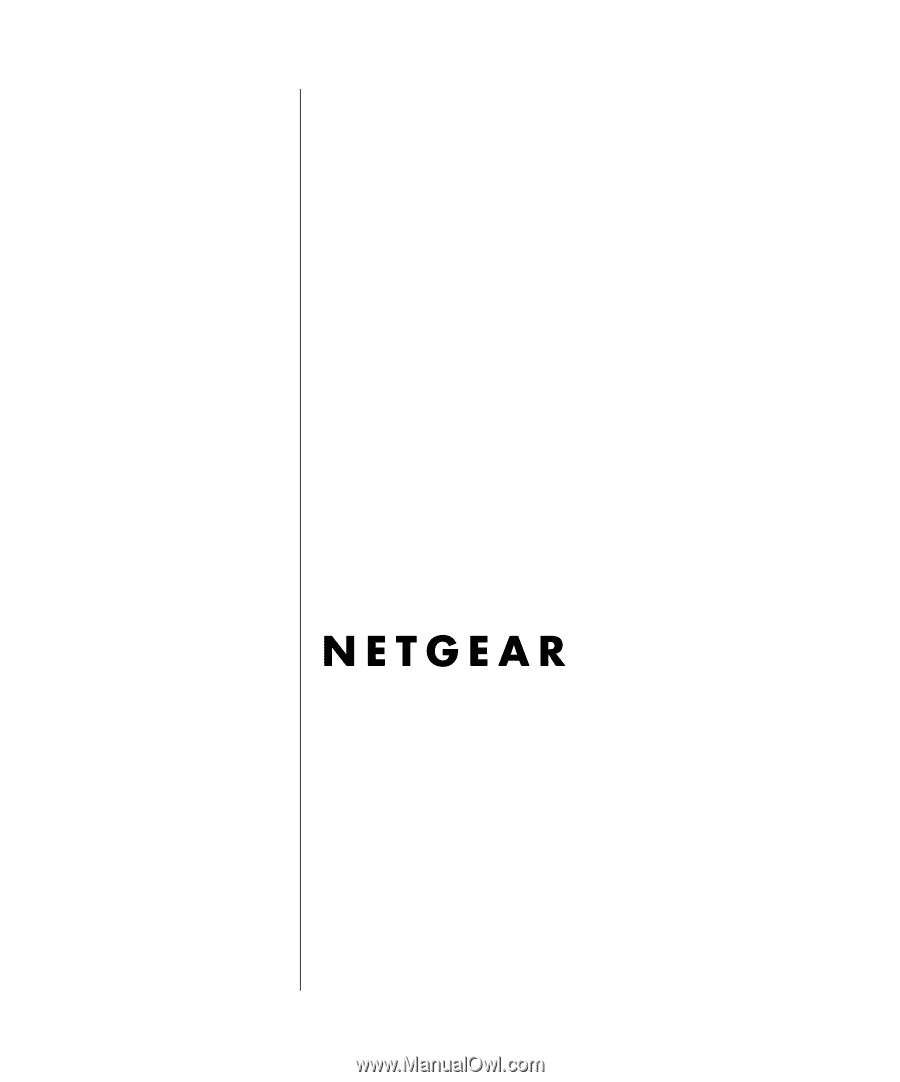
SM-MR314NA-1
July 2001
NETGEAR
, Inc.
4500 Great America Parkway
Santa Clara, CA 95054 USA
Phone 1-888-NETGEAR
Reference Guide for the
Model MR314 Cable/DSL
Wireless Router