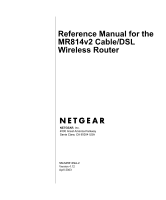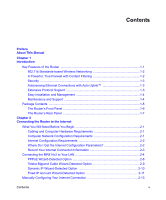Netgear MR814 MR814v2 Reference Manual
Netgear MR814 - 802.11b Cable/DSL Wireless Router Manual
 |
UPC - 606449024524
View all Netgear MR814 manuals
Add to My Manuals
Save this manual to your list of manuals |
Netgear MR814 manual content summary:
- Netgear MR814 | MR814v2 Reference Manual - Page 1
Reference Manual for the MR814v2 Cable/DSL Wireless Router NETGEAR, Inc. 4500 Great America Parkway Santa Clara, CA 95054 USA SM-MR814NA-2 Version 4.12 April 2003 - Netgear MR814 | MR814v2 Reference Manual - Page 2
NETGEAR reserves the right to make changes to the products described in this document without notice. NETGEAR device, installation. This equipment generates, uses, and can radiate radio frequency energy and, if not installed and used in accordance with the instructions MR814v2 Cable/DSL Wireless Router - Netgear MR814 | MR814v2 Reference Manual - Page 3
the cause of radio interference. Read instructions for correct handling. Customer Support Refer to the Support Information Card that shipped with your MR814v2 Cable/DSL Wireless Router. World Wide Web NETGEAR maintains a World Wide Web home page that you can access at the universal resource locator - Netgear MR814 | MR814v2 Reference Manual - Page 4
iv - Netgear MR814 | MR814v2 Reference Manual - Page 5
About This Manual Chapter 1 Introduction Key Features of the Router 1-1 802.11b Standards-based Wireless Networking 1-2 A Powerful, True Firewall with Content Filtering 1-2 Security ...1-3 Autosensing Ethernet Connections with Auto Uplink 1-3 Extensive Protocol Support 1-3 Easy Installation and - Netgear MR814 | MR814v2 Reference Manual - Page 6
Set Up and Test Basic Wireless Connectivity 3-8 How to Restrict Wireless Access by MAC Address 3-9 Configure WEP ...3-10 Chapter 4 Content Filtering Content Filtering Overview 4-1 Blocking Access to Internet Sites 4-2 Blocking Access to Internet Services 4-3 Configuring a User Defined Service - Netgear MR814 | MR814v2 Reference Manual - Page 7
Configuration Interface 7-3 Troubleshooting the ISP Connection 7-4 Troubleshooting a TCP/IP Network Using a Ping Utility 7-5 Testing the LAN Path to Your Router 7-5 Testing the Path from Your PC to a Remote Device 7-6 Restoring the Default Configuration and Password 7-7 Problems with Date and - Netgear MR814 | MR814v2 Reference Manual - Page 8
Configure TCP/IP Settings in Windows 95B, 98, and Me C-4 Selecting Windows' Internet Access Method C-6 Verifying TCP/IP Properties C-6 Configuring Windows NT4, 2000 or XP for IP Networking C-7 Install or Verify Windows Networking Components C-7 DHCP Configuration of TCP/IP in Windows XP, 2000 - Netgear MR814 | MR814v2 Reference Manual - Page 9
the Network C-21 Appendix D Wireless Networking Basics Wireless Networking Overview D-1 Infrastructure Mode D-1 Ad Hoc Mode (Peer-to-Peer Workgroup D-2 Network Name: Extended Service Set Identification (ESSID D-2 Authentication and WEP D-3 802.11b Authentication D-3 Open System Authentication - Netgear MR814 | MR814v2 Reference Manual - Page 10
x Contents - Netgear MR814 | MR814v2 Reference Manual - Page 11
Preface About This Manual Congratulations on your purchase of the NETGEAR® MR814v2 Cable/DSL Wireless Router. The MR814v2 router provides connection for multiple personal computers (PCs) to the Internet through an external broadband access device (such as a cable modem or DSL modem) that is - Netgear MR814 | MR814v2 Reference Manual - Page 12
Reference Manual for the MR814v2 Cable/DSL Wireless Router Special Message Formats This guide uses the following formats to highlight special messages: Note: This format is used to highlight information of importance or special interest. xii About This Manual - Netgear MR814 | MR814v2 Reference Manual - Page 13
address keywords, and share high-speed cable/DSL Internet access for up to 253 personal computers. In addition to the Network Address Translation (NAT) feature, the built-in firewall protects you from hackers. With minimum setup, you can install and use the router within minutes. The MR814v2 router - Netgear MR814 | MR814v2 Reference Manual - Page 14
Manual for the MR814v2 Cable/DSL Wireless Router 802.11b Standards-based Wireless Networking The MR814v2 router includes an 802.11b-compliant wireless access point, providing continuous, high-speed 11 Mbps access between your wireless and Ethernet devices. The access point provides: • 802.11b - Netgear MR814 | MR814v2 Reference Manual - Page 15
Reference Manual for the MR814v2 Cable/DSL Wireless Router Security The MR814v2 router is equipped with several features designed to maintain security, as described in this section. • PCs Hidden by NAT NAT opens a temporary path to the Internet - Netgear MR814 | MR814v2 Reference Manual - Page 16
Reference Manual for the MR814v2 Cable/DSL Wireless Router • Automatic Configuration of Attached PCs by DHCP The MR814v2 router dynamically assigns network configuration information, including IP, gateway, and domain name server (DNS) addresses, to attached PCs on the LAN using the Dynamic Host - Netgear MR814 | MR814v2 Reference Manual - Page 17
Reference Manual for the MR814v2 Cable/DSL Wireless Router Package Contents The product package should contain the following items: • MR814v2 Cable/DSL Wireless Router. • AC power adapter. • Category 5 (CAT5) Ethernet cable. • MR814v2 Resource CD, including: - This guide. - Application Notes and - Netgear MR814 | MR814v2 Reference Manual - Page 18
Reference Manual for the MR814v2 Cable/DSL Wireless Router The Router's Front Panel The front panel of the MR814v2 router contains the status LEDs described below. Figure 1-1: MR814v2 Front Panel You can use some of the LEDs to verify connections. Viewed from left to right, Table 1-1 describes the - Netgear MR814 | MR814v2 Reference Manual - Page 19
panel contains the following features: • AC power adapter outlet • Four Local (LAN) Ethernet ports for connecting the router to the local PCs • Internet (WAN) Ethernet port for connecting the router to a cable or DSL modem • Factory Default Reset push button • Wireless antenna Introduction 1-7 - Netgear MR814 | MR814v2 Reference Manual - Page 20
Reference Manual for the MR814v2 Cable/DSL Wireless Router 1-8 Introduction - Netgear MR814 | MR814v2 Reference Manual - Page 21
the Internet This chapter describes how to set up the router on your local area network (LAN) and connect to the Internet. You find out how to configure your MR814v2 Cable/DSL Wireless Router for Internet access using the Setup Wizard, or how to manually configure your Internet connection. What You - Netgear MR814 | MR814v2 Reference Manual - Page 22
Reference Manual for the MR814v2 Cable/DSL Wireless Router The cable or DSL modem broadband access device must provide a standard 10 Mbps (10BASE-T) Ethernet interface. Internet Configuration Requirements Depending on how your ISP set up your Internet account, you will need one or more of these - Netgear MR814 | MR814v2 Reference Manual - Page 23
Reference Manual for the MR814v2 Cable/DSL Wireless Router Record Your Internet Connection Information Print this page. Fill in the configuration parameters from your Internet Service Provider (ISP). ISP Login Name: The login name and password are case sensitive and must be entered exactly as given - Netgear MR814 | MR814v2 Reference Manual - Page 24
Reference Manual for the MR814v2 Cable/DSL Wireless Router Connecting the MR814v2 to Your LAN This section provides instructions for connecting the MR814v2 router. Also, the MR814v2 Resource CD included with your router contains an animated Installation Assistant to help you through this procedure. - Netgear MR814 | MR814v2 Reference Manual - Page 25
Reference Manual for the MR814v2 Cable/DSL Wireless Router c. Connect the Ethernet cable from your cable or DSL modem to the Internet port (A) on the MR814v2. Cable or DSL modem A Figure 2-2: Connect the cable or DSL Modem to the router d. Connect the Ethernet cable which came with the router from a - Netgear MR814 | MR814v2 Reference Manual - Page 26
Manual for the MR814v2 Cable/DSL Wireless Router f. Verify the following: When your turn the router on, the power light goes on. The router's local lights are lit for any computers that are connected to it. The router's Internet light is lit, indicating a link has been established to the cable - Netgear MR814 | MR814v2 Reference Manual - Page 27
Reference Manual for the MR814v2 Cable/DSL Wireless Router A login window shown below opens: Figure 2-5: Login window 3. Connect to the Internet Figure 2-6: Setup Wizard a. You are now connected to the router. If you do not see the menu above, click the Setup Wizard link on the upper left of the - Netgear MR814 | MR814v2 Reference Manual - Page 28
Reference Manual for the MR814v2 Cable/DSL Wireless Router c. When the router successfully detects an active Internet service, the router's Internet LED goes on. The Setup Wizard reports which connection type it discovered, and displays the appropriate configuration menu. If the Setup Wizard finds - Netgear MR814 | MR814v2 Reference Manual - Page 29
Reference Manual for the MR814v2 Cable/DSL Wireless Router • To change the login timeout, enter a new value in minutes. This determines how long the router keeps the Internet connection active after there is no Internet activity from the LAN. Entering a timeout value of zero means never log out. - Netgear MR814 | MR814v2 Reference Manual - Page 30
Reference Manual for the MR814v2 Cable/DSL Wireless Router Note: You will no longer need to launch the ISP's login program on your PC in order to access the Internet. When you start an Internet application, your router will automatically log you in. • The Domain Name Server (DNS) Address parameters - Netgear MR814 | MR814v2 Reference Manual - Page 31
Reference Manual for the MR814v2 Cable/DSL Wireless Router • Enter your Account Name (may also be called Host Name) and Domain Name. These parameters may be necessary to access your ISP's services such as mail or news servers. If you leave the Domain Name field blank, the router try to discover the - Netgear MR814 | MR814v2 Reference Manual - Page 32
for the MR814v2 Cable/DSL Wireless Router Note: Restart the computers on your network so that these settings take effect. • Click Apply to save the settings. • Click Test to test your Internet connection. If the NETGEAR website does not appear within one minute, refer to Chapter 7, "Troubleshooting - Netgear MR814 | MR814v2 Reference Manual - Page 33
Reference Manual for the MR814v2 Cable/DSL Wireless Router Manually Configuring Your Internet Connection You can manually configure your router using the menu below, or you can allow the Setup Wizard to determine your configuration as described in the previous section. ISP Does Not Require Login - Netgear MR814 | MR814v2 Reference Manual - Page 34
Reference Manual for the MR814v2 Cable/DSL Wireless Router You can manually configure the router using the Basic Settings menu shown in Figure 2-11 using these steps: 1. Click the Basic Settings link on the Setup menu. 2. If your Internet connection does not require a login, click No at the top of - Netgear MR814 | MR814v2 Reference Manual - Page 35
the MR814v2 Cable/DSL Wireless Router Note: After you finish setting up your router, you will no longer need to launch the ISP's login program on your PC in order to access the Internet. When you start an Internet application, your router will automatically log you in. a. Select you Internet service - Netgear MR814 | MR814v2 Reference Manual - Page 36
Reference Manual for the MR814v2 Cable/DSL Wireless Router 2-16 Connecting the Router to the Internet - Netgear MR814 | MR814v2 Reference Manual - Page 37
to configure the wireless features of your MR814v2 router. Considerations For A Wireless Network In planning your wireless network, you should consider the level of security required. You should also select the physical placement of your firewall in order to maximize the network speed. For further - Netgear MR814 | MR814v2 Reference Manual - Page 38
Reference Manual for the MR814v2 Cable/DSL Wireless Router Implement Appropriate Wireless Security Note: Indoors, computers can connect over 802.11b wireless networks at a maximum range of up to 500 feet. Such distances can allow for others outside of your immediate area to access your network. - Netgear MR814 | MR814v2 Reference Manual - Page 39
Manual for the MR814v2 Cable/DSL Wireless Router Figure 3-2: Wireless Settings menu The Wireless Network menu sections are discussed below. • Name (SSID). The Service Set Identification is also known as the wireless network name. Enter a value of up to 32 alphanumeric characters. In a setting - Netgear MR814 | MR814v2 Reference Manual - Page 40
Reference Manual for the MR814v2 Cable/DSL Wireless Router Figure 3-3: Wireless Access Point settings Restricting Access to Your Network by Turning Off Wireless Connectivity You can completely turn off the wirless portion of the MR814v2. For example, if your notebook computer is used to wirelessly - Netgear MR814 | MR814v2 Reference Manual - Page 41
Manual for the MR814v2 Cable/DSL Wireless Router Figure 3-5: Wireless Card Access List Setup Then, either select from the list of available wireless cards the MR814v2 has found in your area, or enter the MAC address and device name for a device you plan to use. You can usually find the MAC address - Netgear MR814 | MR814v2 Reference Manual - Page 42
Manual for the MR814v2 Cable/DSL Wireless Router Choosing Authentication and Security Encryption Methods Figure 3-7: Encryption Strength Restricting wireless access to your network prevents intruders from connecting to your network. However, the wireless data transmissions are still vulnerable - Netgear MR814 | MR814v2 Reference Manual - Page 43
Reference Manual for the MR814v2 Cable/DSL Wireless Router Disable No encryption will be applied. This setting is useful for troubleshooting your wireless connection, but leaves your wireless data fully exposed. 64 or 128 bit WEP When 64 Bit WEP or 128 Bit WEP is selected, WEP encryption will be - Netgear MR814 | MR814v2 Reference Manual - Page 44
appropriate to your needs. 1. Log in to the MR814v2 firewall at its default LAN address of http://192.168.0.1 with its default user name of admin and default password of password, or using whatever LAN address and password you have set up. 2. Click the Wireless Settings link in the main menu of the - Netgear MR814 | MR814v2 Reference Manual - Page 45
default user name of admin and default password of password, or using whatever LAN address and password you have set up. 2. Click the Wireless Settings link in the main menu of the MR814v2 firewall. 3. From the Wireless Settings menu, click the Setup Access List button to display the Wireless Access - Netgear MR814 | MR814v2 Reference Manual - Page 46
Manual for the MR814v2 Cable/DSL Wireless Router 4. Click Add to add a wireless device to the wireless access control list. The Available Wireless Cards list displays. Figure 3-11. Wireless Access menu 5. Click the radio button next to a device on the list and then click Add to add this device - Netgear MR814 | MR814v2 Reference Manual - Page 47
Manual for the MR814v2 Cable/DSL Wireless Router 1. Log in to the MR814v2 firewall at its default LAN address of http://192.168.0.1 with its default user name of admin and default password of password, or using whatever LAN address and password you have set up. 2. Click the Wireless Settings - Netgear MR814 | MR814v2 Reference Manual - Page 48
Reference Manual for the MR814v2 Cable/DSL Wireless Router 3-12 Wireless Configuration - Netgear MR814 | MR814v2 Reference Manual - Page 49
Overview The MR814v2 Cable/DSL Wireless Router provides you with Web content filtering options, plus browsing activity reporting and instant alerts via e-mail. Parents and network administrators can establish restricted access policies based on time-of-day, web addresses and web address keywords - Netgear MR814 | MR814v2 Reference Manual - Page 50
Reference Manual for the MR814v2 Cable/DSL Wireless Router Blocking Access to Internet Sites The MR814v2 router allows you to restrict access based on web addresses and web address keywords. Up to 255 entries are supported in the Keyword list. The Block Sites menu is shown in Figure 4-1 below: - Netgear MR814 | MR814v2 Reference Manual - Page 51
Reference Manual for the MR814v2 Cable/DSL Wireless Router • If the keyword ".com" is specified, only websites with other domain suffixes (such as .edu or .gov) can be viewed. • If you wish to block all Internet browsing access during a scheduled period, enter the keyword "." and set the schedule in - Netgear MR814 | MR814v2 Reference Manual - Page 52
Reference Manual for the MR814v2 Cable/DSL Wireless Router To specify a service for blocking, click Add. The Add Services menu will appear, as shown below: Figure 4-3: Add Services menu From the Service Type list, select the application or service to be allowed or blocked. The list already displays - Netgear MR814 | MR814v2 Reference Manual - Page 53
Reference Manual for the MR814v2 Cable/DSL Wireless Router Configuring Services Blocking by IP Address Range Under "Filter Services For", you can block the specified service for a single PC, a range of PCs (having consecutive IP addresses), or all PCs on your network. Scheduling When Blocking Will - Netgear MR814 | MR814v2 Reference Manual - Page 54
Reference Manual for the MR814v2 Cable/DSL Wireless Router Viewing Logs of Web Access or Attempted Web Access The log is a detailed record of what websites you have accessed or attempted to access. Up to 128 entries are stored in the log. Log entries will only appear when keyword blocking is enabled - Netgear MR814 | MR814v2 Reference Manual - Page 55
Reference Manual for the MR814v2 Cable/DSL Wireless Router Log action buttons are described in Table 4-2 log entries. Click this button to email the log immediately. Configuring E-Mail Alert and Web Access Log Notifications In order to receive logs and alerts by email, you must provide your email - Netgear MR814 | MR814v2 Reference Manual - Page 56
Manual for the MR814v2 Cable/DSL Wireless Router • Turn e-mail notification on Check this box if you wish to receive e-mail logs and alerts from the router. e-mail address with these options: • Send alert immediately Check this box if you would like immediate notification of attempted access to a - Netgear MR814 | MR814v2 Reference Manual - Page 57
describes how to use the maintenance features of your MR814v2 Cable/DSL Wireless Router. These features can be found by clicking on the Maintenance heading in the Main Menu of the browser interface. Viewing Router Status Information The Router Status menu provides a limited amount of status and - Netgear MR814 | MR814v2 Reference Manual - Page 58
Manual for the MR814v2 Cable/DSL Wireless Router This screen shows the following parameters: Table 5-1. Router Status Fields Field Account Name Firmware Version Internet Port MAC Address IP Address IP Subnet Mask DHCP LAN Port MAC Address IP Address IP Subnet Mask DHCP Wireless Port MAC Address - Netgear MR814 | MR814v2 Reference Manual - Page 59
the MR814v2 Cable/DSL Wireless Router Click on the "Show Connection Status" button to display the connection status, as shown below. Figure 5-2: Connection Status screen This screen shows the following statistics:. Table 5-2: Connection Status Items Item IP Address Subnet Mask Default Gateway - Netgear MR814 | MR814v2 Reference Manual - Page 60
Reference Manual for the MR814v2 Cable/DSL Wireless Router Click on the "Show Statistics" button to display router usage statistics, as shown below. Figure 5-3: Router Statistics screen This screen shows the following statistics: Table 5-3: Router Statistics Items Item Port Status TxPkts RxPkts - Netgear MR814 | MR814v2 Reference Manual - Page 61
Manual for the MR814v2 Cable/DSL Wireless Router Viewing a List of Attached Devices The Attached Devices menu contains a table of all IP devices that the router has discovered on the local network. From the Main Menu of the browser interface, under the Maintenance heading, select Attached Devices - Netgear MR814 | MR814v2 Reference Manual - Page 62
for the MR814v2 Cable/DSL Wireless Router From the Main Menu of the browser interface, under the Maintenance heading, select the Router Upgrade heading to display the menu shown below. Figure 5-5: Router Upgrade menu To upload new firmware: 1. Download and unzip the new software file from NETGEAR - Netgear MR814 | MR814v2 Reference Manual - Page 63
Reference Manual for the MR814v2 Cable/DSL Wireless Router From the Main Menu of the browser interface, under the Maintenance heading, select the Settings Backup heading to bring up the menu shown below. Figure 5-6: Settings Backup menu Three options are available, and are described in the - Netgear MR814 | MR814v2 Reference Manual - Page 64
MR814v2 Cable/DSL Wireless Router Erasing the Configuration It is sometimes desirable to restore the router to a known blank condition. This can be done by using the Erase function, which will restore all factory settings. After an erase, the router's password will be password, the LAN IP address - Netgear MR814 | MR814v2 Reference Manual - Page 65
MR814v2 Cable/DSL Wireless Router. These features can be found under the Advanced heading in the Main Menu of the browser interface. Configuring for Port Forwarding to Local Servers Although the router Appendix B, "Network, Routing, Firewall, and Basics," to become more familiar with the terms and - Netgear MR814 | MR814v2 Reference Manual - Page 66
Reference Manual for the MR814v2 Cable/DSL Wireless Router Use the Port Forwarding menu to configure the router to forward incoming protocols to computers on your local network. In addition to servers for specific applications, you can also specify a Default DMZ Server to which all other incoming - Netgear MR814 | MR814v2 Reference Manual - Page 67
the MR814v2 Cable/DSL Wireless Router Local Web and FTP Server Example If a local PC with a private IP address of 192.168.0.33 acts as a Web and FTP server, configure the Ports menu to forward HTTP (port 80) and FTP (port 21) to local address 192.168.0.33 In order for a remote user to access this - Netgear MR814 | MR814v2 Reference Manual - Page 68
Reference Manual for the MR814v2 Cable/DSL Wireless Router Some online games and videoconferencing applications are incompatible with NAT. The MR814v2 router is programmed to recognize some of these applications and to work properly with them, but there are other applications that may not function - Netgear MR814 | MR814v2 Reference Manual - Page 69
Reference Manual for the MR814v2 Cable/DSL Wireless Router The WAN Setup menu, shown below lets you configure a Default DMZ Server. Figure 6-2: WAN Setup menu. To assign a computer or server to be a Default DMZ server, follow these steps: 1. Click WAN Setup link on the Advanced section of the main - Netgear MR814 | MR814v2 Reference Manual - Page 70
Manual for the MR814v2 Cable/DSL Wireless Router Using the LAN IP Setup Options The second feature category under the Advanced heading is LAN IP Setup. This menu allows configuration of LAN IP services such as DHCP and RIP. From the Main Menu of the browser interface, under Advanced, click on LAN IP - Netgear MR814 | MR814v2 Reference Manual - Page 71
Reference Manual for the MR814v2 Cable/DSL Wireless Router The LAN IP parameters are: • IP Address This is the LAN IP address of the router. • IP Subnet Mask This is the LAN Subnet Mask of the router. Combined with the IP address, the IP Subnet Mask allows a device to know which other addresses are - Netgear MR814 | MR814v2 Reference Manual - Page 72
Manual for the MR814v2 Cable/DSL Wireless Router For most applications, the default DHCP and TCP/IP settings of the router are satisfactory. See "IP Configuration by DHCP" on page B-10 for an explanation of DHCP and information about how to assign IP addresses for your network. If another device - Netgear MR814 | MR814v2 Reference Manual - Page 73
Reference Manual for the MR814v2 Cable/DSL Wireless Router Note: The reserved address will not be assigned until the next time the PC contacts the router's DHCP server. Reboot the PC or access its IP configuration and force a DHCP release and renew. To edit or delete a reserved address entry: 1. - Netgear MR814 | MR814v2 Reference Manual - Page 74
Manual for the MR814v2 Cable/DSL Wireless Router 7. If your dynamic DNS provider allows the use of wildcards in resolving your URL, you may select the Use wildcards check box to activate this feature. For example, the wildcard feature will cause *.yourhost.dyndns.org to be aliased to the same IP - Netgear MR814 | MR814v2 Reference Manual - Page 75
Reference Manual for the MR814v2 Cable/DSL Wireless Router 1. Click the IP Address, which must be a router on the same LAN segment as the router. 8. Type a number between 1 and 15 as the Metric value. This represents the number of routers between your network and the destination. Usually, a setting - Netgear MR814 | MR814v2 Reference Manual - Page 76
Reference Manual for the MR814v2 Cable/DSL Wireless Router When you first configured your router, two implicit static routes were created. A default route was created with your ISP as the gateway, and a second static route was created to your local network for all 192.168.0.x addresses. With this - Netgear MR814 | MR814v2 Reference Manual - Page 77
Reference Manual for the MR814v2 Cable/DSL Wireless Router b. To allow access from a range of IP addresses on the Internet, select IP address range. Enter a beginning and ending IP address to define the allowed range. c. To allow access from a single IP address on the Internet, select Only this PC. - Netgear MR814 | MR814v2 Reference Manual - Page 78
Reference Manual for the MR814v2 Cable/DSL Wireless Router Using Universal Plug and Play (UPnP) Universal Plug and Play (UPnP) helps devices, such as Internet appliances and computers, access the network and connect to other devices as needed. UPnP devices can automatically discover the services - Netgear MR814 | MR814v2 Reference Manual - Page 79
Reference Manual for the MR814v2 Cable/DSL Wireless Router devices are not being updated or reached correctly, then it may be necessary to increase this value a little. UPnP Portmap Table: The UPnP Portmap Table displays the IP address of each UPnP device that is currently accessing the router - Netgear MR814 | MR814v2 Reference Manual - Page 80
Reference Manual for the MR814v2 Cable/DSL Wireless Router 6-16 Advanced Configuration of the Router - Netgear MR814 | MR814v2 Reference Manual - Page 81
This chapter gives information about troubleshooting your MR814v2 Cable/DSL Wireless Router. After each problem description, instructions are provided to help you diagnose and solve the problem. Basic Functioning After you turn on power to the router, the following sequence of events - Netgear MR814 | MR814v2 Reference Manual - Page 82
the router's configuration to factory defaults. This will set the router's IP address to 192.168.0.1. This procedure is explained in "Restoring the Default Configuration and Password" on page 7-7. If the error persists, you might have a hardware problem and should contact technical support. LAN - Netgear MR814 | MR814v2 Reference Manual - Page 83
Reference Manual for the MR814v2 Cable/DSL Wireless Router Troubleshooting the Web Configuration Interface If you are unable to access the router's Web Configuration interface from a PC on your local network, check the following: • Check the Ethernet connection between the PC and the router as - Netgear MR814 | MR814v2 Reference Manual - Page 84
Manual for the MR814v2 Cable/DSL Wireless Router Troubleshooting the ISP Connection If your router is unable to access the Internet, you should first determine whether the router is able to obtain a WAN IP address from the ISP. Unless you have been assigned a static IP address, your router - Netgear MR814 | MR814v2 Reference Manual - Page 85
Reference Manual for the MR814v2 Cable/DSL Wireless Router OR Configure your router to spoof your PC's MAC address. This can be done in the Basic Settings menu. Refer to "Manually Configuring Your Internet Connection" on page 2-13. If your router can obtain an IP address, but your PC is unable to - Netgear MR814 | MR814v2 Reference Manual - Page 86
for the MR814v2 Cable/DSL Wireless Router If the path is working, you see this message: Reply from < IP address >: bytes=32 time=NN ms TTL=xxx If the path is not working, you see this message: Request timed out If the path is not functioning correctly, you could have one of the following problems - Netgear MR814 | MR814v2 Reference Manual - Page 87
Reference Manual for the MR814v2 Cable/DSL Wireless Router - If your ISP assigned a host name to your PC, enter that host name as the Account Name in the Basic Settings menu. - Your ISP could be rejecting the Ethernet MAC addresses of all but one of your PCs. Many broadband ISPs restrict access by - Netgear MR814 | MR814v2 Reference Manual - Page 88
Reference Manual for the MR814v2 Cable/DSL Wireless Router 7-8 Troubleshooting - Netgear MR814 | MR814v2 Reference Manual - Page 89
Appendix A Technical Specifications This appendix provides technical specifications for the MR814v2 Cable/DSL Wireless Router. Network Protocol and Standards Compatibility Data and Routing Protocols: TCP/IP, RIP-1, RIP-2, DHCP PPP over Ethernet (PPPoE) Power Adapter North America: 120V, 60 Hz - Netgear MR814 | MR814v2 Reference Manual - Page 90
Reference Manual for the MR814v2 Cable/DSL Wireless Router Interface Specifications LAN: WAN: Wireless Radio Data Rate Frequency Data Encoding: 802.11b Operating Range Maximum Computers Per Wireless Network: 802.11b Operating Frequency Ranges 802.11b Encryption VCCI Class B EN 55 022 (CISPR 22), - Netgear MR814 | MR814v2 Reference Manual - Page 91
Appendix B Network, Routing, Firewall, and Basics This chapter provides an overview of IP networks, routing, and networking. expensive. Because of this expense, Internet access is usually provided by a slower-speed wide-area network (WAN) link such as a cable or DSL modem. In order to make the best - Netgear MR814 | MR814v2 Reference Manual - Page 92
in performance and scale, number of routing protocols supported, and types of physical WAN connection they support. The MR814v2 Cable/DSL Wireless Router is a small office router that routes the IP protocol over a single-user broadband connection. Routing Information Protocol One of the protocols - Netgear MR814 | MR814v2 Reference Manual - Page 93
Reference Manual for the MR814v2 Cable/DSL Wireless Router The latter version is easier to remember and easier to enter into your computer. In addition, the 32 bits of the address are subdivided into two parts. The first part of the address identifies the network, and the second part identifies the - Netgear MR814 | MR814v2 Reference Manual - Page 94
Reference Manual for the MR814v2 Cable/DSL Wireless Router • Class C Class C addresses can have 254 hosts on a network. Class C addresses use 24 bits for the network address and eight bits for the node. They are in this range: 192.0.1.x to 223.255.254.x. • Class D Class D addresses are used for - Netgear MR814 | MR814v2 Reference Manual - Page 95
Manual for the MR814v2 Cable/DSL Wireless Router As a shorter alternative to dotted-decimal notation, the netmask may also be expressed in terms of the number of ones from the left. This number is appended to the IP address, following a backward slash (/), as "/n." In the example, the address - Netgear MR814 | MR814v2 Reference Manual - Page 96
Reference Manual for the MR814v2 Cable/DSL Wireless Router Although the preceding example uses the entire third octet for a subnet address, note that you are not restricted to octet boundaries in subnetting. To create more network numbers, you need only shift some bits from the host address to the - Netgear MR814 | MR814v2 Reference Manual - Page 97
Reference Manual for the MR814v2 Cable/DSL Wireless Router Table 7-2. Netmask Formats 255.255.255.0 using NAT), you can assign any IP addresses to the hosts without problems. However, the IANA has reserved the following three blocks of IP addresses specifically for private networks: 10.0.0.0 - 10 - Netgear MR814 | MR814v2 Reference Manual - Page 98
Manual for the MR814v2 Cable/DSL Wireless Router Single IP Address Operation Using NAT In the past, if multiple PCs on a LAN needed to access the Internet simultaneously, you had to obtain a range of IP addresses from the ISP. This type of Internet account is more costly than a single-address - Netgear MR814 | MR814v2 Reference Manual - Page 99
Reference Manual for the MR814v2 Cable/DSL Wireless Router This scheme offers the additional benefit of firewall-like protection because the internal LAN addresses are not available to the Internet through the translated connection. All incoming inquiries are filtered out by the router. This - Netgear MR814 | MR814v2 Reference Manual - Page 100
Manual for the MR814v2 Cable/DSL Wireless Router Domain Name Server Many of the resources on the Internet can be addressed by simple descriptive names such as www.NETGEAR.com. This addressing is very helpful at the application level, but the descriptive name must be translated to an IP address - Netgear MR814 | MR814v2 Reference Manual - Page 101
Reference Manual for the MR814v2 Cable/DSL Wireless Router What is a Firewall? A firewall is a device that protects one network from another, while allowing communication between the two. A firewall incorporates the functions of the NAT router, while adding features for dealing with a hacker - Netgear MR814 | MR814v2 Reference Manual - Page 102
Reference Manual for the MR814v2 Cable/DSL Wireless Router Ethernet Cabling Although Ethernet networks originally used thick or thin coaxial cable, most installations currently use unshielded twisted pair (UTP) cabling. The UTP cable contains eight conductors, arranged in four twisted pairs, and - Netgear MR814 | MR814v2 Reference Manual - Page 103
Reference Manual for the MR814v2 Cable/DSL Wireless Router The MR814v2 router incorporates Auto UplinkTM technology (also called MDI/MDIX). Each LOCAL Ethernet port will automatically sense whether the Ethernet cable plugged into the port should have a normal connection (e.g. connecting to a PC) or - Netgear MR814 | MR814v2 Reference Manual - Page 104
Reference Manual for the MR814v2 Cable/DSL Wireless Router B-14 Network, Routing, Firewall, and Basics - Netgear MR814 | MR814v2 Reference Manual - Page 105
through the MR814v2 Cable/DSL Wireless Router and how to verify the readiness of broadband Internet service from an Internet service provider (ISP). Note: If an ISP technician configured your computer during the installation of a broadband modem, or if you configured it using instructions provided - Netgear MR814 | MR814v2 Reference Manual - Page 106
Manual for the MR814v2 Cable/DSL Wireless Router In your IP network, each PC and the firewall must be assigned a unique IP addresses. Each PC must also have certain other IP configuration information such as a subnet mask (netmask), a domain name server (DNS) address, and a default gateway address - Netgear MR814 | MR814v2 Reference Manual - Page 107
Reference Manual for the MR814v2 Cable/DSL Wireless Router You must have an Ethernet adapter, the TCP/IP protocol, and Client for Microsoft Networks. Note: It is not necessary to remove any other network components shown in the Network window in order to install the adapter, TCP/IP, or Client for - Netgear MR814 | MR814v2 Reference Manual - Page 108
Reference Manual for the MR814v2 Cable/DSL Wireless Router If you need Client for Microsoft Networks: a. Click the Add button. b. Select Client, and then click Add. c. Select Microsoft. d. Select Client for Microsoft Networks, and then click OK. 3. Restart your PC for the changes to take effect. - Netgear MR814 | MR814v2 Reference Manual - Page 109
Manual for the MR814v2 Cable/DSL Wireless Router Verify the following settings as shown: • Client for Microsoft Network exists • Ethernet adapter is present • TCP/IP is present • Primary Network Logon is set to Windows logon Click on the Properties button. The following TCP/IP Properties window - Netgear MR814 | MR814v2 Reference Manual - Page 110
Reference Manual for the MR814v2 Cable/DSL Wireless Router • By default, the IP Address tab is open on this window. • Verify the following: Obtain an IP address automatically is selected. If not selected, click in the radio button to the left of it to select it. This setting is required to enable - Netgear MR814 | MR814v2 Reference Manual - Page 111
MR814v2 Cable/DSL Wireless Router 2. Type winipcfg, and then click OK. The IP Configuration window opens, which lists (among other things), your IP address, subnet mask, and default gateway. 3. From the drop-down box, select your Ethernet adapter. The window is updated to show your settings, which - Netgear MR814 | MR814v2 Reference Manual - Page 112
Reference Manual for the MR814v2 Cable/DSL Wireless Router DHCP Configuration of TCP/IP in Windows XP, 2000, or NT4 You will find there are many similarities in the procedures for different Windows systems when using DHCP to configure TCP/IP. The following steps will walk you through the - Netgear MR814 | MR814v2 Reference Manual - Page 113
Reference Manual for the MR814v2 Cable/DSL Wireless Router • Now you should be at the Local Area Network Connection Status window. This box displays the connection status, duration, speed, and activity statistics. • Administrator logon access rights are needed to use this window. • Click the - Netgear MR814 | MR814v2 Reference Manual - Page 114
for the MR814v2 Cable/DSL Wireless Router • Verify that the Obtain an IP address automatically radio button is selected. • Verify that Obtain DNS server address automatically radio button is selected. • Click the OK button. This completes the DHCP configuration of TCP/ IP in Windows XP. Repeat these - Netgear MR814 | MR814v2 Reference Manual - Page 115
Reference Manual for the MR814v2 Cable/DSL Wireless Router • Click on the My Network Places icon on the Windows desktop. This will bring up a window called Network are used by this connection:" • Client for Microsoft Networks and • Internet Protocol (TCP/IP) • Click OK. Preparing Your Network C-11 - Netgear MR814 | MR814v2 Reference Manual - Page 116
Reference Manual for the MR814v2 Cable/DSL Wireless Router • With Internet Protocol (TCP/IP) selected, click on Properties to open the Internet Protocol (TCP/IP) Properties dialogue box. • Verify that • Obtain an IP address automatically is selected. • Obtain DNS server address automatically is - Netgear MR814 | MR814v2 Reference Manual - Page 117
Reference Manual for the MR814v2 Cable/DSL Wireless Router DHCP Configuration of TCP/IP in Windows NT4 Once you have installed the network card, you need to configure the TCP/IP environment for Windows NT 4.0. Follow this procedure to configure TCP/IP with DHCP in Windows NT 4.0. • Choose Settings - Netgear MR814 | MR814v2 Reference Manual - Page 118
Reference Manual for the MR814v2 Cable/DSL Wireless Router • Highlight the TCP/IP Protocol in the Network Protocols box, and click on the Properties button. C-14 Preparing Your Network - Netgear MR814 | MR814v2 Reference Manual - Page 119
Manual for the MR814v2 Cable/DSL Wireless Router • The TCP/IP Properties dialog box now displays. • Click the IP Address tab. • Select the radio button marked Obtain an IP address from a DHCP server. • Click OK. This completes the configuration of TCP/IP in Windows NT. Restart the PC. Repeat - Netgear MR814 | MR814v2 Reference Manual - Page 120
Manual for the MR814v2 Cable/DSL Wireless Router • The default gateway is 192.168.0.1 4. Type exit Configuring the Macintosh for TCP/IP Networking Beginning with Macintosh Operating System 7, TCP/IP is already installed on the Macintosh. On each networked Macintosh, you will need to configure TCP/IP - Netgear MR814 | MR814v2 Reference Manual - Page 121
Reference Manual for the MR814v2 Cable/DSL Wireless Router 2. If not already selected, select Built-in Ethernet in the Configure list. 3. If not already selected, Select Using DHCP in the TCP/IP tab. 4. Click Save. Verifying TCP/IP Properties for Macintosh Computers After your Macintosh is - Netgear MR814 | MR814v2 Reference Manual - Page 122
Reference Manual for the MR814v2 Cable/DSL Wireless Router Verifying the Readiness of Your Internet Account For broadband access to the Internet, you need to contract with an Internet service provider (ISP) for a single-user Internet access account using a cable modem or DSL modem. This modem must - Netgear MR814 | MR814v2 Reference Manual - Page 123
Reference Manual for the MR814v2 Cable/DSL Wireless Router • An IP address and subnet mask • A gateway IP address, which is the address of the ISP's router • One or more domain name server (DNS) IP addresses • Host name and domain suffix For example, your account's full server names may look like - Netgear MR814 | MR814v2 Reference Manual - Page 124
Manual for the MR814v2 Cable/DSL Wireless Router If an IP address appears under Installed Gateways, write down the address. This is the ISP's gateway address. Select the address and then click Remove to remove the gateway address. 6. Select the DNS Configuration tab. If any DNS server addresses - Netgear MR814 | MR814v2 Reference Manual - Page 125
Reference Manual for the MR814v2 Cable/DSL Wireless Router Restarting the Network Once you've set up your computers to work with the firewall, you must reset the network for the devices to be able to communicate correctly. Restart any computer that is connected to the firewall. After configuring all - Netgear MR814 | MR814v2 Reference Manual - Page 126
Reference Manual for the MR814v2 Cable/DSL Wireless Router C-22 Preparing Your Network - Netgear MR814 | MR814v2 Reference Manual - Page 127
), an industry standard group promoting interoperability among 802.11b devices. The 802.11b standard offers two methods for configuring a wireless network - ad hoc and infrastructure. Infrastructure Mode With a wireless Access Point, you can operate the wireless LAN in the infrastructure mode. This - Netgear MR814 | MR814v2 Reference Manual - Page 128
Reference Manual for the MR814v2 Cable/DSL Wireless Router In the infrastructure mode, the wireless access point converts airwave data into wired Ethernet data, acting as a bridge between the wired LAN and wireless clients. Connecting multiple Access Points via a wired Ethernet backbone can further - Netgear MR814 | MR814v2 Reference Manual - Page 129
The 802.11b standard defines several services that govern how two 802.11b devices communicate. The following events must occur before an 802.11b Station can communicate with an Ethernet network through an access point such as the one built in to the MR814v2: 1. Turn on the wireless station - Netgear MR814 | MR814v2 Reference Manual - Page 130
Manual for the MR814v2 Cable/DSL Wireless Router • Shared Key Authentication requires that the station and the access point have the same WEP Key to authenticate. These two authentication procedures are described below. Open System Authentication The following steps occur when two devices - Netgear MR814 | MR814v2 Reference Manual - Page 131
Reference Manual for the MR814v2 Cable/DSL Wireless Router 5. The station connects to the network. If the decrypted text does not match the original challenge text (i.e., the access point and station do not share the same WEP Key), then the access point will refuse to authenticate the station and - Netgear MR814 | MR814v2 Reference Manual - Page 132
Reference Manual for the MR814v2 Cable/DSL Wireless Router 3. Use WEP for Authentication and Encryption: A transmitting 802.11b device encrypts the data portion of every packet it sends using a configured WEP Key. The receiving 802.11b device decrypts the data using the same WEP Key. For - Netgear MR814 | MR814v2 Reference Manual - Page 133
Manual for the MR814v2 Cable/DSL Wireless Router WEP Configuration Options The WEP settings must match on all 802.11b devices that are within the same wireless network as identified by the SSID. In general, if your mobile clients will roam between access points, then all of the 802.11b access points - Netgear MR814 | MR814v2 Reference Manual - Page 134
Reference Manual for the MR814v2 Cable/DSL Wireless Router The radio frequency channels used are listed in Table 7-1: Table 7-1. 802.11 Radio supported by the wireless products in various countries are different. The preferred channel separation between the channels in neighboring wireless - Netgear MR814 | MR814v2 Reference Manual - Page 135
www.NETGEAR.com) to numeric IP addresses. DHCP. An Ethernet protocol specifying how a centralized DHCP server can assign network configuration information to multiple DHCP clients. The assigned information includes IP addresses, DNS addresses, and gateway (router) addresses. A local device, usually - Netgear MR814 | MR814v2 Reference Manual - Page 136
Reference Manual for the MR814v2 Cable/DSL Wireless Router Internet Protocol LAN local area network MAC address Mbps MTU Maximum Transmission Unit NAT netmask Network Address Translation packet PPP PPP over Ethernet PPTP The main internetworking protocol used in the Internet. Used in conjunction - Netgear MR814 | MR814v2 Reference Manual - Page 137
Reference Manual for the MR814v2 Cable/DSL Wireless Router Point-to-Point Protocol RFC RIP router Routing Information Protocol subnet mask UPnP Universal Plug and Play UTP WAN WEP wide area network Windows Internet Naming Service WINS PPP. A protocol allowing a computer using TCP/IP to connect - Netgear MR814 | MR814v2 Reference Manual - Page 138
Reference Manual for the MR814v2 Cable/DSL Wireless Router 4 Glossary - Netgear MR814 | MR814v2 Reference Manual - Page 139
router, initial 2-1 content filtering 1-2, 4-1 conventions typography 1-xi crossover cable 1-3, 7-2, B-12, B-13 Index Index customer support 1-iii D date and time 7-7 Daylight Savings Time 7-7 daylight savings time 4-8 Default DMZ Server 6-4 Denial of Service (DoS) protection 1-2 denial of service - Netgear MR814 | MR814v2 Reference Manual - Page 140
F factory settings, restoring 5-8 firewall features 1-2 Flash memory, for firmware upgrade 1-1 front panel 1-6, 1-7 G gateway address C-20 H Half Life 6-3 host name 2-11, 2-14 I IANA contacting B-2 IETF B-1 Web site address B-7 infrastructure mode D-2 installation 1-4 Internet account address - Netgear MR814 | MR814v2 Reference Manual - Page 141
requirements hardware 2-1 reserved IP adresses 6-8 restore configuration 5-6 restore factory settings 5-8 Restrict Wireless Access by MAC Address 3-9 RFC 1466 B-7, B-9 1597 B-7, B-9 Index 1631 B-8, B-9 finding B-7 RIP (Router Information Protocol) 6-7 router concepts B-1 Router Status 5-1 Routing - Netgear MR814 | MR814v2 Reference Manual - Page 142
-Fi D-1 Windows, configuring for IP routing C-2, C-7 winipcfg utility C-6 WinPOET C-18 Wired Equivalent Privacy. See WEP Wireless Access 2-3 Wireless Authentication 3-6 wireless authentication scheme 3-6 Wireless Card Access List 3-3 Wireless Encryption 3-6 Wireless Ethernet D-1 Wireless Performance

SM-MR814NA-2
Version 4.12
April 2003
NETGEAR
, Inc.
4500 Great America Parkway
Santa Clara, CA 95054 USA
Reference Manual for the
MR814v2 Cable/DSL
Wireless Router