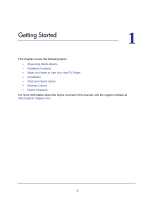Netgear NTV200-100NAS User Manual
Netgear NTV200-100NAS Manual
 |
View all Netgear NTV200-100NAS manuals
Add to My Manuals
Save this manual to your list of manuals |
Netgear NTV200-100NAS manual content summary:
- Netgear NTV200-100NAS | User Manual - Page 1
NeoTV Streaming Player (NTV200) User Manual 350 East Plumeria Drive San Jose, CA 95134 USA November 2011 202-10841-02 v1.0 - Netgear NTV200-100NAS | User Manual - Page 2
Streaming Player (NTV200) © 2011 NETGEAR, Inc. All rights reserved No part of this publication may be reproduced, transmitted, transcribed, stored in a retrieval system, or translated into any language in any form or by any means without the written permission of NETGEAR, Inc. Technical Support - Netgear NTV200-100NAS | User Manual - Page 3
23 About 24 Chapter 3 Maintenance Update Notification 26 Replace the Remote Control Batteries 26 Error 101 on Flingo Channels 27 Chapter 4 NeoTV Mobile Apps NeoTV Remote Control App 29 Using the App with the NeoTV Streaming Player 30 Gestures 30 Channels 31 Favorites 31 Settings 32 3 - Netgear NTV200-100NAS | User Manual - Page 4
NeoTV Streaming Player (NTV200) Appendix A Supplemental Information Factory Default Settings 34 Technical Specifications 34 Appendix B Notification of Compliance 4 - Netgear NTV200-100NAS | User Manual - Page 5
following topics: • Streaming Media Basics • Hardware Features • What You Need to Use Your NeoTV Player • Installation • Onscreen Quick Setup • Remote Control • Watch Channels For more information about the topics covered in this manual, visit the support website at http://support.netgear.com. 5 - Netgear NTV200-100NAS | User Manual - Page 6
cable. For wireless connections, the NeoTV Streaming Player follows the Wi-Fi standard and is compatible with 802.11b, 802.11g, and 802.11n networks--the most common Wi-Fi networks, depending on your specific model. The NeoTV Streaming Player also supports wireless security, including WEP, WPA - Netgear NTV200-100NAS | User Manual - Page 7
NeoTV Streaming Player (NTV200) Hardware Features What Is Included in the Box NeoTV Streaming Player InsNtaelloaTtiV Streaming Player NTV200 Power adapter Installation guide Front and Rear Views Remote control with batteries What You Need to Use Your NeoTV Player • TV with HDMI port • HDMI - Netgear NTV200-100NAS | User Manual - Page 8
NeoTV Streaming Player (NTV200) Installation To install your NeoTV Streaming Player, you connect it to the TV and to your home network. When you turn on the TV, the NeoTV Quick Setup screen displays. Connect to the TV 1. Make sure that your TV is on and set to display the correct video input. 2. - Netgear NTV200-100NAS | User Manual - Page 9
NeoTV Streaming Player (NTV200) Connect to Your Home Network To use your player, you need to connect it to your home network with either a wireless or a wired connection. After you get your network ready, the onscreen guided setup helps you connect your player to your network. IMPORTANT: Do not - Netgear NTV200-100NAS | User Manual - Page 10
NeoTV Streaming Player (NTV200) Wireless Connection If you are using a wireless connection, place your player within range of your wireless network. For best wireless reception, avoid enclosing your player in a cabinet. To connect wirelessly, you can use Wi-Fi Protected Setup (WPS), or you can - Netgear NTV200-100NAS | User Manual - Page 11
need to use your TV remote control to select the HDMI input where you connected the NeoTV Streaming Player. The NeoTV Quick Setup Welcome screen displays. 3. Follow the onscreen setup instructions to select the following: • TV resolution. This is the output resolution to the TV. • Standby timing - Netgear NTV200-100NAS | User Manual - Page 12
NeoTV Streaming Player (NTV200) The NeoTV Streaming Player might restart after upgrading. Then the Home screen displays: Figure 4. NeoTV Streaming Player Home screen Remote Control The remote control buttons are described in the following figure: Power Select Left Play/Pause Return Rewind Previous - Netgear NTV200-100NAS | User Manual - Page 13
NeoTV Streaming Player (NTV200) Table 1. Remote control buttons Button Power Description Wake up the NTV200, or make the NTV200 go to standby. Home Exit the current streaming channel to go to the Home screen. Up Down Left Navigate up. Navigate down. Navigage left. Right Navigate right OK - Netgear NTV200-100NAS | User Manual - Page 14
NeoTV Streaming Player (NTV200) Table 1. Remote control buttons (continued) Button Rewind Description Rewind. Next Skip to next. Some services do not use this button. Previous Previous movie chapter. Some services do not use this button. These color-coded buttons are used only in certain - Netgear NTV200-100NAS | User Manual - Page 15
NeoTV Streaming Player (NTV200) Flingo Flingo is a free app that lets you select Internet content and send it to your TV. To set up your computer with Flingo: 1. Launch a web browser. 2. Go to the Flingo website at www.flingo.org. 3. Check to make sure that your browser is supported. 4. Drag the - Netgear NTV200-100NAS | User Manual - Page 16
NeoTV Streaming Player (NTV200) 7. On your TV, play the content in your Flingo queue. Getting Started 16 - Netgear NTV200-100NAS | User Manual - Page 17
2. Settings This chapter covers the following topics: • Settings Menu • General Settings • Audio & Video Settings • Network Settings • About 2 17 - Netgear NTV200-100NAS | User Manual - Page 18
NeoTV Streaming Player (NTV200) Settings Menu You can customize the settings for your NeoTV Streaming Player. To view or change the settings: 1. Select Settings on the Home screen. 2. Press OK to display the following screen: Each setting menu is described in - Netgear NTV200-100NAS | User Manual - Page 19
NeoTV Streaming Player (NTV200) General Settings Select Settings > General to display this screen: The General Settings menu includes the following: • Software Update. Check to see if newer versions of software are available. Download them and install them on your NeoTV Streaming Player. • Screen - Netgear NTV200-100NAS | User Manual - Page 20
NeoTV Streaming Player (NTV200) Restore Factory Settings You can use the restore factory settings feature to return the NeoTV Streaming Player to its factory settings, or to deactivate streaming services. Selecting Restore Factory Settings restores the unit to default settings, but it does not - Netgear NTV200-100NAS | User Manual - Page 21
NeoTV Streaming Player (NTV200) Audio & Video Settings Select Settings > Audio & Video to display the following screen: Digital Output Select the digital output setting for the audio. If you connect the NTV200 TV directly through HDMI cable, select PCM stereo. If you connect the NTV200 to an A/V - Netgear NTV200-100NAS | User Manual - Page 22
to control certain functions of the TV. Note: Not all TVs are compatible with your NeoTV Streaming Player's CEC control. If you press the Power button on the NTV200 remote control to wake up the NeoTV Streaming Player, if the TV is in standby mode, the TV also wakes up. Your TV uses CEC to control - Netgear NTV200-100NAS | User Manual - Page 23
NeoTV Streaming Player (NTV200) Network Settings You can view or change the network settings for the NeoTV Streaming Player. The options displayed in the Network Settings screen depend on whether or not an Ethernet cable is connected to the NeoTV Streaming Player. Select Settings > Network to - Netgear NTV200-100NAS | User Manual - Page 24
NeoTV Streaming Player (NTV200) • Connect manually to your network. Type in the wireless network name (SSID) and network password for your network. • IP Settings. View the IP settings for the NeoTV Streaming Player. • Test Network Connection. Verify that basic network communication is working. About - Netgear NTV200-100NAS | User Manual - Page 25
3. Maintenance This chapter covers the following topics: • Update Notification • Replace the Remote Control Batteries • Error 101 on Flingo Channels 3 25 - Netgear NTV200-100NAS | User Manual - Page 26
NeoTV Streaming Player (NTV200) Update Notification When there is new firmware, the NeoTV Streaming Player notifies you when the unit powers up, or wakes up from standby. Follow the onscreen instruction to press the red remote control button, and then press OK to update the firmware. Replace the - Netgear NTV200-100NAS | User Manual - Page 27
NeoTV Streaming Player (NTV200) Error 101 on Flingo Channels Due to Internet bandwidth and quality of the Internet connection, Flingo channels sometimes display error 101 at the bottom of - Netgear NTV200-100NAS | User Manual - Page 28
mobile apps are sold separately. They allow you to use your phone as a remote control for the NeoTV Streaming Player. NeoTV mobile apps are free to download from Android market and the Apple apps store. This chapter covers the following topics: • NeoTV Remote Control App • Using the App with the - Netgear NTV200-100NAS | User Manual - Page 29
NeoTV Streaming Player (NTV200) NeoTV Remote Control App The NeoTV remote control app turns your iPhone, iPod touch, or Android phone into a NeoTV Streaming Player remote control. You can use it to manage devices and you can specify the feedback settings. Figure 6. The app is like a virtual NeoTV - Netgear NTV200-100NAS | User Manual - Page 30
NeoTV Streaming Player (NTV200) Using the App with the NeoTV Streaming Player When you select the NeoTV App on your phone, the Remote screen displays: To use the NeoTV app to control the TV: 1. Make sure that your TV and the NeoTV Streaming Player are turned on. 2. Use your phone in place of the - Netgear NTV200-100NAS | User Manual - Page 31
NeoTV Streaming Player (NTV200) Channels You can use your phone to view the channels that are available on your NeoTV Streaming Player and select the one that you want to watch on TV. iPhone App the star icon to go to your list of favorites. You can edit your favorites. NeoTV Mobile Apps 31 - Netgear NTV200-100NAS | User Manual - Page 32
NeoTV Streaming Player (NTV200) Settings The Hosts setting lets you specify your network change your connection. • Auto Pair. This feature automatically finds NeoTV Streaming Player and connect to it through your WiFi network. • Add a new device. Manually type in the your network information - Netgear NTV200-100NAS | User Manual - Page 33
A. Supplemental Information This appendix covers the following topics: • Factory Default Settings • Technical Specifications A 33 - Netgear NTV200-100NAS | User Manual - Page 34
NeoTV Streaming Player (NTV200) Factory Default Settings You can use the onscreen menus to restore factory settings 16:9 Pillarbox On 30 minutes Technical Specifications The following table includes technical specifications for the NeoTV Streaming Player. Feature Data and routering protocol - Netgear NTV200-100NAS | User Manual - Page 35
any user serviceable components and from radio frequency devices. This model meets the applicable government requirements our sole responsibility that the NETGEAR NeoTV Streaming Player NTV200 complies with Part 15 Subpart Radio Frequency Interference Warnings & Instructions This equipment has been

350 East Plumeria Drive
San Jose, CA 95134
USA
November 2011
202-10841-02
v1.0
NeoTV Streaming Player
(NTV200)
User Manual