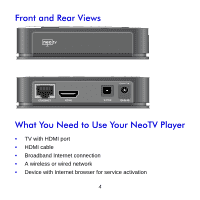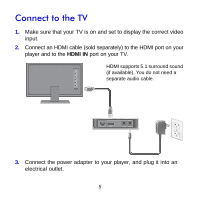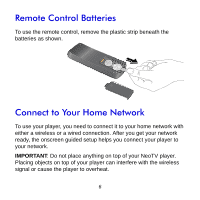Netgear NTV200 NTV200 Install Guide
Netgear NTV200 Manual
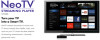 |
View all Netgear NTV200 manuals
Add to My Manuals
Save this manual to your list of manuals |
Netgear NTV200 manual content summary:
- Netgear NTV200 | NTV200 Install Guide - Page 1
NeoTV Streaming Player (NTV200) Installation Guide - Netgear NTV200 | NTV200 Install Guide - Page 2
product updates, or get support online, visit us at http://support.netgear.com. Phone (US only): 1-888-NETGEAR Phone (Other Countries): See http://support.netgear.com/app/answers/detail/a_id/984. Trademarks NETGEAR, the NETGEAR logo, ReadyNAS, ProSafe, Smart Wizard, Auto Uplink, X-RAID2, and NeoTV - Netgear NTV200 | NTV200 Install Guide - Page 3
What's Included in the Box NeoTV Streaming Player InsNtaellaoTtiVonSGtreuaidmeing Player NTV200 Power adapter Installation guide Remote control with batteries 3 - Netgear NTV200 | NTV200 Install Guide - Page 4
Front and Rear Views What You Need to Use Your NeoTV Player • TV with HDMI port • HDMI cable • Broadband Internet connection • A wireless or wired network • Device with Internet browser for service activation 4 - Netgear NTV200 | NTV200 Install Guide - Page 5
video input. 2. Connect an HDMI cable (sold separately) to the HDMI port on your player and to the HDMI IN port on your TV. HDMI supports 5.1 surround sound (if available). You do not need a separate audio cable. 3. Connect the power adapter to your player, and plug it into an electrical outlet. 5 - Netgear NTV200 | NTV200 Install Guide - Page 6
To use the remote control, remove the plastic strip beneath the batteries as shown. Connect to Your Home Network To use your player, you need to connect it to your home network with either a wireless or a wired connection. After you get your network ready, the onscreen guided setup helps you connect - Netgear NTV200 | NTV200 Install Guide - Page 7
Wired Connection Use an Ethernet cable (sold separately) to connect your player to a LAN port on your router. NeoTV Router 7 - Netgear NTV200 | NTV200 Install Guide - Page 8
cabinet. To connect wirelessly, you can use Wi-Fi Protected Setup (WPS), or you can select your network and enter its password using the onscreen setup guide. NeoTV Wireless router If you do not receive a strong signal during the onscreen setup, rotate your player or move it closer to your router. 8 - Netgear NTV200 | NTV200 Install Guide - Page 9
Guided Setup On your TV: • Use the remote control to follow the NeoTV onscreen setup instructions, which include setting the output resolution to the TV, and the standby timing, connecting to a network, and checking for the latest NeoTV software update. • Your player might download software updates - Netgear NTV200 | NTV200 Install Guide - Page 10
Remote Control Power Select Left Play/Pause Return Rewind Previous Stop 10 Home Up Right Down Menu Fast forward Next - Netgear NTV200 | NTV200 Install Guide - Page 11
Remote Control App NeoTV Remote app turns your iPhone or Android phone into a NeoTV Streaming Player remote control. 1. Using your iPhone or Android smartphone, navigate to the Apple AppStore or Android Market, and search for NeoTV Remote. 2. Install the app on your phone. 3. Make sure that the - Netgear NTV200 | NTV200 Install Guide - Page 12
.com/register. Registration is required before you can use our telephone support service. Registration through our website is strongly recommended. Go to http://support.netgear.com for product updates and web support. GPL might be included in this product; to view the GPL license agreement, go

NeoTV Streaming Player (NTV200)
Installation Guide