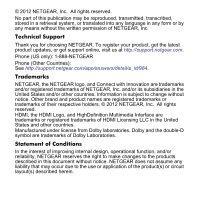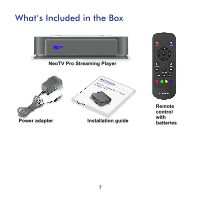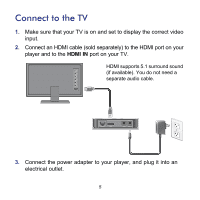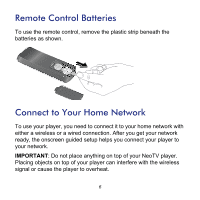Netgear NTV200S NTV200S Install Guide (PDF)
Netgear NTV200S Manual
 |
View all Netgear NTV200S manuals
Add to My Manuals
Save this manual to your list of manuals |
Netgear NTV200S manual content summary:
- Netgear NTV200S | NTV200S Install Guide (PDF) - Page 1
NeoTV Pro Streaming Player (NTV200S) Installation Guide - Netgear NTV200S | NTV200S Install Guide (PDF) - Page 2
, get the latest product updates, or get support online, visit us at http://support.netgear.com. Phone (US only): 1-888-NETGEAR Phone (Other Countries): See http://support.netgear.com/app/answers/detail/a_id/984. Trademarks NETGEAR, the NETGEAR logo, and Connect with Innovation are trademarks and - Netgear NTV200S | NTV200S Install Guide (PDF) - Page 3
What's Included in the Box NeoTV Pro Streaming Player InsNtaelloaTtiVonPrGouSidtreeaming Player NTV200S Power adapter Installation guide Remote control with batteries 3 - Netgear NTV200S | NTV200S Install Guide (PDF) - Page 4
Front and Rear Views What You Need to Use Your NeoTV Player • TV with HDMI port • HDMI cable • Broadband Internet connection • A wireless or wired network • Device with Internet browser for service activation 4 - Netgear NTV200S | NTV200S Install Guide (PDF) - Page 5
TV is on and set to display the correct video input. 2. Connect an HDMI cable (sold separately) to the HDMI port on your player and to the HDMI IN port on your TV. HDMI supports 5.1 surround sound (if available). You do not need a separate audio cable. 3. Connect the power adapter to your - Netgear NTV200S | NTV200S Install Guide (PDF) - Page 6
To use the remote control, remove the plastic strip beneath the batteries as shown. Connect to Your Home Network To use your player, you need to connect it to your home network with either a wireless or a wired connection. After you get your network ready, the onscreen guided setup helps you - Netgear NTV200S | NTV200S Install Guide (PDF) - Page 7
Wired Connection Use an Ethernet cable (sold separately) to connect your player to a LAN port on your router. NeoTV Router 7 - Netgear NTV200S | NTV200S Install Guide (PDF) - Page 8
your wireless network. For best wireless reception, avoid enclosing your player in a cabinet. To connect wirelessly, you can use Wi-Fi Protected Setup (WPS), or you can select your network and enter its password using the onscreen setup guide. NeoTV Wireless router 2. If you do not receive a strong - Netgear NTV200S | NTV200S Install Guide (PDF) - Page 9
Onscreen Guided Setup On your TV: • Use the remote control to follow the NeoTV onscreen setup instructions, which include setting the output resolution to the TV, and the standby timing, connecting to a network, and checking for the latest NeoTV software update. • Your player might download software - Netgear NTV200S | NTV200S Install Guide (PDF) - Page 10
Remote Control Power Select Left Play/Pause Return Rewind Previous Stop Home Up Right Down Menu Fast forward Next 10 - Netgear NTV200S | NTV200S Install Guide (PDF) - Page 11
Remote Control App NeoTV Remote app turns your iPhone or Android phone into a NeoTV Streaming Player remote control. 11 - Netgear NTV200S | NTV200S Install Guide (PDF) - Page 12
Market, and search for NeoTV Remote. You can use the following QR codes to speed up this process: Apple App Store Android Market 2. Install the app on your phone. 3. Make sure that the phone is connected to the same WiFi network (SSID) as your NeoTV Streaming Player. 4. Launch the app, and - Netgear NTV200S | NTV200S Install Guide (PDF) - Page 13
your laptop screen on your TV. Note: To use the Intel WiDi channel, your laptop must: • Be Intel WiDi-capable • Have the Intel WiDi software installed. 1. From the NeoTV main screen, use the remote to select the Intel WiDi icon: The Ready for Connection screen displays. 2. On your laptop, launch - Netgear NTV200S | NTV200S Install Guide (PDF) - Page 14
to connect to it. If you are connecting the laptop to the NeoTV for the first time, the NeoTV adapter displays a 4-digit security code on your TV. 5. Enter this security code into the Intel WiDi application on your laptop. Within a few seconds, the TV screen displays your laptop screen. 6. To exit - Netgear NTV200S | NTV200S Install Guide (PDF) - Page 15
.com/register. Registration is required before you can use our telephone support service. Registration through our website is strongly recommended. Go to http://support.netgear.com for product updates and web support. GPL might be included in this product; to view the GPL license agreement, go - Netgear NTV200S | NTV200S Install Guide (PDF) - Page 16
NETGEAR, Inc. 350 East Plumeria Drive San Jose, CA 95134 USA April 2012

NeoTV Pro Streaming Player (NTV200S)
Installation Guide