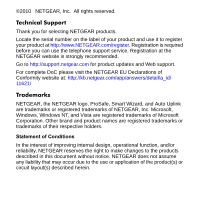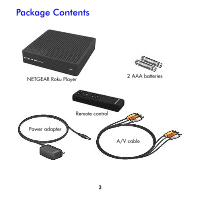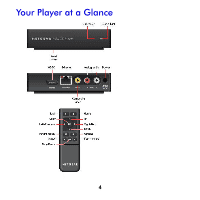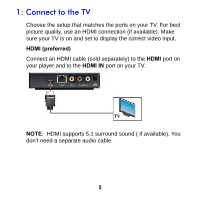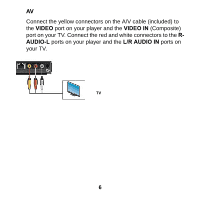Netgear NTV250 Installation Guide
Netgear NTV250 - Roku XD Media Player Manual
 |
UPC - 606449075199
View all Netgear NTV250 manuals
Add to My Manuals
Save this manual to your list of manuals |
Netgear NTV250 manual content summary:
- Netgear NTV250 | Installation Guide - Page 1
NETGEAR Roku Player (NTV250) Installation Guide - Netgear NTV250 | Installation Guide - Page 2
Registration is required before you can use the telephone support service. Registration at the NETGEAR website is strongly recommended. Go to http://support.netgear.com for product updates and Web support. For complete DoC please visit the NETGEAR EU Declarations of Conformity website at: http://kb - Netgear NTV250 | Installation Guide - Page 3
Package Contents NETGEAR Roku Player 2 AAA batteries Power adapter Remote control A/V cable 3 - Netgear NTV250 | Installation Guide - Page 4
Your Player at a Glance 4 - Netgear NTV250 | Installation Guide - Page 5
TV is on and set to display the correct video input. HDMI (preferred) Connect an HDMI cable (sold separately) to the HDMI port on your player and to the HDMI IN port on your TV. TV NOTE: HDMI supports 5.1 surround sound ( if available). You don't need a separate audio cable. 5 - Netgear NTV250 | Installation Guide - Page 6
AV Connect the yellow connectors on the A/V cable (included) to the VIDEO port on your player and the VIDEO IN (Composite) port on your TV. Connect the red and white connectors to the RAUDIO-L ports on your player and the L/R AUDIO IN ports on your TV. TV 6 - Netgear NTV250 | Installation Guide - Page 7
2: Power Up Insert the batteries in the remote Slide the bottom half of the remote downward to open the remote. Insert two AAA batteries (included) in your remote. Connect the power adapter to your player. 7 - Netgear NTV250 | Installation Guide - Page 8
modem. After you get your network ready, Guided Setup helps you connect your player to your network. IMPORTANT: Don't place anything on top of your Roku player. Placing objects on top of your player may interfere with the wireless signal or cause the player to overheat. If you're using a Wired - Netgear NTV250 | Installation Guide - Page 9
you're using a Wireless connection, place your player within range of your wireless network and avoid enclosing your player in a cabinet. If you use a password, have it ready. Router Tip: If you don't receive a strong signal during Guided Setup, try rotating your player or moving it closer to your - Netgear NTV250 | Installation Guide - Page 10
Setup On your TV: • Use the remote to follow the onscreen instructions. Your player may download software updates or restart during setup. • When Guided Setup prompts you to enter your Roku linking code, use your computer to go to roku.com/link. Enter the code that appears on your TV screen and - Netgear NTV250 | Installation Guide - Page 11
5: Basic Remote Functions NOTE: The future use. button on the remote control is reserved for 11 - Netgear NTV250 | Installation Guide - Page 12
.com/register. Registration is required before you can use our telephone support service. Registration via our website is strongly recommended. Go to http://kbserver.netgear.com for product updates and Web support. GPL may be included in this product; to view the GPL license agreement go to ftp - Netgear NTV250 | Installation Guide - Page 13
- Netgear NTV250 | Installation Guide - Page 14
NETGEAR, Inc. 350 East Plumeria Drive San Jose, CA 95134 USA August 2010
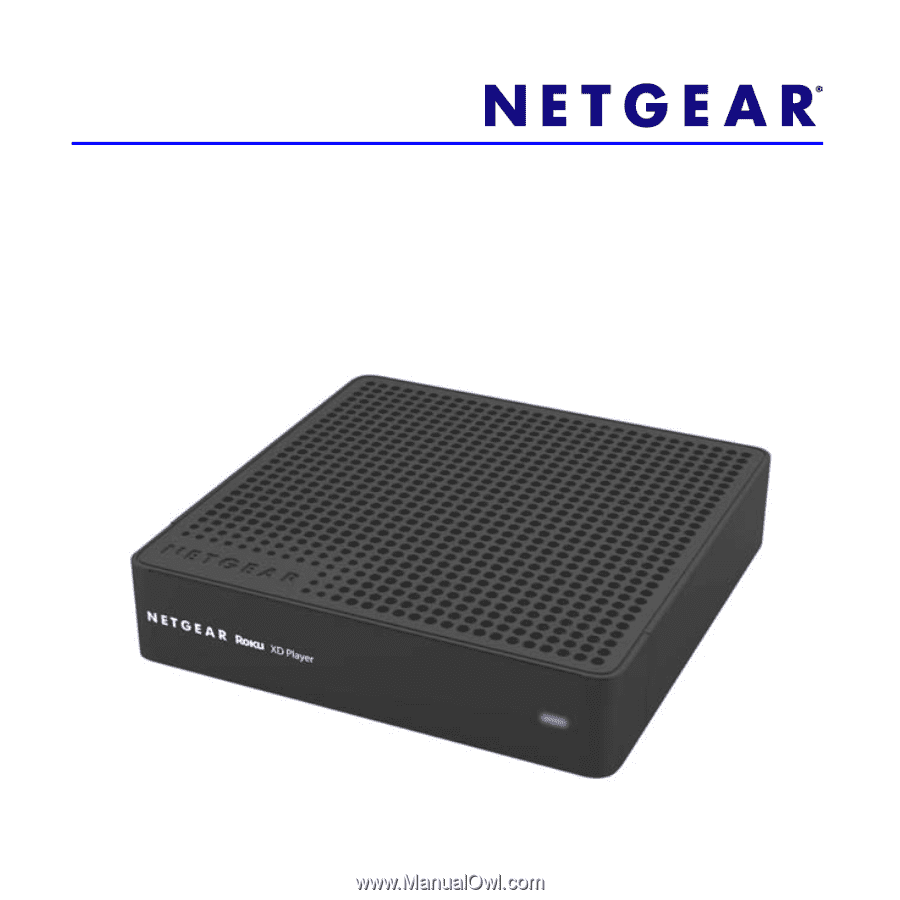
NETGEAR Roku Player (NTV250)
Installation Guide