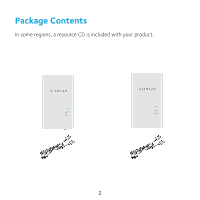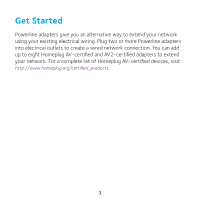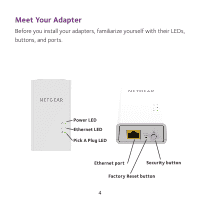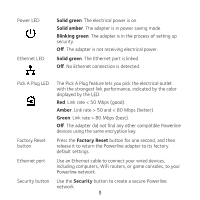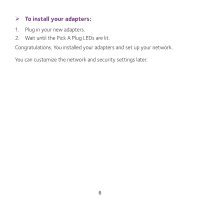Netgear PL1000 Installation Guide
Netgear PL1000 Manual
 |
View all Netgear PL1000 manuals
Add to My Manuals
Save this manual to your list of manuals |
Netgear PL1000 manual content summary:
- Netgear PL1000 | Installation Guide - Page 1
Quick Start Powerline 1000 Model PL1000 - Netgear PL1000 | Installation Guide - Page 2
Package Contents In some regions, a resource CD is included with your product. 2 - Netgear PL1000 | Installation Guide - Page 3
using your existing electrical wiring. Plug two or more Powerline adapters into electrical outlets to create a wired network connection. You can add up to eight Homeplug AV-certified and AV2-certified adapters to extend your network. For a complete list of Homeplug AV-certified devices, visit - Netgear PL1000 | Installation Guide - Page 4
Meet Your Adapter Before you install your adapters, familiarize yourself with their LEDs, buttons, and ports. Power LED Ethernet LED Pick A Plug LED Ethernet port Security button Factory Reset button 4 - Netgear PL1000 | Installation Guide - Page 5
encryption key. Press the Factory Reset button for one second, and then release it to return the Powerline adapter to its factory default settings. Use an Ethernet cable to connect your wired devices, including computers, WiFi routers, or game consoles, to your Powerline network. Use the Security - Netgear PL1000 | Installation Guide - Page 6
¾¾ To install your adapters: 1. Plug in your new adapters. 2. Wait until the Pick A Plug LEDs are lit. Congratulations. You installed your adapters and set up your network. You can customize the network and security settings later. 6 - Netgear PL1000 | Installation Guide - Page 7
Install Your Adapters Do not plug your Powerline devices into extension cords, power strips, or surge protectors. Room 1 Room 2 7 - Netgear PL1000 | Installation Guide - Page 8
part of the network for two seconds, and then press the Security button on the new adapter for two seconds. Both buttons must be pressed within two minutes. Note: The Security button does not work in power saving mode. Do not press the Security button on the Powerline adapter until installation is - Netgear PL1000 | Installation Guide - Page 9
. If this occurs, use the Factory Reset button to return the Powerline adapter to its factory default settings. Customize Your Network Security When you first set up your network, the setup uses a default encryption key common to all Homeplug AV-certified adapters. You can change this. ¾¾ To - Netgear PL1000 | Installation Guide - Page 10
established. • If you already set network security, make sure that all Powerline devices are using the same encryption key; for information see the online user manual. • Press the Factory Reset button on each device for one second to return the Powerline adapter to its factory default settings. 10 - Netgear PL1000 | Installation Guide - Page 11
might be causing interference such as surge suppressors and items with motors. • Make sure that the Ethernet cables are working and securely plugged into the devices. • Press the Factory Reset button on each device for one second to return the Powerline adapter to its factory default settings. 11 - Netgear PL1000 | Installation Guide - Page 12
get help, access the latest downloads and user manuals, and join our community. We recommend that you use only official NETGEAR support resources. Trademarks © NETGEAR, Inc., NETGEAR, and the NETGEAR Logo are trademarks of NETGEAR, Inc. Any non NETGEAR trademarks are used for reference purposes only

Quick Start
Powerline 1000
Model PL1000