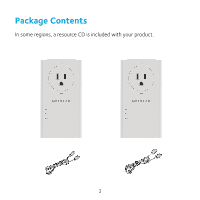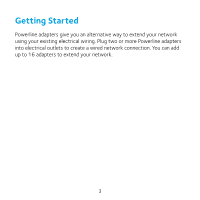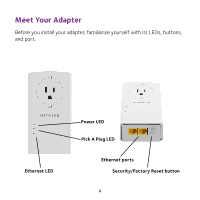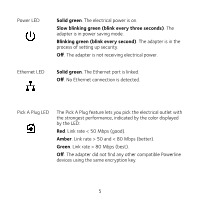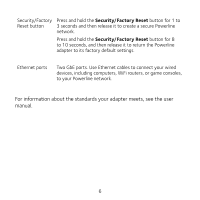Netgear PLP2000 Installation Guide
Netgear PLP2000 Manual
 |
View all Netgear PLP2000 manuals
Add to My Manuals
Save this manual to your list of manuals |
Netgear PLP2000 manual content summary:
- Netgear PLP2000 | Installation Guide - Page 1
Quick Start Powerline 2000 + Extra Outlet Model PLP2000 (2 x PLP2000) - Netgear PLP2000 | Installation Guide - Page 2
Package Contents In some regions, a resource CD is included with your product. 2 - Netgear PLP2000 | Installation Guide - Page 3
Getting Started Powerline adapters give you an alternative way to extend your network using your existing electrical wiring. Plug two or more Powerline adapters into electrical outlets to create a wired network connection. You can add up to 16 adapters to extend your network. 3 - Netgear PLP2000 | Installation Guide - Page 4
Meet Your Adapter Before you install your adapter, familiarize yourself with its LEDs, buttons, and port. Ethernet LED Power LED Pick A Plug LED Ethernet ports Security/Factory Reset button 4 - Netgear PLP2000 | Installation Guide - Page 5
Power LED Solid green. The electrical power is on. Slow blinking green (blink every three seconds). The adapter is in power saving mode. Blinking green (blink every second). The adapter is in the process of setting up security. Off. The adapter is not receiving electrical power. Ethernet LED - Netgear PLP2000 | Installation Guide - Page 6
your wired devices, including computers, WiFi routers, or game consoles, to your Powerline network. For information about the standards your adapter meets, see the user manual. 6 - Netgear PLP2000 | Installation Guide - Page 7
Install Your Adapters Room 1 Room 2 7 - Netgear PLP2000 | Installation Guide - Page 8
and one of the adapters that is not yet secured. Note: The Security/Factory Reset button does not work in power saving mode (see Troubleshooting Tips on page 10). Warning: Do not press the Security/Factory Reset button on the Powerline adapter until installation is complete and the adapters are - Netgear PLP2000 | Installation Guide - Page 9
Add Adapters To add adapters before you configure the Security Reset feature, just plug them in and connect the adapters to your equipment. ¾¾ To add adapters to a Powerline network with security set: 1. Plug in and connect the new adapters. 2. On any of the adapters that are already a part of the - Netgear PLP2000 | Installation Guide - Page 10
Troubleshooting Tips Power LED is off. Make sure that power is supplied set network security, make sure that all Powerline devices are using the same encryption key. See the online user manual for details. • Press and hold the Security/Factory Reset button for 8 to 10 seconds on each device to - Netgear PLP2000 | Installation Guide - Page 11
Pick A Plug LED is amber or red. Something is interfering with communication between adapters. To resolve this, do the following: • Move the adapter to another outlet. • Unplug devices that might be causing interference such as surge suppressors and items with motors. Ethernet LED is off. • Make - Netgear PLP2000 | Installation Guide - Page 12
manuals, and join our community. We recommend that you use only official NETGEAR support resources. Trademarks © NETGEAR, Inc., NETGEAR and the NETGEAR Logo are trademarks of NETGEAR, Inc. Any non‑NETGEAR trademarks are used for reference purposes only. Compliance Si ce produit est vendu au Canada

Quick Start
Powerline 2000 + Extra Outlet
Model PLP2000 (2 x PLP2000)