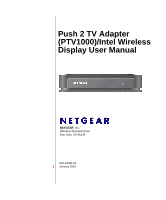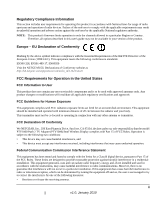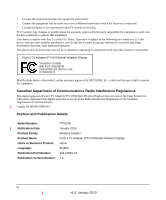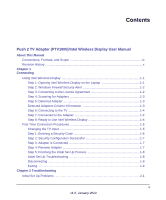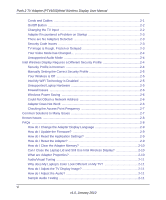Netgear PTV1000 PTV1000 User Manual
Netgear PTV1000 - Push2TV - TV Adapter Manual
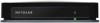 |
UPC - 606449069778
View all Netgear PTV1000 manuals
Add to My Manuals
Save this manual to your list of manuals |
Netgear PTV1000 manual content summary:
- Netgear PTV1000 | PTV1000 User Manual - Page 1
Push 2 TV Adapter (PTV1000)/Intel Wireless Display User Manual NETGEAR, Inc. 350 East Plumeria Drive San Jose, CA 95134 202-10591-01 January 2010 - Netgear PTV1000 | PTV1000 User Manual - Page 2
without notice. NETGEAR does not assume any liability that may occur due to the use or application of the product(s) or circuit layout(s) described herein. Certificate of the Manufacturer/Importer It is hereby certified that the Push 2 TV Adapter (PTV1000)/Intel Wireless Display has been suppressed - Netgear PTV1000 | PTV1000 User Manual - Page 3
that the model PTV1000 Push 2 TV Adapter (PTV1000)/Intel Wireless Display complies with Part 15 of FCC Rules. Operation is subject to the following two conditions: • This device may not cause harmful interference, and • This device must accept any interference received, including interference - Netgear PTV1000 | PTV1000 User Manual - Page 4
received, including interference that may cause undesired operation. This device and its antenna(s) must not be co-located or operating in conjunction with any other antenna or transmitter. Push 2 TV Adapter (PTV1000)/Intel Wireless Display Tested to Comply with FCC Standards FOR HOME OR OFFICE USE - Netgear PTV1000 | PTV1000 User Manual - Page 5
Contents Push 2 TV Adapter (PTV1000)/Intel Wireless Display User Manual About This Manual Conventions, Formats, and Scope ix Revision History ...x Chapter 1 Connecting Using Intel Wireless Display 1-1 Step 1: Opening Intel Wireless Display on the Laptop 1-1 Step 2: Windows Firewall Security Alert - Netgear PTV1000 | PTV1000 User Manual - Page 6
the Adapter Display Language 2-9 How do I Update the Firmware 2-9 How do I Reset the Application Settings 2-9 How do I Reset the Adapter 2-9 How do I Clear the Adapter Memory 2-10 Can I Close the Laptop Lid and Still Use Intel Wireless Display 2-10 What are Adapter Properties 2-10 Audio - Netgear PTV1000 | PTV1000 User Manual - Page 7
Push 2 TV Adapter (PTV1000)/Intel Wireless Display User Manual Global Volume Control 2-12 Windows Audio Mixer 2-12 Changing the Sound using the Windows Control Panel 2-12 How do I Train My Displays 2-12 Can I play DVDs with Intel Wireless Display 2-13 How do I Contact Customer Support 2-13 - Netgear PTV1000 | PTV1000 User Manual - Page 8
About This Manual The NETGEAR® Push 2 TV Adapter (PTV1000)/Intel® Wireless Display User Manual describes how to install, configure and troubleshoot the Push 2 TV Adapter (PTV1000)/Intel Wireless Display. The information in this manual is intended for readers with intermediate computer and Internet - Netgear PTV1000 | PTV1000 User Manual - Page 9
Push 2 TV Adapter (PTV1000)/Intel Wireless Display User Manual For more information about network, Internet, firewall, and VPN technologies, see the links to the NETGEAR website in Appendix B, "Related Documents." Note: Product updates are available on the NETGEAR, Inc. website at http://kbserver. - Netgear PTV1000 | PTV1000 User Manual - Page 10
TV. • A laptop computer with Intel Wireless Display installed. This will be used to manage the connection to the TV through the adapter. Using Intel Wireless Display This section provides instructions for using Intel Wireless Display. For help with installation, see the Push 2 TV Adapter (PTV1000 - Netgear PTV1000 | PTV1000 User Manual - Page 11
Push 2 TV Adapter (PTV1000)/Intel Wireless Display User Manual Some laptops may have a button or key that starts Intel Wireless Display. This key will be located in different places depending on the brand of laptop. It is usually found on or around the keyboard. The key will contain a small version - Netgear PTV1000 | PTV1000 User Manual - Page 12
Push 2 TV Adapter (PTV1000)/Intel Wireless Display User Manual Step 4: Scanning for Adapters After opening Intel Wireless Display (or after agreeing to the license), the application begins scanning for available adapters and the status reads Scanning for adapters. Figure 1-2 If the application does - Netgear PTV1000 | PTV1000 User Manual - Page 13
Push 2 TV Adapter (PTV1000)/Intel Wireless Display User Manual • ID. If the default name has not been changed, use the ID to distinguish multiple entries and find your adapter. • Model. This is the adapter manufacturer and product model name. • Signal. The number of bars represents signal strength. - Netgear PTV1000 | PTV1000 User Manual - Page 14
Push 2 TV Adapter (PTV1000)/Intel Wireless Display User Manual First Time Connection Procedures This section continues from the end of Step 6 in the Using Intel Wireless Display section. Follow the steps below to complete the initial set up. Changing the TV Input Different TV brands have various - Netgear PTV1000 | PTV1000 User Manual - Page 15
Push 2 TV Adapter (PTV1000)/Intel Wireless Display User Manual Step 1: Entering a Security Code When the Enter security code screen appears, type the security code shown on the TV. Figure 1-3 The security code numbers shown above are for example only! The numbers on your TV will be different. Type - Netgear PTV1000 | PTV1000 User Manual - Page 16
Push 2 TV Adapter (PTV1000)/Intel Wireless Display User Manual Step 2: Security Configuration Successful The Security configuration successful TV message indicates a correct security code entry. Step 3: Adapter is Connected After the laptop connects to the adapter, the TV shows Connected. Please - Netgear PTV1000 | PTV1000 User Manual - Page 17
Push 2 TV Adapter (PTV1000)/Intel Wireless Display User Manual Step 5: Finishing the Initial Set Up Process After the Connected. Please wait message disappears, the laptop screen and TV screen are the same. Congratulations! You have successfully completed the set up process! Click the Register link - Netgear PTV1000 | PTV1000 User Manual - Page 18
Push 2 TV Adapter (PTV1000)/Intel Wireless Display User Manual Exiting To exit Intel Wireless Display, click the Disconnect button, wait until the adapter disconnects, and click the Close Window button (red x) in the upper right corner of application window. If you click the Close Window button - Netgear PTV1000 | PTV1000 User Manual - Page 19
2-1 Only connect either the HDMI cable or the audio/video cable, not both. An HDMI cable will produce higher quality images than an audio/video cable. An HDMI cable is provided in the package with the Push 2 TV adapter. (Audio/video cables can be found at electronics stores.) If you use an audio - Netgear PTV1000 | PTV1000 User Manual - Page 20
Push 2 TV Adapter (PTV1000)/Intel Wireless Display User Manual white, and red). Connect each cord and cable into their correct inputs on the TV. (See your TV owner's manual if needed.) Once plugged in, make sure the cords and cables are pushed all the way into their correct input positions. Using - Netgear PTV1000 | PTV1000 User Manual - Page 21
Push 2 TV Adapter (PTV1000)/Intel Wireless Display User Manual • Sometimes the inputs are located beneath the regular channels on the TV. Try selecting the lowest TV channel and then go down one channel. Adapter Encountered a Problem on Startup The adapter is experiencing technical difficulties. - Netgear PTV1000 | PTV1000 User Manual - Page 22
Push 2 TV Adapter (PTV1000)/Intel Wireless Display User Manual • If you are not connected to a router change the wireless channel. Open Intel My WiFi Utility by clicking on the Intel My WiFi Technology icon in the taskbar and selecting Open Intel My WiFi Utility. Use the help document in Intel My - Netgear PTV1000 | PTV1000 User Manual - Page 23
follow the instructions. Your Wireless is Off Normally, Wi-Fi allows the laptop to connect to the router for wireless Internet access. A new feature included with Intel Wireless Display uses Wi-Fi to wirelessly connect the laptop to the TV through the adapter. For this new Wi-Fi connection to work - Netgear PTV1000 | PTV1000 User Manual - Page 24
2 TV Adapter (PTV1000)/Intel Wireless Display User Manual Firewall Issues Sometimes the laptop's firewall will block the Wi-Fi connection between the laptop and the adapter. If this is the case, the laptop's firewall settings must be changed. The following instructions apply to a Microsoft Windows - Netgear PTV1000 | PTV1000 User Manual - Page 25
Push 2 TV Adapter (PTV1000)/Intel Wireless Display User Manual If the adapter will not turn on, or it is impossible to update the firmware, perform a factory reset. Reset Figure 2-3 Press and hold the Reset button while pushing the power button off and then on. Continue to hold the Reset button down - Netgear PTV1000 | PTV1000 User Manual - Page 26
Push 2 TV Adapter (PTV1000)/Intel Wireless Display User Manual 2. Shut down the laptop, restart, open the application, scan for available adapters, and connect. 3. Reset the adapter, scan for available adapters, and connect. For help resetting the adapter, see "How do I Reset the Adapter?" on page - Netgear PTV1000 | PTV1000 User Manual - Page 27
Push 2 TV Adapter (PTV1000)/Intel Wireless Display User Manual How do I Change the Adapter Display Language To change the adapter display language, use the recessed button (7) while the adapter is on the ready screen shown. • A short press (less than half a second) will step forward through the - Netgear PTV1000 | PTV1000 User Manual - Page 28
Push 2 TV Adapter (PTV1000)/Intel Wireless Display User Manual How do I Clear the Adapter Memory? Clearing the adapter's memory erases security settings and the user modified adapter name. This is helpful if you choose to sell your adapter, or if a neighbor came to your house and connected to your - Netgear PTV1000 | PTV1000 User Manual - Page 29
details. • Register. Register your adapter to obtain support and get the latest software updates. Audio/Visual Tuning If the laptop display is cropped or not filling the entire TV screen, see "How do I Adjust the TV Display Image?" on page 2-11. To troubleshoot audio problems, see "How do I Adjust - Netgear PTV1000 | PTV1000 User Manual - Page 30
Push 2 TV Adapter (PTV1000)/Intel Wireless Display User Manual Global Volume Control Usually, the laptop's sound is muted after connecting to Intel Wireless Display. Sometimes, however, other applications may automatically turn on the laptop's sound. This will result in hearing the same sound from - Netgear PTV1000 | PTV1000 User Manual - Page 31
Push 2 TV Adapter (PTV1000)/Intel Wireless Display User Manual To select which screens to use: 1. Simultaneously push the Windows button and the letter P on the keyboard. Select Duplicate in the popup window. If your laptop screen is not duplicated on your TV, proceed to the next step. 2. Click the - Netgear PTV1000 | PTV1000 User Manual - Page 32
Push 2 TV Adapter (PTV1000)/Intel Wireless Display User Manual 1. If the auto-connect adapter is discovered after initial launch, a connection attempt will be made 2. If the auto-connect adapter is already in the list when the application is relaunched including pressing the bezel button, a - Netgear PTV1000 | PTV1000 User Manual - Page 33
safety approval Description Intel Core i3, i5, or i7 processor Intel Graphics Media Accelerator HD graphics adapter Intel WiFi Link wireless networking adapter Microsoft Windows 7 operating system Intel Wireless Display software IEEE 802.11 b/g wireless 12V/1A 106 mm x 138 mm x 32 mm 180 g 0 to 40 - Netgear PTV1000 | PTV1000 User Manual - Page 34
to reference documents you can use to gain a more complete understanding of the technologies used in your NETGEAR product. Document Link Windows XP and Vista Wireless http://documentation.netgear.com/reference/enu/winzerocfg/index.htm Configuration Utilities Internet Networking and TCP/IP http

202-10591-01
January 2010
NETGEAR
, Inc.
350 East Plumeria Drive
San Jose, CA 95134
Push 2 TV Adapter
(PTV1000)/Intel Wireless
Display User Manual