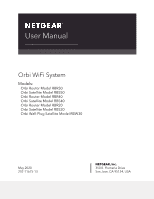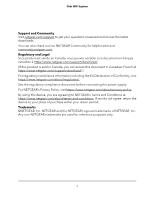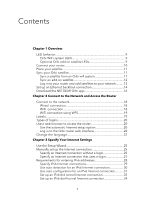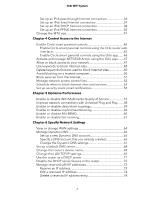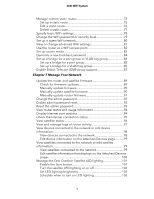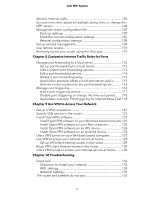Netgear RBK52W User Manual
Netgear RBK52W Manual
 |
View all Netgear RBK52W manuals
Add to My Manuals
Save this manual to your list of manuals |
Netgear RBK52W manual content summary:
- Netgear RBK52W | User Manual - Page 1
User Manual Orbi WiFi System Models: Orbi Router Model RBR50 Orbi Satellite Model RBS50 Orbi Router Model RBR40 Orbi Satellite Model RBS40 Orbi Router Model RBR20 Orbi Satellite Model RBS20 Orbi Wall-Plug Satellite Model RBW30 May 2020 202-11675-13 NETGEAR, Inc. 350 E. Plumeria Drive San Jose, CA - Netgear RBK52W | User Manual - Page 2
Orbi WiFi System Support and Community Visit netgear.com/support to get your questions answered and access the latest downloads. You can also check out our NETGEAR Community for helpful advice at community.netgear.com. Regulatory and Legal Si ce produit est vendu au Canada, vous pouvez accéder à ce - Netgear RBK52W | User Manual - Page 3
your network..........12 Set up an Ethernet backhaul connection 14 Download the NETGEAR Orbi app 16 Chapter 2 Connect to the Network and Access the Router to the Orbi router web interface 22 Change the language 22 Chapter 3 Specify Your Internet Settings Use the Setup Wizard 25 Manually set up - Netgear RBK52W | User Manual - Page 4
using the Orbi app.......46 Activate and manage NETGEAR Armor using the Orbi app........47 Allow or block access to your network 47 Use keywords to block Internet sites 48 Delete keywords that are used to block Internet sites 50 Avoid blocking on a trusted computer 50 Block services from the - Netgear RBK52W | User Manual - Page 5
support 87 Chapter 7 Manage Your Network Update the router and satellite firmware 89 Check for firmware updates 89 Manually update firmware 90 Manually update satellite firmware 90 Manually on the Attached Devices page 100 Manage the Orbi Outdoor Satellite LED lighting 101 Enable the Sync - Netgear RBK52W | User Manual - Page 6
109 Use remote access 110 Remotely access your router using the Orbi app 110 Chapter 8 Customize Internet Traffic Rules for Ports Manage 130 Use a VPN tunnel to access your Internet service at home.........130 Chapter 10 Troubleshooting Quick tips 133 Sequence to restart your network 133 WiFi - Netgear RBK52W | User Manual - Page 7
Orbi WiFi System You cannot log in to the router 135 You cannot access the Internet 135 Troubleshoot Internet browsing 136 Troubleshoot PPPoE 137 Troubleshoot WiFi connectivity 138 Troubleshoot your network using the ping utility 138 Test the LAN path to your router 138 Test the path from - Netgear RBK52W | User Manual - Page 8
your satellite • Sync your Orbi satellite • Set up an Ethernet backhaul connection • Download the NETGEAR Orbi app For more information about the topics covered in this manual, visit the support website at https://www.netgear.com/support/. Note: This manual refers to all Orbi router models as the - Netgear RBK52W | User Manual - Page 9
page 135. Satellite ring LED This satellite is included when you buy an Orbi router. The ring LED is located on the top. • Pulsing white. . Optional Orbi add-on satellite LEDs You can purchase add-on Orbi satellites (sold separately) and add them to your Orbi network. Overview 9 User Manual - Netgear RBK52W | User Manual - Page 10
LED Optional add-on satellites are sold separately and can be added to your Orbi network. The ring LED is located on the top. • Pulsing white. modem's power, leaving the modem connected to the wall jack for your Internet service. If your modem uses a battery backup, remove the battery. 2. Plug Manual - Netgear RBK52W | User Manual - Page 11
bought an add-on satellite, you must manually sync your satellite. For more information, see Sync your Orbi satellite on page 11. Note that your system is preset to automatically find and sync to the WiFi signal from the Orbi router in the same WiFi system. To sync your satellite: 1. Place - Netgear RBK52W | User Manual - Page 12
closer to the Orbi router. • Magenta. The Orbi router and satellite failed to sync. Move the satellite closer to the router and try again. Log in to your router and add satellites to your network You can use the router web interface to add a satellite to your Orbi network. Overview 12 User Manual - Netgear RBK52W | User Manual - Page 13
or mobile device that is connected to your Orbi network. 2. Enter orbilogin.com. A login Select Add Orbi Satellite. The Place Your Satellite page displays. 5. Follow the instructions about . The Orbi router and satellite successfully synced, and the the Orbi satellite closer to the Orbi router. • Magenta. The Orbi - Netgear RBK52W | User Manual - Page 14
up an Ethernet backhaul connection Your Orbi satellite automatically connects wirelessly to your Orbi router or another Orbi satellite to create a wireless the firmware on all your Orbi devices. The following image shows how to connect your Orbi satellites to your Orbi router to create an Ethernet - Netgear RBK52W | User Manual - Page 15
1 connected to router and satellite 2 connected to satellite 1 The following image shows how to connect your Orbi satellites and your Orbi router to an Ethernet switch. Note: The Ethernet ports on the Orbi router and satellite are rated at 1 Gbps. Make sure the switch ports are 1 Gbps or faster - Netgear RBK52W | User Manual - Page 16
the app, scan a QR code or search for NETGEAR Orbi in the Apple App Store or Google Play Store. Launch the NETGEAR Orbi app on your mobile device and follow the prompts. For more information about the Orbi app, visit https://www.netgear.com/home/apps-services/orbi-app. Overview 16 User Manual - Netgear RBK52W | User Manual - Page 17
2 Connect to the Network and Access the Router This chapter contains the following sections: • Connect to the network • Labels • Types of logins • Use a web browser to access the router • Change the language 17 - Netgear RBK52W | User Manual - Page 18
an Ethernet cable is connected. WiFi connection If you're installing your Orbi router for the first time, you can connect to the router's WiFi later or Android version 10 or later. You can also manually find and select the Orbi router's WiFi network from your WiFi-enabled computer or mobile device - Netgear RBK52W | User Manual - Page 19
Orbi WiFi System WiFi connection using WPS You : 1. Make sure that the router is receiving power (its Power LED is lit). 2. Check the WPS instructions for your computer or WiFi device. 3. Press the Sync button on the router. 4. Within two minutes, the Network and 19 Access the Router User Manual - Netgear RBK52W | User Manual - Page 20
, the NETGEAR installation assistant automatically checks to see if your router can connect to your Internet service. Use the automatic Internet setup option You can set up your router automatically, or you can use a web browser to access the router and set up your router manually - Netgear RBK52W | User Manual - Page 21
Orbi WiFi System information and make sure that the computers and devices in the network use the settings described here. When your Internet service starts, your Internet service provider (ISP) typically gives you all the information needed to connect to the Internet. For DSL service instructions. - Netgear RBK52W | User Manual - Page 22
you are using the correct configuration information. d. Read Troubleshooting on page 132. If problems persist, register your NETGEAR product and contact NETGEAR technical support. Log in to the Orbi router web interface When you log in to the Orbi, the browser displays the router web interface. You - Netgear RBK52W | User Manual - Page 23
Orbi WiFi System 3. Enter the router admin user name and password. The user name is admin. The password is the one that you specified the first OK button to confirm this change. The page refreshes with the language that you selected. Connect to the Network and 23 Access the Router User Manual - Netgear RBK52W | User Manual - Page 24
way to set up the router to use your Internet connection is to allow Orbi to detect the Internet connection when you first access the router with a web contains the following sections: • Use the Setup Wizard • Manually set up the Internet connection • Requirements for entering IPv6 addresses • Change the - Netgear RBK52W | User Manual - Page 25
Launch a web browser from a computer or mobile device that is connected to your Orbi network. 2. Enter orbilogin.com. A login window opens. 3. Enter the admin you select No, you are taken to the Internet Setup page (see Manually set up the Internet connection on page 25). 6. Click the Next button - Netgear RBK52W | User Manual - Page 26
Orbi WiFi System 3. Enter the admin user name and password. The user name is admin. The password is the one that you specified the first time Address. Enter the MAC address that you want to use. 11. Click the Apply button. Your settings are saved. Specify Your Internet Settings 26 User Manual - Netgear RBK52W | User Manual - Page 27
from a computer or mobile device that is connected to your Orbi network. 2. Enter orbilogin.com. A login window opens. 3. service. 9. If your ISP requires a service name, type it in the Service Name (if Required) field. 10. From the Connection Mode menu, select Always On, Dial on Demand, or Manually - Netgear RBK52W | User Manual - Page 28
Orbi WiFi System 12. Select an Internet IP Address radio button: • Get Dynamically from ISP. Your ISP uses DHCP to assign your IP address of hexadecimal quartets • More than four hexadecimal characters in a quartet • More than two colons in a row Specify Your Internet Settings 28 User Manual - Netgear RBK52W | User Manual - Page 29
a web browser from a computer or mobile device that is connected to your Orbi network. 2. Enter orbilogin.com. A login window opens. 3. Enter the DHCP, or fixed, but is IPv6, select Auto Config. Your Internet service provider (ISP) can provide this information. For more information about IPv6 Manual - Netgear RBK52W | User Manual - Page 30
a web browser from a computer or mobile device that is connected to your Orbi network. 2. Enter orbilogin.com. A login window opens. 3. Enter the admin passes more information to LAN devices, but some IPv6 systems might not support the DHCv6 client function. • Auto Config. This is the default Manual - Netgear RBK52W | User Manual - Page 31
through auto configuration: 1. Launch a web browser from a computer or mobile device that is connected to your Orbi network. 2. Enter orbilogin.com. A login window opens. 3. Enter the admin user name and password. The the field displays Not Available. Specify Your Internet Settings 31 User Manual - Netgear RBK52W | User Manual - Page 32
Orbi WiFi System passes more information to LAN devices, but some IPv6 systems might not support the DHCv6 client function. • Auto Config. This is the default setting deploy IPv6 to sites using a service provider's IPv4 network. 6rd uses the service provider's own IPv6 address prefix. This - Netgear RBK52W | User Manual - Page 33
Orbi WiFi System operational domain of 6rd to the service provider's network and is under direct control of the service provider. The IPv6 service router follows the RFC5969 standard, supporting two ways to establish a 6rd to establish the 6rd connection. • Manual Mode. Select 6rd. If the router - Netgear RBK52W | User Manual - Page 34
Orbi WiFi System 6. passes more information to LAN devices, but some IPv6 systems might not support the DHCv6 client function. • Auto Config. This is the default setting mobile device that is connected to your Orbi network. 2. Enter orbilogin.com. A login window opens. Specify Your Internet - Netgear RBK52W | User Manual - Page 35
Orbi WiFi System 3. Enter the admin user name Server. This method passes more information to LAN devices, but some IPv6 systems might not support the DHCv6 client function. • Auto Config. This is the default setting. This setting specifies interface. Specify Your Internet Settings 35 User Manual - Netgear RBK52W | User Manual - Page 36
IPv6 Internet connection: 1. Launch a web browser from a computer or mobile device that is connected to your Orbi network. 2. Enter orbilogin.com. A login window opens. 3. Enter the admin user name and password. The button. Your settings are saved. Specify Your Internet Settings 36 User Manual - Netgear RBK52W | User Manual - Page 37
a computer or mobile device that is connected to your Orbi network. 2. Enter orbilogin.com. A login window opens connection on the Internet Setup page. (See Manually set up the Internet connection on page 25.) devices, but some IPv6 systems might not support the DHCv6 client function. • Auto Config. - Netgear RBK52W | User Manual - Page 38
connection with a DHCP server: 1. Launch a web browser from a computer or mobile device that is connected to your Orbi network. 2. Enter orbilogin.com. A login window opens. 3. Enter the admin user name and password. The user (/) is the length of the Specify Your Internet Settings 38 User Manual - Netgear RBK52W | User Manual - Page 39
Orbi WiFi System prefix, which is also indicated by . This method passes more information to LAN devices, but some IPv6 systems might not support the DHCv6 client function. • Auto Config. This is the default setting. This setting settings are saved. Specify Your Internet Settings 39 User Manual - Netgear RBK52W | User Manual - Page 40
a web browser from a computer or mobile device that is connected to your Orbi network. 2. Enter orbilogin.com. A login window opens. 3. Enter the admin the ISP connection. 8. In the Service Name field, enter a service name. If your ISP did not provide a service name, leave this field blank. Specify - Netgear RBK52W | User Manual - Page 41
Orbi WiFi System Note: The default setting of the Server. This method passes more information to LAN devices, but some IPv6 systems might not support the DHCv6 client function. • Auto Config. This is the default setting. This setting data path Specify Your Internet Settings 41 User Manual - Netgear RBK52W | User Manual - Page 42
another. Leave the MTU unchanged unless one of these situations occurs: • You experience problems connecting to your ISP or other Internet service, and the technical support of either the ISP or NETGEAR recommends changing the MTU setting. These web-based applications might require an MTU change - Netgear RBK52W | User Manual - Page 43
problem goes away. The following table describes common MTU sizes and applications. Table 3. Common MTU sizes MTU 1500 1492 1472 1468 1436 576 Application The largest Ethernet packet size. This setting is typical for connections that do not use PPPoE or VPN, and is the default value for NETGEAR - Netgear RBK52W | User Manual - Page 44
: • Enable Circle smart parental controls • Activate and manage NETGEAR Armor using the Orbi app • Allow or block access to your network • Use computer • Block services from the Internet • Manage network access control lists • Schedule when to block Internet sites and services • Set up security - Netgear RBK52W | User Manual - Page 45
about Circle smart parental controls, visit www.netgear.com/circle. Enable Circle smart parental controls using the Orbi router web interface You can enable Circle using the Orbi router web interface, but you must use your router is in router mode. Control Access to the Internet 45 User Manual - Netgear RBK52W | User Manual - Page 46
to enable Circle. Note: You can only enable one parental controls service. 8. Click the Apply button. The links to download the Circle app enabled on your NETGEAR router. Enable Circle smart parental controls using the Orbi app Before enabling Circle, make sure that your Orbi router is in Manual - Netgear RBK52W | User Manual - Page 47
more information about NETGEAR Armor, visit netgear.com/landings/armor/default.aspx. Use the NETGEAR Orbi app to activate and manage NETGEAR Armor. To activate Armor using the Orbi app: 1. Launch the Orbi app. The dashboard BASIC Home page displays. Control Access to the Internet 47 User Manual - Netgear RBK52W | User Manual - Page 48
Orbi WiFi System 4. Select ADVANCED > Security > Access Control. The Access Control page displays. 5. Select the Turn on Access Control check box. You must Internet sites from your network. You can use blocking all the time or based on a schedule. Control Access to the Internet 48 User Manual - Netgear RBK52W | User Manual - Page 49
or mobile device that is connected to your Orbi network. 2. Enter orbilogin.com. A login window set. (See Schedule when to block Internet sites and services on page 53.) • Always. Turn on keyword blocking the keyword list. The keyword list supports up to 32 entries. 8. Click the Apply button. - Netgear RBK52W | User Manual - Page 50
1. Launch a web browser from a computer or mobile device that is connected to your Orbi network. 2. Enter orbilogin.com. A login window opens. 3. Enter the admin user name or mobile device that is connected to your Orbi network. 2. Enter orbilogin.com. A login window opens. Control Access to the - Netgear RBK52W | User Manual - Page 51
on your network based on the type of service. You can block the services all the time or based on a schedule. To block services: 1. Launch a web browser from a computer or mobile device that is connected to your Orbi network. 2. Enter orbilogin.com. A login window opens. 3. Enter the admin user - Netgear RBK52W | User Manual - Page 52
Orbi WiFi System 6. Click the Add button. The Block Services Setup page displays. 7. To add a service that is in the Service Type list, select the application or service. The settings for this service automatically display in the fields. 8. To add a service connected to your Orbi network. 2. Enter - Netgear RBK52W | User Manual - Page 53
sites on page 48 and Block services from the Internet on page 51. To schedule blocking: 1. Launch a web browser from a computer or mobile device that is connected to your Orbi network. 2. Enter orbilogin.com. Select ADVANCED > Security > Schedule. Control Access to the Internet 53 User Manual - Netgear RBK52W | User Manual - Page 54
such as attempts to access blocked sites or services. To set up email notifications: 1. Launch a web browser from a computer or mobile device that is connected to your Orbi network. 2. Enter orbilogin.com. A login window alert messages are not sent. Control Access to the Internet 54 User Manual - Netgear RBK52W | User Manual - Page 55
Orbi WiFi System 8. In the Outgoing Mail Server Port Number field, enter your mail server's port number. You might be able to find this information in memory. If the router cannot email the log and the log buffer fills, the router overwrites the log. Control Access to the Internet 55 User Manual - Netgear RBK52W | User Manual - Page 56
5 Optimize Performance This chapter contains the following sections: • Enable or disable WiFi Multimedia Quality of Service • Improve network connections with Universal Plug and Play • Enable or disable daisy-chain topology • Enable or disable implicit beamforming • Enable or disable MU-MIMO • - Netgear RBK52W | User Manual - Page 57
Orbi WiFi System Enable or disable WiFi Multimedia Quality of Service Wi-Fi Multimedia Quality of Service both it and the client running that application. Legacy applications that do not support WMM and applications that do not require QoS are assigned to the best Performance 57 User Manual - Netgear RBK52W | User Manual - Page 58
Orbi WiFi System Improve network connections with Universal Plug and Play Universal Plug and Play (UPnP) helps devices, such as Internet appliances and computers, access the network and connect to other devices as needed. UPnP devices can automatically discover the services 58 User Manual - Netgear RBK52W | User Manual - Page 59
or disable daisy-chain: 1. Launch a web browser from a computer or mobile device that is connected to your Orbi network. 2. Enter orbilogin.com. A login window opens. 3. Enter the admin user name and password. The Topology check box. 6. Click the Apply button. Optimize Performance 59 User Manual - Netgear RBK52W | User Manual - Page 60
support beamforming to improve the WiFi signal. To enable or disable implicit beamforming: 1. Launch a web browser from a computer or mobile device that is connected to your Orbi at the same time. WiFi clients must support MU-MIMO, and they must be connected to a 5 GHz WiFi band. - Netgear RBK52W | User Manual - Page 61
or disable fast roaming: 1. Launch a web browser from a computer or mobile device that is connected to your Orbi network. 2. Enter orbilogin.com. A login window opens. 3. Enter the admin user name and password. The user -sensitive. The BASIC Home page displays. Optimize Performance 61 User Manual - Netgear RBK52W | User Manual - Page 62
Orbi WiFi System 4. Select ADVANCED > Advanced Setup > Wireless Settings. The Advanced Wireless Settings page displays. 5. To enable or disable fast roaming, roaming, clear the Enable Fast Roaming check box. 6. Click the Apply button. Your settings are saved. Optimize Performance 62 User Manual - Netgear RBK52W | User Manual - Page 63
access point • Set up router mode • Generate a new backhaul password • Set up a bridge for a port group or VLAN tag group • Enable British Telecom IGMP proxy support 63 - Netgear RBK52W | User Manual - Page 64
Launch a web browser from a computer or mobile device that is connected to your Orbi network. 2. Enter orbilogin.com. A login window opens. 3. Enter the admin user DoS Protection. DoS protection protects your LAN against denial of service attacks such as Syn flood, Smurf Attack, Ping of Death Manual - Netgear RBK52W | User Manual - Page 65
IP address (such as 192.168.x.x or 10.x.x.x), the Dynamic DNS service does not work because private addresses are not routed on the Internet register for a free NETGEAR account: 1. Launch a web browser from a computer or mobile device that is connected to your Orbi network. 2. Enter orbilogin Manual - Netgear RBK52W | User Manual - Page 66
the onscreen instructions to register for your NETGEAR Dynamic DNS service. 14. NETGEAR, No-IP, or Dyn, you can set up the router to use your account. To set up Dynamic DNS if you already created an account: 1. Launch a web browser from a computer or mobile device that is connected to your Orbi Manual - Netgear RBK52W | User Manual - Page 67
Orbi WiFi System 5. Select the Use a Dynamic DNS Service check box. 6. In the Service Provider list, select your in the User Name field, enter the user name for your account. 10. For a NETGEAR account at No-IP, in the Email field, type the email address for your account. Settings 67 User Manual - Netgear RBK52W | User Manual - Page 68
a response to one of your local computers or a service that you configured in the Port Forwarding/Port Triggering page. Launch a web browser from a computer or mobile device that is connected to your Orbi network. 2. Enter orbilogin.com. A login window opens. 3. Enter the admin user 68 User Manual - Netgear RBK52W | User Manual - Page 69
change the router's device name: 1. Launch a web browser from a computer or mobile device that is connected to your Orbi network. 2. Enter orbilogin.com. A login window opens. 3. Enter the admin user name and password. The user with the same IP scheme. Specify Network Settings 69 User Manual - Netgear RBK52W | User Manual - Page 70
a web browser from a computer or mobile device that is connected to your Orbi network. 2. Enter orbilogin.com. A login window opens. 3. Enter the This is the default setting. • RIP-1. This format is universally supported. It is adequate for most networks, unless you are using an unusual User Manual - Netgear RBK52W | User Manual - Page 71
addresses that the router assigns: 1. Launch a web browser from a computer or mobile device that is connected to your Orbi network. 2. Enter orbilogin.com. A login window opens. 3. Enter the admin user name and password. The user IP address is 192.168.1.254. Specify Network Settings 71 User Manual - Netgear RBK52W | User Manual - Page 72
a web browser from a computer or mobile device that is connected to your Orbi network. 2. Enter orbilogin.com. A login window opens. 3. Enter the admin (Optional) If this service is disabled and no other DHCP server is on your network, set your computer IP addresses manually so that they can access - Netgear RBK52W | User Manual - Page 73
To reserve an IP address: 1. Launch a web browser from a computer or mobile device that is connected to your Orbi network. 2. Enter orbilogin.com. A login window opens. 3. Enter the admin user name and password. The user and force a DHCP release and renew. Specify Network Settings 73 User Manual - Netgear RBK52W | User Manual - Page 74
a reserved address entry: 1. Launch a web browser from a computer or mobile device that is connected to your Orbi network. 2. Enter orbilogin.com. A login window opens. 3. Enter the admin user name and password. The > LAN Setup. The LAN Setup page displays. Specify Network Settings 74 User Manual - Netgear RBK52W | User Manual - Page 75
Orbi WiFi System 5. Select the radio button next to the reserved address. 6. Click the Delete button. up a static route: 1. Launch a web browser from a computer or mobile device that is connected to your Orbi network. 2. Enter orbilogin.com. A login window opens. Specify Network Settings 75 User - Netgear RBK52W | User Manual - Page 76
Orbi WiFi System 3. Enter the admin user name and password. The user name To edit a static route: 1. Launch a web browser from a computer or mobile device that is connected to your Orbi network. 2. Enter orbilogin.com. A login window opens. 3. Enter the admin user name and password. Specify Network - Netgear RBK52W | User Manual - Page 77
To delete a static route: 1. Launch a web browser from a computer or mobile device that is connected to your Orbi network. 2. Enter orbilogin.com. A login window opens. 3. Enter the admin user name and password. The user The route is removed from the table. Specify Network Settings 77 User Manual - Netgear RBK52W | User Manual - Page 78
you are disconnected when you click the Apply button. To avoid this problem, use a computer with a wired connection to access the router. To mobile device that is connected to your Orbi network. 2. Enter orbilogin.com. A login window opens. 3. Enter the Orbi admin user name and password. The Manual - Netgear RBK52W | User Manual - Page 79
web browser from a computer or mobile device that is connected to your Orbi network. 2. Enter orbilogin.com. A login window opens. 3. Enter the Orbi admin user name and password. The user name is admin. The password . The Wireless Settings page displays. Specify Network Settings 79 User Manual - Netgear RBK52W | User Manual - Page 80
web browser from a computer or mobile device that is connected to your Orbi network. 2. Enter orbilogin.com. A login window opens. 3. Enter the Orbi admin user name and password. The user name is admin. The password SSID Broadcast check box selected. Specify Network Settings 80 User Manual - Netgear RBK52W | User Manual - Page 81
advanced WiFi settings: 1. Launch a web browser from a computer or mobile device that is connected to your Orbi network. 2. Enter orbilogin.com. A login window opens. 3. Enter the admin user name and password. The a new backhaul password on page 84. Specify Network Settings 81 User Manual - Netgear RBK52W | User Manual - Page 82
or gateway. For example, you can use the Orbi router as a WiFi access point that connects to a gateway or modem router that you already use for your Internet service. In this situation, you do not need to Select the AP Mode radio button. The page adjusts. Specify Network Settings 82 User Manual - Netgear RBK52W | User Manual - Page 83
Orbi WiFi System 7. Select the IP address setting: • Get dynamically from existing router. The other router on the network assigns an IP address to this router while this router is in AP mode. • Enable fixed IP settings on this device (not recommended). Use this setting if you want to manually Orbi - Netgear RBK52W | User Manual - Page 84
Orbi computer or mobile device that is connected to your Orbi network. 2. Enter orbilogin.com. A login window (NAT) service or firewall. Based on what your Internet service provider (ISP service, follow those directions. Note: This feature is only supported if the router is in - Netgear RBK52W | User Manual - Page 85
from being processed through the router's Network Address Translation (NAT) service. To configure a port group and enable the bridge: 1. mobile device that is connected to your Orbi network. 2. Enter orbilogin.com. A login window opens. 3. Enter the Orbi admin user name and password. The user Manual - Netgear RBK52W | User Manual - Page 86
Orbi WiFi System If you are subscribed to IPTV service, the router might require VLAN tags to distinguish between the Internet traffic and the IPTV traffic. A bridge with a VLAN tag group. The name can be up to 10 characters. Enter a value from 1 to 4094. Specify Network Settings 86 User Manual - Netgear RBK52W | User Manual - Page 87
service. It might also work with TalkTalk IPTV service. To enable BT IGMP proxy support: 1. Launch a web browser from a computer or mobile device that is connected to your Orbi Clear the Disable IGMP Proxying check box. 6. Select the Support British Telecom (BT) IGMP Proxying check box. 7. Click the - Netgear RBK52W | User Manual - Page 88
• View devices connected to the network or edit device information • View satellites connected to the network or edit satellite information • Manage the Orbi Outdoor Satellite LED lighting • Monitor Internet traffic • Set your time zone, adjust for daylight saving time, or change the NTP server - Netgear RBK52W | User Manual - Page 89
and satellite, or you can manually update the firmware for your router and satellite. Check for firmware updates To check for new firmware and update your router and satellite: 1. Launch a web browser from a computer or mobile device that is connected to your Orbi network. 2. Enter orbilogin.com - Netgear RBK52W | User Manual - Page 90
need to update more than one Orbi device, wait for the first Orbi device to finish updating before updating your next Orbi device. To manually update the firmware on your Orbi router and satellite, follow these high level steps: 1. Visit netgear.com/support and download the firmware for both your - Netgear RBK52W | User Manual - Page 91
satellite finishes updating, select Status and double-check the firmware version on the Status page. The firmware on your Orbi satellite is updated. Manually update router firmware We recommend that you update your router's firmware after you update the satellite's firmware. WARNING: Make sure that - Netgear RBK52W | User Manual - Page 92
not the one that you use to access the Orbi WiFi network. Note: Be sure to change the browser from a computer or mobile device that is connected to your Orbi network. 2. Enter orbilogin.com. A login window opens. 3. Enter process is supported in Internet Explorer, Firefox, and Chrome browsers but - Netgear RBK52W | User Manual - Page 93
your admin password:: 1. Launch a web browser from a computer or mobile device that is connected to your Orbi network. 2. Enter orbilogin.com. A login window opens. 3. Click the Cancel button. If password reset is admin password and set new security questions. Manage Your Network 93 User Manual - Netgear RBK52W | User Manual - Page 94
status and usage information: 1. Launch a web browser from a computer or mobile device that is connected to your Orbi network. 2. Enter orbilogin.com. A login window opens. 3. Enter the admin user name and password. The -sensitive. The BASIC Home page displays. Manage Your Network 94 User Manual - Netgear RBK52W | User Manual - Page 95
received on this port since reset or manual clear. - Collisions. The number of collisions on this port since reset or manual clear. - Tx B/s. The current a web browser from a computer or mobile device that is connected to your Orbi network. 2. Enter orbilogin.com. A login window opens. 3. Enter the - Netgear RBK52W | User Manual - Page 96
the router. • DNS Server. The IP address of the Domain Name Service server that provides translation of network names to IP addresses. • Lease Obtained view your satellite's status, it must be connected to your Orbi network. To view your satellite's status: 1. Launch a web browser from Manual - Netgear RBK52W | User Manual - Page 97
To view and manage logs: 1. Launch a web browser from a computer or mobile device that is connected to your Orbi network. 2. Enter orbilogin.com. A login window opens. 3. Enter the admin user name and password. The user immediately, click the Send Log button. Manage Your Network 97 User Manual - Netgear RBK52W | User Manual - Page 98
a wired Ethernet connection or WiFi connection. • Connected Orbi. This section displays the Orbi router or satellite that the device is connected to. The Orbi router's or satellite's MAC address also displays. 5. To update this page, click the Refresh button. Manage Your Network 98 User Manual - Netgear RBK52W | User Manual - Page 99
Launch a web browser from a computer or mobile device that is connected to your Orbi network. 2. Enter orbilogin.com. A login window opens. 3. Enter the router information You can view the satellites that are connected to your Orbi network. You can also edit the information that displays on the - Netgear RBK52W | User Manual - Page 100
browser from a computer or mobile device that is connected to your Orbi network. 2. Enter orbilogin.com. A login window opens. 3. Orbi. This section displays the Orbi router or satellite that the satellite is connected to. The Orbi Orbi network. 2. Enter orbilogin.com. Manage Your Network 100 User - Netgear RBK52W | User Manual - Page 101
Orbi WiFi System A login Click the APPLY button. Your settings are saved. Manage the Orbi Outdoor Satellite LED lighting If you own an Orbi Outdoor Satellite, you can turn its LED lighting on or off, that is connected to your Orbi network. 2. Enter orbilogin.com. Manage Your Network 101 User - Netgear RBK52W | User Manual - Page 102
LED lighting on or off: 1. Launch a web browser from a computer or mobile device that is connected to your Orbi network. 2. Enter orbilogin.com. A login window opens. 3. Enter the router admin user name and password. The user top and bottom Light LEDs turn on. Manage Your Network 102 User Manual - Netgear RBK52W | User Manual - Page 103
LED lighting brightness: 1. Launch a web browser from a computer or mobile device that is connected to your Orbi network. 2. Enter orbilogin.com. A login window opens. 3. Enter the router admin user name and password. to turn on the satellite's LED lighting: Manage Your Network 103 User Manual - Netgear RBK52W | User Manual - Page 104
the LED lighting: 1. Launch a web browser from a computer or mobile device that is connected to your Orbi network. 2. Enter orbilogin.com. A login window opens. 3. Enter the router admin user name and password. Click the APPLY button. Your settings are saved. Manage Your Network 104 User Manual - Netgear RBK52W | User Manual - Page 105
To monitor Internet traffic: 1. Launch a web browser from a computer or mobile device that is connected to your Orbi network. 2. Enter orbilogin.com. A login window opens. 3. Enter the admin user name and password. The user click the Restart Counter Now button. Manage Your Network 105 User Manual - Netgear RBK52W | User Manual - Page 106
daylight saving time. By default, the router gets its time from a NETGEAR Network Time Protocol (NTP) server. However, you can specify another a web browser from a computer or mobile device that is connected to your Orbi network. 2. Enter orbilogin.com. A login window opens. 3. Enter the admin Manual - Netgear RBK52W | User Manual - Page 107
router's configuration settings: 1. Launch a web browser from a computer or mobile device that is connected to your Orbi network. 2. Enter orbilogin.com. A login window opens. 3. Enter the admin user name and password. The the router to a different network. Manage Your Network 107 User Manual - Netgear RBK52W | User Manual - Page 108
that you backed up: 1. Launch a web browser from a computer or mobile device that is connected to your Orbi network. 2. Enter orbilogin.com. A login window opens. 3. Enter the admin user name and password. The . WARNING: Do not interrupt the reboot process. Manage Your Network 108 User Manual - Netgear RBK52W | User Manual - Page 109
To set up remote management: 1. Launch a web browser from a computer or mobile device that is connected to your Orbi network. 2. Enter orbilogin.com. A login window opens. 3. Enter the admin user name and password. The user external IP addresses as is practical. Manage Your Network 109 User Manual - Netgear RBK52W | User Manual - Page 110
you can use remote access with the Orbi app, you must update your router's firmware and download the latest Orbi app for your mobile device. To download the latest Orbi app for your mobile device, visit https://www.netgear.com/home/apps-services/orbi-app. Manage Your Network 110 User Manual - Netgear RBK52W | User Manual - Page 111
8 Customize Internet Traffic Rules for Ports You can use port forwarding and port triggering to set up rules for Internet traffic. You need networking knowledge to set up these features. This chapter includes the following sections: • Manage port forwarding to a local server • Manage port triggering - Netgear RBK52W | User Manual - Page 112
type of service, application, provide the service. The is connected to your Orbi network. 4. Enter orbilogin service type. 8. In the Service Name menu, select the service name. If the service that you want to add is not in the list, create a custom service. See Add a custom port forwarding service - Netgear RBK52W | User Manual - Page 113
Orbi WiFi System The service displays in the list. Add a custom port forwarding service To add a custom service service type. 7. Click the Add Custom Service button. The Ports - Custom Services page displays. 8. In the Service Apply button. The service is now in the list on the Port Forwarding/ - Netgear RBK52W | User Manual - Page 114
WiFi System Edit a port forwarding service To edit a port forwarding entry: 1. Launch a web browser from a computer or mobile device that is connected to your Orbi network. 2. Enter orbilogin.com. A login window opens settings are saved. Customize Internet Traffic Rules 114 for Ports User Manual - Netgear RBK52W | User Manual - Page 115
web browser from a computer or mobile device that is connected to your Orbi network. 2. Enter orbilogin.com. A login window opens. 3. Enter the for web servers. 3. (Optional) Register a host name with a Dynamic DNS service, and specify that name on the Dynamic DNS page of the router. Dynamic Manual - Netgear RBK52W | User Manual - Page 116
Orbi WiFi System How the router implements the port forwarding rule The following sequence shows the effects of a port forwarding rule: 1. When you type to any computer when needed and close the ports when they are no longer needed. Customize Internet Traffic Rules 116 for Ports User Manual - Netgear RBK52W | User Manual - Page 117
WiFi System Add a port triggering service To add a port triggering service: 1. Launch a web browser from a computer or mobile device that is connected to your Orbi network. 2. Enter orbilogin.com. A login window opens Port fields. Customize Internet Traffic Rules 117 for Ports User Manual - Netgear RBK52W | User Manual - Page 118
Orbi WiFi System 13. Click the Apply button. The service is now in the Portmap Table. Disable port triggering or change the time-out period By default, port open more incoming ports when a particular outgoing port starts a session. Customize Internet Traffic Rules 118 for Ports User Manual - Netgear RBK52W | User Manual - Page 119
Orbi WiFi System An example is Internet Relay Chat (IRC). Your computer connects to an IRC server at destination port 6667. The IRC server not its session table, and incoming traffic is no longer accepted on port numbers 33333 or 113. Customize Internet Traffic Rules 119 for Ports User Manual - Netgear RBK52W | User Manual - Page 120
networking (VPN). This chapter explains how to set up and use VPN access. This chapter includes the following sections: • Set up a VPN connection • Specify VPN service in the router • Install OpenVPN software • Use a VPN tunnel on your Windows-based computer • Use VPN to access your Internet - Netgear RBK52W | User Manual - Page 121
name to access your network. The router supports these accounts: NETGEAR, No-IP, and Dyn. If your Internet service provider (ISP) assigned a static WAN . To specify the VPN service: 1. Launch a web browser from a computer or mobile device that is connected to your Orbi network. 2. Enter orbilogin. - Netgear RBK52W | User Manual - Page 122
Orbi WiFi System 6. To change the TUN mode service type, select the UCP or TCP radio button. 7. To change the TUN mode service port, type the port number that you want to use in the field. The default port number is 12973. 8. To change the TAP mode service is connected to your Orbi network. 2. Enter - Netgear RBK52W | User Manual - Page 123
Orbi WiFi System 5. Make sure that the Enable VPN Service check box is selected. 6. Specify any VPN service settings on the page. For more information, see Specify VPN service in the router on page 121. 7. Click the , and click the Next button. Use VPN to Access Your Network 123 User Manual - Netgear RBK52W | User Manual - Page 124
Orbi WiFi System 14. To specify the destination \ by default. 18. For a client device with Windows, modify the VPN interface name to NETGEAR-VPN: a. On your computer, go to the Networks page. If you are using Windows 10 (not its device name) to NETGEAR-VPN. Use VPN to Access Your Network 124 User - Netgear RBK52W | User Manual - Page 125
Orbi that is connected to your Orbi network. 2. Enter orbilogin. Service. The VPN Service page displays. 5. Make sure that the Enable VPN Service check box is selected. 6. Specify any VPN service settings on the page. For more information, see Specify VPN service guide-for-openvpn-connect-client-on- - Netgear RBK52W | User Manual - Page 126
or mobile device that is connected to your Orbi network. 2. Enter orbilogin.com. A login window Service. The VPN Service page displays. 5. Make sure that the Enable VPN Service check box is selected. 6. Specify any VPN service settings on the page. For more information, see Specify VPN service Manual - Netgear RBK52W | User Manual - Page 127
or mobile device that is connected to your Orbi network. 2. Enter orbilogin.com. A login Service. The VPN Service page displays. 5. Make sure that the Enable VPN Service check box is selected. 6. Specify any VPN service settings on the page. For more information, see Specify VPN service Manual - Netgear RBK52W | User Manual - Page 128
Orbi WiFi System connected. If both networks use the same LAN IP scheme, when the VPN tunnel is established, you cannot access your home router or Connect. The VPN connection is established. You can launch a web browser and log in to your router. Use VPN to Access Your Network 128 User Manual - Netgear RBK52W | User Manual - Page 129
Orbi Pro lets you use a VPN connection to access your own Internet service when you're away from home. You might want to do this if you travel to a geographic location that doesn't support all the Internet services VPN Service. The VPN Service page displays. 5. Select the Enable VPN Service radio - Netgear RBK52W | User Manual - Page 130
access your Internet service: 1. Set up the router to allow VPN access to your Internet service. See Specify VPN service in the router on page 121. 2. On your computer, launch the OpenVPN application. The OpenVPN icon displays in the Windows taskbar. Use VPN to Access Your Network 130 User Manual - Netgear RBK52W | User Manual - Page 131
Orbi WiFi System 3. Right-click the icon and select Connect. 4. When the VPN connection is established, launch your Internet browser. Use VPN to Access Your Network 131 User Manual - Netgear RBK52W | User Manual - Page 132
10 Troubleshooting This chapter provides information to help you diagnose and solve problems you might experience with your Orbi router or satellite. If you do not find the solution here, check the NETGEAR support site at netgear.com/support for product and contact information. This chapter includes - Netgear RBK52W | User Manual - Page 133
Orbi WiFi System Quick tips This section describes tips for troubleshooting some common problems. Sequence to restart mobile devices are set up this way by default. Some cable modem service providers require you to use the MAC address of the computer initially . Troubleshooting 133 User Manual - Netgear RBK52W | User Manual - Page 134
the connection between the router and satellite is only fair. Consider moving the Orbi satellite closer to the Orbi router. • Magenta. The Orbi router and satellite did not sync. 7. Do one of the following: you can get a good connection instead of a fair connection. Troubleshooting 134 User Manual - Netgear RBK52W | User Manual - Page 135
Make sure that your WiFi-enabled computer or mobile device is connected to the Orbi network. 2. If you are connected to Orbi but you cannot access the Internet, check to see if your Internet connection . 6. Click the ADVANCED tab. The ADVANCED Home page displays. Troubleshooting 135 User Manual - Netgear RBK52W | User Manual - Page 136
Orbi WiFi System 7. Check that an IP address is shown for the Internet port. If 0.0.0.0 is shown, your router did not obtain an IP address from your Internet service problem might be one of the following: • Your Internet service 's MAC address. Troubleshoot Internet browsing If computer manually with - Netgear RBK52W | User Manual - Page 137
Orbi WiFi System Reboot the computer and verify that the router address service name, user name, or password, or your ISP might be experiencing a provisioning problem. Unless you connect manually, the router does not authenticate using PPPoE until data is transmitted to the network. Troubleshooting - Netgear RBK52W | User Manual - Page 138
Orbi WiFi System Troubleshoot WiFi connectivity If you are experiencing trouble connecting to the Orbi WiFi network, try to isolate the problem SSID broadcast is enabled.) • Does your WiFi-capable device support the security that you are using for your WiFi network ( Troubleshooting 138 User Manual - Netgear RBK52W | User Manual - Page 139
Orbi WiFi System ping www.routerlogin.net 3. If the path is not functioning correctly, you might be experiencing one of the following problems: • Wrong physical connections For a wired connection, make sure that the numbered LAN port router on page 138. Troubleshooting 139 User Manual - Netgear RBK52W | User Manual - Page 140
Orbi WiFi System If you do not receive replies, check the following: • Check to see that the IP address of your router is connected to that modem. If your ISP does this, configure your router to "clone" or "spoof" the MAC address from the authorized computer. Troubleshooting 140 User Manual - Netgear RBK52W | User Manual - Page 141
11 Supplemental information This appendix covers the following topics: • Factory settings for Orbi routers on page 142 • Factory settings for Orbi satellites on page 147 • Technical specifications for Orbi routers on page 155 • Technical specifications for Orbi satellites on page 159 141 - Netgear RBK52W | User Manual - Page 142
at least seven seconds. The router resets, and returns to the factory settings. Factory settings for Orbi router model RBR50 The following table shows the factory default settings for the router. Table 4. Factory +1 for GR, GMT-8 for NA Disabled Disabled Supplemental information 142 User Manual - Netgear RBK52W | User Manual - Page 143
Orbi WiFi System Table 4. Factory default settings for the router (Continued) Feature Firewall WiFi and construction, and network overhead, lower actual data throughput rate. Factory settings for Orbi router model RBR40 The following table shows the factory default settings for the router. - Netgear RBK52W | User Manual - Page 144
Orbi WiFi System Table 5. Factory default settings for the router Feature Router login Internet connection Local network (LAN) Firewall the HTTP port) Outbound (communications going Enabled (all) out to the Internet) Source MAC filtering Disabled Supplemental information 144 User Manual - Netgear RBK52W | User Manual - Page 145
and construction, and network overhead, lower actual data throughput rate. Factory settings for Orbi router model RBR20 The following table shows the factory default settings for the router. -sensitive) Default Setting orbilogin.com admin password Supplemental information 145 User Manual - Netgear RBK52W | User Manual - Page 146
Orbi WiFi System Table 6. Factory default settings for the router (Continued) Feature Internet connection Local network (LAN) Firewall Default HTTP port) Outbound (communications going Enabled (all) out to the Internet) Source MAC filtering Disabled Supplemental information 146 User Manual - Netgear RBK52W | User Manual - Page 147
Orbi WiFi System network overhead, lower actual data throughput rate. Factory settings for Orbi satellites You can return the satellite to its factory settings. returns to the factory settings. Factory settings for Orbi satellite model RBS50 The following table shows the factory default settings - Netgear RBK52W | User Manual - Page 148
Orbi WiFi System Table 7. Factory default settings for the satellite Feature Router login Internet connection Local network (LAN) Firewall the HTTP port) Outbound (communications going Enabled (all) out to the Internet) Source MAC filtering Disabled Supplemental information 148 User Manual - Netgear RBK52W | User Manual - Page 149
and construction, and network overhead, lower actual data throughput rate. Factory settings for Orbi satellite model RBS40 The following table shows the factory default settings for the satellite. -sensitive) Default Setting orbilogin.com admin password Supplemental information 149 User Manual - Netgear RBK52W | User Manual - Page 150
Orbi WiFi System Table 8. Factory default settings for the satellite (Continued) Feature Internet connection Local network (LAN) Firewall HTTP port) Outbound (communications going Enabled (all) out to the Internet) Source MAC filtering Disabled Supplemental information 150 User Manual - Netgear RBK52W | User Manual - Page 151
and construction, and network overhead, lower actual data throughput rate. Factory settings for Orbi satellite model RBS20 The following table shows the factory default settings for the satellite. -sensitive) Default Setting orbilogin.com admin password Supplemental information 151 User Manual - Netgear RBK52W | User Manual - Page 152
Orbi WiFi System Table 9. Factory default settings for the satellite (Continued) Feature Internet connection Local network (LAN) Firewall HTTP port) Outbound (communications going Enabled (all) out to the Internet) Source MAC filtering Disabled Supplemental information 152 User Manual - Netgear RBK52W | User Manual - Page 153
and construction, and network overhead, lower actual data throughput rate. Factory settings for Orbi wall plug satellite model RBW30 The following table shows the factory default settings for the -sensitive) Default Setting orbilogin.com admin password Supplemental information 153 User Manual - Netgear RBK52W | User Manual - Page 154
Orbi WiFi System Table 10. Factory default settings for the satellite (Continued) Feature Local network (LAN) LAN IP Subnet mask volume of network traffic, building materials and construction, and network overhead, lower actual data throughput rate. Supplemental information 154 User Manual - Netgear RBK52W | User Manual - Page 155
are the technical specifications for Orbi routers. Technical specifications for Orbi router model RBR50 The GHz Back haul: Max. 1733 Mbps IEEE 802.11b/g/n 2.4 GHz-256 QAM support IEEE 802.11a/n/ac 5GHz-256 QAM support Limited by the amount of WiFi network traffic generated by each node (typically 50 - Netgear RBK52W | User Manual - Page 156
(Europe, Japan) • 5.26 GHz-5.32 GHz (Europe, Japan, to be supported in later firmware.) 802.11 security WPA-PSK [TKIP], WPA2-PSK [AES] throughput rate. Technical specifications for Orbi router model RBR40 The following relative humidity, noncondensing Supplemental information 156 User Manual - Netgear RBK52W | User Manual - Page 157
Orbi .11b/g/n 2.4 GHz-256 QAM support IEEE 802.11 a/n/ac 5 GHz-256 QAM support Maximum number of computers per wireless , Japan) • 5.26 GHz-5.32 GHz (Europe, Japan, to be supported in later firmware.) 802.11 security WPA-PSK [TKIP], WPA2-PSK [ Technical specifications for Orbi router model RBR20 - Netgear RBK52W | User Manual - Page 158
Orbi WiFi System Table 13. Technical specifications for the router. Feature Data Max 866 Mbps 5 GHz Back haul: Max 866 Mbps IEEE 802.11b/g/n 2.4 GHz-256 QAM support IEEE 802.11 a/n/ac 5 GHz-256 QAM support Limited by the amount of WiFi network traffic generated by each node (typically 50-70 nodes) - Netgear RBK52W | User Manual - Page 159
, Japan) • 5.26 GHz-5.32 GHz (Europe, Japan, to be supported in later firmware.) 802.11 security WPA-PSK [TKIP], WPA2-PSK [ Orbi satellites The following are technical specifications for the Orbi satellites. Technical specifications for Orbi 225.8 mm) Supplemental information 159 User Manual - Netgear RBK52W | User Manual - Page 160
Orbi WiFi System Table 14. RBS50 specifications (Continued) GHz Back haul: Max 1733 Mbps Data encoding standards IEEE 802.11b/g/n 2.4 GHz-256 QAM support IEEE 802.11 a/n/ac 5 GHz-256 QAM Maximum number of computers per wireless network Limited by Supplemental information 160 User Manual - Netgear RBK52W | User Manual - Page 161
WiFi System Technical Specifications for Orbi Router Model RBS40 The following table 866 Mbps 5 GHz Back haul: Max 866 Mbps IEEE 802.11b/g/n 2.4 GHz-256 QAM support IEEE 802.11 a/n/ac 5 GHz-256 QAM support Limited by the amount of WiFi network traffic generated by each node (typically 50-70 nodes - Netgear RBK52W | User Manual - Page 162
construction, and network overhead, lower actual data throughput rate. Technical specifications for Orbi router model RBS20 The following table shows the technical specifications for the satellite. C-Tick N10947 10BASE-T or 100BASE-TX or 1000BASE-T, RJ-45 Supplemental information 162 User Manual - Netgear RBK52W | User Manual - Page 163
Back haul: Max 866 Mbps IEEE 802.11b/g/n 2.4 GHz-256 QAM support IEEE 802.11 a/n/ac 5 GHz-256 QAM support Limited by the amount of WiFi network traffic generated by each node ( actual data throughput rate. Technical specifications for Orbi wall plug satellite model RBW30 The following User Manual - Netgear RBK52W | User Manual - Page 164
Orbi WiFi System Table 17. RBW30 specifications (Continued) Feature Description Dimensions 6.4 x 3.1 Data encoding standards IEEE 802.11b/g/n 2.4 GHz-256 QAM support IEEE 802.11a/n/ac 5GHz-256 QAM support Maximum number of computers per wireless network Limited by the amount 164 User Manual
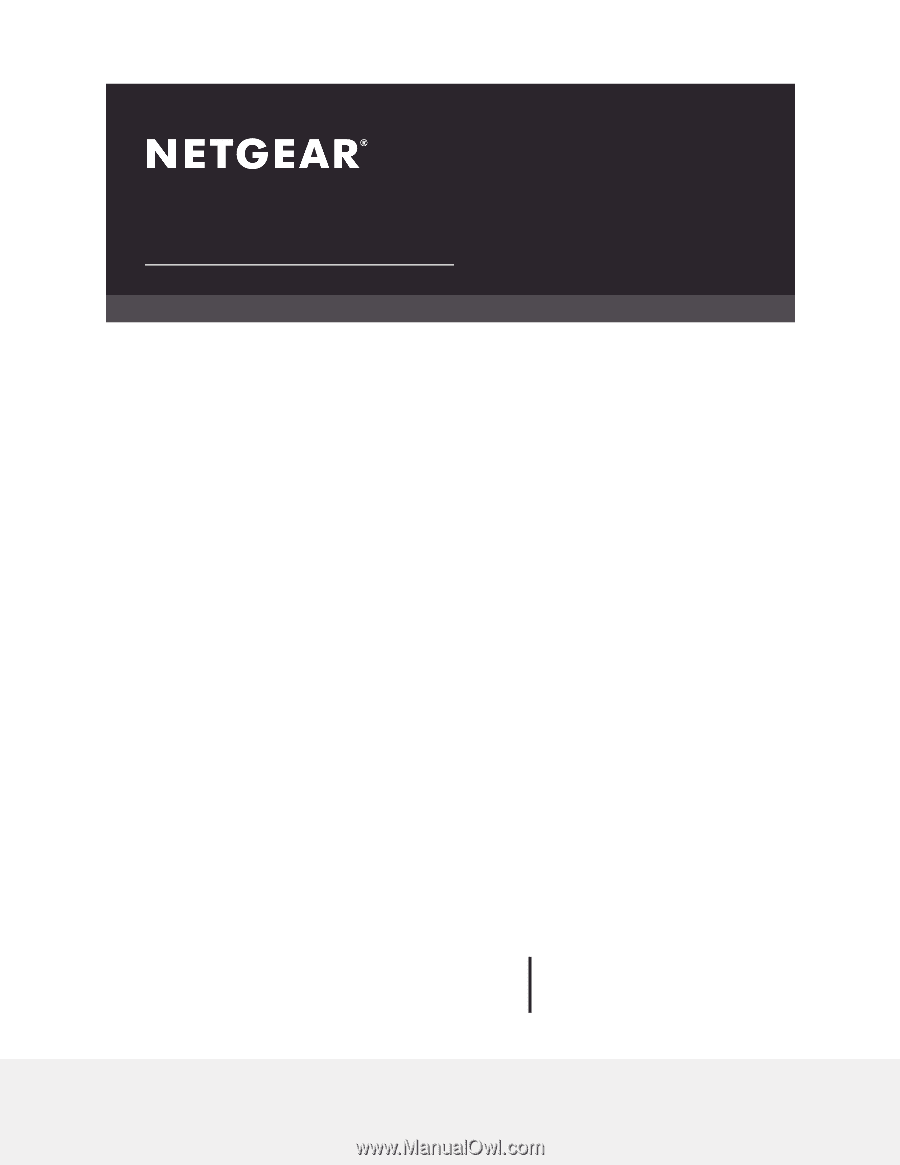
User Manual
Orbi WiFi System
Models:
Orbi Router Model RBR50
Orbi Satellite Model RBS50
Orbi Router Model RBR40
Orbi Satellite Model RBS40
Orbi Router Model RBR20
Orbi Satellite Model RBS20
Orbi Wall-Plug Satellite Model RBW30
NETGEAR, Inc.
350 E. Plumeria Drive
May 2020
San Jose, CA 95134, USA
202-11675-13