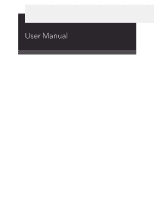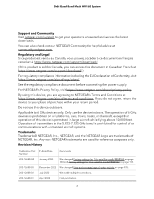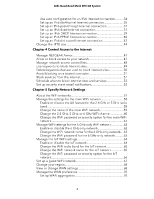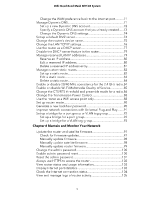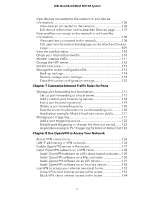Netgear RBKE963 User Manual
Netgear RBKE963 Manual
 |
View all Netgear RBKE963 manuals
Add to My Manuals
Save this manual to your list of manuals |
Netgear RBKE963 manual content summary:
- Netgear RBKE963 | User Manual - Page 1
User Manual Orbi Quad-Band Mesh WiFi 6E System Models Orbi WiFi 6E Router Model RBRE960 Orbi WiFi 6E Satellite Model RBSE960 Orbi WiFi 6E Router Model RBRE950 Orbi WiFi 6E Satellite Model RBSE950 January 2023 202-12608-04 NETGEAR, Inc. 350 E. Plumeria Drive San Jose, CA 95134, USA - Netgear RBKE963 | User Manual - Page 2
Orbi Quad-Band Mesh WiFi 6E System Support and Community Visit netgear.com/support to get your questions answered and access the latest downloads. You can also check out our NETGEAR Community for helpful advice at community.netgear.com. Regulatory and Legal Si ce produit est vendu au Canada, vous - Netgear RBKE963 | User Manual - Page 3
22 Set up and manage with the NETGEAR Orbi app 23 Use a web browser to access the router 23 Use the automatic Internet setup option 24 Log in to the Orbi router web interface 25 Change the language 26 Chapter 3 Specify Your Internet Settings Manually set up the Internet connection 28 Specify - Netgear RBKE963 | User Manual - Page 4
Orbi Change the MTU size 44 Chapter 4 Control Access to the Internet Manage NETGEAR Armor 47 Allow or block access to your network 47 Manage network access on a trusted computer 51 Block services from the Internet 51 Schedule when to block Internet sites and services 53 Set up security event - Netgear RBKE963 | User Manual - Page 5
Orbi for the 2.4 GHz radio.84 Enable or disable Wi-Fi Multimedia Quality of Service 85 Change the CTS/RTS threshold and preamble mode for a radio.86 Change Check for firmware updates 97 Manually update firmware 98 Manually update satellite firmware 98 Manually update router firmware 99 Change - Netgear RBKE963 | User Manual - Page 6
Orbi Quad-Band Mesh WiFi 6E System View devices connected to the network or OpenVPN to Access Your Network About VPN connections 126 LAN IP addressing in VPN networks 126 Enable OpenVPN service in the router 127 Install OpenVPN software on a VPN client 128 Install OpenVPN software on a Windows- - Netgear RBKE963 | User Manual - Page 7
PPPoE 141 Troubleshoot WiFi connectivity 141 Troubleshoot your network using the ping utility 142 Test the LAN path to your router 142 Test the path from your computer to a remote device...........143 Appendix A Factory Settings and Technical Specifications Factory settings for Orbi routers 146 - Netgear RBKE963 | User Manual - Page 8
• Set up your satellite with a wired connection to your router For more information about the topics covered in this manual, visit the support website at https://www.netgear.com/support/. Note: This manual might refer to the Orbi router (model RBRE960 or model RBRE950) as the router and refer to the - Netgear RBKE963 | User Manual - Page 9
11ax connect to its 6 GHz radio. Devices that do not support 802.11ax cannot connect to the 6 GHz radio but can connect to the 2.4 GHz radio or 5 GHz radio. Orbi router overview The following sections are an overview of the Orbi router hardware features and LED behavior. These sections apply to both - Netgear RBKE963 | User Manual - Page 10
Orbi Quad-Band Mesh WiFi 6E System Orbi router hardware features The following figures shows the Orbi router hardware features. Figure 1. Orbi LED behavior, see Orbi router LED behavior on page , see Sync your Orbi satellite with your Orbi router on page 16 up and sync an Orbi satellite over a wired - Netgear RBKE963 | User Manual - Page 11
to its factory settings. For information about the factory settings, see Factory settings for Orbi routers on page 146. Orbi router LED behavior The Orbi router has an LED on the front and a Power LED on the back. The router is resetting to its factory default settings. Overview 11 User Manual - Netgear RBKE963 | User Manual - Page 12
Orbi satellite overview The following sections are an overview of the Orbi Orbi satellite hardware features The following figures shows the Orbi satellite hardware features. Figure 2. Orbi For more information about the LED behavior, see Orbi satellite LED behavior on page 13. 2. Sync button: - Netgear RBKE963 | User Manual - Page 13
Ethernet port on the router to create a wired backhaul connection. For more information, see Set up and sync an Orbi satellite over a wired connection on page 17. 4. Gigabit Ethernet ports 1-3: You can connect a LAN device to each LED located on the front of the satellite. Overview 13 User Manual - Netgear RBKE963 | User Manual - Page 14
Orbi with the router and is working normally. Router and satellite labels The Orbi router and satellite labels show the router's or satellite's MAC address and includes a QR code you can scan during setup to connect to the Orbi setup network. The labels are located on the bottom of the router and - Netgear RBKE963 | User Manual - Page 15
Orbi Quad-Band Mesh WiFi 6E System Connect your router Note: If both your Internet service provider (ISP) and modem support router. Note: If both your ISP and modem support a speed that is higher than 1 Gbps (for suited to higher speeds. If your ISP or modem supports a speed of 1 Gbps, you can use a - Netgear RBKE963 | User Manual - Page 16
your router and power outlet. Place your Orbi satellite Your Orbi satellite must be within range of your Orbi router's WiFi signal for it to sync move the Orbi satellite closer to the Orbi router and try again. 3. If the satellite LED lights magenta, do the following: a. Unplug your Orbi satellite, - Netgear RBKE963 | User Manual - Page 17
Orbi satellite over a wired connection Your Orbi satellite automatically connects wirelessly to your Orbi router to create a wireless backhaul. Your satellite and router also support your Orbi satellite over a wired connection: 1. Place your satellite in the room where you want WiFi service. Manual - Netgear RBKE963 | User Manual - Page 18
Orbi bar LED pulses white. The satellite automatically syncs to the Orbi router. Note: The first time that you sync the satellite Your Orbi satellite automatically connects over WiFi to your Orbi router or another Orbi not represent any particular Orbi models, but the topologies and setups in - Netgear RBKE963 | User Manual - Page 19
figure shows how to connect your Orbi satellites to your Orbi router using a star topology to shows another way to connect your Orbi satellites to your Orbi router using a daisy chain topology figure shows how to connect your Orbi satellites to your Orbi router through an Ethernet switch. Internet - Netgear RBKE963 | User Manual - Page 20
2 Connect to the Network and Access the Router This chapter contains the following sections: • Connect to the network • Types of logins • Set up and manage with the NETGEAR Orbi app • Use a web browser to access the router • Change the language 20 - Netgear RBKE963 | User Manual - Page 21
an Ethernet cable is connected. WiFi connection If you're installing your Orbi router for the first time, you can connect to the router's WiFi later or Android version 10 or later. You can also manually find and select the Orbi router's WiFi network from your WiFi-enabled computer or mobile device - Netgear RBKE963 | User Manual - Page 22
Orbi is lit). 2. Check the WPS instructions for your computer or WiFi device or follow its instructions for WPS service provider (ISP) gave you logs you in to your Internet service. Your service , contact your service provider. • WiFi NETGEAR account, you can create one using the NETGEAR Orbi app - Netgear RBKE963 | User Manual - Page 23
Store or Google Play Store. For more information about the Orbi app, visit https://www.netgear.com/home/apps-services/orbi-app. Note: If you do not want to use the NETGEAR Orbi app, you can use the Orbi router web interface to set up your Orbi devices. For more information about how to access your - Netgear RBKE963 | User Manual - Page 24
manually. Before you start the setup process, get your ISP information and make sure that the computers and devices in the network use the settings described here. When your Internet service starts, your Internet service goes to orbilogin.com, and the Orbi login page displays. • If you already - Netgear RBKE963 | User Manual - Page 25
you are using the correct configuration information. • See Troubleshooting on page 136. If problems persist, register your NETGEAR product and contact NETGEAR technical support. Log in to the Orbi router web interface When you log in to the Orbi, the browser displays the router web interface. You - Netgear RBKE963 | User Manual - Page 26
Auto. To change the language: 1. Launch a web browser from a computer or mobile device that is connected to your Orbi network. 2. Enter orbilogin.com. A login window opens. 3. Enter the router admin user name and password. The selected. Connect to the Network and 26 Access the Router User Manual - Netgear RBKE963 | User Manual - Page 27
3 Specify Your Internet Settings Usually, the quickest way to set up the router to use your Internet connection is to allow Orbi to detect the Internet connection when you first access the router with a web browser. You can also customize or specify your Internet settings. This chapter - Netgear RBKE963 | User Manual - Page 28
Orbi Quad-Band Mesh WiFi 6E System Manually set up the Internet connection You can view or connection settings: 1. Launch a web browser from a computer or mobile device that is connected to your Orbi network. 2. Enter orbilogin.com. A login window opens. 3. Enter the admin user name and password. - Netgear RBKE963 | User Manual - Page 29
Orbi Quad-Band Mesh WiFi 6E System 9. Select a Domain Name Server (DNS) Address basic Internet setup: 1. Launch a web browser from a computer or mobile device that is connected to your Orbi network. 2. Enter orbilogin.com. A login window opens. 3. Enter the admin user name and password. Specify - Netgear RBKE963 | User Manual - Page 30
Orbi Quad-Band Mesh WiFi 6E System The user name is admin. The log in to your Internet service. 9. If your ISP requires a service name, type it in the Service Name (if Required) field. 10. From the Connection Mode menu, select Always On, Dial on Demand, or Manually Connect. 11. To change the - Netgear RBKE963 | User Manual - Page 31
The router supports many different types of IPv6 Internet connections for which you can specify the settings manually. Requirements 1. Launch a web browser from a computer or mobile device that is connected to your Orbi network. 2. Enter orbilogin.com. A login window opens. 3. Enter the admin user - Netgear RBKE963 | User Manual - Page 32
DHCP, or fixed, but is IPv6, select Auto Config. Your Internet service provider (ISP) can provide this information. For more information about IPv6 web browser from a computer or mobile device that is connected to your Orbi network. 2. Enter orbilogin.com. A login window opens. 3. Enter User Manual - Netgear RBKE963 | User Manual - Page 33
Orbi Quad-Band Mesh WiFi 6E System The IPv6 page Server. This method passes more information to LAN devices, but some IPv6 systems might not support the DHCv6 client function. • Auto Config. This is the default setting. This setting are saved. Specify Your Internet Settings 33 User Manual - Netgear RBKE963 | User Manual - Page 34
through auto configuration: 1. Launch a web browser from a computer or mobile device that is connected to your Orbi network. 2. Enter orbilogin.com. A login window opens. 3. Enter the admin user name and password. sometimes supplies a domain name. Specify Your Internet Settings 34 User Manual - Netgear RBKE963 | User Manual - Page 35
. RIPng is an extension of Routing Information Protocol (RIP) that supports IPv6. 11. (Optional) Select the Use This Interface ID check Launch a web browser from a computer or mobile device that is connected to your Orbi network. 2. Enter orbilogin.com. A login window opens. 3. Enter the admin Manual - Netgear RBKE963 | User Manual - Page 36
Orbi Quad-Band Mesh WiFi 6E System 4. Select ADVANCED > ) on IPv6 Internet connections. RIPng is an extension of Routing Information Protocol (RIP) that supports IPv6. 10. (Optional) Select the Use This Interface ID check box and specify the . Specify Your Internet Settings 36 User Manual - Netgear RBKE963 | User Manual - Page 37
Orbi a web browser from a computer or mobile device that is connected to your Orbi network. 2. Enter orbilogin.com. A login window opens. 3. Enter the a web browser from a computer or mobile device that is connected to your Orbi network. 2. Enter orbilogin.com. A login window opens. 3. Enter the - Netgear RBKE963 | User Manual - Page 38
Orbi Quad-Band Mesh WiFi for the IPv4 Internet connection on the Internet Setup page. (See Manually set up the Internet connection on page 28.) 7. Select an IP passes more information to LAN devices, but some IPv6 systems might not support the DHCv6 client function. • Auto Config. This is the default - Netgear RBKE963 | User Manual - Page 39
with a DHCP server: 1. Launch a web browser from a computer or mobile device that is connected to your Orbi network. 2. Enter orbilogin.com. A login window opens. 3. Enter the admin user name and password. The Comcast sometimes supplies a domain name. Specify Your Internet Settings 39 User Manual - Netgear RBKE963 | User Manual - Page 40
connections. RIPng is an extension of Routing Information Protocol (RIP) that supports IPv6. 11. (Optional) Select the Use This Interface ID check a web browser from a computer or mobile device that is connected to your Orbi network. 2. Enter orbilogin.com. A login window opens. 3. Enter the Manual - Netgear RBKE963 | User Manual - Page 41
Orbi Quad-Band Mesh WiFi 6E System 4. Select ADVANCED > IPv6 PPPoE ISP connection. c. In the Service Name field, enter a service name for the IPv6 PPPoE ISP connection. If your ISP did not provide a service name, leave this field blank. Note: also. Specify Your Internet Settings 41 User Manual - Netgear RBKE963 | User Manual - Page 42
Orbi Quad-Band Mesh WiFi 6E System 8. Select an IP Address Assignment radio button: • Use DHCP Server. This method passes more information to LAN devices, but some IPv6 systems might not support use within the service provider's network. This the 6rd connection. • Manual Mode. Select 6rd. If - Netgear RBKE963 | User Manual - Page 43
from a computer or mobile device that is connected to your Orbi network. 2. Enter orbilogin.com. A login window opens. 3. Configuration. The router detects the service provider's IPv4 network and attempts some IPv6 systems might not support the DHCv6 client function. • Auto Config. - Netgear RBKE963 | User Manual - Page 44
Orbi extension of Routing Information Protocol (RIP) that supports IPv6. 9. (Optional) Select the Use This problems connecting to your ISP or other Internet service, and the technical support of either the ISP or NETGEAR problems. Note: An incorrect MTU setting can cause Internet communication problems - Netgear RBKE963 | User Manual - Page 45
or mobile device that is connected to your Orbi network. 2. Enter orbilogin.com. A login settings are saved. If you suspect an MTU problem, a common solution is to change the value of 1500 until the problem goes away. The following the default value for NETGEAR routers, adapters, and switches - Netgear RBKE963 | User Manual - Page 46
unwanted intrusions from the Internet. This chapter includes the following sections: • Manage NETGEAR Armor • Allow or block access to your network • Manage network access control • Avoid blocking on a trusted computer • Block services from the Internet • Schedule when to block Internet sites and - Netgear RBKE963 | User Manual - Page 47
NETGEAR Armor can support features for your Windows-based computers and your Mac OS, iOS, and Android devices. For more information about NETGEAR Armor, visit netgear.com/home/services/armor/. You can manage NETGEAR Armor from the Orbi blocked list. Control Access to the Internet 47 User Manual - Netgear RBKE963 | User Manual - Page 48
Orbi Quad access control lists If you did not enable NETGEAR Smart Parental Controls (SPC) in the Orbi app, you can use the router web interface a web browser from a computer or mobile device that is connected to your Orbi network. 2. Enter orbilogin.com. A login window opens. 3. Enter the admin - Netgear RBKE963 | User Manual - Page 49
Orbi Quad- Launch a web browser from a computer or mobile device that is connected to your Orbi network. 2. Enter orbilogin.com. A login window opens. 3. Enter the admin that you set. (See Schedule when to block Internet sites and services on page 53.) • Always. Turn on keyword blocking all the - Netgear RBKE963 | User Manual - Page 50
. The keyword is added to the keyword list. The keyword list supports up to 32 entries. 8. Click the Apply button. Keyword blocking takes a web browser from a computer or mobile device that is connected to your Orbi network. 2. Enter orbilogin.com. A login window opens. 3. Enter the admin Manual - Netgear RBKE963 | User Manual - Page 51
on your network based on the type of service. You can block the services all the time or based on a schedule. To block services: 1. Launch a web browser from a computer or mobile device that is connected to your Orbi network. 2. Enter orbilogin.com. Control Access to the Internet 51 User Manual - Netgear RBKE963 | User Manual - Page 52
Orbi Quad-Band Mesh WiFi 6E System A login window opens. 3. Enter The Block Services Setup page displays. 7. To add a service that is in the Service Type list, select the application or service. The settings for this service automatically display in the fields. 8. To add a service or application - Netgear RBKE963 | User Manual - Page 53
on page 49 and Block services from the Internet on page 51. To schedule blocking: 1. Launch a web browser from a computer or mobile device that is connected to your Orbi network. 2. Enter orbilogin.com as attempts to access blocked sites or services. Control Access to the Internet 53 User Manual - Netgear RBKE963 | User Manual - Page 54
To set up email notifications: 1. Launch a web browser from a computer or mobile device that is connected to your Orbi network. 2. Enter orbilogin.com. A login window opens. 3. Enter the admin user name and password. The user visit a blocked site. Control Access to the Internet 54 User Manual - Netgear RBKE963 | User Manual - Page 55
Orbi Quad-Band Mesh WiFi 6E System 11. To send logs based on a schedule, specify these settings: • From Send logs according to this schedule menu, memory. If the router cannot email the log and the log buffer fills, the router overwrites the log. Control Access to the Internet 55 User Manual - Netgear RBKE963 | User Manual - Page 56
• Manage custom static routes • Enable or disable 20/40 MHz coexistence for the 2.4 GHz radio • Enable or disable Wi-Fi Multimedia Quality of Service • Change the CTS/RTS threshold and preamble mode for a radio • Change the Transmission Power Control • Use the router as a WiFi access point only - Netgear RBKE963 | User Manual - Page 57
Orbi Quad-Band Mesh WiFi 6E System About the WiFi networks The router provides four WiFi networks: • Main network: The main WiFi network of the router broadcasts simultaneously in the 2.4 GHz, 5 GHz, and 6 GHz radio bands. The router supports guest network. Specify Network Settings 57 User Manual - Netgear RBKE963 | User Manual - Page 58
you are disconnected when you click the Apply button. To avoid this problem, use a computer with a wired connection to access the router. a web browser from a computer or mobile device that is connected to your Orbi network. 2. Enter orbilogin.net. A login window opens. 3. Enter the admin Manual - Netgear RBKE963 | User Manual - Page 59
of the main WiFi network: 1. Launch a web browser from a computer or mobile device that is connected to your Orbi network. 2. Enter orbilogin.com. A login window opens. 3. Enter the admin user name and password. The user are disconnected from the network. Specify Network Settings 59 User Manual - Netgear RBKE963 | User Manual - Page 60
To change the WiFi channel: 1. Launch a web browser from a computer or mobile device that is connected to your Orbi network. 2. Enter orbilogin.com. A login window opens. 3. Enter the admin user name and password. The user the new settings to the satellite. Specify Network Settings 60 User Manual - Netgear RBKE963 | User Manual - Page 61
the main WiFi network: 1. Launch a web browser from a computer or mobile device that is connected to your Orbi network. 2. Enter orbilogin.com. A login window opens. 3. Enter the admin user name and password. The user sends the new settings to the satellite. Specify Network Settings 61 User Manual - Netgear RBKE963 | User Manual - Page 62
Orbi Quad-Band Mesh WiFi 6E System Manage WiFi settings for the 6 GHz-only WiFi network The router supports a separate 6 GHz-only WiFi network, that is, separate from the 6 GHz band in the main network. 6. Click the Apply button. Your settings are saved. Specify Network Settings 62 User Manual - Netgear RBKE963 | User Manual - Page 63
the 6 GHz-only network: 1. Launch a web browser from a computer or mobile device that is connected to your Orbi network. 2. Enter orbilogin.com. A login window opens. 3. Enter the admin user name and password. The user . The Wireless Setup page displays. Specify Network Settings 63 User Manual - Netgear RBKE963 | User Manual - Page 64
disable the IoT network: 1. Launch a web browser from a computer or mobile device that is connected to your Orbi network. 2. Enter orbilogin.net. A login window opens. 3. Enter the admin user name and password. The user button. Your settings are saved. Specify Network Settings 64 User Manual - Netgear RBKE963 | User Manual - Page 65
fort the IoT network: 1. Launch a web browser from a computer or mobile device that is connected to your Orbi network. 2. Enter orbilogin.com. A login window opens. 3. Enter the admin user name and password. The user . The Wireless Setup page displays. Specify Network Settings 65 User Manual - Netgear RBKE963 | User Manual - Page 66
for the IoT network: 1. Launch a web browser from a computer or mobile device that is connected to your Orbi network. 2. Enter orbilogin.com. A login window opens. 3. Enter the admin user name and password. The user sends the new settings to the satellite. Specify Network Settings 66 User Manual - Netgear RBKE963 | User Manual - Page 67
a guest WiFi network: 1. Launch a web browser from a computer or mobile device that is connected to your Orbi network. 2. Enter orbilogin.com. A login window opens. 3. Enter the admin user name and password. The user a text string from 8 to 127 characters. Specify Network Settings 67 User Manual - Netgear RBKE963 | User Manual - Page 68
Orbi Quad-Band Launch a web browser from a computer or mobile device that is connected to your Orbi network. 2. Enter orbilogin.com. A login window opens. 3. Enter the admin user that is connected to your Orbi network. 2. Enter orbilogin.com. A login window opens. Specify Network Settings 68 User - Netgear RBKE963 | User Manual - Page 69
Orbi Quad-Band Mesh WiFi 6E System 3. Enter settings: • Disable Port Scan and DoS Protection. DoS protection protects your LAN against denial of service attacks such as Syn flood, Smurf Attack, Ping of Death, and many others. Select Your settings are saved. Specify Network Settings 69 User Manual - Netgear RBKE963 | User Manual - Page 70
Orbi Quad-Band Mesh WiFi 6E System Manage the WAN preference By default, your router's WAN preference is set to use the 10G Internet port, and you can connect a modem to the 10G Internet port. Note: If both your Internet service provider (ISP) and modem support Network Settings 70 User Manual - Netgear RBKE963 | User Manual - Page 71
Launch a web browser from a computer or mobile device that is connected to your Orbi network. 2. Enter orbilogin.com. A login window opens. 3. Enter the admin button. Your settings are saved. Manage Dynamic DNS Internet service providers (ISPs) assign numbers called IP addresses to identify Manual - Netgear RBKE963 | User Manual - Page 72
NETGEAR account: 1. Launch a web browser from a computer or mobile device that is connected to your Orbi instructions to register for your NETGEAR Dynamic DNS service. 14. To check that Dynamic DNS is enabled in the router, click the Show Status button. Specify Network Settings 72 User Manual - Netgear RBKE963 | User Manual - Page 73
NETGEAR, No-IP, or DynDNS, you can set up the router to use your account. To set up Dynamic DNS if you already created an account: 1. Launch a web browser from a computer or mobile device that is connected to your Orbi Service check box. 6. In the Service . For a NETGEAR account, in the service is - Netgear RBKE963 | User Manual - Page 74
Launch a web browser from a computer or mobile device that is connected to your Orbi network. 2. Enter orbilogin.com. A login window opens. 3. Enter the admin user is not a response to one of your local computers or a service that you configured in the Port Forwarding/Port Triggering page. Instead - Netgear RBKE963 | User Manual - Page 75
router's device name: 1. Launch a web browser from a computer or mobile device that is connected to your Orbi network. 2. Enter orbilogin.com. A login window opens. 3. Enter the admin user name and password. The In the Device Name field, type a new name. Specify Network Settings 75 User Manual - Netgear RBKE963 | User Manual - Page 76
the LAN TCP/IP settings: 1. Launch a web browser from a computer or mobile device that is connected to your Orbi network. 2. Enter orbilogin.com. A login window opens. 3. Enter the admin user name and password. The user router. 7. Change the RIP settings. Specify Network Settings 76 User Manual - Netgear RBKE963 | User Manual - Page 77
Orbi Quad-Band Mesh WiFi 6E System Router Information Protocol (RIP version: • Disabled. This is the default setting. • RIP-1. This format is universally supported. It is adequate for most networks, unless you are using an unusual network setup. • addresses. Specify Network Settings 77 User Manual - Netgear RBKE963 | User Manual - Page 78
that the router assigns: 1. Launch a web browser from a computer or mobile device that is connected to your Orbi network. 2. Enter orbilogin.com. A login window opens. 3. Enter the admin user name and password. The IP address (the router's LAN IP address) Specify Network Settings 78 User Manual - Netgear RBKE963 | User Manual - Page 79
a web browser from a computer or mobile device that is connected to your Orbi network. 2. Enter orbilogin.com. A login window opens. 3. Enter the admin (Optional) If this service is disabled and no other DHCP server is on your network, set your computer IP addresses manually so that they can access - Netgear RBKE963 | User Manual - Page 80
1. Launch a web browser from a computer or mobile device that is connected to your Orbi network. 2. Enter orbilogin.com. A login window opens. 3. Enter the admin user name mobile device that is connected to your Orbi network. 2. Enter orbilogin.com. A login window opens. Specify Network Settings - Netgear RBKE963 | User Manual - Page 81
reserved address entry: 1. Launch a web browser from a computer or mobile device that is connected to your Orbi network. 2. Enter orbilogin.com. A login window opens. 3. Enter the admin user name and password. The the Delete button. The address is removed. Specify Network Settings 81 User Manual - Netgear RBKE963 | User Manual - Page 82
To set up a static route: 1. Launch a web browser from a computer or mobile device that is connected to your Orbi network. 2. Enter orbilogin.com. A login window opens. 3. Enter the admin user name and password. The user name . The BASIC Home page displays. Specify Network Settings 82 User Manual - Netgear RBKE963 | User Manual - Page 83
edit a static route: 1. Launch a web browser from a computer or mobile device that is connected to your Orbi network. 2. Enter orbilogin.com. A login window opens. 3. Enter the admin user name and password. The Select ADVANCED > Advanced > Static Routes. Specify Network Settings 83 User Manual - Netgear RBKE963 | User Manual - Page 84
a web browser from a computer or mobile device that is connected to your Orbi network. 2. Enter orbilogin.com. A login window opens. 3. Enter the admin coexistence allows a 20 MHz and 40 MHz channel width to be supported simultaneously. By default, 20/40 MHz coexistence is enabled on the Manual - Netgear RBKE963 | User Manual - Page 85
supported speed for the WiFi mode. 20/40 MHz coexistence does not apply to the 5 GHz and 6 GHz radios. To enable or disable 20/40 MHz coexistence for the 2.4 GHz radio: 1. Launch a web browser from a computer or mobile device that is connected to your Orbi Service Wi-Fi Multimedia Quality of Service - Netgear RBKE963 | User Manual - Page 86
enable or disable WMM QoS: 1. Launch a web browser from a computer or mobile device that is connected to your Orbi network. 2. Enter orbilogin.com. A login window opens. 3. Enter the admin user name and password. The user are intended for WiFi testing.) Specify Network Settings 86 User Manual - Netgear RBKE963 | User Manual - Page 87
Orbi Quad-Band Mesh WiFi 6E System CAUTION: Do not change these settings unless directed by NETGEAR support or unless you are sure what the consequences are. Incorrect settings might disable the WiFi . 7. Click the Apply button. Your settings are saved. Specify Network Settings 87 User Manual - Netgear RBKE963 | User Manual - Page 88
Orbi mobile device that is connected to your Orbi network. 2. Enter orbilogin.com. A WiFi access point only By default, the Orbi router functions as both a router and WiFi Orbi router as a WiFi access point that connects to a gateway or modem router that you already use for your Internet service - Netgear RBKE963 | User Manual - Page 89
Launch a web browser from a computer or mobile device that is connected to your Orbi network. 3. Enter orbilogin.com. A login window opens. 4. Enter the admin user recommended). Use this setting if you want to manually assign a specific IP address to the Orbi router while it is in AP mode. Using - Netgear RBKE963 | User Manual - Page 90
a web browser from a computer or mobile device that is connected to your Orbi network. 2. Enter orbilogin.com. A login window opens. 3. Enter the a web browser from a computer or mobile device that is connected to your Orbi network. 2. Enter orbilogin.com. A login window opens. 3. Enter the admin - Netgear RBKE963 | User Manual - Page 91
devices as needed. UPnP devices can automatically discover the services from other registered UPnP devices on the network. If you Launch a web browser from a computer or mobile device that is connected to your Orbi network. 2. Enter orbilogin.com. A login window opens. 3. Enter the admin Manual - Netgear RBKE963 | User Manual - Page 92
Orbi Quad-Band Mesh WiFi 6E System provides directions on how to set up a bridge for IPTV and Internet service, follow those directions. Note: This feature is only supported if the router is in router mode. Set up a bridge for a 's Internet interface. Specify Network Settings 92 User Manual - Netgear RBKE963 | User Manual - Page 93
Address Translation (NAT) service. To configure a port group and enable the bridge: 1. Launch a web browser from a computer or mobile device that is connected to your Orbi network. 2. Enter through the router's Network Address Translation (NAT) service. Specify Network Settings 93 User Manual - Netgear RBKE963 | User Manual - Page 94
group and enable the bridge: 1. Launch a web browser from a computer or mobile device that is connected to your Orbi network. 2. Enter orbilogin.com. A login window opens. 3. Enter the admin user name and password. The user name The VLAN tag group is added. Specify Network Settings 94 User Manual - Netgear RBKE963 | User Manual - Page 95
Orbi Quad-Band Mesh WiFi 6E System 10. Click the Apply button. Your settings are saved. Specify Network Settings 95 User Manual - Netgear RBKE963 | User Manual - Page 96
6 Mantain and Monitor Your Network This chapter describes the router settings for administering and maintaining your router and home network. The chapter includes the following sections: • Update the router and satellite firmware • Change the admin password • Enable admin password reset • Reset the - Netgear RBKE963 | User Manual - Page 97
and satellite, or you can manually update the firmware for your router and satellite. Check for firmware updates To check for new firmware and update your router and satellite: 1. Launch a web browser from a computer or mobile device that is connected to your Orbi network. 2. Enter orbilogin.com - Netgear RBKE963 | User Manual - Page 98
need to update more than one Orbi device, wait for the first Orbi device to finish updating before updating your next Orbi device. To manually update the firmware on your Orbi router and satellite, follow these high level steps: 1. Visit netgear.com/support and download the firmware for both your - Netgear RBKE963 | User Manual - Page 99
satellite finishes updating, select Status and double-check the firmware version on the Status page. The firmware on your Orbi satellite is updated. Manually update router firmware We recommend that you update your router's firmware after you update the satellite's firmware. WARNING: Make sure that - Netgear RBKE963 | User Manual - Page 100
not the one that you use to access the Orbi WiFi network. Note: Be sure to change the from a computer or mobile device that is connected to your Orbi network. 2. Enter orbilogin.com. A login window opens. 3. Enter . This reset process is supported in Internet Explorer, Firefox, and Chrome browsers - Netgear RBKE963 | User Manual - Page 101
reset your admin password:: 1. Launch a web browser from a computer or mobile device that is connected to your Orbi network. 2. Enter orbilogin.com. A login window opens. 3. Click the Cancel button. If password reset is the password reset feature. Mantain and Monitor Your 101 Network User Manual - Netgear RBKE963 | User Manual - Page 102
Orbi . For more information, visit https://kb.netgear.com/000062980/what-to-do-incase-of-security computer or mobile device that is connected to your Orbi network. 2. Enter orbilogin.com. A login window ADVANCED > Advanced > Web Services Management. The Web Services Management page displays. 5. - Netgear RBKE963 | User Manual - Page 103
and usage information: 1. Launch a web browser from a computer or mobile device that is connected to your Orbi network. 2. Enter orbilogin.com. A login window opens. 3. Enter the admin user name and password. The , click the Show Statistics button. Mantain and Monitor Your 103 Network User Manual - Netgear RBKE963 | User Manual - Page 104
received on this port since reset or manual clear. - Collisions. The number of collisions on this port since reset or manual clear. - Tx B/s. The current a web browser from a computer or mobile device that is connected to your Orbi network. 2. Enter orbilogin.com. A login window opens. 3. Enter the - Netgear RBKE963 | User Manual - Page 105
router. • DNS Server. The IP address of the Domain Name Service server that provides translation of network names to IP addresses. • Launch a web browser from a computer or mobile device that is connected to your Orbi network. 2. Enter orbilogin.com. A login window opens. 3. Enter the admin Manual - Netgear RBKE963 | User Manual - Page 106
connected to the network or edit device information You can view the devices that are connected to your Orbi network. You can also edit the information that displays on the Attached Devices page in the router displays. 4. Select Attached Devices. Mantain and Monitor Your 106 Network User Manual - Netgear RBKE963 | User Manual - Page 107
to your network: 1. Launch a web browser from a computer or mobile device that is connected to your Orbi network. 2. Enter orbilogin.com. A login window opens. 3. Enter the router admin user name and password. . The Edit Device page displays. Mantain and Monitor Your 107 Network User Manual - Netgear RBKE963 | User Manual - Page 108
connected to the network or edit satellite information You can view the satellites that are connected to your Orbi network. You can also edit the information that displays on the Attached Devices page in the router each satellite does not change. Mantain and Monitor Your 108 Network User Manual - Netgear RBKE963 | User Manual - Page 109
Attached Devices page: 1. Launch a web browser from a computer or mobile device that is connected to your Orbi network. 2. Enter orbilogin.com. A login window opens. 3. Enter the router admin user name and password. button. Your settings are saved. Mantain and Monitor Your 109 Network User Manual - Netgear RBKE963 | User Manual - Page 110
bandwidth using Speedtest: 1. Launch a web browser from a computer or mobile device that is connected to your Orbi network. 2. Enter orbilogin.com. A login window opens. 3. Enter the admin user name and password. The The BASIC Home page displays. Mantain and Monitor Your 110 Network User Manual - Netgear RBKE963 | User Manual - Page 111
To monitor Internet traffic: 1. Launch a web browser from a computer or mobile device that is connected to your Orbi network. 2. Enter orbilogin.com. A login window opens. 3. Enter the admin user name and password. The user the Monthly limit field. Mantain and Monitor Your 111 Network User Manual - Netgear RBKE963 | User Manual - Page 112
button. Change the NTP server By default, the router uses the NETGEAR Network Time Protocol (NTP) server to sync the network time. You Launch a web browser from a computer or mobile device that is connected to your Orbi network. 2. Enter orbilogin.com. A login window opens. 3. Enter the admin Manual - Netgear RBKE963 | User Manual - Page 113
Click the Apply button. Your settings are saved. Set the time zone To set your time zone manually: 1. Launch a web browser from a computer or mobile device that is connected to your Orbi network. 2. Enter orbilogin.com. A login window opens. 3. Enter the admin user name and password. The user name - Netgear RBKE963 | User Manual - Page 114
router's configuration settings: 1. Launch a web browser from a computer or mobile device that is connected to your Orbi network. 2. Enter orbilogin.com. A login window opens. 3. Enter the admin user name and password. The and the router reboots. Mantain and Monitor Your 114 Network User Manual - Netgear RBKE963 | User Manual - Page 115
erase the configuration settings: 1. Launch a web browser from a computer or mobile device that is connected to your Orbi network. 2. Enter orbilogin.com. A login window opens. 3. Enter the admin user name and password. The .1.1. DHCP is enabled. Mantain and Monitor Your 115 Network User Manual - Netgear RBKE963 | User Manual - Page 116
7 Customize Internet Traffic Rules for Ports You can use port forwarding and port triggering to set up rules for Internet traffic. You need networking knowledge to set up these features. This chapter includes the following sections: • Manage port forwarding to a local server • Manage port triggering - Netgear RBKE963 | User Manual - Page 117
type of service, application, provide the service. The is connected to your Orbi network. 4. Enter orbilogin service type. 8. From the Service Name menu, select the service name. If the service that you want to add is not in the menu, create a custom service. See Add a custom port forwarding service - Netgear RBKE963 | User Manual - Page 118
Orbi Quad-Band Mesh WiFi 6E System The service displays in the table. Add a custom port forwarding service To add a custom service: 1. Find out which port number or range of numbers the application uses. You . 13. Click the Apply button. Customize Internet Traffic Rules 118 for Ports User Manual - Netgear RBKE963 | User Manual - Page 119
Edit a port forwarding service To edit a port forwarding entry: 1. Launch a web browser from a computer or mobile device that is connected to your Orbi network. 2. Enter Click the Apply button. Your settings are saved. The service is changed in the table on the Port Forwarding / Port Triggering page. - Netgear RBKE963 | User Manual - Page 120
Launch a web browser from a computer or mobile device that is connected to your Orbi network. 2. Enter orbilogin.com. A login window opens. 3. Enter the admin button as the service type. 6. In the table, select the radio button next to the service name. 7. Click the Delete Service button. The Manual - Netgear RBKE963 | User Manual - Page 121
Orbi Quad-Band Mesh WiFi 6E System 5. Your 80) is the standard protocol for web servers. 3. (Optional) Register a host name with a Dynamic DNS service, and specify that name on the Dynamic DNS page of the router. Dynamic DNS makes it much easier Internet Traffic Rules 121 for Ports User Manual - Netgear RBKE963 | User Manual - Page 122
Mesh WiFi 6E System Add a port triggering service To add a port triggering service: 1. Launch a web browser from a computer or mobile device that is connected to your Orbi network. 2. Enter orbilogin.com. A login Ending Port fields. Customize Internet Traffic Rules 122 for Ports User Manual - Netgear RBKE963 | User Manual - Page 123
Orbi Quad-Band Mesh WiFi 6E System 13. Click the Apply button. The service is now in the Portmap Table. Disable port triggering or change the time-out period By default, incoming ports when a particular outgoing port starts a session. Customize Internet Traffic Rules 123 for Ports User Manual - Netgear RBKE963 | User Manual - Page 124
Orbi Quad-Band Mesh WiFi 6E System An example is Internet Relay Chat (IRC). Your computer connects to an IRC server at destination port 6667. its session table, and incoming traffic is no longer accepted on port numbers 33333 or 113. Customize Internet Traffic Rules 124 for Ports User Manual - Netgear RBKE963 | User Manual - Page 125
use OpenVPN software to set up a VPN tunnel. The chapter contains the following sections: • About VPN connections • LAN IP addressing in VPN networks • Enable OpenVPN service in the router • Install OpenVPN software on a VPN client • Use VPN to access your Internet - Netgear RBKE963 | User Manual - Page 126
Orbi Quad-Band Mesh WiFi 6E System About VPN to access your network. The router supports these DDNS accounts: NETGEAR, No-IP, and Dyn. For more information, see Manage Dynamic DNS on page 71. • If your Internet service provider (ISP) assigned a static WAN to Access Your 126 Network User Manual - Netgear RBKE963 | User Manual - Page 127
service in the router You must enable the OpenVPN service settings in the router before you can use a VPN connection. To enable OpenVPN service : 1. Launch a web browser from a computer or mobile device that is connected to your Orbi Service. The VPN Service Service service type, select the - Netgear RBKE963 | User Manual - Page 128
Orbi Quad-Band Mesh WiFi 6E System The default port You must download the configuration files after you enable and configure OpenVPN service in the router (see Enable OpenVPN service in the router on page 127). Note: If you later change changes. Use OpenVPN to Access Your 128 Network User Manual - Netgear RBKE963 | User Manual - Page 129
a web browser from a computer or mobile device that is connected to your Orbi network. 5. Enter orbilogin.com. A login window opens. 6. Enter the admin Select ADVANCED > Advanced > VPN Service. The VPN Service page displays. 8. Make sure that the Enable VPN Service check box is selected. For Manual - Netgear RBKE963 | User Manual - Page 130
Orbi Quad-Band Mesh WiFi 6E System 11. Modify the VPN interface name to NETGEAR (not its device name) to NETGEAR-VPN. If you do not change device that is connected to your Orbi network. 4. Enter orbilogin.com. Service. The VPN Service page displays. Use OpenVPN to Access Your 130 Network User - Netgear RBKE963 | User Manual - Page 131
Orbi Quad-Band Mesh WiFi 6E System 7. Make sure that the Enable VPN Service check box is selected. For more information about the VPN configuration for the router, see Enable OpenVPN service guide your Orbi network Service. The VPN Service page displays. 6. Make sure that the Enable VPN Service service - Netgear RBKE963 | User Manual - Page 132
Orbi browser from a computer or mobile device that is connected to your Orbi network. 3. Enter orbilogin.com. A login window opens. 4. > VPN Service. The VPN Service page displays. 6. Make sure that the Enable VPN Service check box for the router, see Enable OpenVPN service in the router on page 127 - Netgear RBKE963 | User Manual - Page 133
service at home When you're away from service account to surf the web. Your router lets you use a VPN connection to access your own Internet service 't support all the Internet services that service: 1. Launch a web browser from a computer or mobile device that is connected to your Orbi - Netgear RBKE963 | User Manual - Page 134
Internet service, you use the Internet service from to the Internet service for your home service for your home network: 1. Launch a web browser from a computer or mobile device that is connected to your Orbi Service. The VPN Service page displays. 5. Make sure that the Enable VPN Service service - Netgear RBKE963 | User Manual - Page 135
Orbi Quad-Band Mesh WiFi 6E System 7. Click the Apply button. Your settings are saved. Use OpenVPN to Access Your 135 Network User Manual - Netgear RBKE963 | User Manual - Page 136
9 Troubleshooting This chapter provides information to help you diagnose and solve problems you might experience with your Orbi router or satellite. If you do not find the solution here, check the NETGEAR support site at netgear.com/support for product and contact information. This chapter includes - Netgear RBKE963 | User Manual - Page 137
Orbi Quad-Band Mesh WiFi 6E System Quick tips This section describes tips for troubleshooting some common problems. Sequence to to obtain an IP address automatically using DHCP. Some cable modem service providers require you to use the MAC address of the computer Troubleshooting 137 User Manual - Netgear RBKE963 | User Manual - Page 138
as the Orbi router. Use Orbi WiFi network. If you do not want to use a WiFi connection, you can connect your computer to the Orbi router with an Ethernet cable. If you changed the admin password and you forgot what it is, see Reset the admin password on page 101. Troubleshooting 138 User Manual - Netgear RBKE963 | User Manual - Page 139
of the following: • Your Internet service provider (ISP) might require a login program. Ask your ISP whether they require PPP over Ethernet (PPPoE) or some other type of login. • If your ISP requires a login, the login name and password might be set incorrectly. Troubleshooting 139 User Manual - Netgear RBKE963 | User Manual - Page 140
Orbi Quad-Band Mesh WiFi 6E System • Your ISP might check for your computer's host name. Assign the computer host Explorer and select Tools > Internet Options, click the Connections tab, and select Never dial a connection. Other browsers provide similar options. Troubleshooting 140 User Manual - Netgear RBKE963 | User Manual - Page 141
service name, user name, or password, or your ISP might be experiencing a provisioning problem. Unless you connect manually, the router does not authenticate using PPPoE until data is transmitted to the network. Troubleshoot WiFi connectivity If you are experiencing trouble connecting to the Orbi - Netgear RBKE963 | User Manual - Page 142
Orbi Quad-Band Mesh WiFi 6E System • Does your WiFi-capable device support the security support this standard? • Did your computer or WiFi device automatically connect to a different WiFi network in your area, such as a WiFi hotspot? Troubleshoot see this message: Troubleshooting 142 User Manual - Netgear RBKE963 | User Manual - Page 143
Orbi Quad-Band Mesh WiFi 6E System Request timed out If the path is not functioning correctly, you might be experiencing one of the following problems: • Wrong physical connections Check that the that your cable or DSL modem is connected and functioning. Troubleshooting 143 User Manual - Netgear RBKE963 | User Manual - Page 144
Orbi Quad-Band Mesh WiFi 6E System • If your ISP assigned a host name to your computer, enter that host name as the account connected to that modem. If your ISP does this, configure your router to "clone" or "spoof" the MAC address from the authorized computer. Troubleshooting 144 User Manual - Netgear RBKE963 | User Manual - Page 145
A Factory Settings and Technical Specifications This appendix covers the following topics: • Factory settings for Orbi routers • Factory settings for Orbi satellites • Technical specifications for Orbi routers • Technical specifications for Orbi satellites 145 - Netgear RBKE963 | User Manual - Page 146
to the factory default settings. Factory settings for Orbi router model RBRE960 The following table shows the factory default settings for Orbi router model RBRE960. Table 6. Factory default settings .1.2 192.168.1.254 Disabled Factory Settings and Technical 146 Specifications User Manual - Netgear RBKE963 | User Manual - Page 147
Orbi Quad-Band Mesh WiFi 6E System Table 6. Factory default settings for model RBRE960 (Continued) Feature Default Setting Time zone GMT for WW Auto RF channel 5 GHz fronthaul NA and PR: Channel 48 WW and JP: Channel 36 Factory Settings and Technical 147 Specifications User Manual - Netgear RBKE963 | User Manual - Page 148
6 GHz (only fronthaul supported) Default Setting NA and PR: Channel 157 WW and JP: Channel 108 HE20: 33-233 HE40: 35-227 HE80: 39-215 HE160: 45-209 Factory settings for Orbi router model RBRE950 The .1.2 192.168.1.254 Disabled Factory Settings and Technical 148 Specifications User Manual - Netgear RBKE963 | User Manual - Page 149
Orbi Quad-Band Mesh WiFi 6E System Table 7. Factory default settings for model RBRE950 (Continued) Feature Default Setting Time zone GMT for WW Auto RF channel 5 GHz fronthaul NA and PR: Channel 48 WW and JP: Channel 36 Factory Settings and Technical 149 Specifications User Manual - Netgear RBKE963 | User Manual - Page 150
(only fronthaul supported) Default Setting NA and PR: Channel 157 WW and JP: Channel 108 HE20: 33-233 HE40: 35-227 HE80: 39-215 HE160: 45-209 Factory settings for Orbi satellites You can return your Orbi satellite to 255.0 Disabled Factory Settings and Technical 150 Specifications User Manual - Netgear RBKE963 | User Manual - Page 151
Orbi Quad-Band Mesh WiFi 6E System Table 8. Factory default settings for model RBSE960 (Continued) Feature Default Setting DMZ Disabled Time zone GMT Auto RF channel 5 GHz fronthaul NA and PR: Channel 48 WW and JP: Channel 36 Factory Settings and Technical 151 Specifications User Manual - Netgear RBKE963 | User Manual - Page 152
fronthaul (only fronthaul supported) Default Setting NA and PR: Channel 157 WW and JP: Channel 108 HE20: 33-233 HE40: 35-227 HE80: 39-215 HE160: 45-209 Factory settings for Orbi satellite model RBSE950 The for PR GMT +5:30 for IN Factory Settings and Technical 152 Specifications User Manual - Netgear RBKE963 | User Manual - Page 153
Orbi Quad-Band Mesh WiFi 6E System Table 9. Factory default settings for model RBSE950 ( and PR: Channel 157 WW and JP: Channel 108 RF channel 6 GHz fronthaul (only fronthaul supported) HE20: 33-233 HE40: 35-227 HE80: 39-215 HE160: 45-209 Factory Settings and Technical 153 Specifications User - Netgear RBKE963 | User Manual - Page 154
technical specifications for the Orbi routers. Technical specifications for Orbi router model RBRE960 The following table shows the technical specifications for Orbi router model RBRE960. Table : 2400 Mbps 6 GHz fronthaul: 4800 Mbps Factory Settings and Technical 154 Specifications User Manual - Netgear RBKE963 | User Manual - Page 155
Orbi Quad-Band Mesh WiFi 6E System Table 10. Technical specifications for model RBRE960 (Continued) Feature Description Radio 1 data encoding standards IEEE® 802.11b/g/n/ax 2.4 GHz-1024-QAM support Radio 2 data encoding standards IEEE 802.11a/n/ac/ax 5 GHz-1024-QAM support User Manual - Netgear RBKE963 | User Manual - Page 156
Orbi Quad-Band Mesh WiFi 6E System Table 11 1024-QAM support Radio 3 data encoding standards IEEE 802.11a/n/ac/ax 5 GHz-1024-QAM support Radio 4 data encoding standards IEEE 802.11a/n/ac/ax 6 GHz-1024-QAM support Maximum number ) Factory Settings and Technical 156 Specifications User Manual - Netgear RBKE963 | User Manual - Page 157
-Personal [SAE] Technical specifications for Orbi satellites The following are technical specifications for the Orbi satellites. Technical specifications for Orbi satellite model RBSE960 The following table 100BASE-T, and 10BASE-TX. Factory Settings and Technical 157 Specifications User Manual - Netgear RBKE963 | User Manual - Page 158
Orbi Quad-Band Mesh WiFi 6E System -1024-QAM support Radio 3 data encoding standards IEEE 802.11a/n/ac/ax 5 GHz-1024-QAM support Radio 4 data encoding standards IEEE 802.11a/n/ac/ax 6 GHz-1024-QAM support Maximum number and Japan) Factory Settings and Technical 158 Specifications User Manual - Netgear RBKE963 | User Manual - Page 159
SAE] WPA3-Personal [SAE] Technical specifications for Orbi satellite model RBSE950 The following table shows the technical specifications for Orbi satellite model RBSE950. Table 13. Technical specifications data throughput rate. Factory Settings and Technical 159 Specifications User Manual - Netgear RBKE963 | User Manual - Page 160
Orbi Quad-Band Mesh WiFi 6E System 1024-QAM support Radio 3 data encoding standards IEEE 802.11a/n/ac/ax 5 GHz-1024-QAM support Radio 4 data encoding standards IEEE 802.11a/n/ac/ax 6 GHz-1024-QAM support Maximum Personal [SAE] Factory Settings and Technical 160 Specifications User Manual
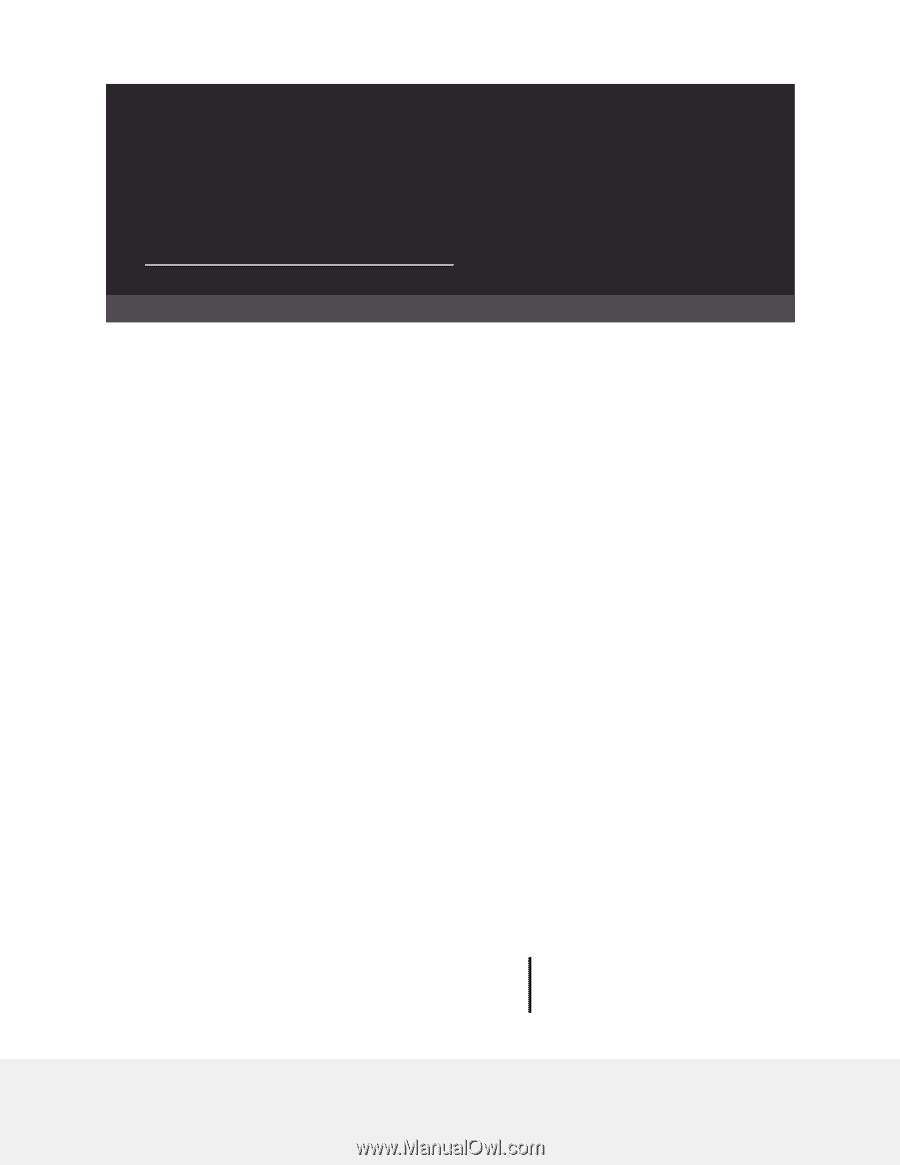
User Manual
Orbi Quad-Band Mesh WiFi 6E System
Models
Orbi WiFi 6E Router Model RBRE960
Orbi WiFi 6E Satellite Model RBSE960
Orbi WiFi 6E Router Model RBRE950
Orbi WiFi 6E Satellite Model RBSE950
NETGEAR, Inc.
350 E. Plumeria Drive
January 2023
San Jose, CA 95134, USA
202-12608-04