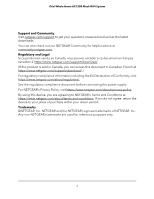Netgear RBS10 User Manual
Netgear RBS10 Manual
 |
View all Netgear RBS10 manuals
Add to My Manuals
Save this manual to your list of manuals |
Netgear RBS10 manual content summary:
- Netgear RBS10 | User Manual - Page 1
User Manual Orbi Whole Home AC1200 Mesh WiFi System Models: Orbi Router Model RBR10 Orbi Satellite Model RBS10 May 2020 202-12011-02 NETGEAR, Inc. 350 E. Plumeria Drive San Jose, CA 95134, USA - Netgear RBS10 | User Manual - Page 2
Orbi Whole Home AC1200 Mesh WiFi System Support and Community Visit netgear.com/support to get your questions answered and access the latest downloads. You can also check out our NETGEAR Community for helpful advice at community.netgear.com. Regulatory and Legal Si ce produit est vendu au Canada, - Netgear RBS10 | User Manual - Page 3
16 Set up and manage with the NETGEAR Orbi app 17 Use a web browser to access the router 17 Use the automatic Internet setup option 18 Log in to the Orbi router web interface 19 Change the language 20 Chapter 3 Specify Your Internet Settings Use the Setup Wizard 22 Manually set up the Internet - Netgear RBS10 | User Manual - Page 4
using the Orbi app.......43 Activate and manage NETGEAR Armor using the Orbi app........44 Allow or block access to your network 44 Use keywords to block Internet sites 45 Delete keywords that are used to block Internet sites 47 Avoid blocking on a trusted computer 47 Block services from the - Netgear RBS10 | User Manual - Page 5
Orbi Whole Home AC1200 Mesh WiFi System Set up a static route 72 Edit a static IGMP proxy support 84 Chapter 7 Manage Your Network Update the router and satellite firmware 87 Check for firmware updates 87 Manually update firmware 88 Manually update satellite firmware 88 Manually update router - Netgear RBS10 | User Manual - Page 6
to access your Internet service at home.........124 Chapter 10 Troubleshooting Quick tips 127 Sequence to Troubleshoot Internet browsing 130 Troubleshoot PPPoE 130 Troubleshoot WiFi connectivity 131 Troubleshoot your network using the Ping utility 132 Test the LAN path to your router 132 Test - Netgear RBS10 | User Manual - Page 7
WiFi System Chapter 11 Supplemental Information Factory Settings 136 Factory Settings for Orbi Router Model RBR10 136 Factory Settings for Orbi Satellite Model RBS10 137 Technical Specifications 139 Technical Specifications for Orbi Router Model RBR10.........139 Technical Specifications for - Netgear RBS10 | User Manual - Page 8
• Connect your router • Place your Orbi satellite • Sync your Orbi satellite with your Orbi router For more information about the topics covered in this manual, visit the support website at https://www.netgear.com/support/. Note: This manual refers to the Orbi router (model RBR10) as the router - Netgear RBS10 | User Manual - Page 9
and LED behavior. Orbi router hardware features The following figures shows the Orbi router hardware features. Figure 1. Orbi router front and back views 1 1. Router LED 2. Ethernet port 3. Internet port 4. Power connector 5. Reset button 6. Sync button 2 3 45 6 Overview 9 User Manual - Netgear RBS10 | User Manual - Page 10
the LED behavior for an Orbi router LED that is on the front of the router. Table 1. Orbi router LED behavior LED color Pulsing Orbi satellite hardware features and LED behavior. Orbi satellite hardware features The following figures shows the Orbi satellite hardware features. 1 Figure 2. Orbi - Netgear RBS10 | User Manual - Page 11
Reset button 4. Sync button Orbi satellite LED behavior The following table describes the LED behavior for an Orbi satellite LED that is on the front of the satellite. Table 2. Orbi satellite LED behavior LED color router Power on your router and connect it to a modem. Overview 11 User Manual - Netgear RBS10 | User Manual - Page 12
: 1. Place your satellite. For more information, see Place your Orbi satellite on page 12. 2. Connect the satellite to a power source. The satellite LED pulses white. The satellite automatically finds the Orbi router's WiFi signal and attempts to sync to the Orbi router. Overview 12 User Manual - Netgear RBS10 | User Manual - Page 13
Orbi router and satellite successfully synced, and the connection between the router and satellite is good. • Amber. The Orbi Orbi satellite closer to the Orbi router and try again. 3. If the satellite LED is amber, do the following: a. Unplug your Orbi to sync to the Orbi router. The satellite LED - Netgear RBS10 | User Manual - Page 14
2 Connect to the Network and Access the Router This chapter contains the following sections: • Connect to the network • Types of logins • Router and satellite labels • Set up and manage with the NETGEAR Orbi app • Use a web browser to access the router • Change the language 14 - Netgear RBS10 | User Manual - Page 15
network You can connect to the Orbi network through a wired or WiFi is the same for the router and the satellite in the Orbi WiFi System. Note: If you bought the router and the WPS If your device supports Wi-Fi Protected Setup (WPS), you can connect your device to the Orbi WiFi network using WPS. - Netgear RBS10 | User Manual - Page 16
follow its instructions for WPS connections service login. The login that your Internet service provider (ISP) gave you logs you in to your Internet service. Your service contact your service provider. and satellite labels The Orbi router and satellite the setup to connect to the Orbi setup network. - Netgear RBS10 | User Manual - Page 17
Orbi WiFi system with the Orbi app: 1. Download the NETGEAR Orbi app on your mobile device. 2. On your mobile device, open the WiFi connection manager. 3. Locate and connect your mobile device to the Orbi setup WiFi network called Orbi_setup. 4. Launch the Orbi app and follow the setup instructions - Netgear RBS10 | User Manual - Page 18
can set up your Orbi router automatically with the router web interface. Before you start the setup process, get your ISP information and make sure that the computers and devices in the network use the settings described here. When your Internet service starts, your Internet service provider (ISP - Netgear RBS10 | User Manual - Page 19
you are using the correct configuration information. d. Read Troubleshooting on page 126. If problems persist, register your NETGEAR product and contact NETGEAR technical support. Log in to the Orbi router web interface When you log in to the Orbi, the browser displays the router web interface. You - Netgear RBS10 | User Manual - Page 20
Auto. To change the language: 1. Launch a web browser from a computer or mobile device that is connected to your Orbi network. 2. Enter orbilogin.com. A login window opens. 3. Enter the router admin user name and password. The selected. Connect to the Network and 20 Access the Router User Manual - Netgear RBS10 | User Manual - Page 21
to set up the router to use your Internet connection is to allow Orbi to detect the Internet connection when you first access the router with a . This chapter contains the following sections: • Use the Setup Wizard • Manually set up the Internet connection • Requirements for entering IPv6 addresses • - Netgear RBS10 | User Manual - Page 22
router. To use the Setup Wizard: 1. Launch a web browser from a computer or mobile device that is connected to your Orbi network. 2. Enter orbilogin. to the Internet Setup page (see Manually set up the Internet connection on page 22). 6. Click the Next button. The Setup Wizard searches your - Netgear RBS10 | User Manual - Page 23
Orbi Whole Home AC1200 Mesh WiFi System 3. and password are case-sensitive. The BASIC Home page displays. 4. Select Internet. The Internet Setup page. 5. Leave the Does your Internet connection require a login No radio button selected. 6. are saved. Specify Your Internet Settings 23 User Manual - Netgear RBS10 | User Manual - Page 24
Mesh WiFi System 12. Click the Test button to test your Internet connection. Specify an Internet connection that uses a login To view or change the basic Internet setup: 1. Launch a web browser from a computer or mobile device that is connected to your Orbi network. 2. Enter orbilogin.com. A login - Netgear RBS10 | User Manual - Page 25
Orbi Whole Home AC1200 Mesh WiFi System 12. 15. Click the Apply button. Your settings are saved. 16. Click the Test button to test your Internet connection. Requirements for entering IPv6 addresses IPv6 addresses are denoted by eight colons in a row Specify Your Internet Settings 25 User Manual - Netgear RBS10 | User Manual - Page 26
computer or mobile device that is connected to your Orbi network. 2. Enter orbilogin.com. A login window Home page displays. 4. Select ADVANCED > Advanced Setup > IPv6. The IPv6 page displays. 5. is IPv6, select Auto Config. Your Internet service provider (ISP) can provide this information. Manual - Netgear RBS10 | User Manual - Page 27
computer or mobile device that is connected to your Orbi network. 2. Enter orbilogin.com. A login window Home page displays. 4. Select ADVANCED > Advanced Setup > IPv6. The IPv6 page displays. 5. From devices, but some IPv6 systems might not support the DHCv6 client function. • Auto Config Manual - Netgear RBS10 | User Manual - Page 28
a web browser from a computer or mobile device that is connected to your Orbi network. 2. Enter orbilogin.com. A login window opens. 3. Enter the case-sensitive. The BASIC Home page displays. 4. Select ADVANCED > Advanced Setup > IPv6. The IPv6 page displays. 5. From the Internet Connection Manual - Netgear RBS10 | User Manual - Page 29
Orbi Whole Home method passes more information to LAN devices, but some IPv6 systems might not support the DHCv6 client function. • Auto Config. This is the default setting deploy IPv6 to sites using a service provider's IPv4 network. 6rd uses the service provider's own IPv6 address prefix. This - Netgear RBS10 | User Manual - Page 30
Orbi Whole Home AC1200 Mesh WiFi System operational domain of 6rd to the service provider's network and is under direct control of the service provider. The IPv6 service RFC5969 standard, supporting two ways to 6rd connection. • Manual Mode. Select 6rd. Select ADVANCED > Advanced Setup > IPv6. The - Netgear RBS10 | User Manual - Page 31
Orbi Whole Home AC1200 passes more information to LAN devices, but some IPv6 systems might not support the DHCv6 client function. • Auto Config. This is the default setting mobile device that is connected to your Orbi network. 2. Enter orbilogin.com. A login window opens. Specify Your Internet - Netgear RBS10 | User Manual - Page 32
Orbi Whole Home AC1200 Mesh WiFi System 3. Enter the admin user name and password. The user name is admin. The password is the one that you specified the first time that you logged in. The user name and password are case-sensitive. The BASIC Home page displays. 4. Select ADVANCED > Advanced Setup > - Netgear RBS10 | User Manual - Page 33
Orbi a web browser from a computer or mobile device that is connected to your Orbi network. 2. Enter orbilogin.com. A login window opens. 3. Enter the admin -sensitive. The BASIC Home page displays. 4. Select ADVANCED > Advanced Setup > IPv6. The IPv6 page displays. 5. From the Internet Connection - Netgear RBS10 | User Manual - Page 34
is connected to your Orbi network. 2. Enter Internet Setup page. (See Manually set up the Internet connection on page 22.) 7. Select an IP Address Assignment radio button: • Use DHCP Server. This method passes more information to LAN devices, but some IPv6 systems might not support - Netgear RBS10 | User Manual - Page 35
a web browser from a computer or mobile device that is connected to your Orbi network. 2. Enter orbilogin.com. A login window opens. 3. Enter the admin sensitive. The BASIC Home page displays. 4. Select ADVANCED > Advanced Setup > IPv6. The IPv6 page displays. 5. From the Internet Connection Manual - Netgear RBS10 | User Manual - Page 36
Orbi Whole Home AC1200 Mesh WiFi System prefix, Server. This method passes more information to LAN devices, but some IPv6 systems might not support the DHCv6 client function. • Auto Config. This is the default setting. This setting settings are saved. Specify Your Internet Settings 36 User Manual - Netgear RBS10 | User Manual - Page 37
a computer or mobile device that is connected to your Orbi network. 2. Enter orbilogin.com. A login window opens page displays. 4. Select ADVANCED > Advanced Setup > IPv6. The IPv6 page displays. 5. In the Service Name field, enter a service name. If your ISP did not provide a service name, leave - Netgear RBS10 | User Manual - Page 38
Orbi Whole Home AC1200 Mesh WiFi System Note: Server. This method passes more information to LAN devices, but some IPv6 systems might not support the DHCv6 client function. • Auto Config. This is the default setting. This setting specifies data path Specify Your Internet Settings 38 User Manual - Netgear RBS10 | User Manual - Page 39
experience problems connecting to your ISP or other Internet service, and the technical support of either the ISP or NETGEAR recommends are case-sensitive. The BASIC Home page displays. 4. Select ADVANCED > Setup > WAN Setup. The WAN Setup page displays. 5. In the MTU Size field, enter a value from - Netgear RBS10 | User Manual - Page 40
problem goes away. The following table describes common MTU sizes and applications. Table 3. Common MTU sizes MTU 1500 1492 1472 1468 1436 576 Application The largest Ethernet packet size. This setting is typical for connections that do not use PPPoE or VPN, and is the default value for NETGEAR - Netgear RBS10 | User Manual - Page 41
: • Enable Circle smart parental controls • Activate and manage NETGEAR Armor using the Orbi app • Allow or block access to your network • Use computer • Block services from the Internet • Manage network access control lists • Schedule when to block Internet sites and services • Set up security - Netgear RBS10 | User Manual - Page 42
using the Orbi app. After you enable Circle using the router web interface or the Orbi app, you must use the Circle app to finish the setup. You www.netgear.com/circle. Enable Circle smart parental controls using the Orbi router web interface You can enable Circle using the Orbi router User Manual - Netgear RBS10 | User Manual - Page 43
to enable Circle. Note: You can only enable one parental controls service. 8. Click the Apply button. The links to download the Circle app enabled on your NETGEAR router. Enable Circle smart parental controls using the Orbi app Before enabling Circle, make sure that your Orbi router is in Manual - Netgear RBS10 | User Manual - Page 44
more information about NETGEAR Armor, visit netgear.com/landings/armor/default.aspx. Use the NETGEAR Orbi app to activate and manage NETGEAR Armor. To activate Armor using the Orbi app: 1. Launch the Orbi app. The dashboard BASIC Home page displays. Control Access to the Internet 44 User Manual - Netgear RBS10 | User Manual - Page 45
Orbi Whole Home AC1200 Mesh WiFi System 4. Select ADVANCED > Security > Access Control. The Access your network. You can use blocking all the time or based on a schedule. This feature only supports website URLs that begin with http://. If the website you want to block begins with https://, use the - Netgear RBS10 | User Manual - Page 46
a computer or mobile device that is connected to your Orbi network. 2. Enter orbilogin.com. A login window opens . (See Schedule when to block Internet sites and services on page 50.) • Always. Turn on keyword the keyword list. The keyword list supports up to 32 entries. 8. Click the Apply button. - Netgear RBS10 | User Manual - Page 47
1. Launch a web browser from a computer or mobile device that is connected to your Orbi network. 2. Enter orbilogin.com. A login window opens. 3. Enter the admin user name or mobile device that is connected to your Orbi network. 2. Enter orbilogin.com. A login window opens. Control Access to the - Netgear RBS10 | User Manual - Page 48
on your network based on the type of service. You can block the services all the time or based on a schedule. To block services: 1. Launch a web browser from a computer or mobile device that is connected to your Orbi network. 2. Enter orbilogin.com. A login window opens. 3. Enter the admin user - Netgear RBS10 | User Manual - Page 49
Orbi Whole Home AC1200 Mesh WiFi System 6. Click the Add button. The Block Services Setup page displays. 7. To add a service that is in the Service Type list, select the application or service. The settings for this service automatically display in the fields. 8. To add a service your Orbi network. - Netgear RBS10 | User Manual - Page 50
sites on page 45 and Block services from the Internet on page 48. To schedule blocking: 1. Launch a web browser from a computer or mobile device that is connected to your Orbi network. 2. Enter orbilogin.com. Select ADVANCED > Security > Schedule. Control Access to the Internet 50 User Manual - Netgear RBS10 | User Manual - Page 51
such as attempts to access blocked sites or services. To set up email notifications: 1. Launch a web browser from a computer or mobile device that is connected to your Orbi network. 2. Enter orbilogin.com. A login window alert messages are not sent. Control Access to the Internet 51 User Manual - Netgear RBS10 | User Manual - Page 52
Orbi Whole Home AC1200 Mesh WiFi System 7. In the Your Outgoing Mail Server field, enter the name of your ISP outgoing (SMTP) mail server (such as memory. If the router cannot email the log and the log buffer fills, the router overwrites the log. Control Access to the Internet 52 User Manual - Netgear RBS10 | User Manual - Page 53
5 Optimize Performance This chapter contains the following sections: • Enable or disable WiFi Multimedia Quality of Service • Improve network connections with Universal Plug and Play • Enable or disable daisy-chain topology • Enable or disable implicit beamforming • Enable or disable MU-MIMO • - Netgear RBS10 | User Manual - Page 54
Orbi Whole Home AC1200 Mesh WiFi System Enable or disable WiFi Multimedia Quality of Service Wi-Fi Multimedia Quality of Service application. Legacy applications that do not support WMM and applications that do not . 4. Select ADVANCED > Advanced Setup > Wireless Settings. The Advanced Wireless Manual - Netgear RBS10 | User Manual - Page 55
Orbi Whole Home AC1200 Mesh WiFi System Improve network connections with Universal Plug and Play Universal Plug and Play (UPnP) helps devices, such as Internet appliances and computers, access the network and connect to other devices as needed. UPnP devices can automatically discover the services - Netgear RBS10 | User Manual - Page 56
a web browser from a computer or mobile device that is connected to your Orbi network. 2. Enter orbilogin.com. A login window opens. 3. Enter the sensitive. The BASIC Home page displays. 4. Select ADVANCED > Advanced Setup > Wireless Settings. The Advanced Wireless Settings page displays. 5. To Manual - Netgear RBS10 | User Manual - Page 57
support beamforming to improve the WiFi signal. To enable or disable implicit beamforming: 1. Launch a web browser from a computer or mobile device that is connected to your Orbi 4. Select ADVANCED > Advanced Setup > Wireless Settings. The Advanced support MU-MIMO, and they must be - Netgear RBS10 | User Manual - Page 58
a web browser from a computer or mobile device that is connected to your Orbi network. 2. Enter orbilogin.com. A login window opens. 3. Enter the sensitive. The BASIC Home page displays. 4. Select ADVANCED > Advanced Setup > Wireless Settings. The Advanced Wireless Settings page displays. 5. Manual - Netgear RBS10 | User Manual - Page 59
Orbi Whole Home AC1200 Mesh WiFi System 4. Select ADVANCED > Advanced Setup > Wireless Settings. The Advanced Wireless Settings page displays. 5. To enable or disable fast roaming, do one Roaming check box. 6. Click the Apply button. Your settings are saved. Optimize Performance 59 User Manual - Netgear RBS10 | User Manual - Page 60
access point • Set up router mode • Generate a new backhaul password • Set up a bridge for a port group or VLAN tag group • Enable British Telecom IGMP proxy support 60 - Netgear RBS10 | User Manual - Page 61
from a computer or mobile device that is connected to your Orbi network. 2. Enter orbilogin.com. A login window opens. Setup The WAN Setup page displays. 5. View or change the following settings: • Disable Port Scan and DoS Protection. DoS protection protects your LAN against denial of service Manual - Netgear RBS10 | User Manual - Page 62
IP address (such as 192.168.x.x or 10.x.x.x), the Dynamic DNS service does not work because private addresses are not routed on the Internet register for a free NETGEAR account: 1. Launch a web browser from a computer or mobile device that is connected to your Orbi network. 2. Enter orbilogin Manual - Netgear RBS10 | User Manual - Page 63
Orbi Whole Home AC1200 Mesh WiFi System 4. Select ADVANCED > Advanced Setup > Dynamic DNS. The Dynamic DNS page displays. 5. Select the Use a Dynamic DNS Service check box. 6. In the Service Provider list, select NETGEAR the onscreen instructions to register for your NETGEAR Dynamic DNS service. 14. - Netgear RBS10 | User Manual - Page 64
Orbi Whole Home AC1200 Mesh WiFi System 5. Select the Use a Dynamic DNS Service check box. 6. In the Service your account. 10. For a NETGEAR account at No-IP, in the your Dynamic DNS service is enabled in is connected to your Orbi network. 2. Enter orbilogin ADVANCED > Advanced Setup > Dynamic DNS. - Netgear RBS10 | User Manual - Page 65
Orbi of your local computers or a service that you configured in the Port from a computer or mobile device that is connected to your Orbi network. 2. Enter orbilogin.com. A login window opens. page displays. 4. Select ADVANCED > Setup > WAN Setup. The WAN Setup page displays. 5. Select the Default - Netgear RBS10 | User Manual - Page 66
a web browser from a computer or mobile device that is connected to your Orbi network. 2. Enter orbilogin.com. A login window opens. 3. Enter the are case-sensitive. The BASIC Home page displays. 4. Select ADVANCED > Setup > Device Name. The Device Name page displays. 5. In the Device Name Manual - Netgear RBS10 | User Manual - Page 67
a web browser from a computer or mobile device that is connected to your Orbi network. 2. Enter orbilogin.com. A login window opens. 3. Enter the admin RIP-1. This format is universally supported. It is adequate for most networks, unless you are using an unusual network setup. • RIP-2. This format - Netgear RBS10 | User Manual - Page 68
a web browser from a computer or mobile device that is connected to your Orbi network. 2. Enter orbilogin.com. A login window opens. 3. Enter the . The BASIC Home page displays. 4. Select ADVANCED > Setup > LAN Setup. The LAN Setup page displays. 5. If you previously disabled the DHCP server Manual - Netgear RBS10 | User Manual - Page 69
that is connected to your Orbi network. 2. Enter orbilogin. Setup. The LAN Setup page displays. 5. Clear the Use Router as DHCP Server check box. 6. Click the Apply button. 7. (Optional) If this service is disabled and no other DHCP server is on your network, set your computer IP addresses manually - Netgear RBS10 | User Manual - Page 70
web browser from a computer or mobile device that is connected to your Orbi network. 2. Enter orbilogin.com. A login window opens. 3. Enter the . The BASIC Home page displays. 4. Select ADVANCED > Setup > LAN Setup. The LAN Setup page displays. 5. In the Address Reservation section of the Manual - Netgear RBS10 | User Manual - Page 71
: 1. Launch a web browser from a computer or mobile device that is connected to your Orbi network. 2. Enter orbilogin.com. A login window opens. 3. Enter the admin user name page displays. 4. Select ADVANCED > Setup > LAN Setup. The LAN Setup page displays. Specify Network Settings 71 User Manual - Netgear RBS10 | User Manual - Page 72
Orbi Whole Home AC1200 Mesh WiFi System 5. Select the radio button next to the reserved address. 6. up a static route: 1. Launch a web browser from a computer or mobile device that is connected to your Orbi network. 2. Enter orbilogin.com. A login window opens. Specify Network Settings 72 User - Netgear RBS10 | User Manual - Page 73
Orbi Whole Home AC1200 Mesh WiFi System 3. Enter the admin user name and password. The user name is admin. The password is the one that you specified the first time that you logged in. The user name and password are case-sensitive. The BASIC Home page displays. 4. Select ADVANCED > Advanced Setup > - Netgear RBS10 | User Manual - Page 74
Orbi Whole Home AC1200 Mesh WiFi System The user name is admin. The password is the one that you specified the first time that you logged in. The user name and password are case-sensitive. The BASIC Home page displays. 4. Select ADVANCED > Advanced Setup to your Orbi network. 2. Advanced Setup > - Netgear RBS10 | User Manual - Page 75
you are disconnected when you click the Apply button. To avoid this problem, use a computer with a wired connection to access the router. To mobile device that is connected to your Orbi network. 2. Enter orbilogin.com. A login window opens. 3. Enter the Orbi admin user name and password. The Manual - Netgear RBS10 | User Manual - Page 76
opens. 3. Enter the Orbi admin user name and password. The user name is admin. The password is the one that you specified the first time that you logged in. The user name and password are case-sensitive. The BASIC Home page displays. 4. Select Wireless. Specify Network Settings 76 User Manual - Netgear RBS10 | User Manual - Page 77
web browser from a computer or mobile device that is connected to your Orbi network. 2. Enter orbilogin.com. A login window opens. 3. Enter the Orbi admin user name and password. The user name is admin. The password is the Enable Guest Network check box. Specify Network Settings 77 User Manual - Netgear RBS10 | User Manual - Page 78
Orbi access computers or devices that are connected to your Orbi network. 9. Select a security option. The from a computer or mobile device that is connected to your Orbi network. 2. Enter orbilogin.com. A login window opens. Advanced Setup > Wireless Settings. The Advanced Wireless Settings page - Netgear RBS10 | User Manual - Page 79
Orbi router as a WiFi access point that connects to a gateway or modem router that you already use for your Internet service computer or mobile device that is connected to your Orbi network. 3. Enter orbilogin.com. A login window Setup > Router/AP Mode. The Router/AP Mode page displays - Netgear RBS10 | User Manual - Page 80
recommended). Use this setting if you want to manually assign a specific IP address to this router while on the other router or gateway and use the Orbi only for WiFi client access. 8. Click the Apply Home page displays. 4. Select ADVANCED > Advanced Setup > Router/AP Mode. The Router/AP Mode - Netgear RBS10 | User Manual - Page 81
Orbi computer or mobile device that is connected to your Orbi network. 2. Enter orbilogin.com. A login window opens displays. 4. Select ADVANCED > Advanced Setup > Wireless Settings. The Advanced Wireless Translation (NAT) service or firewall. Based on what your Internet service provider (ISP) - Netgear RBS10 | User Manual - Page 82
Orbi Whole Home AC1200 Mesh WiFi System Note: If your ISP provides directions on how to set up a bridge for IPTV and Internet service, follow those directions. Note: This feature is only supported if the router is in router mode. Set up a bridge for a port group If the device that is connected to - Netgear RBS10 | User Manual - Page 83
Translation (NAT) service. You can add Orbi admin user name and password. The user name is admin. The password is the one that you specified the first time that you logged in. The user name and password are case-sensitive. The BASIC Home page displays. 4. Select ADVANCED > Advanced Setup Manual - Netgear RBS10 | User Manual - Page 84
only for British Telecom (BT) Internet Protocol television (IPTV) service. It might also work with TalkTalk IPTV service. To enable BT IGMP proxy support: 1. Launch a web browser from a computer or mobile device that is connected to your Orbi network. 2. Enter orbilogin.com. A login window opens - Netgear RBS10 | User Manual - Page 85
Orbi Whole Home AC1200 Mesh WiFi System 6. Select the Support British Telecom (BT) IGMP Proxying check box. 7. Click the Apply button. Your settings are saved. Specify Network Settings 85 User Manual - Netgear RBS10 | User Manual - Page 86
or edit satellite information • Monitor Internet traffic • Manage the router configuration file • Set up remote management • Use remote access • Remotely access your router using the Orbi app 86 - Netgear RBS10 | User Manual - Page 87
and satellite, or you can manually update the firmware for your router and satellite. Check for firmware updates To check for new firmware and update your router and satellite: 1. Launch a web browser from a computer or mobile device that is connected to your Orbi network. 2. Enter orbilogin.com - Netgear RBS10 | User Manual - Page 88
need to update more than one Orbi device, wait for the first Orbi device to finish updating before updating your next Orbi device. To manually update the firmware on your Orbi router and satellite, follow these high level steps: 1. Visit netgear.com/support and download the firmware for both your - Netgear RBS10 | User Manual - Page 89
satellite finishes updating, select Status and double-check the firmware version on the Status page. The firmware on your Orbi satellite is updated. Manually update router firmware We recommend that you update your router's firmware after you update the satellite's firmware. WARNING: Make sure that - Netgear RBS10 | User Manual - Page 90
not the one that you use to access the Orbi WiFi network. Note: Be sure to change the browser from a computer or mobile device that is connected to your Orbi network. 2. Enter orbilogin.com. A login window opens. 3. Enter process is supported in Internet Explorer, Firefox, and Chrome browsers but - Netgear RBS10 | User Manual - Page 91
your admin password:: 1. Launch a web browser from a computer or mobile device that is connected to your Orbi network. 2. Enter orbilogin.com. A login window opens. 3. Click the Cancel button. If password reset is admin password and set new security questions. Manage Your Network 91 User Manual - Netgear RBS10 | User Manual - Page 92
status and usage information: 1. Launch a web browser from a computer or mobile device that is connected to your Orbi network. 2. Enter orbilogin.com. A login window opens. 3. Enter the admin user name and password. The -sensitive. The BASIC Home page displays. Manage Your Network 92 User Manual - Netgear RBS10 | User Manual - Page 93
on this port since reset or manual clear. - RxPkts. The number of packets received on this port since reset or manual clear. - Collisions. The number a web browser from a computer or mobile device that is connected to your Orbi network. 2. Enter orbilogin.com. A login window opens. 3. Enter the - Netgear RBS10 | User Manual - Page 94
the router. • DNS Server. The IP address of the Domain Name Service server that provides translation of network names to IP addresses. • Lease Obtained view your satellite's status, it must be connected to your Orbi network. To view your satellite's status: 1. Launch a web browser from Manual - Netgear RBS10 | User Manual - Page 95
To view and manage logs: 1. Launch a web browser from a computer or mobile device that is connected to your Orbi network. 2. Enter orbilogin.com. A login window opens. 3. Enter the admin user name and password. The user immediately, click the Send Log button. Manage Your Network 95 User Manual - Netgear RBS10 | User Manual - Page 96
a wired Ethernet connection or WiFi connection. • Connected Orbi. This section displays the Orbi router or satellite that the device is connected to. The Orbi router's or satellite's MAC address also displays. 5. To update this page, click the Refresh button. Manage Your Network 96 User Manual - Netgear RBS10 | User Manual - Page 97
Orbi Launch a web browser from a computer or mobile device that is connected to your Orbi network. 2. Enter orbilogin.com. A login window opens. 3. Enter the router information You can view the satellites that are connected to your Orbi network. You can also edit the information that displays on the - Netgear RBS10 | User Manual - Page 98
browser from a computer or mobile device that is connected to your Orbi network. 2. Enter orbilogin.com. A login window opens. 3. Orbi. This section displays the Orbi router or satellite that the satellite is connected to. The Orbi Orbi network. 2. Enter orbilogin.com. Manage Your Network 98 User - Netgear RBS10 | User Manual - Page 99
Orbi Launch a web browser from a computer or mobile device that is connected to your Orbi network. 2. Enter orbilogin.com. A login window opens. 3. Enter the admin The BASIC Home page displays. 4. Select ADVANCED > Advanced Setup > Traffic Meter. The Traffic Meter page displays. 5. Select the Enable - Netgear RBS10 | User Manual - Page 100
Orbi Whole Home AC1200 Mesh WiFi System 6. To control the volume of Internet traffic, use either the traffic volume control feature or the connection time You can back up (save) this file to your computer, restore it, or reset it to the factory default settings. Manage Your Network 100 User Manual - Netgear RBS10 | User Manual - Page 101
configuration settings: 1. Launch a web browser from a computer or mobile device that is connected to your Orbi network. 2. Enter orbilogin.com. A login window opens. 3. Enter the admin user name and password. Settings page displays. 5. Click the ERASE button. Manage Your Network 101 User Manual - Netgear RBS10 | User Manual - Page 102
that you backed up: 1. Launch a web browser from a computer or mobile device that is connected to your Orbi network. 2. Enter orbilogin.com. A login window opens. 3. Enter the admin user name and password. The . See Change the admin password on page 90. Manage Your Network 102 User Manual - Netgear RBS10 | User Manual - Page 103
a computer or mobile device that is connected to your Orbi network. 2. Enter orbilogin.com. A login window opens. Home page displays. 4. Select ADVANCED > Advanced Setup > Remote Management. The Remote Management page service port. 8. Click the Apply button. Your settings are saved. Manage - Netgear RBS10 | User Manual - Page 104
you can use remote access with the Orbi app, you must update your router's firmware and download the latest Orbi app for your mobile device. To download the latest Orbi app for your mobile device, visit https://www.netgear.com/home/apps-services/orbi-app. Manage Your Network 104 User Manual - Netgear RBS10 | User Manual - Page 105
8 Customize Internet Traffic Rules for Ports You can use port forwarding and port triggering to set up rules for Internet traffic. You need networking knowledge to set up these features. This chapter includes the following sections: • Manage port forwarding to a local server • Manage port triggering - Netgear RBS10 | User Manual - Page 106
type of service, application, the service. The is connected to your Orbi network. 4. Enter orbilogin Setup service type. 8. In the Service Name menu, select the service name. If the service that you want to add is not in the list, create a custom service. See Add a custom port forwarding service - Netgear RBS10 | User Manual - Page 107
Orbi Whole Home AC1200 Mesh WiFi System The service displays in the list. Add a custom port forwarding service To add a custom service Setup service type. 7. Click the Add Custom Service button. The Ports - Custom Services page displays. 8. In the Service service is now in the list on - Netgear RBS10 | User Manual - Page 108
service To edit a port forwarding entry: 1. Launch a web browser from a computer or mobile device that is connected to your Orbi Setup > Port Forwarding/Port Triggering. The Port Forwarding/Port Triggering page displays. 5. Leave the Port Forwarding radio button selected as the service Manual - Netgear RBS10 | User Manual - Page 109
a web browser from a computer or mobile device that is connected to your Orbi network. 2. Enter orbilogin.com. A login window opens. 3. Enter the Setup > Port Forwarding/Port Triggering. The Port Forwarding/Port Triggering page displays. 5. Select the Port Forwarding radio button as the service Manual - Netgear RBS10 | User Manual - Page 110
Orbi Whole Home AC1200 Mesh WiFi System How the router implements the port forwarding rule The following sequence shows the effects of a port forwarding rule: to any computer when needed and close the ports when they are no longer needed. Customize Internet Traffic Rules 110 for Ports User Manual - Netgear RBS10 | User Manual - Page 111
port triggering service To add a port triggering service: 1. Launch a web browser from a computer or mobile device that is connected to your Orbi network. The BASIC Home page displays. 4. Select ADVANCED > Advanced Setup > Port Forwarding/Port Triggering. The Port Forwarding/Port Triggering Manual - Netgear RBS10 | User Manual - Page 112
Orbi Whole Home AC1200 Mesh WiFi System 13. Click the Apply button. The service is now in the are case-sensitive. The BASIC Home page displays. 4. Select ADVANCED > Advanced Setup > Port Forwarding/Port Triggering. The Port Forwarding/Port Triggering page displays. 5. 112 for Ports User Manual - Netgear RBS10 | User Manual - Page 113
Orbi Whole Home AC1200 Mesh WiFi System An example is Internet Relay Chat (IRC). Your computer connects to an IRC server at destination port 6667. its session table, and incoming traffic is no longer accepted on port numbers 33333 or 113. Customize Internet Traffic Rules 113 for Ports User Manual - Netgear RBS10 | User Manual - Page 114
networking (VPN). This chapter explains how to set up and use VPN access. This chapter includes the following sections: • Set up a VPN connection • Specify VPN service in the router • Install OpenVPN software • Use a VPN tunnel on your Windows-based computer • Use VPN to access your Internet - Netgear RBS10 | User Manual - Page 115
name to access your network. The router supports these accounts: NETGEAR, No-IP, and Dyn. If your Internet service provider (ISP) assigned a static WAN IP Advanced Setup > VPN Service. The VPN Service page displays. 5. Select the Enable VPN Service check box. By default, VPN uses the UDP service - Netgear RBS10 | User Manual - Page 116
mode service type, select the UCP or TCP radio button. 9. To change the TAP mode service port, computer or mobile device that is connected to your Orbi network. 2. Enter orbilogin.com. A login window opens Setup > VPN Service. The VPN Service page displays. Use VPN to Access Your Network 116 User - Netgear RBS10 | User Manual - Page 117
Orbi Whole Home AC1200 Mesh WiFi System 5. Make sure that the Enable VPN Service check box is selected. 6. Specify any VPN service settings on the page. For more information, see Specify VPN service in the router on , and click the Next button. Use VPN to Access Your Network 117 User Manual - Netgear RBS10 | User Manual - Page 118
Orbi Whole Home AC1200 Mesh WiFi System 14. \ by default. 18. For a client device with Windows, modify the VPN interface name to NETGEAR-VPN: a. On your computer, go to the Networks page. If you are using Windows 10 name (not its device name) to NETGEAR-VPN. Use VPN to Access Your Network 118 User - Netgear RBS10 | User Manual - Page 119
from a computer or mobile device that is connected to your Orbi network. 2. Enter orbilogin.com. A login window opens. Setup > VPN Service. The VPN Service page displays. 5. Make sure that the Enable VPN Service check box is selected. 6. Specify any VPN service -guide-for-openvpn-connect-client-on- - Netgear RBS10 | User Manual - Page 120
a web browser from a computer or mobile device that is connected to your Orbi network. 2. Enter orbilogin.com. A login window opens. 3. Enter the admin Setup > VPN Service. The VPN Service page displays. 5. Make sure that the Enable VPN Service check box is selected. 6. Specify any VPN service Manual - Netgear RBS10 | User Manual - Page 121
a web browser from a computer or mobile device that is connected to your Orbi network. 2. Enter orbilogin.com. A login window opens. 3. Enter the admin Setup > VPN Service. The VPN Service page displays. 5. Make sure that the Enable VPN Service check box is selected. 6. Specify any VPN service Manual - Netgear RBS10 | User Manual - Page 122
Orbi Whole Home AC1200 Mesh WiFi System connected. If both networks use the same LAN IP scheme, when the VPN tunnel is established, you cannot access Connect. The VPN connection is established. You can launch a web browser and log in to your router. Use VPN to Access Your Network 122 User Manual - Netgear RBS10 | User Manual - Page 123
Orbi Pro lets you use a VPN connection to access your own Internet service when you're away from home. You might want to do this if you travel to a geographic location that doesn't support all the Internet services Setup > VPN Service. The VPN Service page displays. 5. Select the Enable VPN Service - Netgear RBS10 | User Manual - Page 124
in. The user name and password are case-sensitive. The BASIC Home page displays. 4. Select ADVANCED > Advanced Setup > VPN Service. The VPN Service page displays. 5. Select the Enable VPN Service radio button. 6. Scroll down to the Clients will use this VPN connection to access section, and select - Netgear RBS10 | User Manual - Page 125
Orbi Whole Home AC1200 Mesh WiFi System 3. Right-click the icon and select Connect. 4. When the VPN connection is established, launch your Internet browser. Use VPN to Access Your Network 125 User Manual - Netgear RBS10 | User Manual - Page 126
10 Troubleshooting This chapter provides information to help you diagnose and solve problems you might experience with your Orbi router or satellite. If you do not find the solution here, check the NETGEAR support site at netgear.com/support for product and contact information. This chapter includes - Netgear RBS10 | User Manual - Page 127
Orbi Whole Home AC1200 Mesh WiFi System Quick tips This section describes tips for troubleshooting some common problems. Sequence to obtain an IP address automatically using DHCP. Some cable modem service providers require you to use the MAC address of the computer Troubleshooting 127 User Manual - Netgear RBS10 | User Manual - Page 128
device is connected to the Orbi WiFi network. If you do not want to use a WiFi connection, you can connect your computer to the Orbi router with an Ethernet cable. If you changed the admin password and you forgot what it is, see Reset the admin password on page 91. Troubleshooting 128 User Manual - Netgear RBS10 | User Manual - Page 129
of the following: • Your Internet service provider (ISP) might require a login program. Ask your ISP whether they require PPP over Ethernet (PPPoE) or some other type of login. • If your ISP requires a login, the login name and password might be set incorrectly. Troubleshooting 129 User Manual - Netgear RBS10 | User Manual - Page 130
need to go to Internet Explorer and select Tools > Internet Options, click the Connections tab, and select Never dial a connection. Other browsers provide similar options. Troubleshoot PPPoE If you are using PPPoE, try troubleshooting your Internet connection. Troubleshooting 130 User Manual - Netgear RBS10 | User Manual - Page 131
service name, user name, or password, or your ISP might be experiencing a provisioning problem. Unless you connect manually, the router does not authenticate using PPPoE until data is transmitted to the network. Troubleshoot WiFi connectivity If you are experiencing trouble connecting to the Orbi - Netgear RBS10 | User Manual - Page 132
Orbi support this standard? • Did your computer or WiFi device automatically connect to a different WiFi network in your area, such as a WiFi hotspot? Troubleshoot can easily troubleshoot a network using the ping utility in your computer or workstation. Test the LAN Troubleshooting 132 User Manual - Netgear RBS10 | User Manual - Page 133
Orbi Whole Home AC1200 Mesh WiFi System If the path is not functioning correctly, you might be experiencing one of the following problems shown in Test the LAN Setup page. • Your ISP might be rejecting the Ethernet MAC addresses of all but one of your computers. Troubleshooting 133 User Manual - Netgear RBS10 | User Manual - Page 134
Orbi Whole Home AC1200 Mesh WiFi System Many broadband ISPs restrict access by allowing traffic only from the MAC address of your to that modem. If your ISP does this, configure your router to "clone" or "spoof" the MAC address from the authorized computer. Troubleshooting 134 User Manual - Netgear RBS10 | User Manual - Page 135
11 Supplemental Information This appendix covers the following topics: • Factory Settings • Technical Specifications 135 - Netgear RBS10 | User Manual - Page 136
blinks. The router or satellite resets, and returns to the factory settings. Factory Settings for Orbi Router Model RBR10 The following table shows the factory default settings for the router. Table 4. GMT +8 for PR, and GMT +5:30 for IN Disabled Disabled Supplemental Information 136 User Manual - Netgear RBS10 | User Manual - Page 137
and construction, and network overhead, lower actual data throughput rate. Factory Settings for Orbi Satellite Model RBS10 The following table shows the factory default settings for the satellite. -sensitive) Default Setting orbilogin.com admin password Supplemental Information 137 User Manual - Netgear RBS10 | User Manual - Page 138
Orbi Whole Home AC1200 Mesh WiFi System Table 5. Factory default settings for the satellite (Continued) Feature Internet connection Local network HTTP port) Outbound (communications going Enabled (all) out to the Internet) Source MAC filtering Disabled Supplemental Information 138 User Manual - Netgear RBS10 | User Manual - Page 139
Specifications The following are the technical specifications for your Orbi router and satellite Technical Specifications for Orbi Router Model RBR10 The following table shows the technical 50 Hz, input All regions (output): 12V, 1A DC output Supplemental Information 139 User Manual - Netgear RBS10 | User Manual - Page 140
Orbi Whole Home AC1200 Mesh WiFi Mbps 5 GHz Back haul: Max 866 Mbps IEEE 802.11b/g/n 2.4 GHz-256 QAM support IEEE 802.11 a/n/ac 5 GHz-256 QAM support Limited by the amount of WiFi network traffic generated by each node (typically 50-70 throughput rate. Supplemental Information 140 User Manual - Netgear RBS10 | User Manual - Page 141
AC1200 Mesh WiFi System Technical Specifications for Orbi Satellite Model RBS10 The following table 5 GHz Back haul: Max 866 Mbps IEEE 802.11b/g/n 2.4 GHz-256 QAM support IEEE 802.11 a/n/ac 5 GHz-256 QAM support Limited by the amount of WiFi network traffic generated by each node (typically 50-70 - Netgear RBS10 | User Manual - Page 142
Orbi Whole Home AC1200 Mesh WiFi System Table 7. Technical specifications for the satellite (Continued) Feature Operating frequency range Description 2.4 GHz: building materials and construction, and network overhead, lower actual data throughput rate. Supplemental Information 142 User Manual

User Manual
Orbi Whole Home AC1200
Mesh WiFi System
Models:
Orbi Router Model RBR10
Orbi Satellite Model RBS10
NETGEAR, Inc.
350 E. Plumeria Drive
May 2020
San Jose, CA 95134, USA
202-12011-02