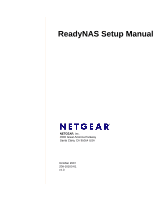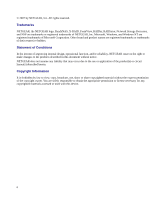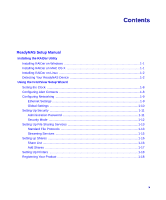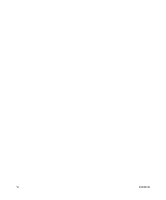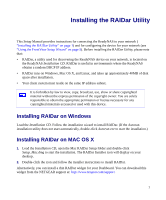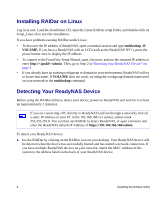Netgear RND4450 RND4000 Setup Manual
Netgear RND4450 - ReadyNAS NV+ NAS Server Manual
 |
UPC - 606449054040
View all Netgear RND4450 manuals
Add to My Manuals
Save this manual to your list of manuals |
Netgear RND4450 manual content summary:
- Netgear RND4450 | RND4000 Setup Manual - Page 1
ReadyNAS Setup Manual NETGEAR, Inc. 4500 Great America Parkway Santa Clara, CA 95054 USA October 2007 208-10163-01 v1.0 - Netgear RND4450 | RND4000 Setup Manual - Page 2
NETGEAR, the NETGEAR logo, ReadyNAS, X-RAID, FrontView, RAIDar, RAIDiator, Network Storage Processor, and NSP are trademarks or registered trademarks of NETGEAR and/or reliability, NETGEAR reserves the right to make changes to the products described in this document without notice. NETGEAR does not - Netgear RND4450 | RND4000 Setup Manual - Page 3
ReadyNAS Setup Manual Installing the RAIDar Utility Installing RAIDar on Windows 1-1 Installing RAIDar on MAC OS X 1-1 Installing RAIDar on Linux 1-2 Detecting Your ReadyNAS 12 Setting Up File Sharing Services 1-13 Standard File Protocols 1-13 Streaming Services 1-15 Setting up Shares ...1- - Netgear RND4450 | RND4000 Setup Manual - Page 4
iv Contents - Netgear RND4450 | RND4000 Setup Manual - Page 5
the RAIDar Utility This Setup Manual provides instructions for connecting the ReadyNAS to your network ( " instructions to install RAIDar. Alternatively, you can install a thin RAIDar widget for your Dashboard. You can download this widget from the NETGEAR support at: http://www.netgear.com/support - Netgear RND4450 | RND4000 Setup Manual - Page 6
on Setup_Linux.sh to start the installation. If you have problems running RAIDar under Linux: • To discover the IP address of ReadyNAS, open a terminal session and type nmblookup -R VOLUME. If you have a ReadyNAS with an LCD (such as the ReadyNAS NV+), press the power button once to display the IP - Netgear RND4450 | RND4000 Setup Manual - Page 7
Figure 1 2. Select the device and click Browse to access the default share called backup. The backup share can be used as a big repository for your data and to backup your data. Figure 2 Installing the RAIDar Utility 3 - Netgear RND4450 | RND4000 Setup Manual - Page 8
The ReadyNAS is configured for anonymous guest access unless otherwise specified. Access to the If your client has a static IP address, make sure it is on the same IP address subnet as the ReadyNAS device. You can do this by configuring your client to obtain its IP address via DHCP. Even if your - Netgear RND4450 | RND4000 Setup Manual - Page 9
that you go through the wizard if this is your first ReadyNAS installation. For information on using the FrontView Advanced Control mode, see the ReadyNAS User Guide (a PDF of the User Manual, as well as a link to the online manual, is on your Installation CD). In a typical FrontView Setup Wizard - Netgear RND4450 | RND4000 Setup Manual - Page 10
Figure 4 3. Click Setup Wizard in the lower left corner to start the Setup Wizard. The Setup Wizard screen will display. Figure 5 As you traverse through the setup screens, you will notice the command bar in the upper right corner and the navigation and status bar at the bottom. 6 Using the - Netgear RND4450 | RND4000 Setup Manual - Page 11
LED indicates that everything is working normally. - The amber LED indicates a warning or a failure condition. (See the ReadyNAS User Guide for information on other LED behavior. A link to the ReadyNAS User Guide is on the Installation CD). • The menu bar on the left provides the option to switch - Netgear RND4450 | RND4000 Setup Manual - Page 12
and time zone. The clock must be set appropriately to ensure that files maintain their proper timestamp. Figure 9 2. If you want to synchronize the ReadyNAS time with a local or public NTP server, select the Synchronize clock with... radio box. As an option, you can change the NTP server addresses - Netgear RND4450 | RND4000 Setup Manual - Page 13
mode when you are done with the Setup Wizard. This method is covered in the ReadyNAS User Guide. Various email services may filter out the test message and actual email alerts sent by the ReadyNAS. Verify that the test message arrives at the email destination before continuing. 3. Click Next to - Netgear RND4450 | RND4000 Setup Manual - Page 14
changed. If you encounter this problem, click Rescan in RAIDar to rediscover the device and reconnect from there. Figure 11 2. If your ReadyNAS has more than one Ethernet If you selected the Static option, manually enter the information in the field provided 10 Using the FrontView Setup Wizard - Netgear RND4450 | RND4000 Setup Manual - Page 15
. Figure 12 3. Click Apply to save any changes. Then, click Next to configure the ReadyNAS Security. Setting Up Security Administration Password The Admin Password screen allows you to change the default password assigned for the admin user. You should change - Netgear RND4450 | RND4000 Setup Manual - Page 16
expected answer, along with your email address in the remaining fields. This information will allow you to reset the password on the ReadyNAS in case the password is lost. See the ReadyNAS User Guide for details on this process, if required. 3. Click Apply. Click Next to display the Security Mode - Netgear RND4450 | RND4000 Setup Manual - Page 17
Click Apply to save your changes. Then click Next to set up File Sharing Services. Setting Up File Sharing Services Standard File Protocols A share is simply a network folder on the ReadyNAS that clients communicating in various file access protocols from different operating systems can access. To - Netgear RND4450 | RND4000 Setup Manual - Page 18
• NFS for Unix/Linux. • AFP for Macs. • HTTP/S for browser access. • FTP and Rsync for advanced incremental backups. More details on these services are described in the ReadyNAS User Guide. You can elect to keep the defaults and revisit this page to fine-tune your services at a later time. Figure - Netgear RND4450 | RND4000 Setup Manual - Page 19
changes, click Apply. Then click Next to set up Streaming Services. Streaming Services The ReadyNAS comes with a complete list of streaming media services, allowing you to use a network media player to stream media files directly from the ReadyNAS without going through a PC. By default, no Streaming - Netgear RND4450 | RND4000 Setup Manual - Page 20
-if USB storage device are attached. You can limit share access to specific hosts by customizing access control. When you specify a host in the allow and group account. For more advanced share access options, see the ReadyNAS User Guide. To customize share access: 1. Click the link adjacent to the - Netgear RND4450 | RND4000 Setup Manual - Page 21
Figure 18 Add Shares To add more shares: 1. Click Next to display the Add Shares screen. You can enter up to five share names with share descriptions. 2. You can, optionally, assign a share password and disk quota. The disk quota feature allows you to limit disk usage on a share-by-share basis. - Netgear RND4450 | RND4000 Setup Manual - Page 22
click Next to enter the final step in the Setup Wizard. Registering Your Product Register your ReadyNAS product by clicking Register Product.Your ReadyNAS product information will be placed in our warranty and support database so we can inform you of the latest software enhancements, bug fixes, and - Netgear RND4450 | RND4000 Setup Manual - Page 23
using Windows Explorer. For instructions on how to access the shares from other client systems, see "Accessing Shares" in the ReadyNAS User Guide. If you choose not to register at this time, you can always go to http://www.netgear.com/register, select your ReadyNAS - Netgear RND4450 | RND4000 Setup Manual - Page 24
20 Using the FrontView Setup Wizard
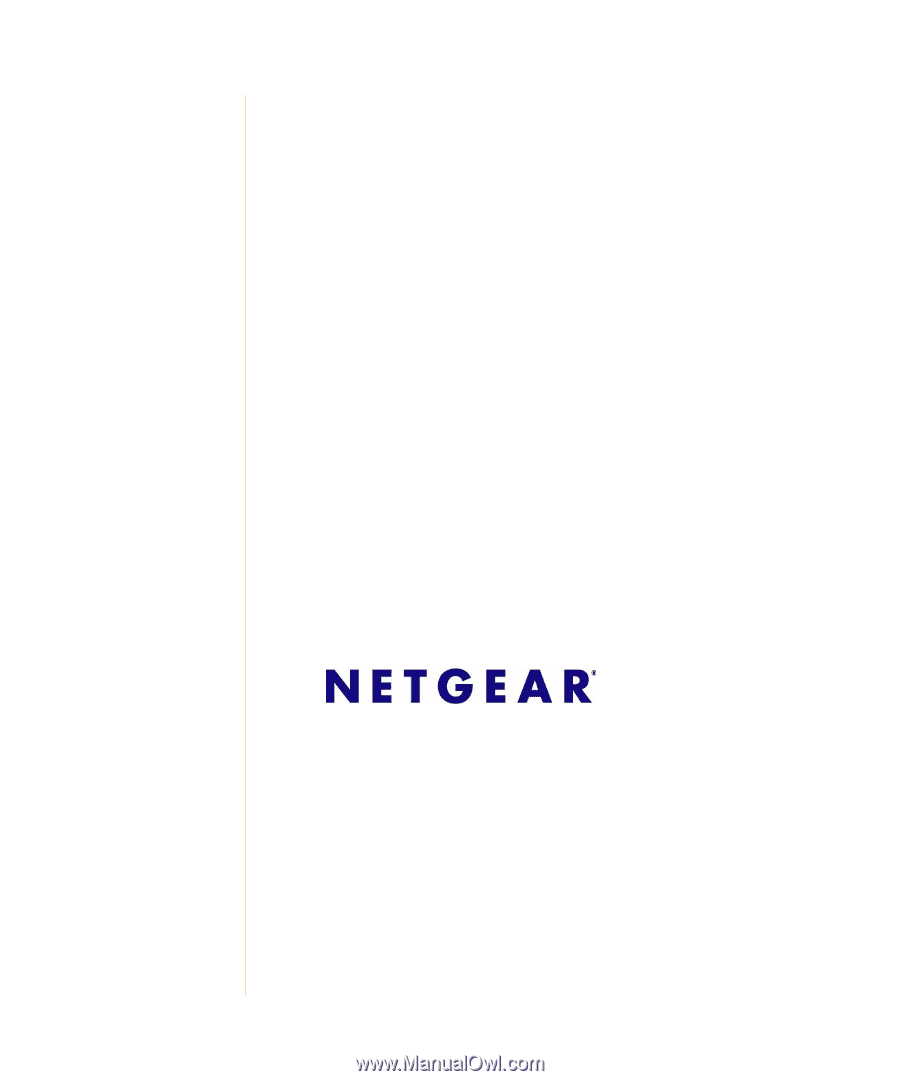
October 2007
208-10163-01
v1.0
NETGEAR
, Inc.
4500 Great America Parkway
Santa Clara, CA 95054 USA
ReadyNAS Setup Manual