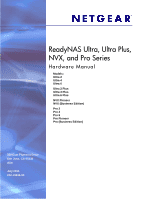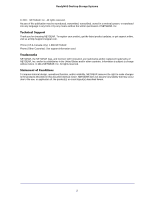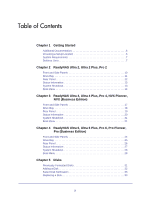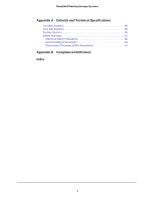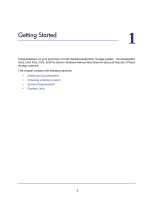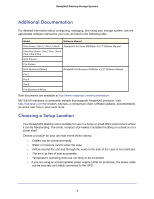Netgear RNDX4250-100NAS Hardware Manual
Netgear RNDX4250-100NAS - ReadyNAS NVX RNDX4250 NAS Server Manual
 |
UPC - 606449060225
View all Netgear RNDX4250-100NAS manuals
Add to My Manuals
Save this manual to your list of manuals |
Netgear RNDX4250-100NAS manual content summary:
- Netgear RNDX4250-100NAS | Hardware Manual - Page 1
ReadyNAS Ultra, Ultra Plus, NVX, and Pro Series Hardware Manual Models: Ultra 2 Ultra 4 Ultra 6 Ultra 2 Plus Ultra 4 Plus Ultra 6 Plus NVX Pioneer NVX (Business Edition) Pro 2 Pro 4 Pro 6 Pro Pioneer Pro (Business Edition) 350 East Plumeria Drive San Jose, CA 95134 USA July 2011 202-10846-03 - Netgear RNDX4250-100NAS | Hardware Manual - Page 2
register your product, get the latest product updates, or get support online, visit us at http://support.netgear.com. Phone (US & Canada only): 1-888-NETGEAR Phone (Other Countries): See support information card. Trademarks NETGEAR, the NETGEAR logo, and Connect with Innovation are trademarks and/or - Netgear RNDX4250-100NAS | Hardware Manual - Page 3
Table of Contents Chapter 1 Getting Started Additional Documentation 6 Choosing a Setup Location 6 System Requirements 7 Diskless Units 7 Chapter 2 ReadyNAS Ultra 2, Ultra 2 Plus, Pro 2 Front and Side Panels 10 Drive Bay 11 Rear Panel 12 Status Information 13 System Shutdown 13 Boot Menu - Netgear RNDX4250-100NAS | Hardware Manual - Page 4
ReadyNAS Desktop Storage Systems Appendix A Defaults and Technical Specifications Two-Bay Systems 36 Four-Bay Systems 38 Six-Bay Systems 40 Safety Warnings 42 Electrical Safety Precautions 42 General Safety Precautions 43 Electrostatic Discharge (ESD) Precautions 43 Appendix B Compliance - Netgear RNDX4250-100NAS | Hardware Manual - Page 5
1. Getting Started 1 Congratulations on your purchase of a NETGEAR ReadyNAS® storage system. This ReadyNAS Ultra, Ultra Plus, NVX, and Pro Series Hardware Manual describes the physical features of these storage systems. This chapter contains the following sections: • Additional Documentation • - Netgear RNDX4250-100NAS | Hardware Manual - Page 6
(Business Edition) ReadyNAS for Business RAIDiator 4.2.17 Software Manual Pro 2 Pro 4 Pro 6 Pro (Business Edition) Both documents are available at http://www.readynas.com/documentation. NETGEAR maintains a community website that supports ReadyNAS products. Visit http://readynas.com for reviews - Netgear RNDX4250-100NAS | Hardware Manual - Page 7
to 4-bay and 6-bay models. To prepare a diskless unit for first use: 1. Obtain at least one hard disk drive that appears on the NETGEAR Hardware Compatibility List. See http://www.readynas.com/hard_disk_hcl. If you are using a previously formatted disk, see the precautions listed in Previously - Netgear RNDX4250-100NAS | Hardware Manual - Page 8
a volume. This process can take up to 30 minutes; you can follow the progress in RAIDar. For more information about RAIDar, see the software manual for your unit, which is available at http://www.readynas.com/documentation. If you are installing multiple disks at the same time, they must synchronize - Netgear RNDX4250-100NAS | Hardware Manual - Page 9
2. ReadyNAS Ultra 2, Ultra 2 Plus, Pro 2 2 This chapter provides an overview of the physical features of the ReadyNAS Ultra 2, Ultra 2 Plus, and Pro 2 and includes the following sections: • Front and Side Panels • Drive Bay • Rear Panel • Status Information • System Shutdown • Boot Menu 9 - Netgear RNDX4250-100NAS | Hardware Manual - Page 10
and side panels of ReadyNAS Ultra 2, Ultra 2 Plus, and Pro 2 units. Your unit's color might vary from the color shown in this manual. 1 8 2 3 4 5 6 7 Figure 1. ReadyNAS Ultra 2, Ultra 2 Plus, and Pro 2 front and side panels 1. Exhaust vents 2. Power button and LED 3. Disk activity LED 4. Disk - Netgear RNDX4250-100NAS | Hardware Manual - Page 11
ReadyNAS Desktop Storage Systems Drive Bay This section describes the drive bay of ReadyNAS Ultra 2, Ultra 2 Plus, and Pro 2 units. 6 3 4 5 3 1 2 4 Figure 2. ReadyNAS Ultra 2, Ultra 2 Plus, and Pro 2 drive bay 1. Drive bay door 2. Disk bays 3. Recessed disk tray locking mechanism 4. Disk - Netgear RNDX4250-100NAS | Hardware Manual - Page 12
ReadyNAS Desktop Storage Systems Rear Panel This section describes the rear panel of ReadyNAS Ultra 2, Ultra 2 Plus, and Pro 2 units. 1 2 3 4/5 6/7 8 Figure 3. ReadyNAS Ultra 2, Ultra 2 Plus, and Pro 2 rear panel 1. Exhaust fan 2. Kensington lock 3. Reset button 4. LAN2 gigabit Ethernet port with - Netgear RNDX4250-100NAS | Hardware Manual - Page 13
Power button and hold for 5 seconds to force shutdown. • Using FrontView. For information about using FrontView to shut down your storage system, see the software manual for your unit, which is available at http://www.readynas.com/documentation. 13 - Netgear RNDX4250-100NAS | Hardware Manual - Page 14
the boot menu to restart or troubleshoot your ReadyNAS unit. Your unit support boot mode only when instructed to do so by a NETGEAR Technical Support representative. • Skip volume check. After a system crash, the system tries to scan and fix the volume using a file system check. If several problems - Netgear RNDX4250-100NAS | Hardware Manual - Page 15
: Boot Mode Status Indicator Description Normal Power LED illuminates. Factory default Disk 1 LED illuminates. OS reinstall Disk 2 LED illuminates. Tech support USB and backup status LED illuminates. Skip volume check Power LED and disk 1 LED illuminate. Memory test Power LED and disk - Netgear RNDX4250-100NAS | Hardware Manual - Page 16
3 3. ReadyNAS Ultra 4, Ultra 4 Plus, Pro 4, NVX Pioneer, NVX (Business Edition) This chapter provides an overview of the physical features of the ReadyNAS Ultra 4, Ultra 4 Plus, Pro 4, NVX Pioneer, and NVX (Business Edition) and includes the following sections: • Front and Side Panels • Drive Bay • - Netgear RNDX4250-100NAS | Hardware Manual - Page 17
4, Ultra 4 Plus, Pro 4, NVX Pioneer, and NVX (Business Edition) units. Your unit's color might vary from the color shown in this manual. 2 3 4 5 6 1 7 8 Figure 4. ReadyNAS Ultra 4, Ultra 4 Plus, Pro 4, NVX Pioneer, and NVX (Business Edition) front and side panels 1. Exhaust vents 2. USB 2.0 port - Netgear RNDX4250-100NAS | Hardware Manual - Page 18
ReadyNAS Desktop Storage Systems Drive Bay This section describes the drive bay of ReadyNAS Ultra 4, Ultra 4 Plus, Pro 4, NVX Pioneer, and NVX (Business Edition) units. 6 1 234 5 34 Figure 5. ReadyNAS Ultra 4, Ultra 4 Plus, Pro 4, NVX Pioneer, and NVX (Business Edition) drive bay 1. Drive bay - Netgear RNDX4250-100NAS | Hardware Manual - Page 19
ReadyNAS Desktop Storage Systems Rear Panel This section describes the rear panel of ReadyNAS Ultra 4, Ultra 4 Plus, Pro 4, NVX Pioneer, and NVX (Business Edition) units. 34 5 1 2 6 Figure 6. ReadyNAS Ultra 4, Ultra 4 Plus, Pro 4, NVX Pioneer, and NVX (Business Edition) rear panel 1. Exhaust fan 2. - Netgear RNDX4250-100NAS | Hardware Manual - Page 20
ReadyNAS Desktop Storage Systems Status Information You can obtain information about the status of your unit by reviewing the indicators listed in the following table. Item Power button and LED Disk LEDs (1, 2, 3, 4) Disk activity LED Rear panel Ethernet port LEDs Status display screen - Netgear RNDX4250-100NAS | Hardware Manual - Page 21
-level diagnostic mode. Use the tech support boot mode only when instructed to do so by a NETGEAR Technical Support representative. • Skip volume check. After a system crash, the system tries to scan and fix the volume using a file system check. If several problems are found on a disk, this process - Netgear RNDX4250-100NAS | Hardware Manual - Page 22
ReadyNAS Desktop Storage Systems WARNING! Use the skip volume check boot mode only when instructed to do so by a NETGEAR Technical Support representative, otherwise data loss might occur. • Memory test. Performs a memory test. The pass or fail result is reported on the status display screen. • Disk - Netgear RNDX4250-100NAS | Hardware Manual - Page 23
4 4. ReadyNAS Ultra 6, Ultra 6 Plus, Pro 6, Pro Pioneer, Pro (Business Edition) This chapter provides an overview of the physical features of the ReadyNAS Ultra 6, Ultra 6 Plus, Pro 6, Pro Pioneer, and Pro (Business Edition) and includes the following sections: • Front and Side Panels • Drive Bay • - Netgear RNDX4250-100NAS | Hardware Manual - Page 24
Ultra 6 Plus, Pro 6, Pro Pioneer, and Pro (Business Edition) units. Your unit's color might vary from the color shown in this manual. 7 1 2 6 3 4 5 Figure 7. ReadyNAS Ultra 6, Ultra 6 Plus, Pro 6, Pro Pioneer, and Pro (Business Edition) front and side panels 1. Exhaust vent 2. Power button and - Netgear RNDX4250-100NAS | Hardware Manual - Page 25
ReadyNAS Desktop Storage Systems Drive Bay This section describes the drive bay of ReadyNAS Ultra 6, Ultra 6 Plus, Pro 6, Pro Pioneer, and Pro (Business Edition) units. 5 3 4 6 3 1 2 4 Figure 8. ReadyNAS Ultra 6, Ultra 6 Plus, Pro 6, Pro Pioneer, and Pro (Business Edition) drive bay 1. Drive - Netgear RNDX4250-100NAS | Hardware Manual - Page 26
ReadyNAS Desktop Storage Systems Rear Panel This section describes the rear panel of ReadyNAS Ultra 6, Ultra 6 Plus, Pro 6, Pro Pioneer, and Pro (Business Edition) units. 1 3 4 5 6 2 7 8 Figure 9. ReadyNAS Ultra 6, Ultra 6 Plus, Pro 6, Pro Pioneer, and Pro (Business Edition) rear panel 1. Exhaust - Netgear RNDX4250-100NAS | Hardware Manual - Page 27
ReadyNAS Desktop Storage Systems Status Information You can obtain information about the status of your unit by reviewing the indicators listed in the following table. Item Description Power button and LED Press this button to boot the ReadyNAS. The LED has these states: • Blinking. Booting • - Netgear RNDX4250-100NAS | Hardware Manual - Page 28
-level diagnostic mode. Use the tech support boot mode only when instructed to do so by a NETGEAR Technical Support representative. • Skip volume check. After a system crash, the system tries to scan and fix the volume using a file system check. If several problems are found on a disk, this process - Netgear RNDX4250-100NAS | Hardware Manual - Page 29
ReadyNAS Desktop Storage Systems WARNING! Use the skip volume check boot mode only when instructed to do so by a NETGEAR Technical Support representative, otherwise data loss might occur. • Memory test. Performs a memory test. The pass or fail result is reported on the status display screen. • Disk - Netgear RNDX4250-100NAS | Hardware Manual - Page 30
will not provide assistance. For a list of supported disks, see the NETGEAR Hardware Compatibility List at http://www.readynas.com/hard_disk_hcl. For information about configuring disks, see the appropriate software manual for your unit. Manuals are available at http://www.readynas.com/documentation - Netgear RNDX4250-100NAS | Hardware Manual - Page 31
must move the data to an external drive before using the previously formatted disk in your ReadyNAS unit. Previously formatted disks must appear on the NETGEAR Hardware Compatibility List, which is available at http://www.readynas.com/hard_disk_hcl. 31 - Netgear RNDX4250-100NAS | Hardware Manual - Page 32
the volume synchronization finishes. You are notified by email when the process is complete. If you are adding disks to a diskless unit, see the software manual for your unit for information about using RAIDar to discover your unit on your local area network for the first time. 32 - Netgear RNDX4250-100NAS | Hardware Manual - Page 33
FrontView provides information about the failed disk. NETGEAR recommends replacing a failed disk with the see the appropriate software manual for your unit. Manuals are available at http:// status messages about the need to replace a disk. ReadyNAS supports hot-swap bays, so you do not need to power - Netgear RNDX4250-100NAS | Hardware Manual - Page 34
ReadyNAS Desktop Storage Systems 3. Make sure that the hard disk connectors face the interior of the disk bay. 4. Slide the disk tray back into the unit and press the handle to secure the disk. The volume automatically synchronizes with the new disk in the background. This could take several hours - Netgear RNDX4250-100NAS | Hardware Manual - Page 35
A A. Defaults and Technical Specifications This appendix includes the following sections: • Two-Bay Systems • Four-Bay Systems • Six-Bay Systems • Safety Warnings 35 - Netgear RNDX4250-100NAS | Hardware Manual - Page 36
status monitoring, RAIDar for Windows, Mac, and Linux and RAID formatting utility LAN Connections MAC address Default address MTU size 1500 Ports 2 Auto Sense 10/100/1000BASE-T, RJ-45 LAN IP address DHCP acquired ReadyNAS Ultra 2, Ultra 2 Plus, and Pro 2 storage systems meet the following - Netgear RNDX4250-100NAS | Hardware Manual - Page 37
ReadyNAS Desktop Storage Systems Physical dimensions (h x w x d): • 142 x 101 x 220 mm • 5.60 x 3.98 x 8.70 in Physical weight: • 2.07 kg / 4.56 lb without disks Power consumption: • 38 W (with 2 x 2 TB disks) Electrical: • Input: DC 12.0V, 5A Thermal: • Software controlled 92 mm chassis cooling fan - Netgear RNDX4250-100NAS | Hardware Manual - Page 38
status monitoring, RAIDar for Windows, Mac, and Linux and RAID formatting utility LAN Connections MAC address Default address MTU size 1500 Ports 2 Auto Sense 10/100/1000BASE-T, RJ-45 LAN IP address DHCP acquired ReadyNAS Ultra 4, Ultra 4 Plus, Pro 4, NVX Pioneer, and NVX (Business Edition - Netgear RNDX4250-100NAS | Hardware Manual - Page 39
ReadyNAS Desktop Storage Systems Physical dimensions (h x w x d): • 200 x 132 x 222 mm • 7.9 x 5.2 x 8.7 in Physical weight: • 4.70 kg / 10.35 lb without disks Power consumption: • Ultra 4, Ultra 4 Plus, and Pro 4: 48W (with 4 x 2 TB disks)* * Using Seagate 2 TB LP drives, with system in idle state - Netgear RNDX4250-100NAS | Hardware Manual - Page 40
status monitoring, RAIDar for Windows, Mac, and Linux and RAID formatting utility LAN Connections MAC address Default address MTU size 1500 Ports 2 Auto Sense 10/100/1000BASE-T, RJ-45 LAN IP address DHCP acquired ReadyNAS Ultra 6, Ultra 6 Plus, Pro 6, Pro Pioneer, and Pro (Business Edition - Netgear RNDX4250-100NAS | Hardware Manual - Page 41
ReadyNAS Desktop Storage Systems Physical dimensions (h x w x d): • 250 x 170 x 285 mm • 10.0 x 6.7 x 11.2 in Physical weight: • 7.30 kg / 16.09 lb without disks Power consumption: • Ultra 6, Ultra 6 Pro, and Pro 6: 68W (with 6 x 2 TB disks)* * Using Seagate 2 TB LP drives, with system in idle state - Netgear RNDX4250-100NAS | Hardware Manual - Page 42
on-board battery precautions. DANGER: RISK OF EXPLOSION IF BATTERY IS REPLACED BY AN INCORRECT TYPE. DISPOSE OF USED BATTERIES ACCORDING TO THEIR INSTRUCTIONS. 4. Connect the units and their associated LAN connections only to equipment within the same building. 5. Do not use slide or rail-mounted - Netgear RNDX4250-100NAS | Hardware Manual - Page 43
• See the technical specifications in this manual for details about your specific ReadyNAS Ultra to the manufacturer's instructions. DANGER: Installing the -in fuses: Only trained service technicians can replace the self Contact Technical Support for details and support. Electrostatic Discharge - Netgear RNDX4250-100NAS | Hardware Manual - Page 44
Therefore, all options described in this user's guide may not be available in your version of the This product does not contain any user serviceable components and is to be used NETGEAR, Inc., 350 East Plumeria Drive, San Jose, CA 95134, declare under our sole responsibility that the NETGEAR - Netgear RNDX4250-100NAS | Hardware Manual - Page 45
FCC Radio Frequency Interference Warnings & Instructions This equipment has been tested of Communications. European Union The NETGEAR ReadyNAS Ultra, Ultra Plus, Directive 2004/108/EC and Low Voltage Directive 2006/95/EC as supported by applying the following test methods and standards: • EN55022: - Netgear RNDX4250-100NAS | Hardware Manual - Page 46
44 D Declaration Of Conformity 44 disk failure 33 disk, adding 32 disk, failure 33 disk, replacing 33 diskless units 7 disks, previously formatted 31 disks, supported 30 drive bay NVX (Business Edition) 18 NVX Pioneer 18 Pro (Business Edition) 25 Pro 2 11 Pro 4 18 Pro 6 25 Pro Pioneer 25 Ultra - Netgear RNDX4250-100NAS | Hardware Manual - Page 47
) 20 NVX Pioneer 20 Pro (Business Edition) 27 Pro 4 20 Pro 6 27 Pro Pioneer 27 Ultra 4 20 Ultra 4 Plus 20 Ultra 6 27 Ultra 6 Plus 27 supported disks 30 system requirements 7 system shutdown 13 NVX (Business Edition) 21 NVX Pioneer 21 Pro (Business Edition) 28 Pro 2 13 Pro 4 21 Pro 6 28 Pro - Netgear RNDX4250-100NAS | Hardware Manual - Page 48
Systems Ultra 2 13 Ultra 2 Plus 13 Ultra 4 20 Ultra 4 Plus 20 Ultra 6 27 Ultra 6 Plus 27 T technical specifications 36, 38, 40 technical support 2 trademarks 2 troubleshooting with boot menu NVX (Business Edition) 21 NVX Pioneer 21 Pro (Business Edition) 28 Pro 2 14 Pro 4 21 Pro 6 28 Pro Pioneer 28
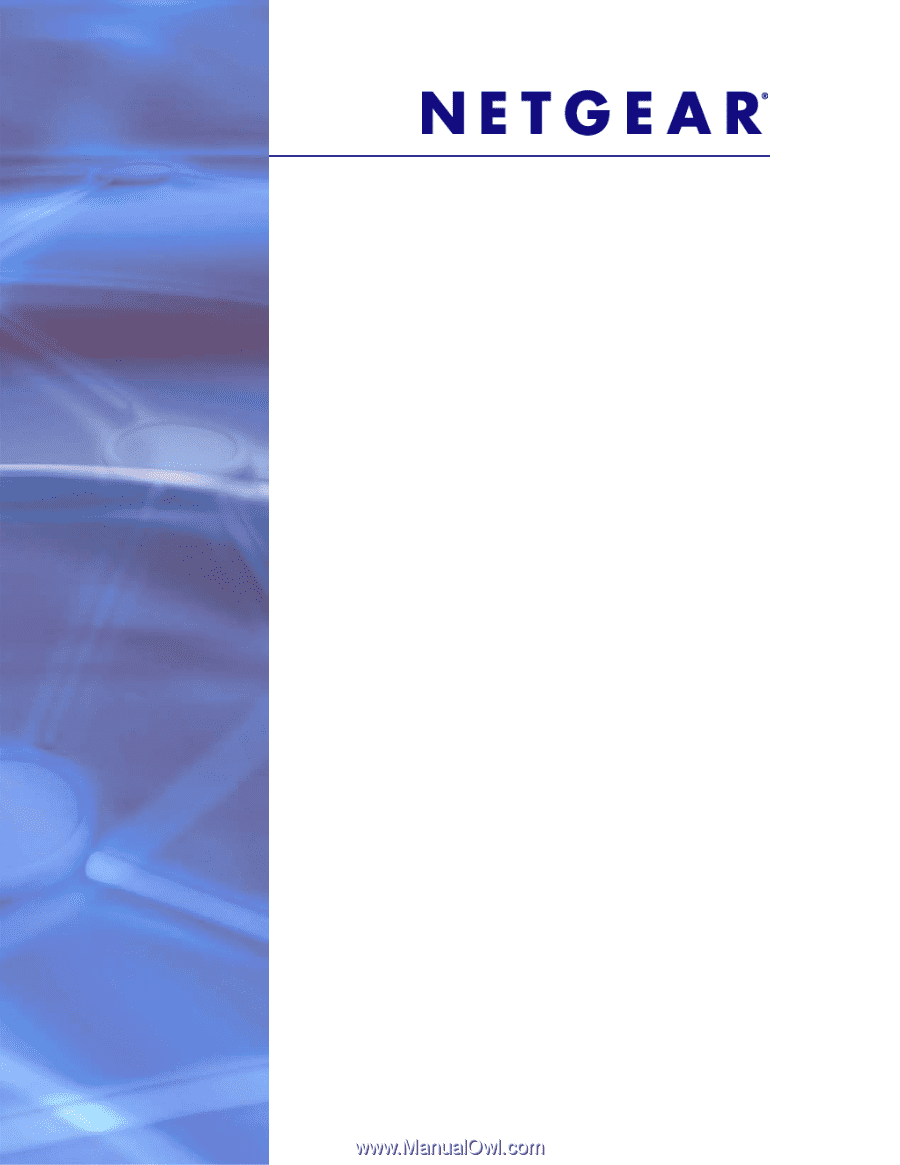
350 East Plumeria Drive
San Jose, CA 95134
USA
July 2011
202-10846-03
ReadyNAS Ultra, Ultra Plus,
NVX, and Pro Series
Hardware Manual
Models:
Ultra 2
Ultra 4
Ultra 6
Ultra 2 Plus
Ultra 4 Plus
Ultra 6 Plus
NVX Pioneer
NVX (Business Edition)
Pro 2
Pro 4
Pro 6
Pro Pioneer
Pro (Business Edition)