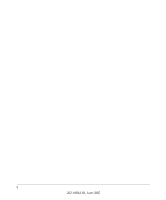Netgear WG102 WG102 Reference Manual
Netgear WG102 - ProSafe Wireless Access Point Manual
 |
UPC - 606449037678
View all Netgear WG102 manuals
Add to My Manuals
Save this manual to your list of manuals |
Netgear WG102 manual content summary:
- Netgear WG102 | WG102 Reference Manual - Page 1
Reference Manual for the NETGEAR ProSafe 802.11g Wireless Access Point WG102 NETGEAR, Inc. 4500 Great America Parkway Santa Clara, CA 95054 USA Phone 1-888-NETGEAR 202-10064-02 v1.1 June 2005 202-10064-02, June 2005 - Netgear WG102 | WG102 Reference Manual - Page 2
ii 202-10064-02, June 2005 - Netgear WG102 | WG102 Reference Manual - Page 3
.com. If you do not have access to the World Wide Web, you may register your product by filling out the registration card and mailing it to NETGEAR customer service. You will find technical support information at: http://www.NETGEAR.com/ through the customer service area. If you want to contact - Netgear WG102 | WG102 Reference Manual - Page 4
Netgear, 4500 Great America Parkway Santa Clara, CA 95054, USA Tel: +1 408 907 8000 declare under our sole responsibility that the product(s) WG102 (Model Designation) 802.11g ProSafe Wireless Access Point only shielded interface cables when connecting to computer or peripheral devices). NOTE: This - Netgear WG102 | WG102 Reference Manual - Page 5
Range Guidelines Indoors, computers can connect over 802.11 wireless networks at a maximum range of several hundred feet for 802.11b/g devices. However, the operating distance or range of your wireless connection can vary significantly, based on the physical placement of the wireless access point - Netgear WG102 | WG102 Reference Manual - Page 6
dBm + 18 dBi ant. 18 dBm + 9 dBi ant. 18 dBm + 5 dBi ant. * WG102 maximum radiated power in North America and Australia: 19 dBm - cable loss + antenna gain Please go to www.netgear.com/go/wg102_fcc for an updated list of wireless accessories approved to be used with the WAG302 in North America and - Netgear WG102 | WG102 Reference Manual - Page 7
antenna gain Please go to www.netgear.com and use the search feature to find an updated list of wireless accessories approved to be used with the WG102 in the European Community. Bestätigung des Herstellers/Importeurs Es wird hiermit bestätigt, daß das NETGEAR WG102 ProSafe 802.11g Wireless Access - Netgear WG102 | WG102 Reference Manual - Page 8
certain restrictions. Please refer to the notes in the operating instructions. Federal Office for Telecommunications Approvals has been notified of the : Publication Part Number: WG102 June 2005 wireless access point NETGEAR WG102 ProSafe 802.11g Wireless Access Point Business English 202-10064-02 - Netgear WG102 | WG102 Reference Manual - Page 9
1-1 How to Use This Manual 1-2 How to Print this Manual 1-2 Chapter 2 Introduction About the NETGEAR WG102 ProSafe 802.11g Wireless Access Point 2-1 Key Features ...2-2 802.11g Standards-based Wireless Networking 2-3 Autosensing Ethernet Connections with Auto Uplink 2-4 Wireless Multimedia (WMM - Netgear WG102 | WG102 Reference Manual - Page 10
Devices 4-5 Upgrading the Wireless Access Point Software 4-5 Configuration File Management 4-6 Saving and Retrieving the Configuration 4-7 Restoring the WG102 to the Factory Default Settings 4-7 Using the Reset Button to Restore Factory Default Settings 4-7 Changing the Administrator Password - Netgear WG102 | WG102 Reference Manual - Page 11
is not lit...6-2 I cannot access the Internet or the LAN with a wireless capable computer 6-2 I cannot connect to the WG102 to configure it 6-3 When I enter a URL or IP address I get a timeout error 6-3 Using the Reset Button to Restore Factory Default Settings 6-4 Appendix A Specifications - Netgear WG102 | WG102 Reference Manual - Page 12
Changes to Wireless Access Points B-17 Changes to Wireless Network Adapters B-17 Changes to Wireless Client Programs B-18 Glossary xii Contents 202-10064-02, June 2005 - Netgear WG102 | WG102 Reference Manual - Page 13
special interest. This manual is written for the WG102 Access Point according to these specifications: Table 1-2. Manual Scope Product Version Manual Publication Date NETGEAR WG102 ProSafe 802.11g Wireless Access Point June 2005 Note: Product updates are available on the NETGEAR, Inc. Web site - Netgear WG102 | WG102 Reference Manual - Page 14
Reference Manual for the NETGEAR ProSafe 802.11g Wireless Access Point WG102 How to Use This Manual The HTML version of this manual includes the following: • Buttons, and , for browsing forwards or backwards through the manual one page at a time •A button that displays the table of contents - Netgear WG102 | WG102 Reference Manual - Page 15
NETGEAR WG102 ProSafe 802.11g Wireless Access Point acts as a bridge between the wired LAN and wireless clients. Connecting multiple WG102 Access Points via a wired Ethernet backbone can further lengthen the wireless network coverage. As a mobile computing device moves out of the range of one access - Netgear WG102 | WG102 Reference Manual - Page 16
Manual for the NETGEAR ProSafe 802.11g Wireless Access Point WG102 Key Features The WG102 Access Point is easy-to-use and provides solid wireless and networking support. Supported Standards and Conventions The following standards and conventions are supported: • Standards Compliant. The Wireless - Netgear WG102 | WG102 Reference Manual - Page 17
activity are easily identified. 802.11g Standards-based Wireless Networking The NETGEAR WG102 ProSafe 802.11g Wireless Access Point provides a bridge between Ethernet wired LANs and 802.11g compatible wireless LAN networks. It provides connectivity between Ethernet wired networks and radio-equipped - Netgear WG102 | WG102 Reference Manual - Page 18
Reference Manual for the NETGEAR ProSafe 802.11g Wireless Access Point WG102 Autosensing Ethernet Connections with Auto Uplink The WG102 can connect to a standard Ethernet network. The LAN interface is autosensing and capable of full-duplex or half-duplex operation. The wireless access point - Netgear WG102 | WG102 Reference Manual - Page 19
Category 5 Ethernet cable • 802.11g ProSafe Wireless Access Point Installation Guide WG102 • Resource CD for the NETGEAR WG102 ProSafe 802.11g Wireless Access Point This Reference Manual for the NETGEAR ProSafe 802.11g Wireless Access Point WG102 (202-10064-02). • Support Registration card Contact - Netgear WG102 | WG102 Reference Manual - Page 20
Manual for the NETGEAR ProSafe 802.11g Wireless Access Point WG102 Front Panel Figure 2-1: WG102 front panel Viewed from left to right, the WG102 Access Point come on with the power adapter and cord correctly installed, see Chapter 4, Troubleshooting. Power is on. Self Test Indicator Indicates self - Netgear WG102 | WG102 Reference Manual - Page 21
Reference Manual for the NETGEAR ProSafe 802.11g Wireless Access Point WG102 Rear Panel Figure 2-2: WG102 rear panel Viewed from left to right, the back of the WG102 provides the following: • Detachable Antenna The WG102 provides one detachable antenna. • Ground The WG102 provides a connector of - Netgear WG102 | WG102 Reference Manual - Page 22
Reference Manual for the NETGEAR ProSafe 802.11g Wireless Access Point WG102 2-8 Introduction 202-10064-02, February 2005 - Netgear WG102 | WG102 Reference Manual - Page 23
3 Basic Installation and Configuration This chapter describes how to set up your NETGEAR WG102 ProSafe 802.11g Wireless Access Point for wireless connectivity to your LAN. This basic configuration will enable computers with 802.11b or 802.11g wireless adapters to do such things as connect to the - Netgear WG102 | WG102 Reference Manual - Page 24
Reference Manual for the NETGEAR ProSafe 802.11g Wireless Access Point WG102 Note: Failure to follow these guidelines can result in significant performance degradation or inability to wirelessly connect to the WG102. For complete performance specifications, see Appendix A, "Specifications". For best - Netgear WG102 | WG102 Reference Manual - Page 25
Reference Manual for the NETGEAR ProSafe 802.11g Wireless Access Point WG102 Default Factory Settings When you first receive your WG102, the default factory settings will be set as shown below. You can restore these defaults with the Factory Default Restore switch on the rear panel - see "WG102 - Netgear WG102 | WG102 Reference Manual - Page 26
Reference Manual for the NETGEAR ProSafe 802.11g Wireless Access Point WG102 Understanding WG102 Wireless Security Options Your wireless data transmissions can be received well beyond your walls by anyone with a compatible adapter. For this reason, use the security features of your wireless - Netgear WG102 | WG102 Reference Manual - Page 27
Security. Installing the WG102 Access Point Before installing the NETGEAR WG102 ProSafe 802.11g Wireless Access Point, you should make sure that your Ethernet network is up and working. You will be connecting the access point to the Ethernet network so that computers with 802.11b or 802.11g wireless - Netgear WG102 | WG102 Reference Manual - Page 28
Reference Manual for the NETGEAR ProSafe 802.11g Wireless Access Point WG102 2 CONFIGURE LAN AND WIRELESS ACCESS a. Configure the WG102 Ethernet port for LAN access. • Connect to the WG102 by opening your browser and entering http://192.168.0.229 in the address field. A login window opens. When - Netgear WG102 | WG102 Reference Manual - Page 29
Reference Manual for the NETGEAR ProSafe 802.11g Wireless Access Point WG102 • The Web browser will then display the WG102 settings page. Figure 3-3: Login result: WG102 home page - When the wireless access point is connected to the Internet, click the Knowledge Base or the Documentation link under - Netgear WG102 | WG102 Reference Manual - Page 30
Reference Manual for the NETGEAR ProSafe 802.11g Wireless Access Point WG102 • Click the Basic Settings link to view the Basic Settings menu. Figure 3-4: Basic Settings menu • Configure the settings appropriate for your network. b. Click the Wireless Settings link in the Setup section of the main - Netgear WG102 | WG102 Reference Manual - Page 31
Reference Manual for the NETGEAR ProSafe 802.11g Wireless Access Point WG102 c. Configure the wireless interface for wireless access. See the online help or the "Understanding Wireless Settings" on page 3-12 topic of this Reference Manual for full instructions. Note: You must set the Country/Region. - Netgear WG102 | WG102 Reference Manual - Page 32
Manual for the NETGEAR ProSafe 802.11g Wireless Access Point WG102 How to Log In to the WG102 Using Its Default IP Address 1. 192.168.0.229 is the default IP address of your access point. The WG102 is set, by default, the DHCP client to be disabled. Note: The computer you are using to connect - Netgear WG102 | WG102 Reference Manual - Page 33
Reference Manual for the NETGEAR ProSafe 802.11g Wireless Access Point WG102 Using the Basic IP Settings Options To configure the basic settings of your wireless access point, click the Basic Settings link in the Setup section of the main menu of the browser interface. The Basic Settings menu will - Netgear WG102 | WG102 Reference Manual - Page 34
Reference Manual for the NETGEAR ProSafe 802.11g Wireless Access Point WG102 - IP Address: Enter an unused IP address from the address range used on your LAN (factory default: 192.168.0.229). - IP Subnet Mask: Enter the subnet mask value used on your LAN (factory default: 255.255.255.0). - Default - Netgear WG102 | WG102 Reference Manual - Page 35
Reference Manual for the NETGEAR ProSafe 802.11g Wireless Access Point WG102 The Wireless Settings menu options are discussed below: • Country/Region. This field identifies the region where the WG102 can be used. It may not be legal to operate the wireless features of the wireless access point in a - Netgear WG102 | WG102 Reference Manual - Page 36
Reference Manual for the NETGEAR ProSafe 802.11g Wireless Access Point WG102 • Operating Mode. Select the desired wireless operating mode. The options are: - Auto (802.11g/802.11b) - Both 802.11g and 802.11b wireless stations can be used. This is the default. - 802.11g Only - Only 802.11g wireless - Netgear WG102 | WG102 Reference Manual - Page 37
Reference Manual for the NETGEAR ProSafe 802.11g Wireless Access Point WG102 Understanding WEP/WPA Security Options The table below identifies the various WEP/WPA security options. A full explanation of these standards is available in Appendix B, "Wireless Networking Basics". Figure 3-9: WEP/WPA - Netgear WG102 | WG102 Reference Manual - Page 38
Manual for the NETGEAR ProSafe 802.11g Wireless Access Point WG102 - WPA2-PSK: WPA2 is a later version of WPA. Only select this if all clients support also configure the Radius Server Settings Screen. Note: All options are available if using Access Point mode. In other modes (e.g. Repeater or Bridge) - Netgear WG102 | WG102 Reference Manual - Page 39
Reference Manual for the NETGEAR ProSafe 802.11g Wireless Access Point WG102 • WPA Passphrase (Network Key): If using WPA-PSK, enter the passphrase here. All wireless stations must use the same passphrase (network key). The network key must be from 8 to 63 characters in length. • Wireless Client - Netgear WG102 | WG102 Reference Manual - Page 40
up to 32 alphanumeric characters. The default SSID is NETGEAR. Note: The SSID of any wireless access adapters must match the SSID you configure in the NETGEAR WG102 ProSafe 802.11g Wireless Access Point. If they do not match, you will not get a wireless connection to the WG102. 4. Select the Country - Netgear WG102 | WG102 Reference Manual - Page 41
Reference Manual for the NETGEAR ProSafe 802.11g Wireless Access Point WG102 Note: If you are configuring the WG102 from a wireless computer and you change the SSID, channel, or security settings, you will lose your wireless connection when you click Apply. You must then change the wireless settings - Netgear WG102 | WG102 Reference Manual - Page 42
Reference Manual for the NETGEAR ProSafe 802.11g Wireless Access Point WG102 Figure 3-10: Access Control List menu 3. Select the Turn Access Control On check box. 4. Choose to use the local MAC address database stored on the access point, or use the RADIUS MAC address database stored on a RADIUS - Netgear WG102 | WG102 Reference Manual - Page 43
Manual for the NETGEAR ProSafe 802.11g Wireless Access Point WG102 1. Log in to the WG102 using its default address of http://192.168.0.229 or at whatever IP address the unit is currently configured Use the default user name of admin and default password of password, or whatever LAN address - Netgear WG102 | WG102 Reference Manual - Page 44
Manual for the NETGEAR ProSafe 802.11g Wireless Access Point WG102 Note: If you use a wireless computer to configure WEP settings, you will be disconnected when you click Apply. Reconfigure your wireless adapter to match the new settings or access the wireless access point from a wired computer - Netgear WG102 | WG102 Reference Manual - Page 45
Reference Manual for the NETGEAR ProSafe 802.11g Wireless Access Point WG102 2. Click Radius Server Settings in the Security menu. Figure 3-12: Radius Server Settings menu 3. Enter the Radius settings. • Authentication/Access Control Radius Server Configuration: This configuration is required for - Netgear WG102 | WG102 Reference Manual - Page 46
Reference Manual for the NETGEAR ProSafe 802.11g Wireless Access Point WG102 • Global-key Re-Key Time: Check on this option to enable Re-keying of Global Key. The Global Key Re-Key can be done based on time interval in seconds or number of packets exchanged using the global key. The default is 3600 - Netgear WG102 | WG102 Reference Manual - Page 47
Reference Manual for the NETGEAR ProSafe 802.11g Wireless Access Point WG102 How to Configure WPA-PSK Note: Not all wireless adapters support WPA. Furthermore, client software is required on the client. Windows XP and Windows 2000 with Service Pack 3 do include the client software that supports WPA. - Netgear WG102 | WG102 Reference Manual - Page 48
Manual for the NETGEAR ProSafe 802.11g Wireless Access Point WG102 How to Configure WPA2 with Radius Note: Not all wireless adapters support WPA2. Furthermore, client software is required on the client. Make sure your client card supports WPA2. Consult the product document for your wireless - Netgear WG102 | WG102 Reference Manual - Page 49
Reference Manual for the NETGEAR ProSafe 802.11g Wireless Access Point WG102 • Authentication/Access Control Radius Server Configuration: This configuration is required for authentication using Radius. IP Address, Port No. and Shared Secret is required for communication with Radius Server. A - Netgear WG102 | WG102 Reference Manual - Page 50
Manual for the NETGEAR ProSafe 802.11g Wireless Access Point WG102 5. Click WEP/WPA Settings in the Security menu. Figure 3-16: WEP/WPA Settings menu 6. Choose WPA2 with Radius from the list. 7. Click Apply to save your settings. How to Configure WPA2-PSK Note: Not all wireless adapters support - Netgear WG102 | WG102 Reference Manual - Page 51
Manual for the NETGEAR ProSafe 802.11g Wireless Access Point WG102 2. Click WEP/WPA Settings in the Security menu of the WG102. Figure 3-17: WEP/WPA Settings menu 3. Choose WPA2-PSK from the list. 4. Enter the pre-shared key passphrase. 5. Click Apply to save your settings. How to Configure - Netgear WG102 | WG102 Reference Manual - Page 52
Reference Manual for the NETGEAR ProSafe 802.11g Wireless Access Point WG102 To configure WPA and WPA2, follow these steps: 1. Log in at the default LAN address of http://192.168.0.229 with the default user name of admin and default password of password, or using whatever LAN address and password - Netgear WG102 | WG102 Reference Manual - Page 53
Reference Manual for the NETGEAR ProSafe 802.11g Wireless Access Point WG102 • Shared Secret: This is shared between the Wireless Access Point and the Radius Server while authenticating the supplicant. • Re-authentication Time: The time interval in seconds after which the supplicant will be - Netgear WG102 | WG102 Reference Manual - Page 54
Reference Manual for the NETGEAR ProSafe 802.11g Wireless Access Point WG102 6. Choose WAP and WPA2 with Radius from the list. 7. Click Apply to save your settings. How to Configure WPA2-PSK and WPA2-PSK Note: Not all wireless adapters support WPA. Furthermore, client software is required on the - Netgear WG102 | WG102 Reference Manual - Page 55
Reference Manual for the NETGEAR ProSafe 802.11g Wireless Access Point WG102 3. Choose WPA-PSK and WPA2-PSK from the list. 4. Enter the pre-shared key passphrase. 5. Click Apply to save your settings. Basic Installation and Configuration 202-10064-02, June 2005 3-33 - Netgear WG102 | WG102 Reference Manual - Page 56
Reference Manual for the NETGEAR ProSafe 802.11g Wireless Access Point WG102 3-34 Basic Installation and Configuration 202-10064-02, June 2005 - Netgear WG102 | WG102 Reference Manual - Page 57
Chapter 4 Management This chapter describes how to use the management features of your NETGEAR WG102 ProSafe 802.11g Wireless Access Point. These features can be found by clicking on the Maintenance heading in the Main Menu of the browser interface. Using Syslog and Activity Log Information - Netgear WG102 | WG102 Reference Manual - Page 58
Manual for the NETGEAR ProSafe 802.11g Wireless Access Point WG102 Enable the SysLog option if you have a SysLog server on your LAN. If enabled, you must enter the IP address of your SysLog server and the port number your SysLog server is configured to use. • SysLog Server IP address: The access - Netgear WG102 | WG102 Reference Manual - Page 59
Manual for the NETGEAR ProSafe 802.11g Wireless Access Point WG102 This screen shows the following parameters: Table 4-1. General Information Fields Field Access Point Information Description Access Point Name (NetBIOS name) MAC Address Country/Region Firmware Version Access Point Mode - Netgear WG102 | WG102 Reference Manual - Page 60
Reference Manual for the NETGEAR ProSafe 802.11g Wireless Access Point WG102 Statistics The Information - Statistics screen provides various LAN and WLAN statistics. Figure 4-3: Wireless Access Point Status screen Table 4-1. Statistics Fields Field Wired Ethernet Packets Bytes Wireless Unicast - Netgear WG102 | WG102 Reference Manual - Page 61
Reference Manual for the NETGEAR ProSafe 802.11g Wireless Access Point WG102 Viewing a List of Attached Devices The Available Wireless Station List contains a table of all IP devices associated with the wireless access point in the wireless network defined by the Wireless Network Name (SSID). From - Netgear WG102 | WG102 Reference Manual - Page 62
Reference Manual for the NETGEAR ProSafe 802.11g Wireless Access Point WG102 1. Download the new software file from NETGEAR, save it to your hard disk, and unzip it. 2. From the main menu Management section, click the Upgrade Firmware link to display the screen above. 3. In the Upgrade Firmware menu - Netgear WG102 | WG102 Reference Manual - Page 63
Reference Manual for the NETGEAR ProSafe 802.11g Wireless Access Point WG102 Saving and Retrieving the Configuration The Backup/Restore Settings menu allows you to save or retrieve a file containing your wireless access point's configuration settings. To save your settings, click the Save button. - Netgear WG102 | WG102 Reference Manual - Page 64
Reference Manual for the NETGEAR ProSafe 802.11g Wireless Access Point WG102 Changing the Administrator Password The default password is password. Change this password to a more secure password. You cannot change the administrator login name. From the main menu of the browser interface, under the - Netgear WG102 | WG102 Reference Manual - Page 65
Reference Manual for the NETGEAR ProSafe 802.11g Wireless Access Point WG102 Using SNMP Remote Management Enable SNMP to allow SNMP network management software such as HP OpenView to manage the wireless access point via the SNMPv1/v2 protocol. From the main menu of the browser interface, under the - Netgear WG102 | WG102 Reference Manual - Page 66
Reference Manual for the NETGEAR ProSafe 802.11g Wireless Access Point WG102 4-10 202-10064-02, June 2005 Management - Netgear WG102 | WG102 Reference Manual - Page 67
how to configure the advanced features of your NETGEAR WG102 ProSafe 802.11g Wireless Access Point: • Hotspot Settings: Set up advanced wireless LAN parameters. • Wireless Settings: Set up advanced wireless LAN parameters. • Access Point Settings: Enable wireless bridging and repeating. These - Netgear WG102 | WG102 Reference Manual - Page 68
the NETGEAR ProSafe 802.11g Wireless Access Point WG102 • Advanced wireless parameters These options are discussed below. AutoCell RF Management AutoCell provides advanced RF wireless management features that improve performance and enhance security. Table 5-1. What does AutoCell do? Problem - Netgear WG102 | WG102 Reference Manual - Page 69
Reference Manual for the NETGEAR ProSafe 802.11g Wireless Access Point WG102 Configuration Figure 5-2: Advanced Wireless Settings screen AutoCell Setup options There are two AutoCell configuration setting choices: • Enable/disable Auto RF Management: Enabled by default • Enable/disable Enhanced RF - Netgear WG102 | WG102 Reference Manual - Page 70
Reference Manual for the NETGEAR ProSafe 802.11g Wireless Access Point WG102 In this mode, AutoCell shrinks the size of coverage to the minimum to reach clients but also shrinks the size of the beacons that access points use to announce their presence. This mode makes an enterprise wireless LAN - Netgear WG102 | WG102 Reference Manual - Page 71
Reference Manual for the NETGEAR ProSafe 802.11g Wireless Access Point WG102 Configuring Advanced Wireless Settings The default advanced wireless LAN parameter settings usually work well. If you want the AP to operate in Super-G mode, use this feature. Figure 5-3: Advanced Wireless Settings screen - Netgear WG102 | WG102 Reference Manual - Page 72
Reference Manual for the NETGEAR ProSafe 802.11g Wireless Access Point WG102 • RTS Threshold: Request to Send Threshold. The packet size that is used to determine if it should use the CSMA/CD (Carrier Sense Multiple Access with Collision Detection) mechanism or the CSMA/CA mechanism for packet - Netgear WG102 | WG102 Reference Manual - Page 73
NETGEAR ProSafe 802.11g Wireless Access Point WG102 AP Settings: Enabling Wireless Bridging and Repeating The WG102 Access Point lets you build large bridged wireless networks. Figure 5-4: Advanced Wireless Settings Access Point Mode settings Examples of wireless bridged configurations are: • Point - Netgear WG102 | WG102 Reference Manual - Page 74
Reference Manual for the NETGEAR ProSafe 802.11g Wireless Access Point WG102 • Multi-Point Bridge - Select this only if this WG102 is the "master" for a group of bridge-mode wireless stations. Then all traffic is sent to this "master," rather than directly among each other. - In addition, you have - Netgear WG102 | WG102 Reference Manual - Page 75
the NETGEAR ProSafe 802.11g Wireless Access Point WG102 How to Configure a WG102 as a Point-to-Point Bridge Figure 5-5: Point-to-Point Bridge 1. Configure the WG102 (AP1) on LAN Segment 1 in Point-to-Point Bridge mode. 2. Configure the WG102 (AP2) on LAN Segment 2 in Point-to-Point Bridge mode. AP1 - Netgear WG102 | WG102 Reference Manual - Page 76
the NETGEAR ProSafe 802.11g Wireless Access Point WG102 How to Configure Multi-Point Wireless Bridging Figure 5-6: Multi-Point bridging 1. Configure the Operating Mode of the WG102 Access Points. • Because it is in the central location, configure WG102 (AP1) on LAN Segment 1 in Point-to-Multi-Point - Netgear WG102 | WG102 Reference Manual - Page 77
NETGEAR ProSafe 802.11g Wireless Access Point WG102 • If using DHCP, all WG102 Access Points should be set to "Obtain an IP address automatically (DHCP Client)" in the IP Address Source portion of the Basic IP Settings menu. • All WG102 Access Points use the same SSID, Channel, authentication mode - Netgear WG102 | WG102 Reference Manual - Page 78
Reference Manual for the NETGEAR ProSafe 802.11g Wireless Access Point WG102 1. Configure the Operating Mode of the WG102 Access Points. • Configure AP1 on LAN Segment 1 in Repeater mode with the Remote MAC Address of the 'downstream' AP (AP2). • Configure AP2 in Repeater mode with the MAC addresses - Netgear WG102 | WG102 Reference Manual - Page 79
troubleshooting your NETGEAR WG102 ProSafe 802.11g Wireless Access Point. After each problem description, instructions are given to help you diagnose and solve the problem. For the common problems listed, go to the section indicated. • Is the WG102 on? • Have I connected the wireless access point - Netgear WG102 | WG102 Reference Manual - Page 80
Reference Manual for the NETGEAR ProSafe 802.11g Wireless Access Point WG102 The Wireless LAN activity light does not light up. The access point's antennae are not working. • If the Wireless LAN activity light stays off, disconnect the adapter from its power source and then plug it in again. • Make - Netgear WG102 | WG102 Reference Manual - Page 81
Manual for the NETGEAR ProSafe 802.11g Wireless Access Point WG102 I cannot connect to the WG102 to configure it. Check these items: • The WG102 is properly installed, LAN connections are OK, and it is powered on. Check that the LAN port LED is on (amber indicating a 10 Mbps Ethernet connection - Netgear WG102 | WG102 Reference Manual - Page 82
Manual for the NETGEAR ProSafe 802.11g Wireless Access Point WG102 Using the Reset Button to Restore Factory Default Settings The Reset button (see "WG102 rear panel" on page 2-7) has two functions: • Reboot. When pressed and released quickly, the WG102 will reboot (restart). • Reset to Factory - Netgear WG102 | WG102 Reference Manual - Page 83
Manual for the NETGEAR ProSafe 802.11g Wireless Access Point WG102 Appendix A Specifications This appendix provides technical specifications for the NETGEAR WG102 ProSafe 802.11g Wireless Access Point. Specifications for the WG102 Parameter NETGEAR WG102 ProSafe 802.11g Wireless Access Point - Netgear WG102 | WG102 Reference Manual - Page 84
Manual for the NETGEAR ProSafe 802.11g Wireless Access Point WG102 Parameter 802.11b and g Typical Maximum Transmit Power 802.11b and g Typical Receive Sensitivity Antenna: 802.11 Security NETGEAR WG102 ProSafe 802.11g Wireless Access Point 802.11b mode, 1 to 11Mbps: +19 dBm* 802.11g mode - Netgear WG102 | WG102 Reference Manual - Page 85
fixed range or area of coverage, interacting with wireless nodes via an antenna. In the infrastructure mode, the wireless access point converts airwave data into wired Ethernet data, acting as a bridge between the wired LAN and wireless clients. Connecting multiple Access Points via a wired Ethernet - Netgear WG102 | WG102 Reference Manual - Page 86
Reference Manual for the NETGEAR ProSafe 802.11g Wireless Access Point WG102 Ad Hoc Mode (Peer-to-Peer Workgroup) In an ad hoc network, computers are brought together as needed; thus, there is no structure or fixed points to the network - each node can generally communicate with any other node. - Netgear WG102 | WG102 Reference Manual - Page 87
Reference Manual for the NETGEAR ProSafe 802.11g Wireless Access Point WG102 • Shared Key. With Shared Key authentication, only those PCs that possess the correct authentication key can join the network. By default, IEEE 802.11 wireless devices operate in an Open System network. Wired Equivalent - Netgear WG102 | WG102 Reference Manual - Page 88
Reference Manual for the NETGEAR ProSafe 802.11g Wireless Access Point WG102 2. The access point authenticates the station. 3. The station associates with the access point and joins the network. This process is illustrated below. Figure B-1: Open system authentication Shared Key Authentication The - Netgear WG102 | WG102 Reference Manual - Page 89
Reference Manual for the NETGEAR ProSafe 802.11g Wireless Access Point WG102 This process is illustrated below. Figure B-2: Shared key authentication Overview of WEP Parameters Before enabling WEP on an 802.11 network, you must first consider what type of encryption you require and the key size you - Netgear WG102 | WG102 Reference Manual - Page 90
Reference Manual for the NETGEAR ProSafe 802.11g Wireless Access Point WG102 Key Size The IEEE 802.11 standard supports two types of WEP encryption: 40-bit and 128-bit. The 64-bit WEP data encryption method allows for a five-character (40-bit) input. Additionally, 24 factory-set bits are added to - Netgear WG102 | WG102 Reference Manual - Page 91
Manual for the NETGEAR ProSafe 802.11g Wireless Access Point WG102 WEP Configuration Options The WEP settings must match on all 802.11 devices that are within the same wireless network as identified by the SSID. In general, if your mobile clients will roam between access points, then all of the 802 - Netgear WG102 | WG102 Reference Manual - Page 92
Reference Manual for the NETGEAR ProSafe 802.11g Wireless Access Point WG102 Table B-2: 802.11b/g Radio Frequency Channels supported by the wireless products in various countries are different. For example, Channels 1 to 11 are supported in the U.S. and Canada, and Channels 1 to 13 are supported - Netgear WG102 | WG102 Reference Manual - Page 93
Reference Manual for the NETGEAR ProSafe 802.11g Wireless Access Point WG102 WPA and WPA2 access points and client wireless adapters on a particular wireless LAN must use the same encryption key. A major problem with the 802.11 standard is that the keys are cumbersome to change. If you do not update - Netgear WG102 | WG102 Reference Manual - Page 94
Reference Manual for the NETGEAR ProSafe 802.11g Wireless Access Point WG102 How Does WPA Compare to WPA2 (IEEE 802.11i)? WPA is forward compatible with the WPA2 security specification. WPA is a subset of WPA2 and used certain pieces of the early 802.11i draft, such as 802.1x and TKIP. The main - Netgear WG102 | WG102 Reference Manual - Page 95
Reference Manual for the NETGEAR ProSafe 802.11g Wireless Access Point WG102 The primary information conveyed in the Beacon frames is the authentication method and the cipher suite. Possible authentication methods include 802.1X and Pre-shared key. Pre-shared key is an authentication method that - Netgear WG102 | WG102 Reference Manual - Page 96
Reference Manual for the NETGEAR ProSafe 802.11g Wireless Access Point WG102 WPA/WPA2 Authentication: Enterprise-level User Authentication via 802.1x/EAP and RADIUS Figure B-3: WPA/WPA2 Overview IEEE 802.1x offers an effective framework for authenticating and controlling user traffic to a protected - Netgear WG102 | WG102 Reference Manual - Page 97
Reference Manual for the NETGEAR ProSafe 802.11g Wireless Access Point WG102 Figure B-4: 802.1x Authentication Sequence In the illustration above, the Supplicant could be a WPA/WPA2-enabled wireless adapter with supplicant software, the Authenticator would be a WPA/WPA2-enabled AP, and the - Netgear WG102 | WG102 Reference Manual - Page 98
Reference Manual for the NETGEAR ProSafe 802.11g Wireless Access Point WG102 4. The authentication server uses a specific upgrade an 802.1x-compliant access point. As a result, you can update the EAP authentication type to such devices as token cards (Smart Cards), Kerberos, one-time passwords, - Netgear WG102 | WG102 Reference Manual - Page 99
Reference Manual for the NETGEAR ProSafe 802.11g Wireless Access Point WG102 • The verification of the security configuration after the encryption keys are determined. • The synchronized changing of the unicast encryption key for each frame. • The determination of a unique starting unicast - Netgear WG102 | WG102 Reference Manual - Page 100
Reference Manual for the NETGEAR ProSafe 802.11g Wireless Access Point WG102 Product Support for WPA/WPA2 Starting in August, 2003, NETGEAR, Inc. wireless Wi-Fi certified products will support the WPA standard. NETGEAR, Inc. wireless products that had their Wi-Fi certification approved before August - Netgear WG102 | WG102 Reference Manual - Page 101
Reference Manual for the NETGEAR ProSafe 802.11g Wireless Access Point WG102 Changes to Wireless Access Points Wireless access points must have their firmware updated to support the following: • The new WPA/WPA2 information element To advertise their support of WPA/WPA2, wireless APs send the beacon - Netgear WG102 | WG102 Reference Manual - Page 102
Manual for the NETGEAR ProSafe 802.11g Wireless Access Point WG102 Microsoft has worked with many wireless vendors to embed the WPA driver update in the wireless adapter driver. So, to update your Microsoft Windows wireless client, all you have to do is obtain the new WPA/WPA2-compatible driver - Netgear WG102 | WG102 Reference Manual - Page 103
Reference Manual for the NETGEAR ProSafe 802.11g Wireless Access Point WG102 Glossary Use the list below to find definitions for technical terms used in this manual. 802.11 Standard 802.11, or IEEE 802.11, is a type of radio technology used for wireless local area networks (WLANs). It is a standard - Netgear WG102 | WG102 Reference Manual - Page 104
Reference Manual for the NETGEAR ProSafe 802.11g Wireless Access Point WG102 The purpose of 11d is to add features and restrictions to allow WLANs to operate within the rules of these countries. Equipment manufacturers do not - Netgear WG102 | WG102 Reference Manual - Page 105
Reference Manual for the NETGEAR ProSafe 802.11g Wireless Access Point WG102 Access Point (AP) A wireless LAN transceiver or "base station" that can connect a wired LAN to one or many wireless devices. Access points can also bridge to each other. There are various types of access points, also - Netgear WG102 | WG102 Reference Manual - Page 106
Reference Manual for the NETGEAR ProSafe 802.11g Wireless Access Point WG102 for cables or wires. Bluetooth is a frequency-hopping technology in the 2.4 GHz frequency spectrum, with a range of 30 feet and up to 11Mbps raw data throughput. Bridge A product that connects a local area network (LAN) to - Netgear WG102 | WG102 Reference Manual - Page 107
Reference Manual for the NETGEAR ProSafe 802.11g Wireless Access Point WG102 CSMA-CD (Carrier Sense Multiple Action/Collision Detection) A method of managing traffic and reducing noise on an Ethernet network. A network device transmits data after detecting - Netgear WG102 | WG102 Reference Manual - Page 108
Reference Manual for the NETGEAR ProSafe 802.11g Wireless Access Point WG102 ESSID (more commonly referred to as SSID - Short Set Identifier) The identifying name of an 802.11 wireless network. When you specify your correct ESSID in your client setup you ensure that you connect to your wireless - Netgear WG102 | WG102 Reference Manual - Page 109
Manual for the NETGEAR ProSafe 802.11g Wireless Access Point WG102 Mode all pass data through a central AP. The AP not only mediates wireless network traffic in the immediate neighborhood, but also provides communication with the wired network. See Ad-Hoc and AP. IP (Internet Protocol) address - Netgear WG102 | WG102 Reference Manual - Page 110
Manual for the NETGEAR ProSafe 802.11g Wireless Access Point WG102 MAC (Media Access Control) Every wireless 802.11 device has its own specific MAC address hard-coded into it. This unique identifier can be used to provide security for wireless networks. When a network uses a MAC table, only the 802 - Netgear WG102 | WG102 Reference Manual - Page 111
Reference Manual for the NETGEAR ProSafe 802.11g Wireless Access Point WG102 NIC (Network Interface Card) A type of PC adapter card that either works without wires (Wi-Fi) or attaches to a network cable to provide two-way communication between the computer and network devices such as a hub or switch - Netgear WG102 | WG102 Reference Manual - Page 112
Reference Manual for the NETGEAR ProSafe 802.11g Wireless Access Point WG102 Range The distance away from your access point that your wireless network can reach. Most Wi-Fi systems will provide a range of a hundred feet or more. Depending on the environment and the type of antenna used, Wi-Fi - Netgear WG102 | WG102 Reference Manual - Page 113
Manual for the NETGEAR ProSafe 802.11g Wireless Access Point WG102 Site survey The process whereby a wireless network installer inspects a location prior to putting in a wireless network. Site surveys are used to identify the radio- and client-use properties of a facility so that access points - Netgear WG102 | WG102 Reference Manual - Page 114
Reference Manual for the NETGEAR ProSafe 802.11g Wireless Access Point WG102 TCP/IP The underlying technology behind the Internet and communications between computers in a network. The first part, TCP, is the transport part, which matches the size of the messages on either end and guarantees that - Netgear WG102 | WG102 Reference Manual - Page 115
Reference Manual for the NETGEAR ProSafe 802.11g Wireless Access Point WG102 As a recent development, the debate over the legality of warchalking is still going on. The practice stems from the U.S. Depression-era culture of wandering hobos - Netgear WG102 | WG102 Reference Manual - Page 116
Reference Manual for the NETGEAR ProSafe 802.11g Wireless Access Point WG102 does not offer. With this feature, WPA provides roughly comparable security to VPN tunneling with WEP, with the benefit of easier administration and use. This is similar to 802.1x support and requires a RADIUS server in - Netgear WG102 | WG102 Reference Manual - Page 117
Reference Manual for the NETGEAR ProSafe 802.11g Wireless Access Point WG102 secure transmission and authentication is particularly important to users unknown to each other. The authentication capability defined in the specification enables a secure access control mechanism for the service providers - Netgear WG102 | WG102 Reference Manual - Page 118
Reference Manual for the NETGEAR ProSafe 802.11g Wireless Access Point WG102 16 Glossary 202-10064-02, June 2005

202-10064-02, June 2005
202-10064-02 v1.1
June 2005
NETGEAR
, Inc.
4500 Great America Parkway
Santa Clara, CA 95054 USA
Phone 1-888-NETGEAR
Reference Manual for the
NETGEAR ProSafe 802.11g
Wireless Access Point
WG102