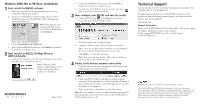Netgear WG121 WG121 Installation Guide
Netgear WG121 - 54 Mbps Wireless USB 2.0 Adapter Manual
 |
View all Netgear WG121 manuals
Add to My Manuals
Save this manual to your list of manuals |
Netgear WG121 manual content summary:
- Netgear WG121 | WG121 Installation Guide - Page 1
online help and the User's Guide on the 54 Mbps Wireless USB 2.0 Adapter Resource CD for instructions on configuring security, Ad-Hoc mode, or advanced options. Estimated Completion Time: 5-15 minutes. Minimum System Requirements Before installing the NETGEAR 54 Mbps Wireless USB 2.0 Adapter WG121 - Netgear WG121 | WG121 Installation Guide - Page 2
connectivity to the Internet or network resources Note: If you are unable to connect, see the troubleshooting tips in the Basic Installation section of the User's Guide on the 54 Mbps Wireless USB 2.0 Adapter Resource CD. Technical Support PLEASE REFER TO THE SUPPORT INFORMATION CARD THAT SHIPPED
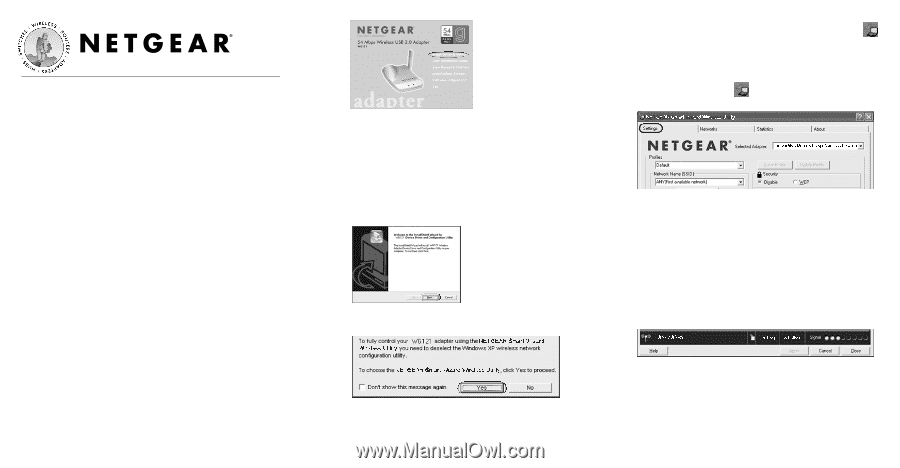
Installation Guide
Follow these steps to install your WG121.
These basic setup instructions assume that you will connect to an access
point using no security options. Please refer to the online help and the
User’s Guide
on the
54 Mbps Wireless USB 2.0 Adapter Resource CD
for
instructions on configuring security, Ad-Hoc mode, or advanced options.
Estimated Completion Time: 5-15 minutes.
Minimum System Requirements
Before installing the NETGEAR 54 Mbps Wireless USB 2.0 Adapter
WG121, please make sure that your computer system has the following:
•
A Windows PC with a USB port.
•
Windows
®
98/ME/2000/XP. Some versions of Windows will ask for
the Windows Installation CD-ROM during installation.
•
At least 5 Megabytes disk space.
Windows XP Basic Installation
1
1
First, install the WG121 software
a.
Power on your PC, let the operating system boot up completely,
and log in as needed.
b.
Insert the
54 Mbps Wireless USB 2.0 Adapter Resource CD
for
the WG121 into your CD-ROM drive. The CD main page
shown will load.
Note:
If this page does not
automatically load, browse
to the CD and double-
click on
autorun.exe
.
c.
Click the
Install Driver & Utility
link.
d.
Follow the InstallShield Wizard steps, and click
Finish
.
If prompted to restart your computer, do so.
2
2
Next, install the WG121 54 Mbps Wireless
USB 2.0 Adapter
a.
Connect the USB cable to the WG121 and plug the other end of
the cable in to a USB port on your PC. After a short delay, the
Found New Hardware Wizard displays.
Note:
If a Windows XP logo
testing warning message appears,
click
Continue Anyway
to proceed.
b.
You will be prompted to enable the NETGAR Smart Wizard
Wireless Utility.
Click
Yes
to accept this option.
If you choose No, read the Windows XP documentation for
an explantion of how to use the Windows XP wireless
network configuration utility.
c.
Follow the InstallShield Wizard steps, and click
Finish
. If
prompted to restart your computer, do so. You will see the
WG121 system tray icon on the lower right portion of the
Windows task bar.
3
3
Now,configure your WG121 and save the profile
a.
Click the WG121 icon
in the Windows system tray
to open the Smart Wizard Wireless Utility.
The utility opens to the Settings tab page.
b.
Change the Network Name SSID to match your network.
Tip:
To view the available wireless networks, use the dropdown
list or the Networks tab and choose the one you want.
c.
Click
Apply
to activate the connection.
Tip:
Create
work
and
home
profiles. Then, activate whichever
one you need for your current location.
4
4
Finally, verify wireless network connectivity
a.
Verify that the status monitor information at the bottom of the
utility matches your wireless network.
b.
Check with WG121 LEDs: both lights on indicates a good
connection; if the right light is on and the left light is blinking, it
means attempting to connect; and if both lights are off, it means
the adapter is not plugged in.
c.
Verify connectivity to the Internet or network resources.
Note:
If you are unable to connect, see the troubleshooting tips in the
Basic Installation section of the
User’s Guide
on the
54 Mbps Wireless
USB 2.0 Adapter Resource CD
.
54 Mbps Wireless USB 2.0 Adapter WG121