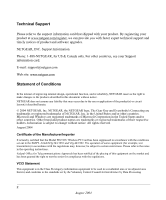Netgear WG511U WG511U User Manual
Netgear WG511U - Double 108Mbps Wireless A+G PC Card Manual
 |
UPC - 606449037333
View all Netgear WG511U manuals
Add to My Manuals
Save this manual to your list of manuals |
Netgear WG511U manual content summary:
- Netgear WG511U | WG511U User Manual - Page 1
User's Manual for the NETGEAR Double 108 Mbps Wireless PC Card 32-bit CardBus WG511U NETGEAR, Inc. 4500 Great America Parkway Santa Clara, CA 95054 USA Version v1.0 August 2004 August 2004 - Netgear WG511U | WG511U User Manual - Page 2
software upgrades. NETGEAR, INC. Support Information Phone: 1-888-NETGEAR, for US & Canada only. For other countries, see your Support information card. E-mail: [email protected] Web site: www.netgear.com the Model WG511U Wireless PC Card has been the operating instructions. Federal Office - Netgear WG511U | WG511U User Manual - Page 3
interference. Read instructions for correct handling. FCC Information to User This product does not contain any user serviceable components and is NETGEAR, Inc., 4500 Great America Parkway, Santa Clara, CA 95054, declare under our sole responsibility that the model WG511U CardBus Card Wireless - Netgear WG511U | WG511U User Manual - Page 4
NETGEAR Double 108 Mbps Wireless PC Card 32-bit CardBus WG511U Tested to Comply with FCC Standards FOR HOME OR OFFICE USE Modifications made to the product, unless expressly approved byNETGEAR, Inc., could void the user's right to operate the equipment. Export Restrictions This product or software - Netgear WG511U | WG511U User Manual - Page 5
3-3 Basic Installation Instructions 3-4 For Windows XP Users Installing a WG511U 3-4 For Windows 2000 & 98/Me Users Installing a WG511U 3-8 WG511U Wireless Connection Indicators 3-12 Interpreting the LED on the WG511U 3-12 Interpreting System Tray Icon Colors 3-13 Troubleshooting ...3-14 - Netgear WG511U | WG511U User Manual - Page 6
Worksheet 5-6 How to Configure WPA-PSK Advanced Security 5-6 Appendix A Technical Specifications Appendix B Wireless Networking Basics Wireless Networking Overview B-1 Infrastructure Mode B-1 Ad Hoc Mode (Peer-to-Peer Workgroup B-2 Network Name: Extended Service Set Identification (ESSID - Netgear WG511U | WG511U User Manual - Page 7
Key Management B-19 Is WPA Perfect? ...B-20 Product Support for WPA B-20 Appendix C Preparing Your PCs for Network Access Preparing Your Computers for TCP/IP Networking C-1 Configuring Windows 98 and Me for TCP/IP Networking C-1 Install or Verify Windows Networking Components C-1 Enabling DHCP - Netgear WG511U | WG511U User Manual - Page 8
4 Contents August 2004 - Netgear WG511U | WG511U User Manual - Page 9
User's Manual for the NETGEAR Double 108 Mbps Wireless PC Card 32-bit CardBus WG511U Chapter 1 About This Manual Congratulations on your purchase of the NETGEAR Double 108 Mbps Wireless PC Card 32-bit CardBus WG511U. The WG511U provides connection for multiple personal computers to the Internet - Netgear WG511U | WG511U User Manual - Page 10
User's Manual for the NETGEAR Double 108 Mbps Wireless PC Card 32-bit CardBus WG511U How to Navigate this Manual The HTML version of this manual includes a variety of navigation features as well as links to PDF versions of the full manual and individual chapters. 1 2 3 Figure 1-1: HTML version - Netgear WG511U | WG511U User Manual - Page 11
User's Manual for the NETGEAR Double 108 Mbps Wireless PC Card 32-bit CardBus WG511U How to Print this Manual To print this manual you man choose one of the following several options, according to your needs. • Printing a "How To" Sequence of Steps in the HTML View. Use the - Netgear WG511U | WG511U User Manual - Page 12
User's Manual for the NETGEAR Double 108 Mbps Wireless PC Card 32-bit CardBus WG511U 1-4 About This Manual August 2004 - Netgear WG511U | WG511U User Manual - Page 13
to deliver double the 108 Mbps of either alone. It works with Windows 98, Me, 2000, and XP operating systems. Key Features and Related NETGEAR Products The WG511U Wireless PC Card provides the following features: • 802.11a and 802.11b/g standards-based wireless networking. • Supports roaming - Netgear WG511U | WG511U User Manual - Page 14
WG511U • Installation Guide for the NETGEAR Double 108 Mbps Wireless PC Card 32-bit CardBus WG511U • NETGEAR Double 108 Mbps Wireless PC Card 32-bit CardBus WG511U Resource CD, including: - Driver and Configuration Utility Software - User's Manual for the NETGEAR Double 108 Mbps Wireless PC Card - Netgear WG511U | WG511U User Manual - Page 15
User's Manual for the NETGEAR Double 108 Mbps Wireless PC Card 32-bit CardBus WG511U A Road Map for 'How to Get There From Here' The introduction and adoption of any new technology can be a difficult process. Wireless technology has removed one of the barriers to networking-running wires. It allows - Netgear WG511U | WG511U User Manual - Page 16
Instructions" on page 3-4, and locate the section for your version of Windows. For assistance with configuring the TCP/IP Internet software on a PC, see "Preparing Your Computers for TCP/IP Networking" on page C-1 or refer to the PC Networking Tutorial on the NETGEAR Double 108 Mbps Wireless PC Card - Netgear WG511U | WG511U User Manual - Page 17
User's Manual for the NETGEAR Double 108 Mbps Wireless PC Card 32-bit CardBus WG511U Table 2-1. A Road Map for How to Get There From Here If I Want To? What's Needed? What Do I Do? How Do I? Exchange files 1. The notebook computer I 1. Use the Windows For assistance with Windows between a am - Netgear WG511U | WG511U User Manual - Page 18
User's Manual for the NETGEAR Double 108 Mbps Wireless PC Card 32-bit CardBus WG511U Table 2-1. A Road Map for How to Get There From Here If I Want To? What's Needed? What Do I Do? How Do I? Use printers in 1. The notebook computer I 1. Use the Windows Windows Domain settings are a combined - Netgear WG511U | WG511U User Manual - Page 19
how to install your NETGEAR Double 108 Mbps Wireless PC Card 32-bit CardBus WG511U and set up basic wireless connectivity on your Wireless Local Area Network (WLAN). Advanced wireless network configuration is covered in Chapter 4, "Netgear Smart Wireless Wizard" in this manual. Note: Indoors - Netgear WG511U | WG511U User Manual - Page 20
's Manual for the NETGEAR Double 108 Mbps Wireless PC Card 32-bit CardBus WG511U • Windows XP Home, Windows XP Professional, 2000, Me, 98SE or 98 • Some versions of Windows may ask for the original Windows operating system installation files to complete the installation of the WG511U driver software - Netgear WG511U | WG511U User Manual - Page 21
User's Manual for the NETGEAR Double 108 Mbps Wireless PC Card 32-bit CardBus WG511U WG511U Default Wireless Configuration Settings If this is a new wireless network installation, use the factory default settings to set up the network and verify wireless connectivity. If this is an addition to an - Netgear WG511U | WG511U User Manual - Page 22
User's Manual for the NETGEAR Double 108 Mbps Wireless PC Card 32-bit CardBus WG511U Basic Installation Instructions Use the procedure below that corresponds to the version of Windows you are using. For Windows XP Users Installing a WG511U Install the WG511U driver and configuration utility software - Netgear WG511U | WG511U User Manual - Page 23
User's Manual for the NETGEAR Double 108 Mbps Wireless PC Card 32-bit CardBus WG511U Insert the NETGEAR Double 108 Mbps Wireless PC Card 32-bit CardBus WG511U. a. Locate an available CardBus slot on the side of your notebook. Hold the PC Card with the NETGEAR logo facing up and insert it into the - Netgear WG511U | WG511U User Manual - Page 24
User's Manual for the NETGEAR Double 108 Mbps Wireless PC Card 32-bit CardBus WG511U Configure your WG511U. a. Click the icon on the Windows desktop or in the system tray to open the WG511U Smart Wireless Settings Click here to open the configuration utility. Utility. The utility opens to the - Netgear WG511U | WG511U User Manual - Page 25
c. Verify connectivity to the Internet or network resources. Note: If you are unable to connect, see troubleshooting tips in the Basic Installation section of the Reference Manual on the NETGEAR Double 108 Mbps Wireless PC Card 32-bit CardBus WG511U Resource CD. Basic Setup 3-7 August 2004 - Netgear WG511U | WG511U User Manual - Page 26
User's Manual for the NETGEAR Double 108 Mbps Wireless PC Card 32-bit CardBus WG511U For Windows 2000 & 98/Me Users Installing a WG511U Install the WG511U driver and configuration utility software. Note: Windows 2000 may require you to be logged on with administrator rights. a. Power on your - Netgear WG511U | WG511U User Manual - Page 27
User's Manual for the NETGEAR Double 108 Mbps Wireless PC Card 32-bit CardBus WG511U Insert the NETGEAR Double 108 Mbps Wireless PC Card 32-bit CardBus WG511U. a. Locate an available CardBus slot on the side of your notebook. Hold the PC Card with the NETFGEAR logo facing up and insert it into the - Netgear WG511U | WG511U User Manual - Page 28
User's Manual for the NETGEAR Double 108 Mbps Wireless PC Card 32-bit CardBus WG511U Configure your WG511U and save the Profile. a. Click the icon on the Windows Click here to open the configuration utility. desktop or in the system tray to open the WG511U Smart Wireless Settings WG511U system - Netgear WG511U | WG511U User Manual - Page 29
c. Verify connectivity to the Internet or network resources. Note: If you are unable to connect, see troubleshooting tips in the Basic Installation section of the Reference Manual on the NETGEAR Double 108 Mbps Wireless PC Card 32-bit CardBus WG511U Resource CD. Basic Setup August 2004 3-11 - Netgear WG511U | WG511U User Manual - Page 30
User's Manual for the NETGEAR Double 108 Mbps Wireless PC Card 32-bit CardBus WG511U WG511U Wireless Connection Indicators The NETGEAR Double 108 Mbps Wireless PC Card 32-bit CardBus WG511U provides the following three indicators which give you feedback on the status of your wireless connection: • - Netgear WG511U | WG511U User Manual - Page 31
Manual for the NETGEAR Double 108 Mbps Wireless PC Card 32-bit CardBus WG511U Interpreting System Tray Icon Colors The System Tray (SysTray) resides on one end of the taskbar in the Microsoft Windows desktop. Color Red Yellow Condition The wireless PC Card has no connection to any other wireless - Netgear WG511U | WG511U User Manual - Page 32
Manual for the NETGEAR Double 108 Mbps Wireless PC Card 32-bit CardBus WG511U Troubleshooting Use the information below to solve common problems you may encounter. Also, please refer to the knowledge base on the NETGEAR web site at www.netgear.com/support/main.asp. Basic Tips If you have problems - Netgear WG511U | WG511U User Manual - Page 33
User's Manual for the NETGEAR Double 108 Mbps Wireless PC Card 32-bit CardBus WG511U Troubleshooting Frequently Asked Questions 1. Question: The product literature says the WG511U can operate at 108 Mbps. Why do I see no more than 54 Mbps speed on my WG511U Smart Configuration Utility status line? - Netgear WG511U | WG511U User Manual - Page 34
User's Manual for the NETGEAR Double 108 Mbps Wireless PC Card 32-bit CardBus WG511U 6. Question for XP Professional and XP Home user only: How do I use XP's own Wireless configuration utility that came with the Windows XP? Answer: The NETGEAR WG511U software is designed in such way that user will - Netgear WG511U | WG511U User Manual - Page 35
monitoring features with your NETGEAR Double 108 Mbps Wireless PC Card 32-bit CardBus WG511U. Note: The instructions in this section refer to the NETGEAR WG511U configuration utility. For Windows XP users to use the NETGEAR configuration utility, the Windows XP wireless configuration utility must be - Netgear WG511U | WG511U User Manual - Page 36
of this manual. Connecting to an Access Point in Infrastructure Mode Figure 4-1: WG511U Wireless PC Card connecting to a wireless access point. This section provides instructions for configuring the NETGEAR Double 108 Mbps Wireless PC Card 32-bit CardBus WG511U to connect to a wireless access point - Netgear WG511U | WG511U User Manual - Page 37
NETGEAR Double 108 Mbps Wireless PC Card 32-bit CardBus WG511U How to Configure an Infrastructure Mode Profile Use these instructions to configure infrastructure mode profiles for connecting to access points. 1. Run the WG511U Smart Wireless Wizard. a. Make sure the WG511U software is installed - Netgear WG511U | WG511U User Manual - Page 38
User's Manual for the NETGEAR Double 108 Mbps Wireless PC Card 32-bit CardBus WG511U b. Click Save Profile. All the configuration settings are saved in this profile. c. Click Apply. d. Click Close to exit the configuration utility or Cancel to return to the previous settings 4. Verify wireless - Netgear WG511U | WG511U User Manual - Page 39
Note: For instructions on configuring static IP addresses, refer to the networking tutorial on your NETGEAR Double 108 Mbps Wireless PC Card 32-bit CardBus WG511U Resource CD. b. Restart the PCs. 2. Run the WG511U Smart Wireless Wizard. a. Make sure the WG511U software is installed and the WG511U is - Netgear WG511U | WG511U User Manual - Page 40
's Manual for the NETGEAR Double 108 Mbps Wireless PC Card 32-bit CardBus WG511U c. Select Computer-to-Computer (Ad-Hoc) for the Network Type. Enter the SSID for problems with another nearby wireless device, select a channel that is not being used by any other wireless networks near your wireless - Netgear WG511U | WG511U User Manual - Page 41
User's Manual for the NETGEAR Double 108 Mbps Wireless PC Card 32-bit CardBus WG511U a. On the Windows taskbar click the Start button, and then click Run. b. Assuming the target PC is configured with 192.168.0.1 as its IP address, type ping -t 192.168.0.1 and then click OK. c. This will cause a - Netgear WG511U | WG511U User Manual - Page 42
User's Manual for the NETGEAR Double 108 Mbps Wireless PC Card 32-bit CardBus WG511U Understanding the Advanced Settings Page The Advanced settings should not require adjustment. Except for the power saving setting, changing any of the settings incorrectly on this page could cause your wireless - Netgear WG511U | WG511U User Manual - Page 43
This chapter describes how to configure the security features of your NETGEAR Double 108 Mbps Wireless PC Card 32-bit CardBus WG511U. Note: These instructions refer to the WG511U configuration utility. The Windows XP wireless configuration utility must deselected. Check if this is so by viewing - Netgear WG511U | WG511U User Manual - Page 44
User's Manual for the NETGEAR Double 108 Mbps Wireless PC Card 32-bit CardBus WG511U Using WEP Security You can strengthen the security of your wireless connection by enabling Wired Equivalent Privacy (WEP) encryption of the wireless data communications. For more information on 802.11 wireless - Netgear WG511U | WG511U User Manual - Page 45
User's Manual for the NETGEAR Double 108 Mbps Wireless PC Card 32-bit CardBus WG511U WEP Security Settings Worksheet Print this form, fill in the configuration parameters and put it in a safe place for possible future reference. For an existing wireless network, the person who set up the network - Netgear WG511U | WG511U User Manual - Page 46
User's Manual for the NETGEAR Double 108 Mbps Wireless PC Card 32-bit CardBus WG511U How to Configure WEP Encryption Security Follow the steps below to configure WEP Encryption Security. 1. Run the WG511U Smart Wireless Wizard. a. Make sure the WG511U software is installed and the WG511U is fully - Netgear WG511U | WG511U User Manual - Page 47
User's Manual for the NETGEAR Double 108 Mbps Wireless PC Card 32-bit CardBus WG511U b. Select how you will enter the Key and the key size. The choices are: • Create Key with Passphrase. The characters are case sensitive. • Enter Key Manually Select the encryption strength choices are: • 64-bit WEP - Netgear WG511U | WG511U User Manual - Page 48
User's Manual for the NETGEAR Double 108 Mbps Wireless PC Card 32-bit CardBus WG511U WPA-PSK Security Settings Worksheet Print this form, fill in the configuration parameters and put it in a safe place for possible future reference. For an existing wireless network, the person who set up the - Netgear WG511U | WG511U User Manual - Page 49
User's Manual for the NETGEAR Double 108 Mbps Wireless PC Card 32-bit CardBus WG511U 3. Configure the WPA-PSK settings. a. Under Security, select the WPA-PSK radio button. Figure 5-2: WPA-PSK settings screen b. Enter the Passphrase (Pre-Shared Key). c. Click OK, then click Apply for the changes to - Netgear WG511U | WG511U User Manual - Page 50
User's Manual for the NETGEAR Double 108 Mbps Wireless PC Card 32-bit CardBus WG511U 5-8 Wireless Security Configuration August 2004 - Netgear WG511U | WG511U User Manual - Page 51
specifications for the NETGEAR Double 108 Mbps Wireless PC Card 32-bit CardBus WG511U. Antennae 2 Integrated drivers Microsoft Windows XP, 2000, Me, 98 Weight 46g (1.6 oz) Operating Environment Operating temperature: 0 to 55 degree C Encryption 64-bit and 128-bit WEP data encryption; WPA - Netgear WG511U | WG511U User Manual - Page 52
User's Manual for the NETGEAR Double 108 Mbps Wireless PC Card 32-bit CardBus WG511U A-2 Technical Specifications August 2004 - Netgear WG511U | WG511U User Manual - Page 53
wireless networking and security. Wireless Networking Overview The WG511U Wireless PC Card conforms to the Institute of Electrical and Electronics Engineers (IEEE) 802.11b standard for wireless 11b wireless link is 11 Mbps, but it will automatically back down from 11 Mbps to 5.5, 2, and 1 Mbps when - Netgear WG511U | WG511U User Manual - Page 54
User's Manual for the NETGEAR Double 108 Mbps Wireless PC Card 32-bit CardBus WG511U Ad Hoc Mode (Peer-to-Peer set up a small wireless workgroup and allows workgroup members to exchange data or share printers as supported by Microsoft networking in the various Windows operating systems. Some - Netgear WG511U | WG511U User Manual - Page 55
User's Manual for the NETGEAR Double 108 Mbps Wireless PC Card 32-bit CardBus WG511U 802.11b/g Wireless Channels IEEE 802.11b/g wireless nodes communicate with each other using radio frequency signals in the ISM (Industrial, Scientific, and Medical) band between 2.4 GHz and 2.5 GHz. Neighboring - Netgear WG511U | WG511U User Manual - Page 56
User's Manual for the NETGEAR Double 108 Mbps Wireless PC Card 32-bit CardBus WG511U Note: The available channels supported by the wireless products in various countries are different. For example, Channels 1 to 11 are supported in the U.S. and Canada, and Channels 1 to 13 are supported in Europe - Netgear WG511U | WG511U User Manual - Page 57
User's Manual for the NETGEAR Double 108 Mbps Wireless PC Card 32-bit CardBus WG511U Figure B-1: IEEE 802.11a Channel Allocations The WG511U user can use thirteen channels in non-turbo mode. Table B-3: 802.11a Turbo Mode Off Radio Frequency Channels Turbo Mode OFF Channel Frequency 36 5.180 - Netgear WG511U | WG511U User Manual - Page 58
User's Manual for the NETGEAR Double 108 Mbps Wireless PC Card 32-bit CardBus WG511U The WG511U user can use five channels in turbo mode. Turbo Mode ON Channel Frequency 42 5.21 GHz 50 5.25 GHz 58 5.29 GHz 152 5.76 GHz 160 5.8 GHz The available channels supported by the wireless - Netgear WG511U | WG511U User Manual - Page 59
User's Manual for the NETGEAR Double 108 Mbps Wireless PC Card 32-bit CardBus WG511U • 802.1x 802.1x defines port-based, join the network, assuming that the device SSID matches the access point SSID. Alternatively, the device can use the "ANY" SSID option to associate with any available access point - Netgear WG511U | WG511U User Manual - Page 60
User's Manual for the NETGEAR Double 108 Mbps Wireless PC Card 32-bit CardBus WG511U 802.11 Authentication Open System Steps 1) Authentication request sent to AP 2) AP authenticates Client attempting to connect 3) Client connects to network Access Point (AP) Cable/DSL ProSafe Wireless VPN - Netgear WG511U | WG511U User Manual - Page 61
User's Manual for the NETGEAR Double 108 Mbps Wireless PC Card 32-bit CardBus WG511U 2. The access point sends challenge text encryption key is 40 bits wide. When configured for 64-bit encryption, 802.11 products typically support up to four WEP Keys. Each 64-bit WEP Key is expressed as 5 sets of two - Netgear WG511U | WG511U User Manual - Page 62
User's Manual for the NETGEAR Double 108 Mbps Wireless PC Card 32-bit CardBus WG511U When configured for 128-bit encryption, 802.11 products typically support four WEP Keys but some manufacturers support only one 128-bit key. The 128-bit WEP Key is expressed as 13 sets of two hexadecimal digits - Netgear WG511U | WG511U User Manual - Page 63
Manual for the NETGEAR Double 108 Mbps Wireless PC Card 32-bit CardBus WG511U Note: Some 802.11 access points also support Use WEP for Authentication Only (Shared Key Authentication without data encryption). However, the WG511U wireless connections. However, a major problem with the 802.11 wireless - Netgear WG511U | WG511U User Manual - Page 64
User's Manual for the NETGEAR Double 108 Mbps Wireless PC Card 32-bit CardBus WG511U IEEE 802.1x offers an effective Authentication Protocol) to both the wired and wireless LAN media and supports multiple authentication methods, such as token cards, Kerberos, one-time passwords, certificates, - Netgear WG511U | WG511U User Manual - Page 65
wired and wireless LAN security solution. Windows XP implements 802.1x natively, and the NETGEAR Double 108 Mbps Wireless PC Card 32-bit CardBus WG511U supports 802.1x. The 802.11i committee is specifying the use of 802.1x to eventually become part of the 802.11 standard. WPA Wireless Security Wi - Netgear WG511U | WG511U User Manual - Page 66
User's Manual for the NETGEAR Double 108 Mbps Wireless PC Card 32-bit CardBus WG511U The IEEE introduced the WEP as an Starting August of 2003, all new Wi-Fi certified products had to support WPA. NETGEAR has implemented WPA on its client and access point products. Existing Wi-Fi certified products - Netgear WG511U | WG511U User Manual - Page 67
User's Manual for the NETGEAR Double 108 Mbps Wireless PC Card 32-bit CardBus WG511U For 802.11, WEP encryption is optional. For WPA, encryption using Temporal Key Integrity Protocol (TKIP) is required. TKIP replaces WEP with a new encryption algorithm that is stronger than the WEP algorithm, but - Netgear WG511U | WG511U User Manual - Page 68
User's Manual for the NETGEAR Double 108 Mbps Wireless PC Card 32-bit CardBus WG511U Wireless Network WPA enabled wireless client with "supplicant" WPA enabled Access Point using pre-shared key or 802.1x/EAP Figure B-5: WPA Overview Wired Network with Optional WPA 802.1x Port Based Network - Netgear WG511U | WG511U User Manual - Page 69
User's Manual for the NETGEAR Double 108 Mbps Wireless PC Card 32-bit CardBus WG511U The supplicant in the pre-shared key. If the supplicant detects that the service set does not contain a WPA information element then it knows it must use pre-WPA 802.1X authentication and key management in order to - Netgear WG511U | WG511U User Manual - Page 70
Manual for the NETGEAR Double 108 Mbps Wireless PC Card 32-bit CardBus WG511U The AP sends Beacon Frames with WPA information element to the stations in the service to know at this point is that the software supporting the specific EAP type resides on the authentication server and within - Netgear WG511U | WG511U User Manual - Page 71
's Manual for the NETGEAR Double 108 Mbps Wireless PC Card 32-bit CardBus WG511U Note: For environments with a Remote Authentication Dial-In User Service (RADIUS) infrastructure, WPA supports Extensible Authentication Protocol (EAP). For environments without a RADIUS infrastructure, WPA supports the - Netgear WG511U | WG511U User Manual - Page 72
User's Manual for the NETGEAR Double 108 Mbps Wireless PC Card 32-bit CardBus WG511U With 802.11 and WEP, data integrity is provided by a 32-bit integrity check value (ICV) that is appended to the 802.11 payload and - Netgear WG511U | WG511U User Manual - Page 73
for the NETGEAR Double 108 Mbps Wireless PC Card 32-bit CardBus WG511U • Wireless network adapters • Wireless client programs Check the NETGEAR web site for WPA-enabled updates to NETGEAR products. For wireless devices in your network from other vendors, check with the vendor regarding WPA support - Netgear WG511U | WG511U User Manual - Page 74
User's Manual for the NETGEAR Double 108 Mbps Wireless PC Card 32-bit CardBus WG511U B-22 August 2004 Wireless Networking Basics - Netgear WG511U | WG511U User Manual - Page 75
describes how to prepare your PCs to connect to the Internet through the NETGEAR Double 108 Mbps Wireless PC Card 32-bit CardBus WG511U. For adding file and print sharing to your network, please consult the Windows help information included with the version of Windows installed on each computer on - Netgear WG511U | WG511U User Manual - Page 76
User's Manual for the NETGEAR Double 108 Mbps Wireless PC Card 32-bit CardBus WG511U 1. On the Windows taskbar, click the Start button, point to Settings, and then click Control Panel. 2. Double-click the Network icon. The Network window opens, which displays a list of installed components: You - Netgear WG511U | WG511U User Manual - Page 77
User's Manual for the NETGEAR Double 108 Mbps Wireless PC Card 32-bit CardBus WG511U a. Click the Add button. b. Select Client, and then click Add. c. Select Microsoft. d. Select File and Print Sharing for Microsoft Networks, and then click OK. 3. Restart your PC for the changes to take effect. - Netgear WG511U | WG511U User Manual - Page 78
User's Manual for the NETGEAR Double 108 Mbps Wireless PC Card 32-bit CardBus WG511U Verify the following settings as shown: • Client for Microsoft Network exists • Ethernet adapter is present • TCP/IP is present • Primary Network Logon is set to Windows logon Click on the Properties button. The - Netgear WG511U | WG511U User Manual - Page 79
User's Manual for the NETGEAR Double 108 Mbps Wireless PC Card 32-bit CardBus WG511U By default, the IP Address tab is open on this window. • Verify the following: Obtain an IP address automatically is selected. If not selected, click in the radio button to the left of it to select - Netgear WG511U | WG511U User Manual - Page 80
User's Manual for the NETGEAR Double 108 Mbps Wireless PC Card 32-bit CardBus WG511U 2. Type winipcfg, and then click OK. The IP Configuration window opens, which lists (among other things), your IP address, subnet mask, and default gateway. 3. From the drop-down box, select your Ethernet adapter. - Netgear WG511U | WG511U User Manual - Page 81
User's Manual for the NETGEAR Double 108 Mbps Wireless PC Card 32-bit CardBus WG511U DHCP Configuration of TCP/IP in Windows XP or 2000 You will find there are many similarities in the procedures for different Windows systems when using DHCP to configure TCP/IP. The following steps will walk you - Netgear WG511U | WG511U User Manual - Page 82
's Manual for the NETGEAR Double 108 Mbps Wireless PC Card 32-bit CardBus WG511U Now you should be at the Local Area Network Connection Status window. This box displays the connection status, duration, speed, and activity statistics. Administrator logon access rights are needed to use this window - Netgear WG511U | WG511U User Manual - Page 83
Manual for the NETGEAR Double 108 Mbps Wireless PC Card 32-bit CardBus WG511U Verify that Obtain an IP address automatically radio button is selected and that the Obtain DNS server address automatically radio button is selected. • Click the OK button. This completes the DHCP configuration in Windows - Netgear WG511U | WG511U User Manual - Page 84
Manual for the NETGEAR Double 108 Mbps Wireless PC Card 32-bit CardBus WG511U The Local Area Connection Properties dialog box appears. Verify that you have the correct Ethernet card the PC. Repeat these steps for each PC with this version of Windows on your network. C-10 Preparing Your PCs for - Netgear WG511U | WG511U User Manual - Page 85
User's Manual for the NETGEAR Double 108 Mbps Wireless PC Card 32-bit CardBus WG511U Verifying TCP/IP Properties for Windows XP or 2000 To check your PC's TCP/IP configuration: 1. On the Windows taskbar, click the Start button, and then click Run. The Run window opens. 2. Type cmd and then click OK. - Netgear WG511U | WG511U User Manual - Page 86
User's Manual for the NETGEAR Double 108 Mbps Wireless PC Card 32-bit CardBus WG511U C-12 Preparing Your PCs for Network Access August 2004 - Netgear WG511U | WG511U User Manual - Page 87
Protocol) and supports multiple authentication methods, such as token cards, Kerberos, one-time passwords, certificates, and public key authentication. For details on EAP specifically, refer to IETF's RFC 2284. 802.11a IEEE specification for wireless networking at 54 Mbps operating in unlicensed - Netgear WG511U | WG511U User Manual - Page 88
User's Manual for the NETGEAR Double 108 Mbps Wireless PC Card 32-bit CardBus WG511U ADSL Short for asymmetric digital subscriber line, a technology that allows data to be sent over existing copper telephone lines at data rates of from 1.5 to 9 Mbps when receiving data (known as the downstream rate - Netgear WG511U | WG511U User Manual - Page 89
User's Manual for the NETGEAR Double 108 Mbps Wireless PC Card 32-bit CardBus WG511U ADSL requires a special ADSL modem. PPP, supports such authentication methods as token cards, Kerberos, one-time passwords, certificates, public key authentication and smart cards. In wireless communications using - Netgear WG511U | WG511U User Manual - Page 90
User's Manual for the NETGEAR Double 108 Mbps Wireless PC Card 32-bit CardBus WG511U IP Address A four-byte number addresses are assigned by Internic, an organization formed for this purpose. ISP Internet service provider. LAN A communications network serving users within a limited area, such as - Netgear WG511U | WG511U User Manual - Page 91
User's Manual for the NETGEAR Double 108 Mbps Wireless PC Card 32-bit CardBus WG511U MAC address The Media Access Control address is a unique 48-bit hardware address assigned to every network interface card. Usually written in the form 01:23:45:67:89:ab. Mbps Megabits per second. NetBIOS The Network - Netgear WG511U | WG511U User Manual - Page 92
User's Manual for the NETGEAR Double 108 Mbps Wireless PC Card 32-bit CardBus WG511U Routing Information Protocol RIP. destination addresses. SSID A Service Set Identification is a thirty-two character (maximum) alphanumeric key identifying a wireless local area network. For the wireless devices in - Netgear WG511U | WG511U User Manual - Page 93
User's Manual for the NETGEAR Double 108 Mbps Wireless PC Card 32-bit CardBus WG511U WEB Proxy Server A Web proxy server is a specialized HTTP server that allows clients access to the Internet from behind a firewall. The proxy server listens for - Netgear WG511U | WG511U User Manual - Page 94
User's Manual for the NETGEAR Double 108 Mbps Wireless PC Card 32-bit CardBus WG511U 8 Glossary August 2004 - Netgear WG511U | WG511U User Manual - Page 95
7 P passphrase 2 R RTS Threshold 4, 5, 7 S Shared Key authentication 7 SSID 3, 2 Index Index T TCP/IP properties verifying for Windows 5 W WEP 2, 10 Wi-Fi 1, 7 Windows, configuring for IP routing 1, 6 winipcfg utility 5 Wired Equivalent Privacy. See WEP Wireless Ethernet 1 wireless network name 3 1

August 2004
Version v1.0
August 2004
NETGEAR
, Inc.
4500 Great America Parkway
Santa Clara, CA 95054 USA
User’s Manual for the
NETGEAR Double 108
Mbps Wireless PC Card
32-bit CardBus WG511U