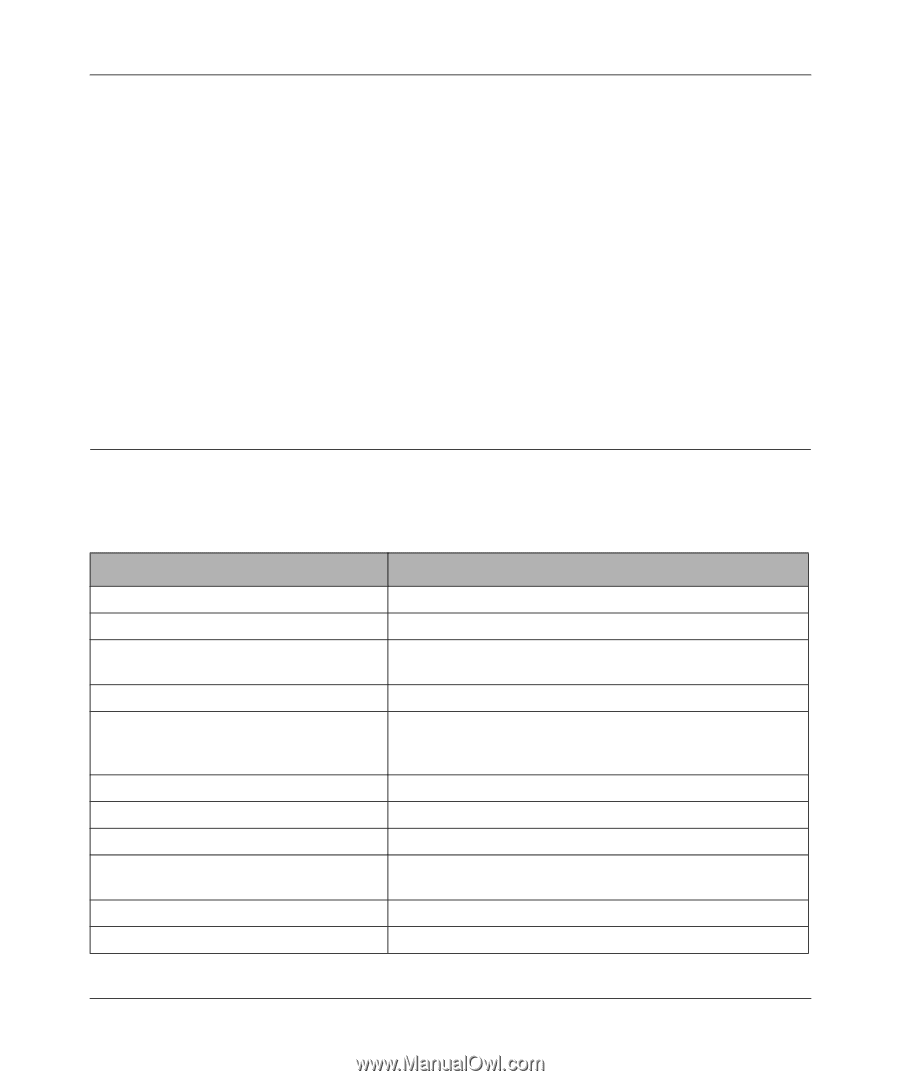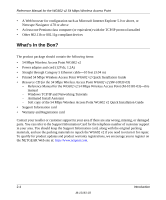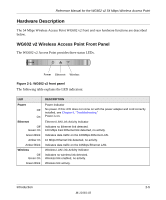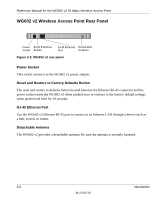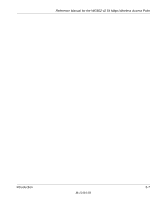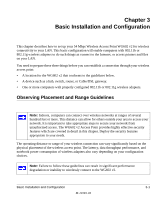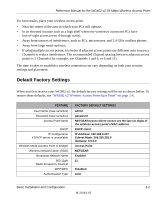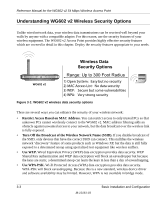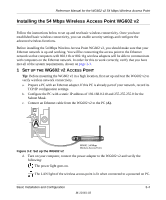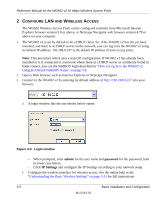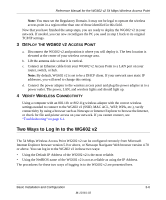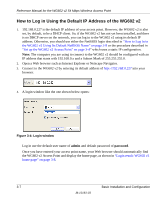Netgear WG602v2 WG602v2 User Manual - Page 25
Default Factory Settings, WG602 v2 Wireless Access Point Rear Panel - user manual
 |
View all Netgear WG602v2 manuals
Add to My Manuals
Save this manual to your list of manuals |
Page 25 highlights
Reference Manual for the WG602 v2 54 Mbps Wireless Access Point For best results, place your wireless access point: • Near the center of the area in which your PCs will operate. • In an elevated location such as a high shelf where the wirelessly connected PCs have line-of-sight access (even if through walls). • Away from sources of interference, such as PCs, microwaves, and 2.4 GHz cordless phones. • Away from large metal surfaces. • If using multiple access points, it is better if adjacent access points use different radio frequency Channels to reduce interference. The recommended Channel spacing between adjacent access points is 5 Channels (for example, use Channels 1 and 6, or 6 and 11). The time it takes to establish a wireless connection can vary depending on both your security settings and placement. Default Factory Settings When you first receive your WG602 v2, the default factory settings will be set as shown below. To restore these defaults, see "WG602 v2 Wireless Access Point Rear Panel" on page 2-6. FEATURE User Name (case sensitive) Password (case sensitive) Access Point Name DHCP IP Configuration if DHCP server is unavailable Wireless Mode (Access Point or Bridge) Wireless Network Name (SSID) Broadcast Network Name 802.11g/b Radio Frequency Channel WEP/WPA Authentication Type FACTORY DEFAULT SETTINGS admin password NETGEARxxxxxx where xxxxxx are the last six digits of the wireless access point's MAC address DHCP client IP Address: 192.168.0.227 Subnet Mask: 255.255.255.0 Gateway: 0.0.0.0 Access Point NETGEAR Enabled 11 Disabled Auto Basic Installation and Configuration 3-2 M-10181-03