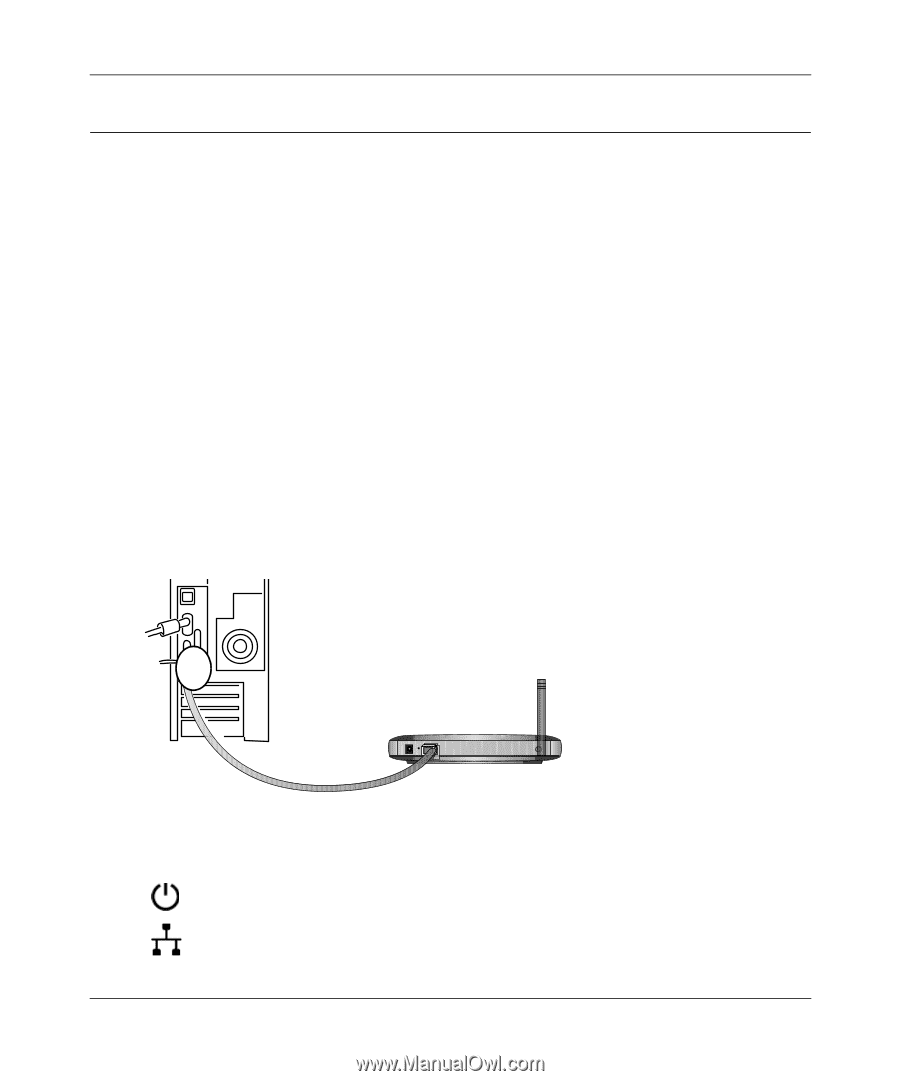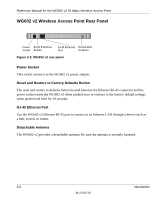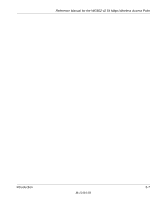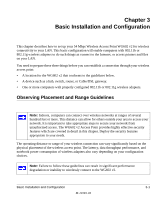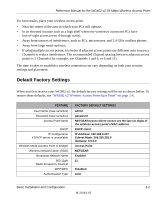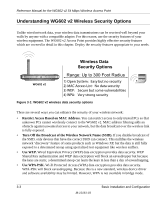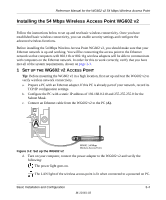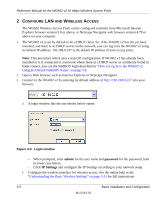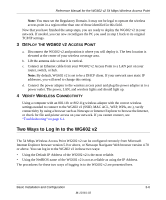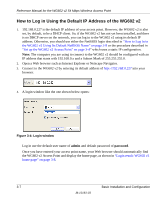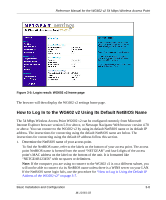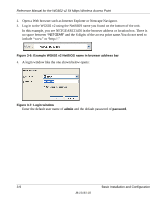Netgear WG602v2 WG602v2 User Manual - Page 27
Installing the 54 Mbps Wireless Access Point WG602 v2, CCESS - ip address
 |
View all Netgear WG602v2 manuals
Add to My Manuals
Save this manual to your list of manuals |
Page 27 highlights
Reference Manual for the WG602 v2 54 Mbps Wireless Access Point Installing the 54 Mbps Wireless Access Point WG602 v2 Follow the instructions below to set up and test basic wireless connectivity. Once you have established basic wireless connectivity, you can enable security settings and configure the advanced wireless functions. Before installing the 54 Mbps Wireless Access Point WG602 v2, you should make sure that your Ethernet network is up and working. You will be connecting the access point to the Ethernet network so that computers with 802.11b or 802.11g wireless adapters will be able to communicate with computers on the Ethernet network. In order for this to work correctly, verify that you have met all of the system requirements, shown on page 2-3. 1 SET UP THE WG602 V2 ACCESS POINT Tip: Before mounting the WG602 v2 in a high location, first set up and test the WG602 v2 to verify wireless network connectivity. a. Prepare a PC with an Ethernet adapter. If this PC is already part of your network, record its TCP/IP configuration settings. b. Configure the PC with a static IP address of 192.168.0.210 and 255.255.255.0 for the Subnet Mask. c. Connect an Ethernet cable from the WG602 v2 to the PC (A). A ETHER N ET Figure 3-2: Set up the WG602 v2 WG602 54 Mbps Wireless Access Point d. Turn on your computer, connect the power adapter to the WG602 v2 and verify the following: The power light goes on. The LAN light of the wireless access point is lit when connected to a powered on PC. Basic Installation and Configuration 3-4 M-10181-03