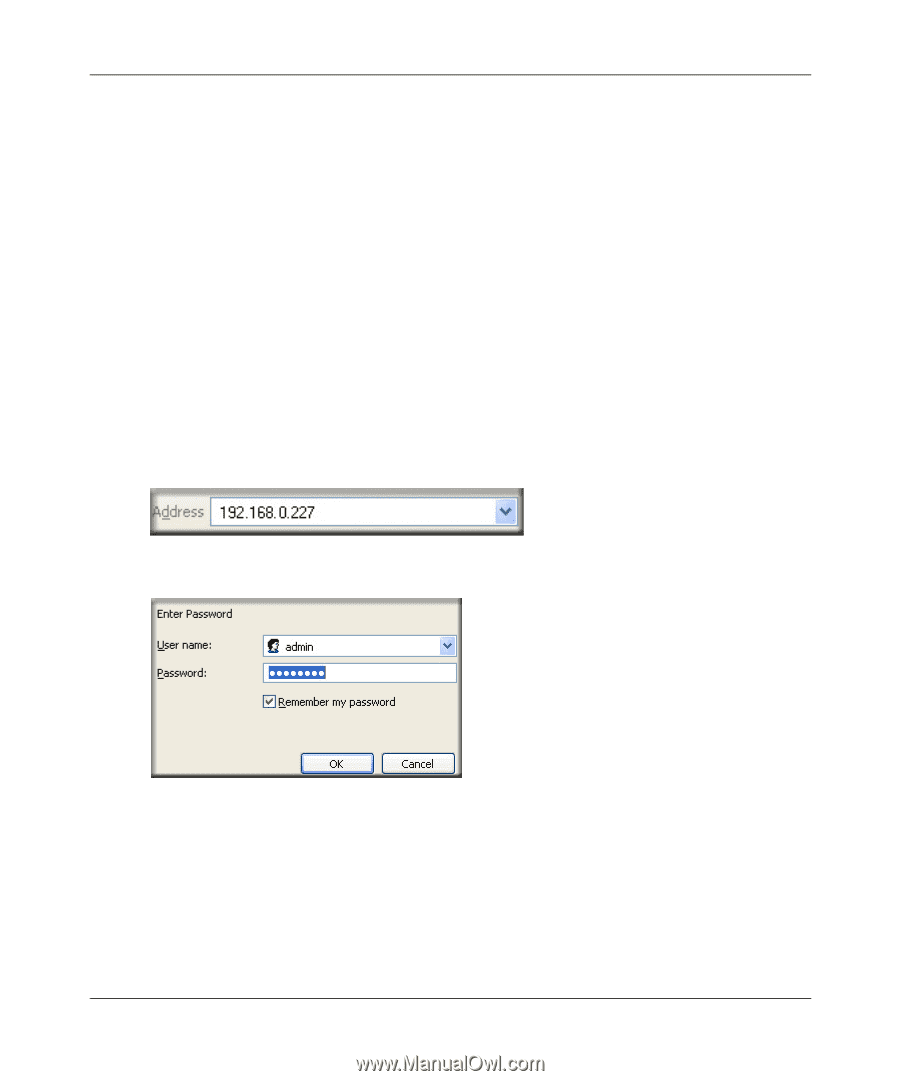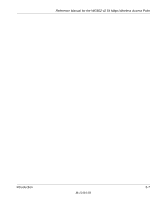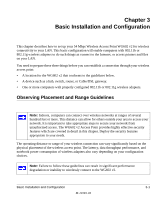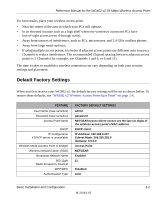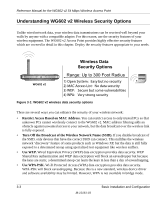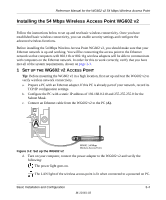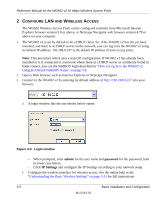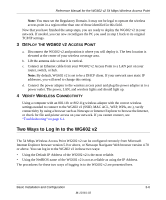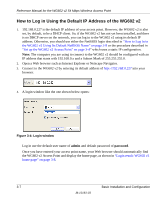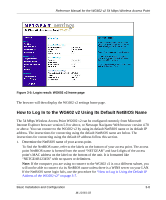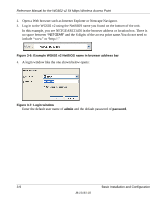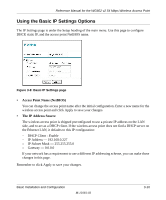Netgear WG602v2 WG602v2 User Manual - Page 28
ON IRELESS, CCESS, admin, password, IP Settings - dhcp
 |
View all Netgear WG602v2 manuals
Add to My Manuals
Save this manual to your list of manuals |
Page 28 highlights
Reference Manual for the WG602 v2 54 Mbps Wireless Access Point 2 CONFIGURE LAN AND WIRELESS ACCESS The WG602 Wireless Access Point can be configured remotely from Microsoft Internet Explorer browser version 5.0 or above, or Netscape Navigator web browser version 4.78 or above on your computer. 1. The WG602 v2 is set by default to be a DHCP client. So, if the WG602 v2 has not yet been installed, and there is no DHCP server on the network, you can log in to the WG602 v2 using its default IP address. 192.168.0.227 is the default IP address of your access point. Note: This procedure which uses a static IP configuration. If WG602 v2 has already been installed or it is connected to a network where there as a DHCP server as commonly found in home routers, you can the NetBIOS login described in "How to Log In to the WG602 v2 Using Its Default NetBIOS Name" on page 3-8. 2. Open a Web browser such as Internet Explorer or Netscape Navigator. 3. Connect to the WG602 v2 by entering its default address of http://192.168.0.227 into your browser. e. A login window like the one shown below opens: Figure 3-3: Login window - When prompted, enter admin for the user name and password for the password, both in lower case letters. - Click IP Settings and configure the IP Settings according to your network setup. f. Configure the wireless interface for wireless access. See the online help or the "Understanding the Basic Wireless Settings" on page 3-11 for full instructions. 3-5 Basic Installation and Configuration M-10181-03