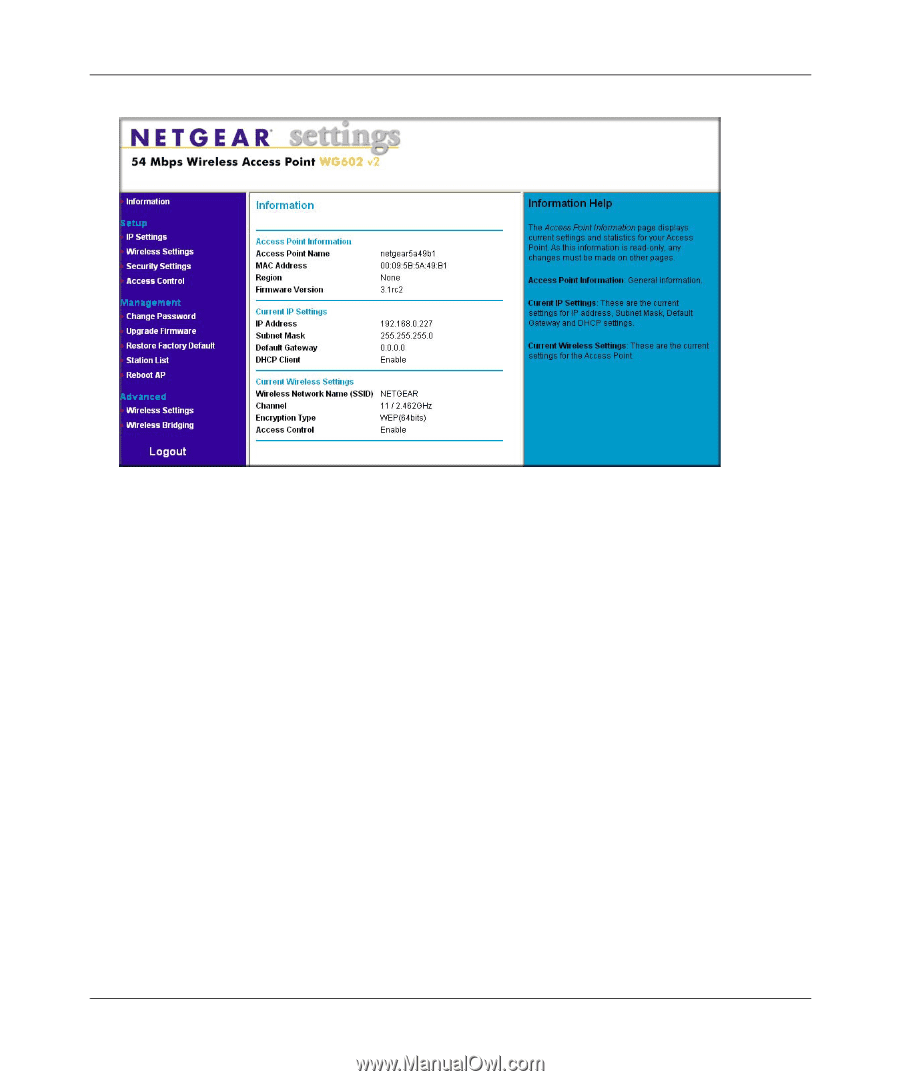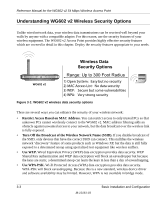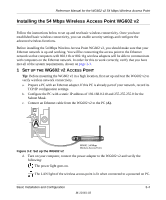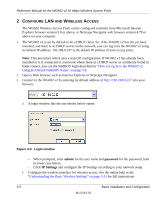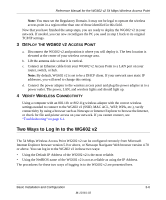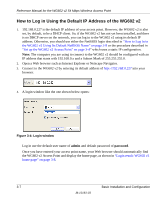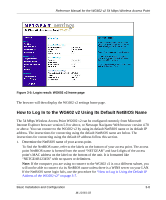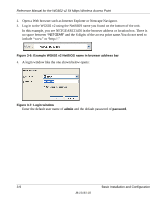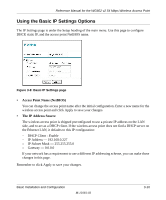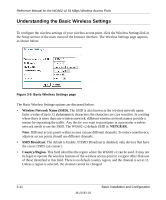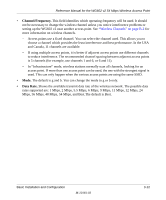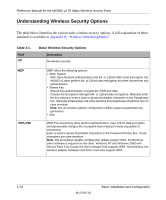Netgear WG602v2 WG602v2 User Manual - Page 31
How to Log In to the WG602 v2 Using Its Default NetBIOS Name - wg602 v2 defaults
 |
View all Netgear WG602v2 manuals
Add to My Manuals
Save this manual to your list of manuals |
Page 31 highlights
Reference Manual for the WG602 v2 54 Mbps Wireless Access Point Figure 3-5: Login result: WG602 v2 home page The browser will then display the WG602 v2 settings home page. How to Log In to the WG602 v2 Using Its Default NetBIOS Name The 54 Mbps Wireless Access Point WG602 v2 can be configured remotely from Microsoft Internet Explorer browser version 5.0 or above, or Netscape Navigator Web browser version 4.78 or above. You can connect to the WG602 v2 by using its default NetBIOS name or its default IP address. The instructions for connecting using the default NetBIOS name are below. The instructions for connecting using the default IP address follow this section. 1. Determine the NetBIOS name of your access point. To find the NetBIOS name, refer to the labels on the bottom of your access point. The access point NetBIOS name is formed from the word "NETGEAR" and last 6 digits of the access point's MAC address on the label on the bottom of the unit. It is formatted like "NETGEAR123456" with no spaces or delimiters. Note: If the computer you are using to connect to the WG602 v2 is on a different subnet, you will not be able to connect via its NetBIOS name unless there is a WINS server on your LAN. If the NetBIOS name login fails, use the procedure for "How to Log in Using the Default IP Address of the WG602 v2" on page 3-7. Basic Installation and Configuration 3-8 M-10181-03