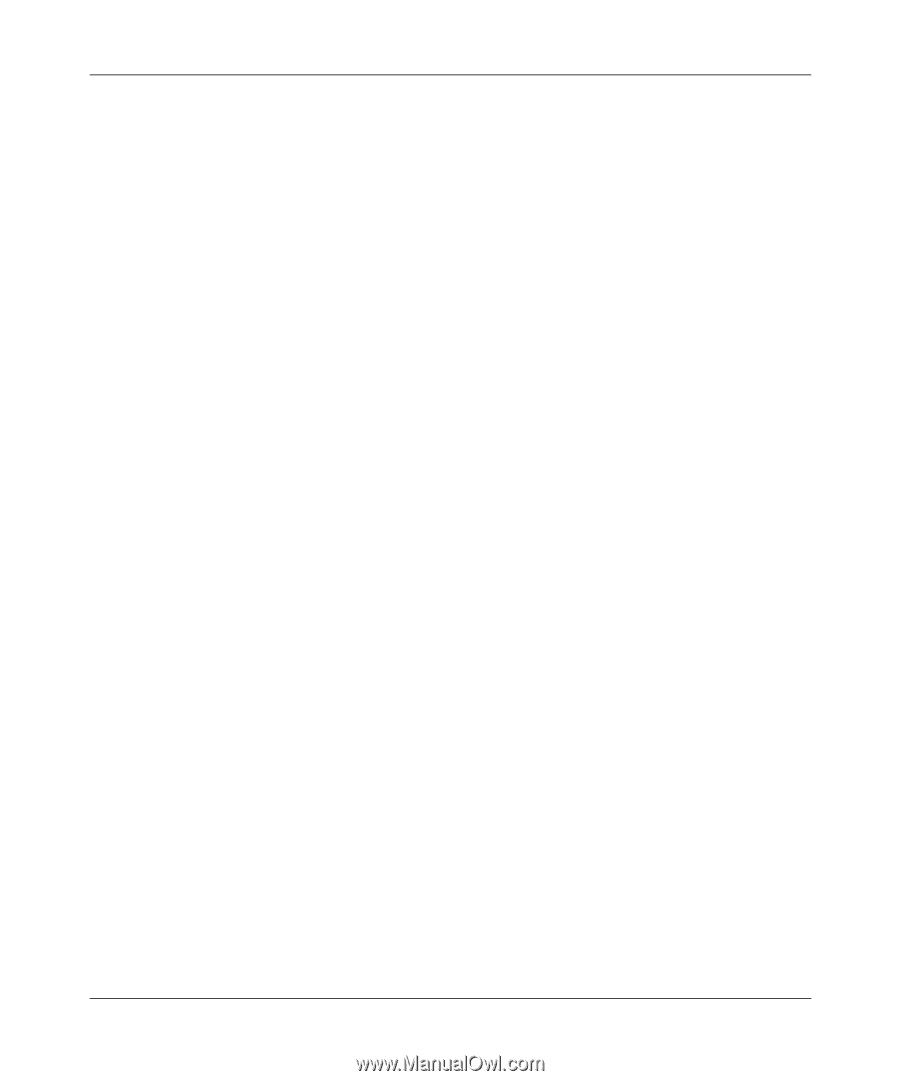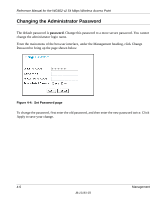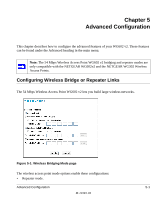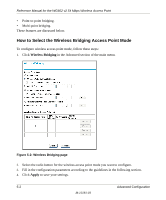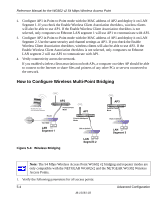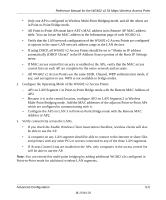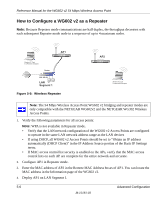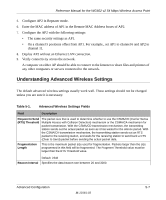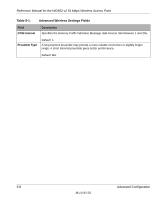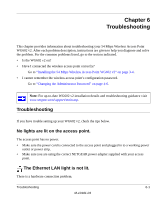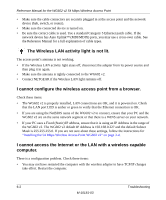Netgear WG602v2 WG602v2 User Manual - Page 53
All Point-to-Point APs must have AP2's MAC address in its Remote AP MAC address
 |
View all Netgear WG602v2 manuals
Add to My Manuals
Save this manual to your list of manuals |
Page 53 highlights
Reference Manual for the WG602 v2 54 Mbps Wireless Access Point • Only one AP is configured in Wireless Multi-Point Bridging mode, and all the others are in Point-to-Point Bridge mode. • All Point-to-Point APs must have AP2's MAC address in its Remote AP MAC address table. You can locate the MAC address in the Information page of each WG602 v2. • Verify that the LAN network configuration of the WG602 v2 Access Points are configured to operate in the same LAN network address range as the LAN devices • If using DHCP, all WG602 v2 Access Points should be set to "Obtain an IP address automatically (DHCP Client)" in the IP Address Source portion of the Basic IP Settings menu. • If MAC access control list security is enabled on the APs, verify that the MAC access control lists on each AP are complete for the entire network and accurate. • All WG602 v2 Access Points use the same SSID, Channel, WEP authentication mode, if any, and encryption in use. WPA is not available in bridge modes. 2. Configure the Operating Mode of the WG602 v2 Access Points. - AP1 on LAN Segment 1 in Point-to-Point Bridge mode with the Remote MAC Address of AP2. - Because it is in the central location, configure AP2 on LAN Segment 2 in Wireless Multi-Point Bridging mode. Add the MAC addresses of the adjacent Point-to-Point APs which are configured to communicating with it. - Configure the AP3 on LAN 3 in Point-to-Point Bridge mode with the Remote MAC Address of AP2. 3. Verify connectivity across the LANs. • If you check the Enable Wireless Client Association checkbox, wireless clients will also be able to use the AP. • A computer on any LAN segment should be able to connect to the Internet or share files and printers with any other PCs or servers connected to any of the three LAN segments. • If Access Control Lists are enabled on the APs, only computers in the access control list will be able to use the AP. Note: You can extend this multi-point bridging by adding additional WG602 v2s configured in Point-to-Point mode for additional wireless LAN segments. Advanced Configuration 5-5 M-10181-03