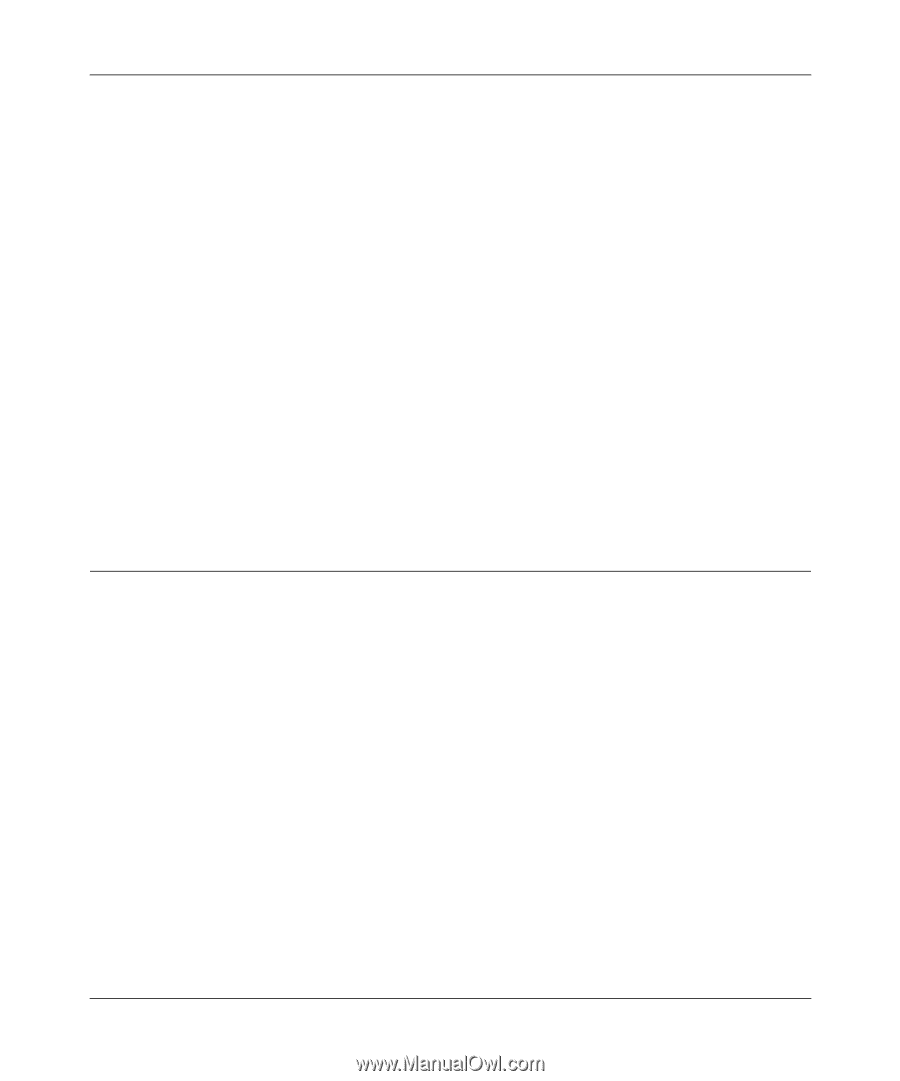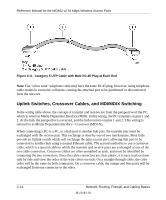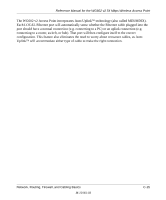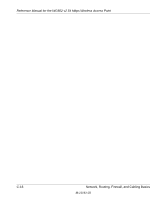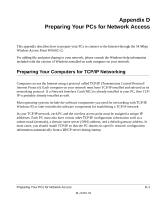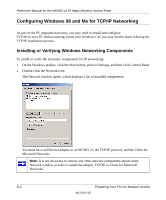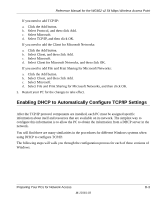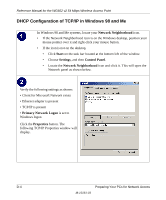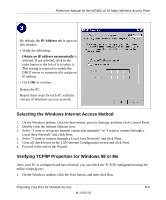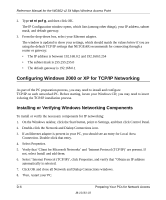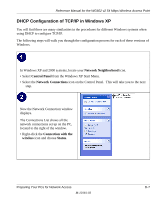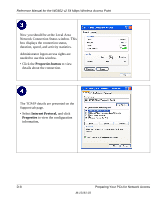Netgear WG602v2 WG602v2 User Manual - Page 99
Enabling DHCP to Automatically Con TCP/IP Settings
 |
View all Netgear WG602v2 manuals
Add to My Manuals
Save this manual to your list of manuals |
Page 99 highlights
Reference Manual for the WG602 v2 54 Mbps Wireless Access Point If you need to add TCP/IP: a. Click the Add button. b. Select Protocol, and then click Add. c. Select Microsoft. d. Select TCP/IP, and then click OK. If you need to add the Client for Microsoft Networks: a. Click the Add button. b. Select Client, and then click Add. c. Select Microsoft. d. Select Client for Microsoft Networks, and then click OK. If you need to add File and Print Sharing for Microsoft Networks: a. Click the Add button. b. Select Client, and then click Add. c. Select Microsoft. d. Select File and Print Sharing for Microsoft Networks, and then click OK. 3. Restart your PC for the changes to take effect. Enabling DHCP to Automatically Configure TCP/IP Settings After the TCP/IP protocol components are installed, each PC must be assigned specific information about itself and resources that are available on its network. The simplest way to configure this information is to allow the PC to obtain the information from a DHCP server in the network. You will find there are many similarities in the procedures for different Windows systems when using DHCP to configure TCP/IP. The following steps will walk you through the configuration process for each of these versions of Windows. Preparing Your PCs for Network Access D-3 M-10181-03