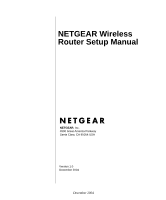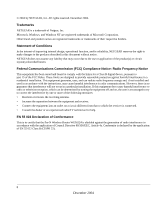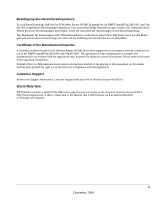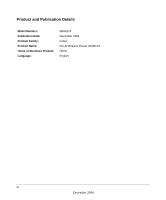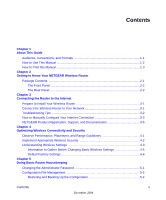Netgear WGM124 WGM124 Setup Manual
Netgear WGM124 - Pre-N Wireless Router Manual
 |
UPC - 606449039610
View all Netgear WGM124 manuals
Add to My Manuals
Save this manual to your list of manuals |
Netgear WGM124 manual content summary:
- Netgear WGM124 | WGM124 Setup Manual - Page 1
NETGEAR Wireless Router Setup Manual NETGEAR, Inc. 4500 Great America Parkway Santa Clara, CA 95054 USA Version 1.0 December 2004 December 2004 - Netgear WGM124 | WGM124 Setup Manual - Page 2
NETGEAR reserves the right to make changes to the products described in this document without notice. NETGEAR and used in accordance with the instructions, may cause harmful interference to radio by turning the equipment off and on, the user is encouraged to try to correct the interference by - Netgear WGM124 | WGM124 Setup Manual - Page 3
restrictions. Please refer to the notes in the operating instructions. Federal Office for Telecommunications Approvals has been notified of regulations. Customer Support Refer to the Support Information Card that shipped with your Pre-N Wireless Router WGM124. World Wide Web NETGEAR maintains a - Netgear WGM124 | WGM124 Setup Manual - Page 4
Product and Publication Details Model Number: Publication Date: Product Family: Product Name: Home or Business Product: Language: WGM124 December 2004 router Pre-N Wireless Router WGM124 Home English iv December 2004 - Netgear WGM124 | WGM124 Setup Manual - Page 5
About This Guide Audience, Conventions, and Formats 1-1 How to Use This Manual 1-2 How to Print this Manual 1-3 Chapter 2 Getting to Know Your NETGEAR Wireless 3-1 Troubleshooting Tips ...3-2 How to Manually Configure Your Internet Connection 3-3 NETGEAR Product Registration, Support, and - Netgear WGM124 | WGM124 Setup Manual - Page 6
Software 5-3 Chapter 6 Troubleshooting Common Problems Basic Functioning ...6-1 Power Light Not On 6-1 Lights Never Turn Off 6-2 LAN or Internet (WAN) Port Lights Not On 6-2 Troubleshooting the Web Configuration Interface 6-2 Troubleshooting the ISP Connection 6-3 Troubleshooting a TCP/IP - Netgear WGM124 | WGM124 Setup Manual - Page 7
TCP/IP Networking C-3 Configuring Windows 95, 98, and Me for TCP/IP Networking C-4 Install or Verify Windows Networking Components C-4 Enabling DHCP to Automatically Configure TCP/IP Settings in Windows 95B, 98, and Me C-6 Selecting Windows' Internet Access Method C-8 Verifying TCP/IP Properties - Netgear WGM124 | WGM124 Setup Manual - Page 8
Extended Service Set Compare to IEEE 802.11i D-10 What are the Key Features of WPA Security D-10 WPA Authentication: Enterprise-level User Authentication via 802.1x/EAP and RADIUS D-12 WPA Data Encryption Key Management D-14 Is WPA Perfect? ...D-16 Product Support for WPA D-16 Supporting - Netgear WGM124 | WGM124 Setup Manual - Page 9
URL names User input Screen text, file and server names, extensions, commands, IP addresses This guide uses the following format to highlight special messages: Note: This format is used to highlight information of importance or special interest. This manual is written for NETGEAR wireless routers - Netgear WGM124 | WGM124 Setup Manual - Page 10
in the table of contents or index to navigate directly to where the topic is described in the manual. •A button to access the full NETGEAR, Inc. online knowledge base for the product model. • Links to PDF versions of the full manual and individual chapters. 2 About This Guide December 2004 - Netgear WGM124 | WGM124 Setup Manual - Page 11
NETGEAR Wireless Router Setup Manual How to Print this Manual To print this manual you can choose one of the following several options, according to your needs. • Printing a Page in the HTML View. Each page in the HTML version of the manual is dedicated to a major topic. Use the Print button on the - Netgear WGM124 | WGM124 Setup Manual - Page 12
NETGEAR Wireless Router Setup Manual 4 About This Guide December 2004 - Netgear WGM124 | WGM124 Setup Manual - Page 13
• AC power adapter. • A Category 5 (CAT5) Ethernet cable. • The Setup CD, including: - This guide. - Application Notes and other helpful information. • Registration, Warranty Card, and Support Information Card. If any of the parts are incorrect, missing, or damaged, contact your NETGEAR dealer. Keep - Netgear WGM124 | WGM124 Setup Manual - Page 14
NETGEAR Wireless Router Setup Manual The Front Panel The front panel of the wireless router includes various status lights. You can use the status lights to verify connections. Table 2-1. Status Light Descriptions Label Activity Power On Green Solid Amber Blink Off WLAN On Link/ACT On - Netgear WGM124 | WGM124 Setup Manual - Page 15
installation, familiarize yourself with the contents of the Setup CD, especially this manual and the tutorials for configuring computers for networking. Connect the Wireless Router to Your Network Use the instructions in the Installation Guide to connect the wireless router to the Internet and - Netgear WGM124 | WGM124 Setup Manual - Page 16
NETGEAR Wireless Router Setup Manual Troubleshooting Tips Here are some tips for correcting simple problems LAN port. Make address automatically via DHCP. Please see Power light does not turn solid green within 2 minutes after turning the router on, reset the router according to the instructions - Netgear WGM124 | WGM124 Setup Manual - Page 17
NETGEAR Wireless Router Setup Manual How to Manually Configure Your Internet Connection You can manually configure your router using the menu below, or you can allow the Setup Wizard to determine your configuration as described in the previous section. ISP Does Not Require Login ISP Does Require - Netgear WGM124 | WGM124 Setup Manual - Page 18
NETGEAR Wireless Router Setup Manual MAC Address: This section determines the Ethernet MAC address that will be used by the router on the Internet port. Some ISPs will register the Ethernet MAC according to the instructions below. Select Yes service provider from the drop-down list. 3-4 - Netgear WGM124 | WGM124 Setup Manual - Page 19
.com/register. Registration is required before you can use our telephone support service. Product updates and Web support are always available by going to: http://kbserver.netgear.com. When the wireless router is connected to the Internet, click the Knowledge Base or the Documentation link under - Netgear WGM124 | WGM124 Setup Manual - Page 20
NETGEAR Wireless Router Setup Manual 3-6 Connecting the Router to the Internet December 2004 - Netgear WGM124 | WGM124 Setup Manual - Page 21
the network speed. The full manual with detailed how to instructions is available on line at http://kbserver.netgear.com/ and via the Documentation link The latency, data throughput performance, and notebook power consumption of wireless adapters also vary depending on your configuration choices. - Netgear WGM124 | WGM124 Setup Manual - Page 22
NETGEAR Wireless Router Setup Manual Implement received well beyond your walls by anyone with a compatible adapter. For this reason, use the security features of your security of your wireless network. • Restrict Access Based on MAC Address. You can restrict access to only trusted computers so - Netgear WGM124 | WGM124 Setup Manual - Page 23
NETGEAR Wireless Router Setup Manual Understanding to change the wireless channel unless you notice interference problems with another nearby access point. • Mode. This field Only radio button is selected, the WGM124 checks the MAC address of the wireless station and only allows connections to - Netgear WGM124 | WGM124 Setup Manual - Page 24
NETGEAR Wireless Router Setup Manual Table 4-1. Basic Wireless Security Options Field Description Automatic No and Windows 2000 with Service Pack 3 do include the client software that supports WPA. Nevertheless, the wireless adapter hardware and driver must also support WPA. 4-4 Optimizing - Netgear WGM124 | WGM124 Setup Manual - Page 25
NETGEAR Wireless Router Setup Manual . The SSID is case sensitive. The SSID in the wireless adapter card must match the SSID of the wireless router. In some the Generate Keys button. Not all wireless devices support the passphrase method. • Manual method. These values are not case sensitive. - Netgear WGM124 | WGM124 Setup Manual - Page 26
NETGEAR Wireless Router Setup Manual Default Factory Settings When you first receive your WGM124, the Point Wireless Access List (MAC Filtering) SSID broadcast Network Name (SSID) Wireless Security DEFAULT SETTING Enabled All wireless stations allowed Enabled NETGEAR Disabled Warning: The - Netgear WGM124 | WGM124 Setup Manual - Page 27
via links in the browser interface of the wireless router to the User Guide and in the help screens. Changing the Administrator Password Note: Before changing the wireless router password, follow the instructions under "Configuration File Management" on page 5-2 to save your configuration settings - Netgear WGM124 | WGM124 Setup Manual - Page 28
NETGEAR Wireless Router Setup Manual To change the password, first enter the old password, then enter router in a configuration file. This file can be saved (backed up) to a user's PC, retrieved (restored) from the user's PC, or cleared to factory default settings. From the Main Menu of the browser - Netgear WGM124 | WGM124 Setup Manual - Page 29
NETGEAR Wireless Router Setup Manual address will be 192.168.1.1, and the wireless router's DHCP client will be enabled. To erase the configuration, click upload new firmware into the wireless router must support HTTP uploads. NETGEAR recommends using Microsoft Internet Explorer or Netscape Navigator - Netgear WGM124 | WGM124 Setup Manual - Page 30
Wireless Router Setup Manual Figure 5-3: Router Upgrade menu To upload new firmware: 1. Download and unzip the new software file from NETGEAR. 2. In the Router Upgrade menu, click the Browse button and browse to the location of the upgrade file 3. Click Upload. Note: When uploading software to - Netgear WGM124 | WGM124 Setup Manual - Page 31
the power supply adapter is properly connected to a functioning power outlet. • Check that you are using the power adapter supplied by NETGEAR for this product. If the error persists, you have a hardware problem and should contact technical support. Troubleshooting Common Problems 6-1 December - Netgear WGM124 | WGM124 Setup Manual - Page 32
NETGEAR Wireless Router Setup Manual Lights Never Turn Off When the router is turned on, the lights turns on for about 10 seconds and then turn off. If all the lights stay on, there is a fault within the router. If all lights are still on one minute after power up: • Cycle the power to see if - Netgear WGM124 | WGM124 Setup Manual - Page 33
NETGEAR Wireless Router Setup Manual 's IP address. Follow the instructions in Appendix C to configure the computer cannot reach a DHCP server. These auto-generated addresses netgear.com 2. Access the Main Menu of the router's configuration at http://192.168.1.1. Troubleshooting Common Problems 6-3 - Netgear WGM124 | WGM124 Setup Manual - Page 34
NETGEAR Wireless Router Setup Manual 3. Under the Maintenance heading, select Router Status 4. Check that an IP address is shown for the WAN Port If 0.0.0.0 is shown, your router has not obtained an IP address from your ISP. If your router is unable to obtain an IP address from - Netgear WGM124 | WGM124 Setup Manual - Page 35
NETGEAR Wireless Router Setup Manual A DNS server is a router by DHCP, reboot the computer and verify the gateway address as described in "Install or Verify Windows Networking Components" on page C-9. Troubleshooting a TCP message: Request timed out Troubleshooting Common Problems 6-5 December 2004 - Netgear WGM124 | WGM124 Setup Manual - Page 36
NETGEAR Wireless Router Setup Manual If the path is not functioning correctly, you could have one of the following problems: • Wrong physical connections - Make sure the LAN port LED is on. If the LED is off, follow the instructions in "LAN or Internet (WAN) Port is assigned by DHCP, this information - Netgear WGM124 | WGM124 Setup Manual - Page 37
for the router to reboot. If the wireless router fails to restart or the power light continues to blink or turns solid amber, the unit may be defective. If the error persists, you might have a hardware problem and should contact technical support. Troubleshooting Common Problems 6-7 December 2004 - Netgear WGM124 | WGM124 Setup Manual - Page 38
NETGEAR Wireless Router Setup Manual 6-8 Troubleshooting Common Problems December 2004 - Netgear WGM124 | WGM124 Setup Manual - Page 39
for the Pre-N Wireless Router WGM124. Network Protocol and Standards Compatibility Data and Routing Protocols: TCP/IP, RIP-1, RIP-2, DHCP PPP over Ethernet (PPPoE) Power Adapter North America: United Kingdom, Australia: Europe: Japan: All regions (output): 120V, 60 Hz, input 240V, 50 Hz, input - Netgear WGM124 | WGM124 Setup Manual - Page 40
NETGEAR Wireless Router Setup Manual Wireless Radio Data Rates Frequency Data Encoding: Maximum Computers Per Wireless Network: Operating Frequency Ranges: 802.11 Security: 1, 2, 5.5, 6, 9, 12, 18, 24, 36, 48, and 54 - Netgear WGM124 | WGM124 Setup Manual - Page 41
, the router chooses the best path for forwarding network traffic. Routers vary in performance and scale, number of routing protocols supported, and types of physical WAN connection they support. The Pre-N Wireless Router WGM124 is a small office router that routes the IP protocol over a single - Netgear WGM124 | WGM124 Setup Manual - Page 42
Setup Manual Routing Information Protocol One of the protocols used by a router to build and maintain a picture of the network is the Routing Information Protocol (RIP). Using RIP, routers periodically update one another and check for changes to add to the routing table. The wireless router supports - Netgear WGM124 | WGM124 Setup Manual - Page 43
NETGEAR Wireless Router Setup Manual Class A Network Class B Node Network Class C Node Network Figure B-1: Three Main Address Classes Node 7261 The five address classes are: • Class A Class A addresses can have - Netgear WGM124 | WGM124 Setup Manual - Page 44
NETGEAR Wireless Router Setup Manual This addressing structure allows IP addresses to uniquely identify each smaller office LANs would have that many devices. You can resolve this problem by using a technique known as subnet addressing. B-4 Network, Routing, and Firewall Basics December 2004 - Netgear WGM124 | WGM124 Setup Manual - Page 45
NETGEAR Wireless Router Setup Manual Subnet addressing allows us to split one IP network address into smaller multiple physical networks known as subnetworks. Some of the node numbers are used - Netgear WGM124 | WGM124 Setup Manual - Page 46
NETGEAR Wireless Router Setup Manual The following table lists the additional subnet mask bits in dotted-decimal notation. To use the table, write down the original class netmask and replace - Netgear WGM124 | WGM124 Setup Manual - Page 47
NETGEAR Wireless Router Setup Manual assign any IP addresses to the hosts without problems. However, the IANA has reserved the following private network number from this range. The DHCP server of the wireless router is preconfigured account typically used by a single user with a modem, rather than a - Netgear WGM124 | WGM124 Setup Manual - Page 48
NETGEAR Wireless Router Setup Manual The following figure illustrates a single IP address operation. Private IP addresses assigned by user 192.168.0.2 IP port forwarding, you can allow one computer (for example, a Web server) on your local network to be accessible to outside users. MAC Addresses - Netgear WGM124 | WGM124 Setup Manual - Page 49
NETGEAR Wireless Router Setup Manual If a device sends data to another station on the network and the destination MAC address is not yet for a user to actually contact the resource. Just as a telephone directory maps names to phone numbers, or as an ARP table maps IP addresses to MAC addresses, a - Netgear WGM124 | WGM124 Setup Manual - Page 50
NETGEAR Wireless Router Setup Manual IP Configuration by DHCP When an IP-based local area network is installed, each computer must be configured with an IP address. If the computers need to access the - Netgear WGM124 | WGM124 Setup Manual - Page 51
NETGEAR Wireless Router Setup Manual Stateful Packet Inspection Unlike simple Internet sharing routers, a firewall uses a process called stateful packet inspection to ensure secure firewall filtering to protect your network from attacks and intrusions. Since user-level applications such as FTP and - Netgear WGM124 | WGM124 Setup Manual - Page 52
NETGEAR Wireless Router Setup Manual Table B-1. UTP Ethernet cable wiring, straight-through Pin Wire color Signal 1 Orange/White Transmit (Tx) + 2 Orange Transmit (Tx) - 3 Green/White Receive (Rx) + 4 Blue 5 Blue/White 6 - Netgear WGM124 | WGM124 Setup Manual - Page 53
Router Setup Manual Inside Twisted Pair Cables For two devices to communicate, the transmitter of each device must be connected to the receiver of the other device. The crossover function is usually implemented internally as part of the circuitry in the device. Computers and workstation adapter - Netgear WGM124 | WGM124 Setup Manual - Page 54
NETGEAR Wireless Router Setup Manual Figure B-6: Category 5 UTP Cable with Male RJ-45 Plug at Each End Note: Flat "silver satin" telephone cable may have the same RJ-45 plug. However, using telephone cable results in excessive collisions, causing the attached port be identified by comparing the two - Netgear WGM124 | WGM124 Setup Manual - Page 55
NETGEAR Wireless Router Setup Manual The wireless router incorporates Auto UplinkTM technology (also called MDI/MDIX). Each LOCAL Ethernet port will automatically sense whether the Ethernet cable plugged into the port a router, switch, or hub). That port will then configure itself to the correct - Netgear WGM124 | WGM124 Setup Manual - Page 56
NETGEAR Wireless Router Setup Manual B-16 Network, Routing, and Firewall Basics December 2004 - Netgear WGM124 | WGM124 Setup Manual - Page 57
service from an Internet service provider (ISP). Note: If an ISP technician configured your computer during the installation of a broadband modem, or if you configured it using instructions .11g or 802.11b wireless adapter or an installed Ethernet Network program which supports HTTP uploads - Netgear WGM124 | WGM124 Setup Manual - Page 58
/IP configuration from the router via DHCP. Note: For help with DHCP configuration, please use the Windows TCP/IP Configuration Tutorials on the NETGEAR Wireless Router Setup CD, or in this appendix. Internet Configuration Requirements Depending on how your Internet service set up your account, you - Netgear WGM124 | WGM124 Setup Manual - Page 59
NETGEAR Wireless Router Setup Manual Record Your Internet Connection Information Print this page. Fill in the configuration parameters from your Internet Service can use the following examples as a guide: • If your main e-mail ISP might call this your account, user, host, computer, or system name - Netgear WGM124 | WGM124 Setup Manual - Page 60
NETGEAR Wireless Router Setup Manual . • All versions of UNIX or Linux include TCP/IP components. Follow the instructions provided with your operating system or networking Basics." The wireless router is shipped preconfigured as a DHCP server. The firewall assigns the following TCP/IP configuration - Netgear WGM124 | WGM124 Setup Manual - Page 61
NETGEAR Wireless Router Setup Manual 2. Double-click the Network icon. The Network window opens, which displays a list of installed components: You must have an Ethernet adapter, the TCP/IP protocol, and Client for Microsoft Networks. Note: It is not necessary to remove any other network - Netgear WGM124 | WGM124 Setup Manual - Page 62
NETGEAR Wireless Router Setup Manual c. Select Microsoft. d. Select TCP/IP, and then click OK. If Microsoft Networks, and then click OK. 3. Restart your PC for the changes to take effect. Enabling DHCP to Automatically Configure TCP/IP Settings in Windows 95B, 98, and Me After the TCP/IP protocol - Netgear WGM124 | WGM124 Setup Manual - Page 63
NETGEAR Wireless Router Setup Manual Locate your Network Neighborhood icon. • If the Network as shown below. Verify the following settings as shown: • Client for Microsoft Network exists • Ethernet adapter is present • TCP/IP is present • Primary Network Logon is set to Windows logon Click on - Netgear WGM124 | WGM124 Setup Manual - Page 64
NETGEAR Wireless Router Setup Manual • By default, the IP Address tab is open on this window. • Verify the following: Obtain an IP address automatically is selected. If not selected, click in the radio button to the left of it to select it. This setting is required to enable the DHCP server to - Netgear WGM124 | WGM124 Setup Manual - Page 65
NETGEAR Wireless Router Setup Manual 2. Type winipcfg, and then click OK. The IP Configuration window opens, which lists (among other things), your IP address, subnet mask, and default gateway. 3. From the drop-down box, select your Ethernet adapter. The window is updated to show your settings, - Netgear WGM124 | WGM124 Setup Manual - Page 66
NETGEAR Wireless Router Setup Manual DHCP Configuration of TCP/IP in Windows XP, 2000, or NT4 You will find there are many similarities in the procedures for different Windows systems when using DHCP to configure TCP/IP. The following steps will walk you through the configuration process for each of - Netgear WGM124 | WGM124 Setup Manual - Page 67
NETGEAR Wireless Router Setup Manual • Now you should be at the Local Area Network Connection Status button to view details about the connection. • The TCP/IP details are presented on the Support tab page. • Select Internet Protocol, and click Properties to view the configuration information. - Netgear WGM124 | WGM124 Setup Manual - Page 68
NETGEAR Wireless Router Setup Manual • Verify that the Obtain an IP address automatically radio button is selected. • Verify that Obtain DNS server address automatically radio button is selected. • Click the OK button. This completes the DHCP configuration of TCP/ IP in Windows XP. Repeat these - Netgear WGM124 | WGM124 Setup Manual - Page 69
NETGEAR Wireless Router Setup Manual • Click on the My Network Places icon on the Windows desktop. This will bring up a window called Network and Dial-up Connections. • Right click on - Netgear WGM124 | WGM124 Setup Manual - Page 70
NETGEAR Wireless Router Setup Manual • With Internet Protocol (TCP/IP) selected, click on Properties to open the Internet Protocol (TCP/IP) Properties dialogue box. • Verify that • Obtain an IP address - Netgear WGM124 | WGM124 Setup Manual - Page 71
NETGEAR Wireless Router Setup Manual DHCP Configuration of TCP/IP in Windows NT4 Once you have installed the network card, you need to configure the TCP/IP environment for Windows NT 4.0. Follow this procedure to configure TCP/IP with DHCP in Windows NT 4.0. • Choose Settings from the Start Menu, - Netgear WGM124 | WGM124 Setup Manual - Page 72
NETGEAR Wireless Router Setup Manual • Highlight the TCP/IP Protocol in the Network Protocols box, and click on the Properties button. C-16 December 2004 Preparing Your Network - Netgear WGM124 | WGM124 Setup Manual - Page 73
NETGEAR Wireless Router Setup Manual • The TCP/IP Properties dialog box now displays. • Click the IP Address tab. • Select the radio button marked Obtain an IP address from a DHCP server. • Click OK. This completes the configuration of TCP/IP in Windows NT. Restart the PC. Repeat these steps for - Netgear WGM124 | WGM124 Setup Manual - Page 74
NETGEAR Wireless Router Setup Manual • The default gateway is 192.168.1.1 4. Type exit Configuring the Macintosh for TCP/IP Networking Beginning with Macintosh Operating System 7, TCP/IP is already installed on the Macintosh. On each networked Macintosh, you will need to configure TCP/IP to use DHCP - Netgear WGM124 | WGM124 Setup Manual - Page 75
NETGEAR Wireless Router Setup Manual 2. If not already selected, select Built-in Ethernet in the Configure list. 3. If not already selected, Select Using DHCP in the TCP/IP tab. 4. Click Save. Verifying TCP/IP Properties for Macintosh Computers After your Macintosh is configured and has rebooted, - Netgear WGM124 | WGM124 Setup Manual - Page 76
NETGEAR Wireless Router Setup Manual Verifying the Readiness of Your Internet Account For broadband access to the Internet, you need to contract with an Internet service provider (ISP) for a single-user Internet access account using a cable modem or DSL modem. This modem must be a separate physical - Netgear WGM124 | WGM124 Setup Manual - Page 77
NETGEAR Wireless Router Setup Manual • An IP address and subnet mask • A gateway IP address, which is the your PC during the installation of the broadband modem, or if you configured it using instructions provided by your ISP, you need to copy the configuration information from your PC's Network - Netgear WGM124 | WGM124 Setup Manual - Page 78
NETGEAR Wireless Router Setup Manual If an IP address appears under Installed Gateways, Panel opens, which displays a list of configuration settings. If the "Configure" setting is "Using DHCP Server", your account uses a dynamically-assigned IP address. In this case, close the Control Panel and - Netgear WGM124 | WGM124 Setup Manual - Page 79
Restarting the Network NETGEAR Wireless Router Setup Manual Once you've set up your computers to work with the firewall, you must reset the network for the devices to be able to communicate - Netgear WGM124 | WGM124 Setup Manual - Page 80
NETGEAR Wireless Router Setup Manual C-24 December 2004 Preparing Your Network - Netgear WGM124 | WGM124 Setup Manual - Page 81
Appendix D Wireless Networking Basics Wireless Networking Overview The wireless router conforms to the Institute of Electrical and Electronics Engineers (IEEE) 802.11g standard for wireless LANs (WLANs). On an 802.11 wireless link, data is encoded using direct-sequence spread-spectrum (DSSS) - Netgear WGM124 | WGM124 Setup Manual - Page 82
NETGEAR Wireless Router Setup Manual members to exchange data or share printers as supported by Microsoft networking in the various Windows operating : Extended Service Set Identification (ESSID) The Extended Service Set Identification (ESSID) is one of two types of Service Set Identification - Netgear WGM124 | WGM124 Setup Manual - Page 83
NETGEAR Wireless Router Setup Manual The radio frequency channels used are listed in Table D-1: Table D-1. 802. MHz - 2479.5 MHz 2459.5 MHz - 2484.5 MHz Note: The available channels supported by the wireless products in various countries are different. The preferred channel separation between the - Netgear WGM124 | WGM124 Setup Manual - Page 84
NETGEAR Wireless Router Setup Manual WEP Wireless Security The absence of a physical connection between standard. WEP and WPA are discussed below. WEP Authentication The 802.11 standard defines several services that govern how two 802.11 devices communicate. The following events must occur before an - Netgear WGM124 | WGM124 Setup Manual - Page 85
NETGEAR Wireless Router Setup Manual • Shared Key Authentication requires that the station and the access Point Cable/DSL ProSafeWirelessVPN Security Firewall PWR TEST IN TER N ET LNK W LA N LO CA L MODEL FVM318 100 ACT Enable LNK/ACT 1 2 3 4 5 6 7 8 Cable or DLS modem Figure - Netgear WGM124 | WGM124 Setup Manual - Page 86
NETGEAR Wireless Router Setup Manual Security Firewall PWR TEST IN TER N ET LNK W LA N LO CA L MODEL FVM318 100 ACT Enable LNK/ACT 1 2 3 4 5 6 7 8 that corresponds to the station's default key. The access point compares the decrypted text with the original challenge text. If the - Netgear WGM124 | WGM124 Setup Manual - Page 87
NETGEAR Wireless Router Setup Manual Key Size and Configuration The IEEE 802.11 standard supports 24 bits are factory set and not user configurable. Some vendors allow passphrases to be WEP key 2 as its default key to transmit while a client adapter can use WEP key 3 as its default key to transmit. - Netgear WGM124 | WGM124 Setup Manual - Page 88
NETGEAR Wireless Router Setup Manual How to Use WEP Parameters Wired Equivalent Privacy (WEP) the 802.11 network uses Shared Key Authentication. Note: Some 802.11 access points also support Use WEP for Authentication Only (Shared Key Authentication without data encryption). However, the WGM124 does - Netgear WGM124 | WGM124 Setup Manual - Page 89
NETGEAR Wireless Router Setup Manual • Enhanced data privacy • Robust key management • Compare to WEP? WEP is a data encryption method and is not intended as a user authentication mechanism. WPA user authentication is implemented using 802.1x and the Extensible Authentication Protocol (EAP). Support - Netgear WGM124 | WGM124 Setup Manual - Page 90
NETGEAR Wireless Router Setup Manual How Does WPA Compare TKIP) - Michael message integrity code (MIC) - AES Support • Support for a Mixture of WPA and WEP Wireless Clients These features has access to) user credentials (e.g., user names and passwords) and authenticates wireless users before they gain - Netgear WGM124 | WGM124 Setup Manual - Page 91
NETGEAR Wireless Router Setup Manual gained by choosing an EAP type supporting this feature and is required by WPA. 802.1X port access control prevents full access to of the pre-shared key. If the supplicant detects that the service set does not contain a WPA information element then it knows it - Netgear WGM124 | WGM124 Setup Manual - Page 92
NETGEAR Wireless Router Setup Manual WPA Authentication: Enterprise-level User Authentication via 802.1x/EAP and RADIUS Dial-In User Service (RADIUS) infrastructure, WPA supports Extensible Authentication Protocol (EAP). For environments without a RADIUS infrastructure, WPA supports the use - Netgear WGM124 | WGM124 Setup Manual - Page 93
NETGEAR Wireless Router Setup Manual Client with a WPAenabled wireless adapter and supplicant (Win XP, Funk, Meetinghouse, etc.) For example, a WPA-enabled AP For example, a RADIUS server 1 2 3 4 6 5 7 Figure D-4: 802.1x Authentication Sequence The AP sends Beacon - Netgear WGM124 | WGM124 Setup Manual - Page 94
NETGEAR Wireless Router Setup Manual 3. The client sends an EAP-response packet containing the identity to the authentication server. The access point responds by enabling a port for passing only EAP packets from the client to an authentication server located on the wired side of the access point. - Netgear WGM124 | WGM124 Setup Manual - Page 95
NETGEAR Wireless Router Setup Manual Temporal Key Integrity Protocol (TKIP) WPA uses TKIP to provide important AES), although AES support will not be required initially for Wi-Fi certification. This is viewed as the optimal choice for security conscience organizations, but the problem with AES is - Netgear WGM124 | WGM124 Setup Manual - Page 96
NETGEAR Wireless Router Setup Manual Is WPA Perfect? WPA is not without its vulnerabilities. Specifically, it is susceptible to denial of service but it also causes users to lose network connectivity adapters • Wireless client programs Supporting a Mixture of WPA and WEP Wireless Clients To support - Netgear WGM124 | WGM124 Setup Manual - Page 97
NETGEAR Wireless Router Setup Manual • The new WPA information element To advertise their support of WPA, wireless APs send the beacon frame with a new 802.11 WPA information element that contains the wireless AP's security configuration (encryption algorithms and - Netgear WGM124 | WGM124 Setup Manual - Page 98
NETGEAR Wireless Router Setup Manual Changes to Wireless Client Programs Wireless client programs must be updated to permit the configuration of WPA authentication (and preshared key) and the new WPA - Netgear WGM124 | WGM124 Setup Manual - Page 99
below to find definitions for technical terms used in this manual. List of Glossary Terms 802.11b IEEE specification for DHCP clients. The assigned information includes IP addresses, DNS addresses, and gateway (router) addresses. DNS Short for Domain Name System (or Service), an Internet service - Netgear WGM124 | WGM124 Setup Manual - Page 100
Setup Manual Domain Name A descriptive name for an address or group of addresses on the Internet. Domain names are of the form of a registered entity name plus one of a number of predefined top level suffixes such as .com, .edu, .uk, etc. For example, in the address mail.NETGEAR service serving users - Netgear WGM124 | WGM124 Setup Manual - Page 101
NETGEAR Wireless Router Setup Manual MAC address The Media Access Control address is a unique 48- networks. An IP router forwards data based on IP source and destination addresses. SSID A Service Set Identification is a thirty-two character (maximum) alphanumeric key identifying a wireless local - Netgear WGM124 | WGM124 Setup Manual - Page 102
NETGEAR Wireless Router Setup Manual Subnetting enables the network administrator to further divide the host part of the address into two or more subnets. In this case, a part of the - Netgear WGM124 | WGM124 Setup Manual - Page 103
BSSID D-2 C Cabling B-11 Cat5 cable B-12, C-1, G-1 configuration backup 5-2 erasing 5-3 restore 5-1 crossover cable 6-2, B-14, B-15 customer support 1-iii D denial of service attack B-11 DHCP B-10 DHCP Client ID C-18 DNS server C-22 domain C-22 Domain Name 3-3 Index Index domain name server (DNS - Netgear WGM124 | WGM124 Setup Manual - Page 104
Windows C-4, C-9 L LEDs troubleshooting 6-2 M MAC address 6-7, B-8 spoofing 3-4, 6-4 Macintosh C-21 configuring for IP networking C-18 DHCP Client ID C-18 Obtaining restoring 6-7 PC, using to configure C-23 placement 4-1 2 port forwarding behind NAT B-8 PPP over Ethernet C-20 PPPoE C-20 Primary - Netgear WGM124 | WGM124 Setup Manual - Page 105
U Uplink switch B-14 USB C-20 W WEP D-8 Wi-Fi D-1, D-4 Windows, configuring for IP routing C-4, C-9 winipcfg utility C-8 WinPOET C-20 Wired Equivalent Privacy. See WEP Wireless Access C-3 Wireless Ethernet D-1 Wireless Performance 4-1 Wireless Range Guidelines 4-1 Wireless Security 4-2 World Wide
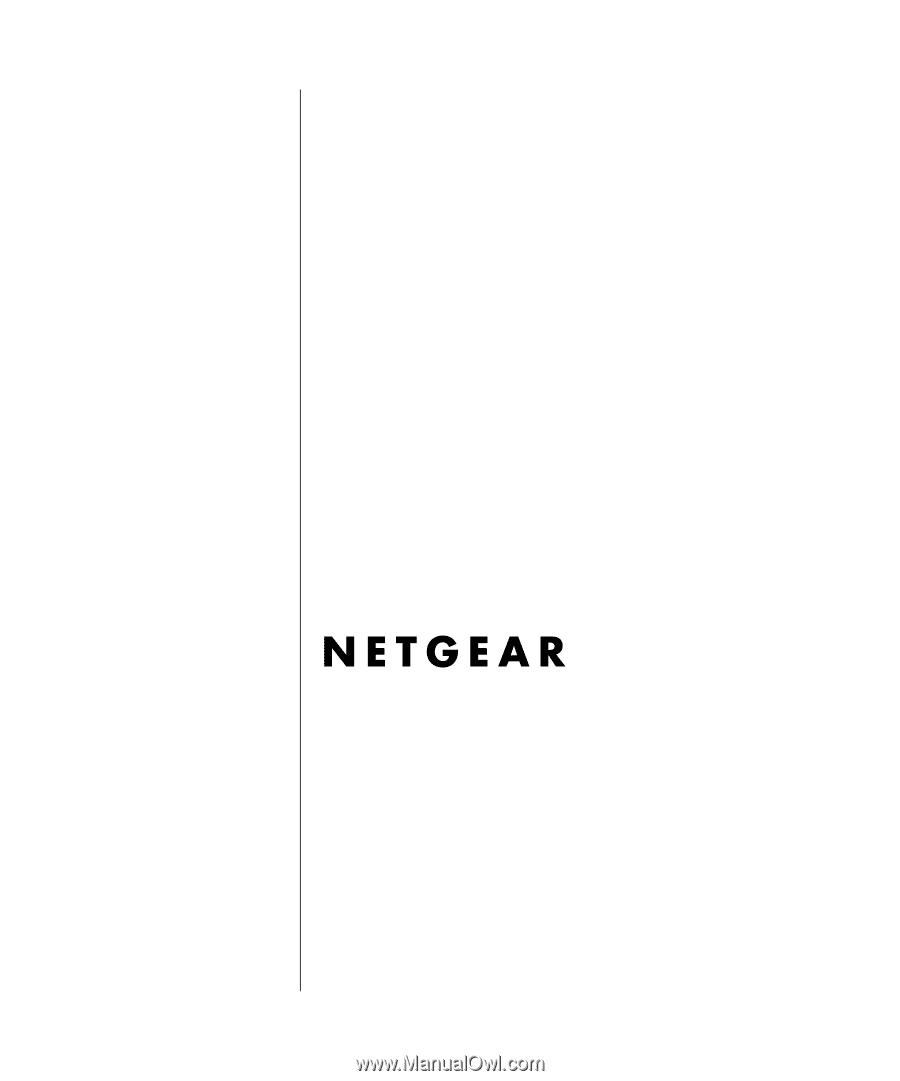
December 2004
Version 1.0
December 2004
NETGEAR
, Inc.
4500 Great America Parkway
Santa Clara, CA 95054 USA
NETGEAR Wireless
Router Setup Manual