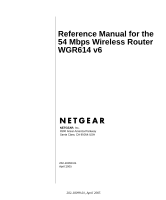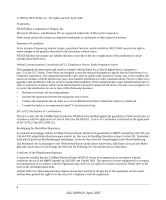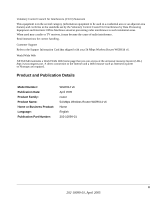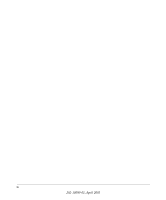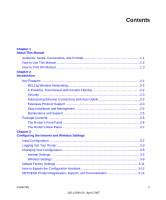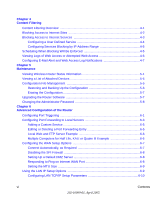Netgear WGR614 WGR614v6 Reference Manual
Netgear WGR614 - Wireless-G Router Wireless Manual
 |
UPC - 606449027600
View all Netgear WGR614 manuals
Add to My Manuals
Save this manual to your list of manuals |
Netgear WGR614 manual content summary:
- Netgear WGR614 | WGR614v6 Reference Manual - Page 1
Reference Manual for the 54 Mbps Wireless Router WGR614 v6 NETGEAR, Inc. 4500 Great America Parkway Santa Clara, CA 95054 USA 202-10099-01 April 2005 202-10099-01, April 2005 - Netgear WGR614 | WGR614v6 Reference Manual - Page 2
NETGEAR reserves the right to make changes to the products described in this document without notice. NETGEAR and used in accordance with the instructions, may cause harmful interference to the 54 Mbps Wireless Router WGR614 v6 has been suppressed in accordance with the conditions set out in the - Netgear WGR614 | WGR614v6 Reference Manual - Page 3
) and conforms to the standards set by the Voluntary Control Council for instructions for correct handling. Customer Support Refer to the Support Information Card that shipped with your 54 Mbps Wireless Router WGR614 v6. World Wide Web NETGEAR maintains a World Wide Web home page that you can access - Netgear WGR614 | WGR614v6 Reference Manual - Page 4
iv 202-10099-01, April 2005 - Netgear WGR614 | WGR614v6 Reference Manual - Page 5
the Internet and Wireless Settings Initial Configuration ...3-2 Logging Into Your Router 3-3 Changing Your Configuration 3-5 Internet Settings ...3-5 Wireless Settings ...3-9 Default Factory Settings 3-11 How to Bypass the Configuration Assistant 3-12 NETGEAR Product Registration, Support, and - Netgear WGR614 | WGR614v6 Reference Manual - Page 6
User Defined Service 4-4 Configuring Services Blocking by IP Address Range 4-5 Scheduling When Blocking Will Be Enforced 4-5 Viewing Logs of Web Access or Attempted Web Access 4-6 Configuring E-Mail Alert and Web Access Log Notifications 4-7 Chapter 5 Maintenance Viewing Wireless Router Status - Netgear WGR614 | WGR614v6 Reference Manual - Page 7
Default Configuration and Password 7-7 Problems with Date and Time 7-7 Appendix A Technical Specifications Appendix B Network, Routing, Firewall, and Basics Related Publications ...B-1 Basic Router Concepts B-1 What is a Router B-1 Routing Information Protocol B-2 IP Addresses and the Internet - Netgear WGR614 | WGR614v6 Reference Manual - Page 8
Configure TCP/IP Settings in Windows 95B, 98, and Me C-6 Selecting Windows' Internet Access Method C-8 Verifying TCP/IP Properties C-8 Configuring Windows NT4, 2000 or XP for IP Networking C-9 Install or Verify Windows Networking Components C-9 DHCP Configuration of TCP/IP in Windows XP, 2000 - Netgear WGR614 | WGR614v6 Reference Manual - Page 9
for Windows Computers C-21 Obtaining ISP Configuration Information for Macintosh Computers C-22 Restarting the Network C-23 Appendix D Wireless Networking Basics Wireless Networking Overview D-1 Infrastructure Mode D-1 Ad Hoc Mode (Peer-to-Peer Workgroup D-2 Network Name: Extended Service Set - Netgear WGR614 | WGR614v6 Reference Manual - Page 10
x Contents 202-10099-01, April 2005 - Netgear WGR614 | WGR614v6 Reference Manual - Page 11
, CDs, URL names User input Screen text, file and server names, extensions, commands, IP addresses This guide uses the following formats to highlight special messages: Note: This format is used to highlight information of importance or special interest. This manual is written for the WGR614 v6 - Netgear WGR614 | WGR614v6 Reference Manual - Page 12
for the 54 Mbps Wireless Router WGR614 v6 How to Use This Manual The HTML version of this manual includes the following: • Buttons, and , for browsing forwards or backwards through the manual one page at a time •A button that displays the table of contents and an button. Double-click on - Netgear WGR614 | WGR614v6 Reference Manual - Page 13
the 54 Mbps Wireless Router WGR614 v6 How to Print this Manual To print this manual you can choose one of the following several options, according to your needs. • Printing a Page in the HTML View. Each page in the HTML version of the manual is dedicated to a major topic. Use the Print button on the - Netgear WGR614 | WGR614v6 Reference Manual - Page 14
Reference Manual for the 54 Mbps Wireless Router WGR614 v6 1-4 About This Manual 202-10099-01, April 2005 - Netgear WGR614 | WGR614v6 Reference Manual - Page 15
the features of the NETGEAR 54 Mbps Wireless Router WGR614 v6. Key Features The 54 Mbps Wireless Router WGR614 v6 with 4-port switch connects your local area network (LAN) to the Internet through an external access device such as a cable modem or DSL modem. The WGR614 v6 router provides you with - Netgear WGR614 | WGR614v6 Reference Manual - Page 16
Reference Manual for the 54 Mbps Wireless Router WGR614 v6 • Flash memory for firmware upgrades. 802.11g Wireless Networking The WGR614 v6 router includes an 802.11g wireless access point, providing continuous, high-speed 54 Mbps access between your wireless and Ethernet devices. The access point - Netgear WGR614 | WGR614v6 Reference Manual - Page 17
Manual for the 54 Mbps Wireless Router WGR614 v6 • The WGR614 v6 prevents objectionable content from reaching your computers. The router allows you to control access to Internet content by screening for keywords within Web addresses. You can configure the router to log and report attempts to access - Netgear WGR614 | WGR614v6 Reference Manual - Page 18
Reference Manual for the 54 Mbps Wireless Router WGR614 v6 • IP Address Sharing by NAT The WGR614 v6 router allows several networked computers to share an Internet account using only a single IP address, which may be statically or dynamically assigned by your Internet service provider (ISP). This - Netgear WGR614 | WGR614v6 Reference Manual - Page 19
cable. • NETGEAR 54 Mbps Wireless Router WGR614 v6 Resource CD (230-10091-02), including: - This guide. - The Installation Guide. - Application Notes and other helpful information. • 54 Mbps Wireless Router WGR614 v5 Installation Guide. • Registration, Warranty Card, and Support Information Card - Netgear WGR614 | WGR614v6 Reference Manual - Page 20
Reference Manual for the 54 Mbps Wireless Router WGR614 v6 The Router's Front Panel The front panel of the WGR614 v6 router contains the status lights described below. 0OWER 4EST 7IRELESS )NTERNET - Netgear WGR614 | WGR614v6 Reference Manual - Page 21
(LAN) 10/100 Mbps Ethernet ports for connecting the router to the local computers • Internet (WAN) Ethernet port for connecting the router to a cable or DSL modem • Factory Default Reset push button for Restoring the Default Configuration and Password • Wireless antenna Introduction 2-7 202-10099 - Netgear WGR614 | WGR614v6 Reference Manual - Page 22
Reference Manual for the 54 Mbps Wireless Router WGR614 v6 2-8 Introduction 202-10099-01, April 2005 - Netgear WGR614 | WGR614v6 Reference Manual - Page 23
of the Router) settings if you need to change the factory defaults. Note: Do not change your existing Internet connection. Instead, let the Smart Wizard Installation Assistant on the Resource CD guide you through the setup process. Configuring the Internet and Wireless Settings 3-1 202-10099 - Netgear WGR614 | WGR614v6 Reference Manual - Page 24
Manual for the 54 Mbps Wireless Router WGR614 v6 Initial Configuration 1. Insert the Resource CD into the CD drive on your PC. The following screen appears: Click SETUP to get started Figure 3-1: Smart Wizard Installation Assistant Startup screen 2. Click Setup and follow the instructions - Netgear WGR614 | WGR614v6 Reference Manual - Page 25
Wireless Router WGR614 v6 If you want to change your Internet or wireless settings later, see "Changing Your Configuration" on page 3-5. Logging Into Your Router To log into your router after you have configured your router, do the following: 1. Type http://www.routerlogin.net in the address field - Netgear WGR614 | WGR614v6 Reference Manual - Page 26
Reference Manual for the 54 Mbps Wireless Router WGR614 v6 3. Click OK and the resulting window below appears: Figure 3-4: Login result 3-4 Configuring the Internet and Wireless Settings 202-10099-01, April 2005 - Netgear WGR614 | WGR614v6 Reference Manual - Page 27
Settings on the left menu bar. One of the following screens appears: Basic Settings, No Login Basic Settings, Login Required Figure 3-5: Basic Settings screens The Basic Settings pages allow you to configure, upgrade and check the status of your NETGEAR Wireless Router. Configuring the Internet - Netgear WGR614 | WGR614v6 Reference Manual - Page 28
is lost. • Internet IP Address: If you log in to your service or your ISP did not provide you with a fixed IP address, the router will find an IP address for you automatically when you connect. Select Get dynamically from ISP. 3-6 Configuring the Internet and Wireless Settings 202-10099-01 - Netgear WGR614 | WGR614v6 Reference Manual - Page 29
Reference Manual for the 54 Mbps Wireless Router WGR614 v6 If you have a fixed (static, permanent) IP address, your ISP will have provided you with an IP address. Select Use static IP address and type in the IP Address. • Account Name (also known as Host Name or System Name): For most users, type - Netgear WGR614 | WGR614v6 Reference Manual - Page 30
. 3. Read the Troubleshooting section in the Router Installation Guide. 4. On the Router GearBox CD, read the Troubleshooting Guide or the Troubleshooting section in the Reference Manual. 5. Contact NETGEAR Technical Support. 3-8 Configuring the Internet and Wireless Settings 202-10099-01 - Netgear WGR614 | WGR614v6 Reference Manual - Page 31
Reference Manual for the 54 Mbps Wireless Router WGR614 v6 Wireless Settings To change the Internet settings, click Wireless Settings on the left menu bar. One of the following screens appears: Wireless Settings: No security Wireless Settings: WEP security Wireless Settings: WPA-PSK security - Netgear WGR614 | WGR614v6 Reference Manual - Page 32
128-bit encryption • Security Encryption (WEP) Key: If WEP is enabled, you can manually or automatically program the four data encryption keys. These values must be identical on all PCs and Access Points in your network. 3-10 Configuring the Internet and Wireless Settings 202-10099-01, April 2005 - Netgear WGR614 | WGR614v6 Reference Manual - Page 33
the Factory Default Restore button on the rear panel. After you install the WGR614 v6 router, use the procedures below to customize any of the settings to better meet your networking needs. FEATURE Wireless Access Point Wireless Access List (MAC Filtering) SSID broadcast SSID 11b/g RF Channel Mode - Netgear WGR614 | WGR614v6 Reference Manual - Page 34
http://www.routerlogin.net/basicsetting.htm in the address field of your browser, then click Enter. When the wireless router is in the factory default state, a user name and password are not required. 2. The browser will then display the WGR614 v6 settings home page shown in Figure 3-4. If you do - Netgear WGR614 | WGR614v6 Reference Manual - Page 35
The 54 Mbps Wireless Router WGR614 v6 provides you with Web content filtering options, plus browsing activity reporting and instant alerts via e-mail. Parents and network administrators can establish restricted access policies based on time of day, Web addresses and Web address keywords. You can - Netgear WGR614 | WGR614v6 Reference Manual - Page 36
Reference Manual for the 54 Mbps Wireless Router WGR614 v6 Blocking Access to Internet Sites The WGR614 v6 router allows you to restrict access based on Web addresses and Web address keywords. Up to 255 entries are supported in the Keyword list. The Block Sites menu is shown in Figure 4-1 below: - Netgear WGR614 | WGR614v6 Reference Manual - Page 37
a fixed IP address. Blocking Access to Internet Services The WGR614 v6 router allows you to block the use of certain Internet services by PCs on your network. This is called services blocking or port filtering. The Block Services menu is shown below: Figure 4-2: Block Services menu Services are - Netgear WGR614 | WGR614v6 Reference Manual - Page 38
Reference Manual for the 54 Mbps Wireless Router WGR614 v6 To specify a service for blocking, click Add. The Add Services menu will appear, as shown below: Figure 4-3: Add Services menu From the Service Type list, select the application or service to be allowed or blocked. The list already displays - Netgear WGR614 | WGR614v6 Reference Manual - Page 39
Reference Manual for the 54 Mbps Wireless Router WGR614 v6 Configuring Services Blocking by IP Address Range Under "Filter Services For", you can block the specified service for a single computer, a range of computers (having consecutive IP addresses), or all computers on your network. Scheduling - Netgear WGR614 | WGR614v6 Reference Manual - Page 40
Reference Manual for the 54 Mbps Wireless Router WGR614 v6 Viewing Logs of Web Access or Attempted Web Access The log is a detailed record of what Web sites you have accessed or attempted to access. Up to 128 entries are stored in the log. Log entries will only appear when keyword blocking is - Netgear WGR614 | WGR614v6 Reference Manual - Page 41
Reference Manual for the 54 Mbps Wireless Router WGR614 v6 Log action buttons are described in Table 4-2 Table 4-2. Field Refresh Clear Log Send Log Log action buttons Description Click this button to refresh the log screen. Click this button to clear the log entries. Click this button to E-mail - Netgear WGR614 | WGR614v6 Reference Manual - Page 42
Reference Manual for the 54 Mbps Wireless Router WGR614 v6 • Turn e-mail notification on Check this box if you wish to receive e-mail logs and alerts from the router. • Your outgoing mail server Enter the name of your ISP's outgoing (SMTP) mail server (such as mail.myISP.com). You may be able to - Netgear WGR614 | WGR614v6 Reference Manual - Page 43
use the maintenance features of your 54 Mbps Wireless Router WGR614 v6. These features can be found by clicking on the Maintenance heading in the Main Menu of the browser interface. Viewing Wireless Router Status Information The Router Status menu provides status and usage information. From the Main - Netgear WGR614 | WGR614v6 Reference Manual - Page 44
Reference Manual for the 54 Mbps Wireless Router WGR614 v6 This screen shows the following parameters: Table 5-1. Wireless Router Status Fields Field Account Name Firmware Version Internet Port MAC Address IP Address DHCP IP Subnet Mask DNS LAN Port MAC Address IP Address IP Subnet Mask DHCP - Netgear WGR614 | WGR614v6 Reference Manual - Page 45
Reference Manual for the 54 Mbps Wireless Router WGR614 v6 Table 5-1. Wireless Router Status Fields (continued) Field Wireless Port MAC Address Name (SSID) Region Channel Description These parameters apply to the Wireless port of the router. This field displays the Media Access Control address - Netgear WGR614 | WGR614v6 Reference Manual - Page 46
Reference Manual for the 54 Mbps Wireless Router WGR614 v6 Table 5-2: Connection Status Items (continued) Item Default Gateway DHCP Server DNS Server Lease Obtained Lease Expires Release Renew Description The WAN (Internet) default gateway the router communicates with. The IP address of the DHCP - Netgear WGR614 | WGR614v6 Reference Manual - Page 47
Reference Manual for the 54 Mbps Wireless Router WGR614 v6 Table 5-3: Item Rx B/s Up Time Up Time Poll Interval Set Interval Stop Router Statistics Items (continued) Description The current reception (inbound) bandwidth used on the WAN and LAN ports. The amount of time since the router was last - Netgear WGR614 | WGR614v6 Reference Manual - Page 48
Reference Manual for the 54 Mbps Wireless Router WGR614 v6 From the Main Menu of the browser interface, under the Maintenance heading, select the Settings Backup heading to bring up the menu shown below. Figure 5-5: Settings Backup menu Three options are available, and are described in the - Netgear WGR614 | WGR614v6 Reference Manual - Page 49
factory default configuration settings without knowing the login password or IP address, you must use the Default Reset button on the rear panel of the router. See "Restoring the Default Configuration and Password" on page 7-7. Upgrading the Router Software Note: Before upgrading the router software - Netgear WGR614 | WGR614v6 Reference Manual - Page 50
Reference Manual for the 54 Mbps Wireless Router WGR614 v6 Figure 5-6: Router Upgrade menu To upload new firmware: 1. Download and unzip (if the downloaded file is a .zip file) the new software file from NETGEAR. 2. In the Router Upgrade menu, click the Browse button and browse to the location of - Netgear WGR614 | WGR614v6 Reference Manual - Page 51
Reference Manual for the 54 Mbps Wireless Router WGR614 v6 From the Main Menu of the browser interface, under the Maintenance heading, select Set Password to bring up the menu shown below. Figure 5-7: Set Password menu To change the password, first enter the old password, then enter the new password - Netgear WGR614 | WGR614v6 Reference Manual - Page 52
Reference Manual for the 54 Mbps Wireless Router WGR614 v6 5-10 202-10099-01, April 2005 Maintenance - Netgear WGR614 | WGR614v6 Reference Manual - Page 53
remote assistance (a feature in Windows XP), you should also enable UPnP according to the instructions at "Using Universal Plug and Play (UPnP)" on page 6-18. Port Triggering opens an incoming port temporarily and does not require the server on the internet to track your IP address if it is changed - Netgear WGR614 | WGR614v6 Reference Manual - Page 54
Manual for the 54 Mbps Wireless Router WGR614 v6 port triggering will only allow request from Internet after a designated port is 'triggered'. Port triggering applies to chat and Internet games. Figure 6-1: Port Triggering Menu Note: If Disable Port Triggering box is checked after configuring port - Netgear WGR614 | WGR614v6 Reference Manual - Page 55
Reference Manual for the 54 Mbps Wireless Router WGR614 v6 Follow these steps to set up a computer to play Internet games or use Internet applications: 1. Click Add. Figure 6-2: Add Port Trigger Menu 2. Enter a service name in the Service Name box. 3. Under Service User, selecting Any (default) - Netgear WGR614 | WGR614v6 Reference Manual - Page 56
To configure port forwarding to a local server: Note: To assure that the same computer always has the same IP address, use the reserved IP address feature of your WGR614 v6 router. See "Using Address Reservation" on page 6-12 for instructions on how to use reserved IP addresses. 1. From the Service - Netgear WGR614 | WGR614v6 Reference Manual - Page 57
range in the Ending Port box. 4. Type the IP address of the computer in the Server IP Address box. 5. Click Apply to save your changes. Editing or Deleting a Port Forwarding Entry To edit or delete a Port Forwarding entry, follow these steps. 1. In the table, select the button next to the service - Netgear WGR614 | WGR614v6 Reference Manual - Page 58
Reference Manual for the 54 Mbps Wireless Router WGR614 v6 Local Web and FTP Server Example If a local computer with a private IP address of 192.168.1.33 acts as a Web and FTP server, configure the Ports menu to forward HTTP (port 80) and FTP (port 21) to local address 192.168.1.33 In order for a - Netgear WGR614 | WGR614v6 Reference Manual - Page 59
's IP address is entered as the default in the PORTS Menu. If one local computer acts as a game or videoconferencing host, enter its IP address as the default. Configuring the WAN Setup Options The WAN Setup options let you configure a DMZ server, change the MTU size and enable the wireless router - Netgear WGR614 | WGR614v6 Reference Manual - Page 60
these steps: 1. Click WAN Setup link on the Advanced section of the main menu. 2. Type the IP address for that server. To remove the default DMZ server, replace the IP address numbers with all zeros. 3. Click Apply. Responding to Ping on Internet WAN Port If you want the router to respond to a 'ping - Netgear WGR614 | WGR614v6 Reference Manual - Page 61
Reference Manual for the 54 Mbps Wireless Router WGR614 v6 Setting the MTU Size The normal MTU (Maximum Transmit Unit) value for most Ethernet networks is 1500 Bytes, 1492 Bytes for PPPoE connections, or 1436 for - Netgear WGR614 | WGR614v6 Reference Manual - Page 62
Reference Manual for the 54 Mbps Wireless Router WGR614 v6 Configuring LAN TCP/IP Setup Parameters The router is shipped preconfigured to use private IP addresses on the LAN side, and to act.as a DHCP server. The router's default LAN IP configuration is: • LAN IP addresses-192.168.1.1 • Subnet mask- - Netgear WGR614 | WGR614v6 Reference Manual - Page 63
Manual for the 54 Mbps Wireless Router WGR614 v6 Note: If you change the LAN IP address of the router while connected through the browser, you will be disconnected. You must then open a new connection to the new IP address and log in again. Using the Router as a DHCP server By default, the router - Netgear WGR614 | WGR614v6 Reference Manual - Page 64
Reference Manual for the 54 Mbps Wireless Router WGR614 v6 Using Address Reservation When you specify a reserved IP address for a computer on the LAN, that computer will always receive the same IP address each time it access the router's DHCP server. Reserved IP addresses should be assigned to - Netgear WGR614 | WGR614v6 Reference Manual - Page 65
Reference Manual for the 54 Mbps Wireless Router WGR614 v6 Using a Dynamic DNS Service If your network has a permanently assigned IP address, you can register a domain name and have that name linked with your IP address by public Domain Name Servers (DNS). However, if your Internet account uses a - Netgear WGR614 | WGR614v6 Reference Manual - Page 66
same IP address as yourhost.dyndns.org 8. Click Apply to save your configuration. Configuring Static Routes Static Routes provide additional routing information to your router. Under normal circumstances, the router has adequate routing information after it has been configured for Internet access - Netgear WGR614 | WGR614v6 Reference Manual - Page 67
Reference Manual for the 54 Mbps Wireless Router WGR614 v6 To add or edit a Static Route: 1. Click the Add button to open the Add/Edit Menu, shown below. Figure 6-10. Static Route Entry and Edit Menu 2. Type a route name for this static route in the Route Name box under the table. (This is for - Netgear WGR614 | WGR614v6 Reference Manual - Page 68
Reference Manual for the 54 Mbps Wireless Router WGR614 v6 When you first configured your router, two implicit static routes were created. A default route was created with your ISP as the gateway, and a second static route was created to your local network for all 192.168.1.x addresses. With this - Netgear WGR614 | WGR614v6 Reference Manual - Page 69
Reference Manual for the 54 Mbps Wireless Router WGR614 v6 Figure 6-11: Remote Management menu To configure your router for Remote Management: 1. Select the Turn Remote Management On check box. 2. Specify what external addresses will be allowed to access the router's remote management. Note: For - Netgear WGR614 | WGR614v6 Reference Manual - Page 70
Manual for the 54 Mbps Wireless Router WGR614 v6 Note: When accessing your router from the Internet, you will type your router's WAN IP address into your browser's Address (in IE) or Location (in Netscape) box, followed by a colon (:) and the custom port number. For example, if your external address - Netgear WGR614 | WGR614v6 Reference Manual - Page 71
Reference Manual for the 54 Mbps Wireless Router WGR614 v6 Note: If you use applications such as multi-player gaming, peer-to-peer connections, real time communications such as instant messaging, or remote assistance (a feature in Windows XP), you should enable UPnP. Advertisement Period: The - Netgear WGR614 | WGR614v6 Reference Manual - Page 72
Reference Manual for the 54 Mbps Wireless Router WGR614 v6 6-20 Advanced Configuration of the Router 202-10099-01, April 2005 - Netgear WGR614 | WGR614v6 Reference Manual - Page 73
This chapter gives information about troubleshooting your 54 Mbps Wireless Router WGR614 v6. After each problem description, instructions are provided to help you diagnose and solve the problem. Basic Functioning After you turn on power to the router, the following sequence of events - Netgear WGR614 | WGR614v6 Reference Manual - Page 74
to factory defaults. This will set the router's IP address to 192.168.1.1. This procedure is explained in "Restoring the Default Configuration and Password" on page 7-7. If the error persists, you might have a hardware problem and should contact technical support. LAN or WAN Port Lights - Netgear WGR614 | WGR614v6 Reference Manual - Page 75
the router's configuration to factory defaults. This will set the router's IP address to 192.168.1.1. This procedure is explained in "Restoring the Default Configuration and Password" on page 7-7. • Make sure your browser has Java, JavaScript, or ActiveX enabled. If you are using Internet Explorer - Netgear WGR614 | WGR614v6 Reference Manual - Page 76
Reference Manual for the 54 Mbps Wireless Router WGR614 v6 Troubleshooting the ISP Connection If your router is unable to access the Internet, you should first determine whether the router is able to obtain a WAN IP address from the ISP. Unless you have been assigned a static IP address, your router - Netgear WGR614 | WGR614v6 Reference Manual - Page 77
Manual for the 54 Mbps Wireless Router WGR614 v6 Inform your ISP that you have bought a new network device, and ask them to use the router's MAC address. OR Configure your router to spoof your computer's MAC address. This can be done in the Basic Settings menu. If your router can obtain an IP - Netgear WGR614 | WGR614v6 Reference Manual - Page 78
Reference Manual for the 54 Mbps Wireless Router WGR614 v6 3. Click on OK. You should see a message like this one: Pinging with 32 bytes of data If the path is working, you see this message: Reply from < IP address >: bytes=32 time=NN ms TTL=xxx If the path is not working, you see this - Netgear WGR614 | WGR614v6 Reference Manual - Page 79
when the administration password or IP address is not known. To restore the factory default configuration settings without knowing the administration password or IP address, you must use the Default Reset button on the rear panel of the router. 1. Press and hold the Default Reset button until the - Netgear WGR614 | WGR614v6 Reference Manual - Page 80
Reference Manual for the 54 Mbps Wireless Router WGR614 v6 • Date shown is January 1, 2000. Cause: The router has not yet successfully reached a Network Time Server. Check that your Internet access settings are configured correctly. If you have just completed configuring the router, wait at least - Netgear WGR614 | WGR614v6 Reference Manual - Page 81
Appendix A Technical Specifications This appendix provides technical specifications for the 54 Mbps Wireless Router WGR614 v6. Network Protocol and Standards Compatibility Data and Routing Protocols: TCP/IP, RIP-1, RIP-2, DHCP PPP over Ethernet (PPPoE) Power Adapter North America: United - Netgear WGR614 | WGR614v6 Reference Manual - Page 82
Reference Manual for the 54 Mbps Wireless Router WGR614 v6 Wireless Radio Data Rates Frequency Data Encoding: Maximum Computers Per Wireless Network: Operating Frequency Ranges: 802.11 Security: 1, 2, 5.5, 6, 9, 12, 18, 24, 36, 48, and 54 Mbps Auto Rate Sensing 2.4-2.5Ghz 802.11b: Direct Sequence - Netgear WGR614 | WGR614v6 Reference Manual - Page 83
the best path for forwarding network traffic. Routers vary in performance and scale, number of routing protocols supported, and types of physical WAN connection they support. The 54 Mbps Wireless Router WGR614 v6 is a small office router that routes the IP protocol over a single-user broadband - Netgear WGR614 | WGR614v6 Reference Manual - Page 84
routing table. The WGR614 v6 router supports both the older RIP-1 and the newer RIP-2 protocols. Among other improvements, RIP-2 supports subnet and multicast protocols. RIP is not required for most home applications. IP Addresses and the Internet Because TCP/IP networks are interconnected across - Netgear WGR614 | WGR614v6 Reference Manual - Page 85
Reference Manual for the 54 Mbps Wireless Router WGR614 v6 Class A Network Class B Node Network Class C Node Network Figure B-1: Three Main Address Classes Node 7261 The five address classes are: • Class A Class A addresses can have up to 16,777,214 hosts on a single network. They use an - Netgear WGR614 | WGR614v6 Reference Manual - Page 86
Reference Manual for the 54 Mbps Wireless Router WGR614 v6 This addressing structure allows IP addresses to uniquely identify each physical network and each node on each physical network. For each unique value of the network portion of the address, the base address of the range (host address of all - Netgear WGR614 | WGR614v6 Reference Manual - Page 87
Reference Manual for the 54 Mbps Wireless Router WGR614 v6 Subnet addressing allows us to split one IP network address into smaller multiple physical networks known as subnetworks. Some of the node numbers are used as a subnet number instead. A Class B address gives us 16 bits of node numbers - Netgear WGR614 | WGR614v6 Reference Manual - Page 88
Reference Manual for the 54 Mbps Wireless Router WGR614 v6 The following table lists the additional subnet mask bits in dotted-decimal notation. To use the table, write down the original class netmask and replace - Netgear WGR614 | WGR614v6 Reference Manual - Page 89
Reference Manual for the 54 Mbps Wireless Router WGR614 v6 • So that hosts recognize local IP broadcast packets When a device broadcasts to its segment neighbors, it uses a destination address of the local network address with all ones for the host address. In order for this scheme to work, all - Netgear WGR614 | WGR614v6 Reference Manual - Page 90
Manual for the 54 Mbps Wireless Router WGR614 v6 The following figure illustrates a single IP address operation. Private IP addresses assigned by user 192.168.0.2 IP addresses assigned by ISP 192.168.0.3 192.168.0.4 192.168.0.1 172.21.15.105 Internet 192.168.0.5 Figure B-3: Single IP Address - Netgear WGR614 | WGR614v6 Reference Manual - Page 91
Manual for the 54 Mbps Wireless Router WGR614 v6 If a device sends data to another station on the network and the destination MAC address is not yet recorded, ARP is used. An ARP request is broadcast onto the network. All stations on the network receive and read the request. The destination IP - Netgear WGR614 | WGR614v6 Reference Manual - Page 92
Reference Manual for the 54 Mbps Wireless Router WGR614 v6 IP Configuration by DHCP When an IP-based local area network is installed, each computer must be configured with an IP address. If the computers need to access the Internet, they should also be configured with a gateway address and one or - Netgear WGR614 | WGR614v6 Reference Manual - Page 93
Reference Manual for the 54 Mbps Wireless Router WGR614 v6 Stateful Packet Inspection Unlike simple Internet sharing routers, a or rejected. Denial of Service Attack A hacker may be able to prevent your network from operating or communicating by launching a Denial of Service (DoS) attack. The - Netgear WGR614 | WGR614v6 Reference Manual - Page 94
Reference Manual for the 54 Mbps Wireless Router WGR614 v6 Table B-1. UTP Ethernet cable wiring, straight-through (continued) ports, called MDI or uplink ports. Most repeaters and switch ports are configured as media-dependent interfaces with built-in crossover ports, called MDI-X or normal ports - Netgear WGR614 | WGR614v6 Reference Manual - Page 95
Reference Manual for the 54 Mbps Wireless Router WGR614 v6 Figure B-4: Straight-Through Twisted-Pair Cable Figure B-5 illustrates crossover twisted pair cable. Figure B-5: Crossover Twisted-Pair Cable Network, Routing, Firewall, and Basics 202-10099-01, April 2005 B-13 - Netgear WGR614 | WGR614v6 Reference Manual - Page 96
Reference Manual for the 54 Mbps Wireless Router WGR614 v6 Figure B-6: Category 5 UTP Cable with Male RJ-45 Plug at Each End Note: Flat "silver satin" telephone cable may have the same RJ-45 plug. However, using telephone cable results in excessive collisions, causing the attached port to be - Netgear WGR614 | WGR614v6 Reference Manual - Page 97
Reference Manual for the 54 Mbps Wireless Router WGR614 v6 The WGR614 v6 router incorporates Auto UplinkTM technology (also called MDI/MDIX). Each LOCAL Ethernet port will automatically sense whether the Ethernet cable plugged into the port should have a normal connection (e.g. connecting to a - Netgear WGR614 | WGR614v6 Reference Manual - Page 98
Reference Manual for the 54 Mbps Wireless Router WGR614 v6 B-16 Network, Routing, Firewall, and Basics 202-10099-01, April 2005 - Netgear WGR614 | WGR614v6 Reference Manual - Page 99
the 54 Mbps Wireless Router WGR614 v6 and how to verify the readiness of broadband Internet service from an Internet service provider (ISP). Note: If an ISP technician configured your computer during the installation of a broadband modem, or if you configured it using instructions provided by your - Netgear WGR614 | WGR614v6 Reference Manual - Page 100
Internet service set up your account, you may need one or more of these configuration parameters to connect your router to the Internet: • Host and Domain Names • ISP Login Name and Password • ISP Domain Name Server (DNS) Addresses • Fixed IP Address which is also known as Static IP Address Where - Netgear WGR614 | WGR614v6 Reference Manual - Page 101
Reference Manual for the 54 Mbps Wireless Router WGR614 v6 Record Your Internet Connection Information Print this page. Fill in the configuration parameters from your Internet Service Provider (ISP). ISP Login Name: The login name and password are case sensitive and must be entered exactly as given - Netgear WGR614 | WGR614v6 Reference Manual - Page 102
Reference Manual for the 54 Mbps Wireless Router WGR614 v6 • Windows 3.1 does not include a TCP/IP component. You need to purchase a third-party TCP/ IP application package such as NetManage Chameleon. • Macintosh Operating System 7 or later includes the software components for establishing a TCP/IP - Netgear WGR614 | WGR614v6 Reference Manual - Page 103
Reference Manual for the 54 Mbps Wireless Router WGR614 v6 You must have an Ethernet adapter, the TCP/IP protocol, and Client for Microsoft Networks. Note: It is not necessary to remove any other network components shown in the Network window in order to install the adapter, TCP/IP, or Client for - Netgear WGR614 | WGR614v6 Reference Manual - Page 104
Reference Manual for the 54 Mbps Wireless Router WGR614 v6 If you need Client for Microsoft Networks: a. Click the Add button. b. Select Client, and then . Enabling DHCP to Automatically Configure TCP/IP Settings in Windows 95B, 98, and Me After the TCP/IP protocol components are installed, each PC - Netgear WGR614 | WGR614v6 Reference Manual - Page 105
Manual for the 54 Mbps Wireless Router WGR614 v6 Verify the following settings as shown: • Client for Microsoft Network exists • Ethernet adapter is present • TCP/IP is present • Primary Network Logon is set to Windows logon Click on the Properties button. The following TCP/IP Properties window - Netgear WGR614 | WGR614v6 Reference Manual - Page 106
Reference Manual for the 54 Mbps Wireless Router WGR614 v6 • By default, the IP Address tab is open on this window. • Verify the following: Obtain an IP address automatically is selected. If not selected, click in the radio button to the left of it to select it. This setting is required to enable - Netgear WGR614 | WGR614v6 Reference Manual - Page 107
Reference Manual for the 54 Mbps Wireless Router WGR614 v6 2. Type winipcfg, and then click OK. The IP Configuration window opens, which lists (among other things), your IP address, subnet mask, and default gateway. 3. From the drop-down box, select your Ethernet adapter. The window is updated to - Netgear WGR614 | WGR614v6 Reference Manual - Page 108
Reference Manual for the 54 Mbps Wireless Router WGR614 v6 DHCP Configuration of TCP/IP in Windows XP, 2000, or NT4 You will find there are many similarities in the procedures for different Windows systems when using DHCP to configure TCP/IP. The following steps will walk you through the - Netgear WGR614 | WGR614v6 Reference Manual - Page 109
Manual for the 54 Mbps Wireless Router WGR614 v6 • Now you should be at the Local Area Network Connection Status window. This box displays the connection status, duration, speed, and activity statistics. • Administrator logon access rights are needed to use this window. • Click the Properties button - Netgear WGR614 | WGR614v6 Reference Manual - Page 110
54 Mbps Wireless Router WGR614 v6 • Verify that the Obtain an IP address automatically radio button is selected. • Verify that Obtain DNS server address automatically radio button is selected. • Click the OK button. This completes the DHCP configuration of TCP/ IP in Windows XP. Repeat these steps - Netgear WGR614 | WGR614v6 Reference Manual - Page 111
Reference Manual for the 54 Mbps Wireless Router WGR614 v6 • Click on the My Network Places icon on the Windows desktop. This will bring up a window called Network and • Client for Microsoft Networks and • Internet Protocol (TCP/IP) • Click OK. Preparing Your Network 202-10099-01, April 2005 C-13 - Netgear WGR614 | WGR614v6 Reference Manual - Page 112
Reference Manual for the 54 Mbps Wireless Router WGR614 v6 • With Internet Protocol (TCP/IP) selected, click on Properties to open the Internet Protocol (TCP/IP) Properties dialogue box. • Verify that • Obtain an IP address automatically is selected. • Obtain DNS server address automatically is - Netgear WGR614 | WGR614v6 Reference Manual - Page 113
54 Mbps Wireless Router WGR614 v6 DHCP Configuration of TCP/IP in Windows NT4 Once you have installed the network card, you need to configure the TCP/IP environment for Windows NT 4.0. Follow this procedure to configure TCP/IP with DHCP in Windows NT 4.0. • Choose Settings from the Start Menu, and - Netgear WGR614 | WGR614v6 Reference Manual - Page 114
Reference Manual for the 54 Mbps Wireless Router WGR614 v6 • Highlight the TCP/IP Protocol in the Network Protocols box, and click on the Properties button. C-16 202-10099-01, April 2005 Preparing Your Network - Netgear WGR614 | WGR614v6 Reference Manual - Page 115
the 54 Mbps Wireless Router WGR614 v6 • The TCP/IP Properties dialog box now displays. • Click the IP Address tab. • Select the radio button marked Obtain an IP address from a DHCP server. • Click OK. This completes the configuration of TCP/IP in Windows NT. Restart the PC. Repeat these steps for - Netgear WGR614 | WGR614v6 Reference Manual - Page 116
Manual for the 54 Mbps Wireless Router WGR614 v6 • The default gateway is 192.168.1.1 4. Type exit Configuring the Macintosh for TCP/IP Networking Beginning with Macintosh Operating System 7, TCP/IP is already installed on the Macintosh. On each networked Macintosh, you will need to configure TCP/IP - Netgear WGR614 | WGR614v6 Reference Manual - Page 117
menu, select Control Panels, then TCP/IP. The panel is updated to show your settings, which should match the values below if you are using the default TCP/IP settings that NETGEAR recommends: • The IP Address is between 192.168.1.2 and 192.16810.254 • The Subnet mask is 255.255.255.0 • The Router - Netgear WGR614 | WGR614v6 Reference Manual - Page 118
Reference Manual for the 54 Mbps Wireless Router WGR614 v6 Verifying the Readiness of Your Internet Account For broadband access to the Internet, you need to contract with an Internet service provider (ISP) for a single-user Internet access account using a cable modem or DSL modem. This modem must - Netgear WGR614 | WGR614v6 Reference Manual - Page 119
Manual for the 54 Mbps Wireless Router WGR614 v6 • An IP address and subnet mask • A gateway IP address, which is the address of the ISP's router • One or more domain name server (DNS) IP addresses the router for Internet access: 1. On the Windows taskbar, click the Start button, point to Settings, - Netgear WGR614 | WGR614v6 Reference Manual - Page 120
Manual for the 54 Mbps Wireless Router WGR614 v6 If an IP address appears under Installed Gateways, write down the address. This is the ISP's gateway address. Select the address and then click Remove to remove the gateway address. 6. Select the DNS Configuration tab. If any DNS server addresses - Netgear WGR614 | WGR614v6 Reference Manual - Page 121
Manual for the 54 Mbps Wireless Router WGR614 v6 Restarting the Network Once you've set up your computers to work with the router, you must reset /IP networking and restarting them, and connecting them to the local network of your WGR614 v6 router, you are ready to access and configure the router. - Netgear WGR614 | WGR614v6 Reference Manual - Page 122
Reference Manual for the 54 Mbps Wireless Router WGR614 v6 C-24 202-10099-01, April 2005 Preparing Your Network - Netgear WGR614 | WGR614v6 Reference Manual - Page 123
within a fixed range or area of coverage, interacting with wireless nodes via an antenna. In the infrastructure mode, the wireless access point converts airwave data into wired Ethernet data, acting as a bridge between the wired LAN and wireless clients. Connecting multiple Access Points via a wired - Netgear WGR614 | WGR614v6 Reference Manual - Page 124
any other node. There is no Access Point involved in this configuration. This mode enables you to quickly set up a small wireless workgroup and allows workgroup members to exchange data or share printers as supported by Microsoft networking in the various Windows operating systems. Some vendors also - Netgear WGR614 | WGR614v6 Reference Manual - Page 125
Reference Manual for the 54 Mbps Wireless Router WGR614 v6 • Shared Key. With Shared Key authentication, only those PCs that possess the correct authentication key can join the network. By default, IEEE 802.11 wireless devices operate in an Open System network. Wired Equivalent Privacy (WEP) data - Netgear WGR614 | WGR614v6 Reference Manual - Page 126
Manual for the 54 Mbps Wireless Router WGR614 v6 2. The access point authenticates the station. 3. The station associates with the access point access point. 4. The access point decrypts the encrypted text using its configured WEP Key that corresponds to the station's default key. The access point - Netgear WGR614 | WGR614v6 Reference Manual - Page 127
Manual for the 54 Mbps Wireless Router WGR614 v6 This process is illustrated below. 802.11b Authentication Shared Key Steps 1) Authentication request sent to AP 2) AP sends challenge text Client 3) Client encrypts attempting challenge text and to connect sends it back to AP Access Point - Netgear WGR614 | WGR614v6 Reference Manual - Page 128
Reference Manual for the 54 Mbps Wireless Router WGR614 v6 Key Size The IEEE 802.11 standard supports two types of WEP encryption: 40-bit and 128-bit. The 64-bit WEP data encryption method allows for a five-character (40-bit) input. Additionally, 24 factory-set bits are added to the forty-bit - Netgear WGR614 | WGR614v6 Reference Manual - Page 129
Manual for the 54 Mbps Wireless Router WGR614 v6 WEP Configuration Options The WEP settings must match on all 802.11 devices that are within the same wireless network as identified by the SSID. In general, if your mobile clients will roam between access points, then all of the 802.11 access points - Netgear WGR614 | WGR614v6 Reference Manual - Page 130
Manual for the 54 Mbps Wireless Router WGR614 v6 supported by the wireless products in various countries are different. For example, Channels 1 to 11 are supported in the U.S. and Canada, and Channels 1 to 13 are supported overlap. WPA and WPA2 Wireless Security Wi-Fi Protected Access (WPA and WPA2) - Netgear WGR614 | WGR614v6 Reference Manual - Page 131
Manual for the 54 Mbps Wireless Router WGR614 v6 WPA and WPA2 offer the following benefits: • Enhanced data privacy • Robust key management • Data origin authentication • Data integrity protection The Wi-Fi Alliance is now performing interoperability certification testing on Wi-Fi Protected Access - Netgear WGR614 | WGR614v6 Reference Manual - Page 132
Reference Manual for the 54 Mbps Wireless Router WGR614 v6 How Does WPA Compare to WPA2 (IEEE 802.11i)? WPA is forward compatible with the WPA2 security specification. WPA is a subset of WPA2 and used certain pieces of the early 802.11i draft, such as 802.1x - Netgear WGR614 | WGR614v6 Reference Manual - Page 133
Reference Manual for the 54 Mbps Wireless Router WGR614 v6 The primary information conveyed in the Beacon frames is the authentication method and the cipher suite. Possible authentication methods include 802.1X and Pre-shared key. Pre-shared key is an authentication method that uses a statically - Netgear WGR614 | WGR614v6 Reference Manual - Page 134
). For environments without a RADIUS infrastructure, WPA supports the use of a pre-shared key. Together, these technologies provide a framework for strong user authentication. Windows XP implements 802.1x natively, and several NETGEAR switch and wireless access point products support 802.1x. D-12 - Netgear WGR614 | WGR614v6 Reference Manual - Page 135
Reference Manual for the 54 Mbps Wireless Router WGR614 v6 Client with a WPA/ WPA2-enabled wireless adapter and supplicant (Win XP, Funk, Meetinghouse) For example, a WPA/WPA2-enabled AP For example, a RADIUS server 1 2 3 4 6 5 7 Figure 4-4: 802.1x Authentication Sequence The AP sends - Netgear WGR614 | WGR614v6 Reference Manual - Page 136
Reference Manual for the 54 Mbps Wireless Router WGR614 v6 3. The client sends an EAP-response packet containing the identity to the authentication server. The access point responds by enabling a port for passing only EAP packets from the client to an authentication server located on the wired side - Netgear WGR614 | WGR614v6 Reference Manual - Page 137
Reference Manual for the 54 Mbps Wireless Router WGR614 v6 Temporal Key Integrity Protocol (TKIP) WPA uses TKIP to provide important data encryption enhancements including a per-packet key mixing function, a message integrity check (MIC) named - Netgear WGR614 | WGR614v6 Reference Manual - Page 138
Reference Manual for the 54 Mbps Wireless Router WGR614 v6 Is WPA/WPA2 Perfect? WPA/WPA2 is not without its vulnerabilities. Specifically, it is susceptible to denial of service (DoS) attacks. If the access point receives two data packets that fail the message integrity code (MIC) within 60 seconds - Netgear WGR614 | WGR614v6 Reference Manual - Page 139
Reference Manual for the 54 Mbps Wireless Router WGR614 v6 Changes to Wireless Access Points Wireless access points must have their firmware updated to support the following: • The new WPA/WPA2 information element To advertise their support of WPA/WPA2, wireless APs send the beacon frame with a new - Netgear WGR614 | WGR614v6 Reference Manual - Page 140
Manual for the 54 Mbps Wireless Router WGR614 v6 Microsoft has worked with many wireless vendors to embed the WPA driver update in the wireless adapter driver. So, to update your Microsoft Windows wireless client, all you have to do is obtain the new WPA/WPA2-compatible driver and install the driver - Netgear WGR614 | WGR614v6 Reference Manual - Page 141
Wireless Router WGR614 v6 Glossary Use the list below to find definitions for technical terms used in this manual. 802.11 Standard 802.11, or IEEE 802.11, is a type of radio technology used for wireless IEEE specification for wireless networking that operates in the 5 GHz frequency range (5.15 GHz - Netgear WGR614 | WGR614v6 Reference Manual - Page 142
Reference Manual for the 54 Mbps Wireless Router WGR614 v6 802.11e Standard 802.11e is a proposed IEEE standard to define quality of service (QoS) mechanisms for wireless gear that gives support to bandwidth-sensitive applications such as voice and video. 802.11g Standard Similar to 802.11b, this - Netgear WGR614 | WGR614v6 Reference Manual - Page 143
Reference Manual for the 54 Mbps Wireless Router WGR614 v6 A bridge connects devices that all use the same kind of protocol. A router can connect networks that use differing protocols. It also reads the addresses included in the packets and routes them to the appropriate computer station, working - Netgear WGR614 | WGR614v6 Reference Manual - Page 144
Reference Manual for the 54 Mbps Wireless Router WGR614 v6 ISA bus Wi-Fi radios. Client devices usually communicate with hub devices like access points and gateways. Collision avoidance A network node characteristic for proactively detecting that it can transmit a signal without risking a collision, - Netgear WGR614 | WGR614v6 Reference Manual - Page 145
Manual for the 54 Mbps Wireless Router WGR614 v6 DNS (Domain Name Service) A program that translates URLs to IP addresses by accessing a database maintained on a collection of Internet servers. The program works behind the scenes to facilitate surfing the Web with alpha versus numeric addresses - Netgear WGR614 | WGR614v6 Reference Manual - Page 146
Reference Manual for the 54 Mbps Wireless Router WGR614 v6 Gateway In the wireless world, a gateway is an access point with additional software capabilities such as providing NAT and DHCP. Gateways may also provide VPN support, roaming, firewalls, various levels of security, etc. Hot Spot (also - Netgear WGR614 | WGR614v6 Reference Manual - Page 147
Reference Manual for the 54 Mbps Wireless Router WGR614 v6 IP (Internet Protocol) address A 32-bit number that identifies each sender or receiver of information that is sent across the Internet. An IP address has two parts: an identifier of a particular network on the Internet and an identifier of - Netgear WGR614 | WGR614v6 Reference Manual - Page 148
Reference Manual for the 54 Mbps Wireless Router WGR614 v6 In a wireless mesh example, each of the spheres below represent a mesh router. Corporate servers and printers may be shared by attaching to each mesh router. For wireless access to the mesh, an access point must be attached to any one of - Netgear WGR614 | WGR614v6 Reference Manual - Page 149
Reference Manual for the 54 Mbps Wireless Router WGR614 v6 PHY defines parameters such as data rates, forwards allowable data requests to remote servers and/or responds to data requests directly from stored remote server data Range The distance away from your access point that your wireless - Netgear WGR614 | WGR614v6 Reference Manual - Page 150
Reference Manual for the 54 Mbps Wireless Router WGR614 v6 Satellite broadband A wireless high-speed Internet connection provided by as a password when a mobile device tries to connect to the BSS. (Also called ESSID.) The SSID differentiates one WLAN from another, so all access points and all - Netgear WGR614 | WGR614v6 Reference Manual - Page 151
Mbps Wireless Router WGR614 v6 For example, when a web page is downloaded from a web server, the TCP program layer in that server divides the file into packets, numbers the packets, and then forwards them individually to the IP program layer. Although each packet has the same destination IP address - Netgear WGR614 | WGR614v6 Reference Manual - Page 152
Reference Manual for the 54 Mbps Wireless Router WGR614 v6 can benefit from the free wireless access. The open connections typically come from the access points of wireless networks located within buildings to serve enterprises. The chalk symbols indicate the type of access point that is available - Netgear WGR614 | WGR614v6 Reference Manual - Page 153
special home mode. This mode, also called Pre-Shared Key (PSK), allows the use of manually-entered keys or passwords and is designed to be easy to set up for the home user. All the home user needs to do is enter a password (also called a master key) in their access point or home wireless gateway and - Netgear WGR614 | WGR614v6 Reference Manual - Page 154
Reference Manual for the 54 Mbps Wireless Router WGR614 v6 Wi-Fi Protected Access for Public Access The intrinsic encryption and authentication schemes defined in Wi-Fi Protected Access may also prove useful for Wireless Internet Service Providers (WISPs) offering Wi-Fi public access in "hot spots"
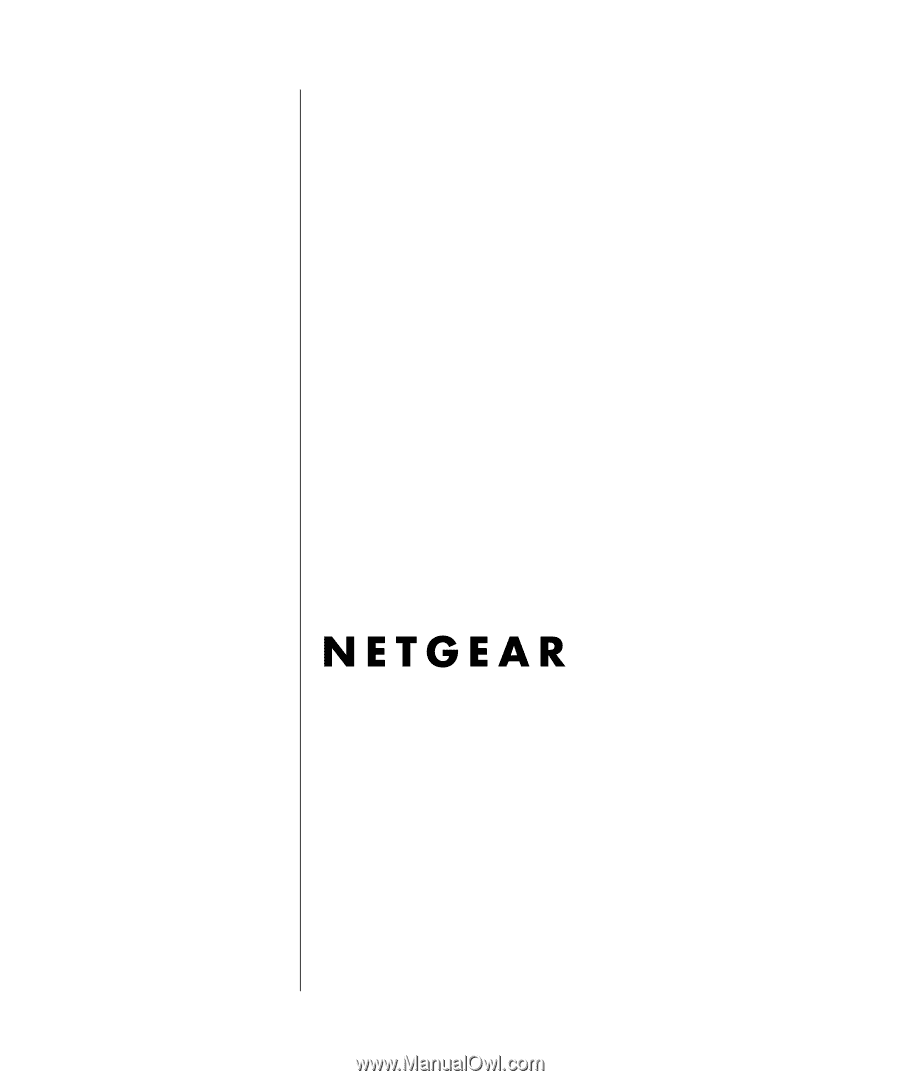
202-10099-01, April 2005
202-10099-01
April 2005
NETGEAR
, Inc.
4500 Great America Parkway
Santa Clara, CA 95054 USA
Reference Manual for the
54 Mbps Wireless Router
WGR614 v6