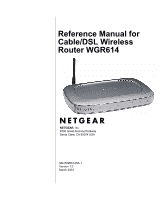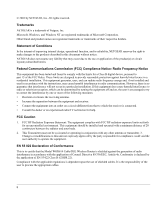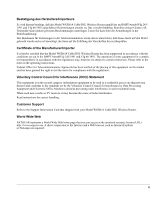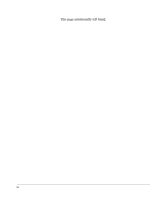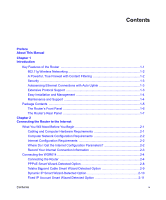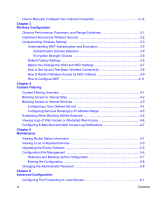Netgear WGR614v2 WGR614v3 Reference Manual
Netgear WGR614v2 - 54 Mbps Wireless Router Manual
 |
View all Netgear WGR614v2 manuals
Add to My Manuals
Save this manual to your list of manuals |
Netgear WGR614v2 manual content summary:
- Netgear WGR614v2 | WGR614v3 Reference Manual - Page 1
Reference Manual for Cable/DSL Wireless Router WGR614 NETGEAR, Inc. 4500 Great America Parkway Santa Clara, CA 95054 USA SM-WGR614NA-1 Version 1.0 March 2003 - Netgear WGR614v2 | WGR614v3 Reference Manual - Page 2
NETGEAR reserves the right to make changes to the products described in this document without notice. NETGEAR installation. This equipment generates, uses, and can radiate radio frequency energy and, if not installed and used in accordance with the instructions WGR614 Cable/DSL Wireless Router is - Netgear WGR614v2 | WGR614v3 Reference Manual - Page 3
cause of radio interference. Read instructions for correct handling. Customer Support Refer to the Support Information Card that shipped with your Model WGR614 Cable/DSL Wireless Router. World Wide Web NETGEAR maintains a World Wide Web home page that you can access at the universal resource locator - Netgear WGR614v2 | WGR614v3 Reference Manual - Page 4
This page intentionally left blank. iv - Netgear WGR614v2 | WGR614v3 Reference Manual - Page 5
About This Manual Chapter 1 Introduction Key Features of the Router 1-1 802.11g Wireless Networking 1-2 A Powerful, True Firewall with Content Filtering 1-2 Security ...1-3 Autosensing Ethernet Connections with Auto Uplink 1-3 Extensive Protocol Support 1-3 Easy Installation and Management - Netgear WGR614v2 | WGR614v3 Reference Manual - Page 6
Wireless Access by MAC Address 3-9 How to Configure WEP 3-11 Chapter 4 Content Filtering Content Filtering Overview 4-1 Blocking Access to Internet Sites 4-2 Blocking Access to Internet Services 4-3 Configuring a User Defined Service 4-4 Configuring Services Blocking by IP Address Range - Netgear WGR614v2 | WGR614v3 Reference Manual - Page 7
a Port Forwarding Entry 6-2 Local Web and FTP Server Example 6-3 Multiple Computers for Half Life, KALI or Quake III Example 6-3 Configuring WAN Setup Options 6-4 Using a Dynamic DNS Service 6-6 Using LAN IP Setup Options 6-7 Using the Router as a DHCP server 6-8 Using Address Reservation - Netgear WGR614v2 | WGR614v3 Reference Manual - Page 8
C-2 Enabling DHCP to Automatically Configure TCP/IP Settings C-4 Selecting Windows' Internet Access Method C-6 Verifying TCP/IP Properties C-6 Configuring Windows NT4, 2000 or XP for IP Networking C-7 Install or Verify Windows Networking Components C-7 DHCP Configuration of TCP/IP in Windows XP - Netgear WGR614v2 | WGR614v3 Reference Manual - Page 9
C-19 Obtaining ISP Configuration Information for Macintosh Computers C-20 Restarting the Network C-21 Appendix D Wireless Networking Basics Wireless Networking Overview D-1 Infrastructure Mode D-1 Ad Hoc Mode (Peer-to-Peer Workgroup D-2 Network Name: Extended Service Set Identification (ESSID - Netgear WGR614v2 | WGR614v3 Reference Manual - Page 10
x Contents - Netgear WGR614v2 | WGR614v3 Reference Manual - Page 11
Preface About This Manual Congratulations on your purchase of the NETGEAR® Model WGR614 Cable/DSL Wireless Router. The WGR614 router provides connection for multiple personal computers (PCs) to the Internet through an external broadband access device (such as a cable modem or DSL modem) that is - Netgear WGR614v2 | WGR614v3 Reference Manual - Page 12
Reference Manual for Cable/DSL Wireless Router WGR614 Special Message Formats This guide uses the following formats to highlight special messages: Note: This format is used to highlight information of importance or special interest. xii About This Manual - Netgear WGR614v2 | WGR614v3 Reference Manual - Page 13
address keywords, and share high-speed cable/DSL Internet access for up to 253 personal computers. In addition to the Network Address Translation (NAT) feature, the built-in firewall protects you from hackers. With minimum setup, you can install and use the router within minutes. The WGR614 router - Netgear WGR614v2 | WGR614v3 Reference Manual - Page 14
to your LAN. • Blocks access from your LAN to Internet locations or services that you specify as off-limits. • Logs security incidents. The WGR614 will log security events such as blocked incoming traffic, port scans, attacks, and administrator logins. You can configure the router to email the log - Netgear WGR614v2 | WGR614v3 Reference Manual - Page 15
from directly accessing the PCs on the LAN, the router allows you to direct incoming traffic to specific PCs based on the service port number of the incoming request, or to one designated "DMZ" host computer. You can specify forwarding of single ports or ranges of ports. Autosensing Ethernet - Netgear WGR614v2 | WGR614v3 Reference Manual - Page 16
Manual for Cable/DSL Wireless Router WGR614 • Automatic Configuration of Attached PCs by DHCP The WGR614 router dynamically assigns network configuration information, including IP, gateway, and domain name server (DNS) addresses, to attached PCs on the LAN using the Dynamic Host Configuration - Netgear WGR614v2 | WGR614v3 Reference Manual - Page 17
WGR614 Resource CD, including: - This guide. - Application Notes and other helpful information. • WGR614 Cable/DSL Wireless Router Installation Guide. • Registration and Warranty Card. • Support Information Card. If any of the parts are incorrect, missing, or damaged, contact your NETGEAR dealer - Netgear WGR614v2 | WGR614v3 Reference Manual - Page 18
Reference Manual for Cable/DSL Wireless Router WGR614 The Router's Front Panel The front panel of the WGR614 router contains the status LEDs described below. Figure 1-1: WGR614 Front Panel You can use some of the LEDs to verify connections. Viewed from left to right, Table 1-1 describes the LEDs - Netgear WGR614v2 | WGR614v3 Reference Manual - Page 19
the following features: • AC power adapter outlet • Four Local (LAN) 10/100 Mbps Ethernet ports for connecting the router to the local PCs • Internet (WAN) Ethernet port for connecting the router to a cable or DSL modem • Factory Default Reset push button • Wireless antenna Introduction 1-7 - Netgear WGR614v2 | WGR614v3 Reference Manual - Page 20
Reference Manual for Cable/DSL Wireless Router WGR614 1-8 Introduction - Netgear WGR614v2 | WGR614v3 Reference Manual - Page 21
out how to configure your Model WGR614 Cable/DSL Wireless Router for Internet access using the Setup Wizard, or how to manually configure your Internet connection. What You Will Need Before You Begin You need to prepare these three things before you begin: 1. Have active Internet service such as - Netgear WGR614v2 | WGR614v3 Reference Manual - Page 22
Reference Manual for Cable/DSL Wireless Router WGR614 Computer Network Configuration Requirements The WGR614 includes a built-in Web Configuration Manager. To access the configuration menus on the WGR614, your must use a Java-enabled web browser program which supports HTTP uploads such as Microsoft - Netgear WGR614v2 | WGR614v3 Reference Manual - Page 23
Reference Manual for Cable/DSL Wireless Router WGR614 • You may also refer to the GearBox CD for Cable/DSL Wireless Router WGR614 for the NETGEAR Router ISP Guide which provides Internet connection information for many ISPs. Once you locate your Internet configuration parameters, you may want to - Netgear WGR614v2 | WGR614v3 Reference Manual - Page 24
Manual for Cable/DSL Wireless Router WGR614 Connecting the WGR614 This section provides instructions for connecting the WGR614 router. Also, the Model WGR614 Resource CD included with your router contains an animated Installation Assistant to help you through this procedure. Connecting the Router - Netgear WGR614v2 | WGR614v3 Reference Manual - Page 25
Reference Manual for Cable/DSL Wireless Router WGR614 Note: Place the WGR614 router in a location which conforms to the "Observe Performance, Placement, and Range Guidelines" on page 3-1. The stand provided with the WGR614 provides a convenient, space-saving way of installing the router. Avoid - Netgear WGR614v2 | WGR614v3 Reference Manual - Page 26
to the cable Note: For wireless placement and range guidelines, and wireless configuration instructions, please see Chapter 3, "Wireless Configuration." 2. Log in to the router. Note: To connect to the router, your computer needs to be configured to obtain an IP address automatically via DHCP. If - Netgear WGR614v2 | WGR614v3 Reference Manual - Page 27
Reference Manual for Cable/DSL Wireless Router WGR614 A login window like the one shown below opens: Figure 2-5: Login window 3. Connect to the Internet Figure 2-6: Setup Smart Wizard a. You are now connected to the router. If you do not see the menu above, click the Setup Smart Wizard link on the - Netgear WGR614v2 | WGR614v3 Reference Manual - Page 28
Reference Manual for Cable/DSL Wireless Router WGR614 c. When the router successfully detects an active Internet service, the router's Internet LED goes on. The Setup Smart Wizard reports which connection type it discovered, and displays the appropriate configuration menu. If the Setup Smart Wizard - Netgear WGR614v2 | WGR614v3 Reference Manual - Page 29
Manual for Cable/DSL Wireless Router WGR614 • To change the login timeout, enter a new value in minutes. This determines how long the router keeps NETGEAR website does not appear within one minute, refer to Chapter 7, "Troubleshooting." Telstra Bigpond Cable Smart Wizard-Detected Option If the Setup - Netgear WGR614v2 | WGR614v3 Reference Manual - Page 30
Reference Manual for Cable/DSL Wireless Router WGR614 Note: You will no longer need to launch the ISP's login program on your PC in order to access the Internet. When you start an Internet application, your router will automatically log you in. • The Domain Name Server (DNS) Address parameters may - Netgear WGR614v2 | WGR614v3 Reference Manual - Page 31
Reference Manual for Cable/DSL Wireless Router WGR614 • Enter your Account Name (may also be called Host Name) and Domain Name. These parameters may be necessary to access your ISP's services such as mail or news servers. If you leave the Domain Name field blank, the router try to discover the - Netgear WGR614v2 | WGR614v3 Reference Manual - Page 32
for Cable/DSL Wireless Router WGR614 • Click Test to test your Internet connection. If the NETGEAR website does not appear within one minute, refer to Chapter 7, "Troubleshooting." How to Manually Configure Your Internet Connection You can manually configure your router using the menu below, or - Netgear WGR614v2 | WGR614v3 Reference Manual - Page 33
for Cable/DSL Wireless Router WGR614 You can manually configure the router using the Basic Settings menu shown in Figure 2-11 using these steps: 1. Click the Basic Settings link on the Setup menu. 2. If your Internet connection does not require a login, click No at the top of the Basic Settings - Netgear WGR614v2 | WGR614v3 Reference Manual - Page 34
/DSL Wireless Router WGR614 Note: After you finish setting up your router, you will no longer need to launch the ISP's login program on your PC in order to access the Internet. When you start an Internet application, your router will automatically log you in. a. Select you Internet service provisory - Netgear WGR614v2 | WGR614v3 Reference Manual - Page 35
power consumption of wireless adapters also vary depending on your configuration choices. Note: Failure to follow these guidelines can result in significant performance degradation or inability to wirelessly connect to the router. For complete range/ performance specifications, please see Appendix - Netgear WGR614v2 | WGR614v3 Reference Manual - Page 36
Reference Manual for Cable/DSL Wireless Router WGR614 Implement Appropriate Wireless Security Note: Indoors, computers can connect over 802.11b/g wireless networks at ranges of up to 500 feet. Such distances can allow for others outside of your immediate area to access your network. Unlike wired - Netgear WGR614v2 | WGR614v3 Reference Manual - Page 37
Reference Manual for Cable/DSL Wireless Router WGR614 • Turn Off the Wired LAN. If you disable the wireless LAN, wireless devices cannot communicate with the router at all. You might choose to turn off the wireless the LAN when you are away and the others in the household all use wired connections. - Netgear WGR614v2 | WGR614v3 Reference Manual - Page 38
access point, wireless devices cannot connect to the WGR614. • Wireless Card Access List. When the Trusted PCs Only radio button is selected, the WGR614 checks the MAC address of the wireless station and only allows connections to PCs identified on the trusted PCs list. 3-4 Wireless Configuration - Netgear WGR614v2 | WGR614v3 Reference Manual - Page 39
Reference Manual for Cable/DSL Wireless Router WGR614 Understanding WEP Authentication and Encryption Restricting wireless access to your network prevents intruders from connecting to your network. However, the wireless data transmissions are still vulnerable to snooping. Using the WEB data - Netgear WGR614v2 | WGR614v3 Reference Manual - Page 40
. You can restore these defaults with the Factory Default Restore button on the rear panel. After you install the WGR614 router, use the procedures below to customize any of the settings to better meet your networking needs. FEATURE Wireless Access Point Wireless Access List (MAC Filtering) SSID - Netgear WGR614v2 | WGR614v3 Reference Manual - Page 41
router is the SSID you configure in the wireless adapter card. For the access point and wireless nodes to communicate with each other, all must be configured the Passphrase and click the Generate button on the WGR614, the keys will be generated. - Manual. For 64-bit WEP, enter 10 hexadecimal digits - Netgear WGR614v2 | WGR614v3 Reference Manual - Page 42
of up to 32 alphanumeric characters. The default SSID is NETGEAR. Note: The SSID of any wireless access adapters must match the SSID you configure in the Model WGR614 Cable/DSL Wireless Router. If they do not match, you will not get a wireless connection to the WGR614. 4. Set the Region. Select the - Netgear WGR614v2 | WGR614v3 Reference Manual - Page 43
: 1. Log in to the WGR614 firewall at its default LAN address of http://192.168.0.1 with its default user name of admin and default password of password, or using whatever LAN address and password you have set up. Note: When configuring the firewall from a wireless PC whose MAC address is not in the - Netgear WGR614v2 | WGR614v3 Reference Manual - Page 44
Reference Manual for Cable/DSL Wireless Router WGR614 3. From the Wireless Settings menu, click the Setup Access List button to display the Wireless Access menu shown below. Figure 3-5: Wireless Card Access List Setup 4. Click Add to add a wireless device to the wireless access control list. The - Netgear WGR614v2 | WGR614v3 Reference Manual - Page 45
then either configure your wireless adapter to match the router WEP settings or access the router from a wired PC to make any further changes. 1. Log in to the WGR614 firewall at its default LAN address of http://192.168.0.1 with its default user name of admin and default password of password, or - Netgear WGR614v2 | WGR614v3 Reference Manual - Page 46
for Cable/DSL Wireless Router WGR614 • Manual - Enter ten hexadecimal digits (any combination of 0-9, a-f, or A-F) Select which of explanation of each of these options, as defined by the IEEE 802.11 wireless communication standard. 5. Click Apply to save your settings. 3-12 Wireless Configuration - Netgear WGR614v2 | WGR614v3 Reference Manual - Page 47
The Model WGR614 Cable/DSL Wireless Router provides you with Web content filtering options, plus browsing activity reporting and instant alerts via e-mail. Parents and network administrators can establish restricted access policies based on time-of-day, web addresses and web address keywords. You - Netgear WGR614v2 | WGR614v3 Reference Manual - Page 48
Reference Manual for Cable/DSL Wireless Router WGR614 Blocking Access to Internet Sites The WGR614 router allows you to restrict access based on web addresses and web address keywords. Up to 255 entries are supported in the Keyword list. The Block Sites menu is shown in Figure 4-1 below: Figure - Netgear WGR614v2 | WGR614v3 Reference Manual - Page 49
the Trusted User will be identified by an IP address, you should configure that PC with a fixed IP address. Blocking Access to Internet Services The WGR614 router allows you to block the use of certain Internet services by PCs on your network. This is called services blocking or port filtering. The - Netgear WGR614v2 | WGR614v3 Reference Manual - Page 50
Reference Manual for Cable/DSL Wireless Router WGR614 To specify a service for blocking, click Add. The Add Services menu will appear, as shown below: Figure 4-3: Add Services menu From the Service Type list, select the application or service to be allowed or blocked. The list already displays - Netgear WGR614v2 | WGR614v3 Reference Manual - Page 51
Reference Manual for Cable/DSL Wireless Router WGR614 Configuring Services Blocking by IP Address Range Under "Filter Services For", you can block the specified service for a single PC, a range of PCs (having consecutive IP addresses), or all PCs on your network. Scheduling When Blocking Will Be - Netgear WGR614v2 | WGR614v3 Reference Manual - Page 52
Reference Manual for Cable/DSL Wireless Router WGR614 Viewing Logs of Web Access or Attempted Web Access The log is a detailed record of what websites you have accessed or attempted to access. Up to 128 entries are stored in the log. Log entries will only appear when keyword blocking is enabled, and - Netgear WGR614v2 | WGR614v3 Reference Manual - Page 53
DSL Wireless Router WGR614 Log action buttons are described in Table 4-2 Table 4-2. Field Refresh Clear Log Send Log Log action buttons Description Click this button to refresh the log screen. Click this button to clear the log entries. Click this button to email the log immediately. Configuring - Netgear WGR614v2 | WGR614v3 Reference Manual - Page 54
Reference Manual for Cable/DSL Wireless Router WGR614 • Turn e-mail notification on Check this box if you wish to receive e-mail logs and alerts from the router. • Your outgoing mail server Enter the name of your ISP's outgoing (SMTP) mail server (such as mail.myISP.com). You may be able to find - Netgear WGR614v2 | WGR614v3 Reference Manual - Page 55
how to use the maintenance features of your Model WGR614 Cable/DSL Wireless Router. These features can be found by clicking on the Maintenance heading in the Main Menu of the browser interface. Viewing Router Status Information The Router Status menu provides a limited amount of status and usage - Netgear WGR614v2 | WGR614v3 Reference Manual - Page 56
Manual for Cable/DSL Wireless Router WGR614 This screen shows the following parameters: Table 5-1. Menu 3.2 - Router Status Fields Field Account Name Firmware Version Internet Port MAC Address IP Address IP Subnet Mask DHCP LAN Port MAC Address IP Address DHCP IP Subnet Mask Wireless Port - Netgear WGR614v2 | WGR614v3 Reference Manual - Page 57
Manual for Cable/DSL Wireless Router WGR614 Click IP address from your Internet service provider. IP Address The WAN (Internet) IP Address assigned to the router. Network Mask The WAN (Internet) Subnet Mask assigned to the router. Default Gateway The WAN (Internet) default gateway the router - Netgear WGR614v2 | WGR614v3 Reference Manual - Page 58
Reference Manual for Cable/DSL Wireless Router WGR614 Click on the "Show Statistics" button to display router usage statistics, as shown below. Figure 5-3: Router Statistics screen This screen shows the following statistics: Table 5-1. Router Statistics Fields Field Port Status TxPkts RxPkts - Netgear WGR614v2 | WGR614v3 Reference Manual - Page 59
devices, click the Refresh button. Upgrading the Router Software The routing software of the WGR614 router is stored in FLASH memory, and can be upgraded as new software is released by NETGEAR. Upgrade files can be downloaded from Netgear's website. If the upgrade file is compressed (.ZIP file - Netgear WGR614v2 | WGR614v3 Reference Manual - Page 60
Wireless Router WGR614 From the Main Menu of the browser interface, under the Maintenance heading, select the Router Upgrade heading to display the menu shown below. Figure 5-5: Router Upgrade menu To upload new firmware: 1. Download and unzip the new software file from NETGEAR. 2. In the Router - Netgear WGR614v2 | WGR614v3 Reference Manual - Page 61
Reference Manual for Cable/DSL Wireless Router WGR614 From the Main Menu of the browser interface, under the settings, select the Backup tab. Click the Backup button. Your browser will extract the configuration file from the router and will prompt you for a location on your PC to store the file. You - Netgear WGR614v2 | WGR614v3 Reference Manual - Page 62
DSL Wireless Router WGR614 Erasing the Configuration It is sometimes desirable to restore the router to the factory default settings. This can be done by using the Erase function, which will restore all factory settings. After an erase, the router's password will be password, the LAN IP address will - Netgear WGR614v2 | WGR614v3 Reference Manual - Page 63
This chapter describes how to configure the advanced features of your Model WGR614 Cable/ DSL Wireless Router. These features can be found under the Advanced heading in the Main Menu of the browser interface. Configuring Port Forwarding to Local Servers Although the router causes your entire local - Netgear WGR614v2 | WGR614v3 Reference Manual - Page 64
Reference Manual for Cable/DSL Wireless Router WGR614 Use the Port Forwarding menu to configure the router to forward incoming protocols to computers on your local network. In addition to servers for specific applications, you can also specify a Default DMZ Server to which all other incoming - Netgear WGR614v2 | WGR614v3 Reference Manual - Page 65
Manual for Cable/DSL Wireless Router WGR614 Local Web and FTP Server Example If a local PC with a private IP address of 192.168.0.33 acts as a Web and FTP server, configure the Ports menu to forward HTTP (port 80) and FTP (port 21) to local address 192.168.0.33 In order for a remote user to access - Netgear WGR614v2 | WGR614v3 Reference Manual - Page 66
if that PC's IP address is entered as the default in the PORTS Menu. If one local PC acts as a game or videoconferencing host, enter its IP address as the default. Configuring WAN Setup Options The WAN Setup options let you configure a DMZ server, change the MTU size and enable the router to respond - Netgear WGR614v2 | WGR614v3 Reference Manual - Page 67
by the router unless the traffic is a response to one of your local computers or a service that you have configured in the Ports menu. Instead of discarding this traffic, you can have it forwarded to one computer on your network. This computer is called the Default DMZ Server. The WAN Setup menu - Netgear WGR614v2 | WGR614v3 Reference Manual - Page 68
Reference Manual for Cable/DSL Wireless Router WGR614 Using a Dynamic DNS Service If your network has a permanently assigned IP address, you can register a domain name and have that name linked with your IP address by public Domain Name Servers (DNS). However, if your Internet account uses a - Netgear WGR614v2 | WGR614v3 Reference Manual - Page 69
Manual for Cable/DSL Wireless Router WGR614 Using LAN IP Setup Options The LAN IP Setup feature is under the Advanced heading of the main menu. This feature allows configuration of LAN IP services such as DHCP and RIP. From the Main Menu of the browser interface, under Advanced, click on LAN IP - Netgear WGR614v2 | WGR614v3 Reference Manual - Page 70
Reference Manual for Cable/DSL Wireless Router WGR614 • IP Address This is the LAN IP address of the router. • IP Subnet Mask This is the LAN Subnet Mask of the router. Combined with the IP address, the IP Subnet Mask allows a device to know which other addresses are local to it, and which must be - Netgear WGR614v2 | WGR614v3 Reference Manual - Page 71
Reference Manual for Cable/DSL Wireless Router WGR614 For most applications, the default DHCP and TCP/IP settings of the router are satisfactory. See "IP Configuration by DHCP" on page B-10 for an explanation of DHCP and information about how to assign IP addresses for your network. If another - Netgear WGR614v2 | WGR614v3 Reference Manual - Page 72
Reference Manual for Cable/DSL Wireless Router WGR614 Note: The reserved address will not be assigned until the next time the PC contacts the router's DHCP server. Reboot the PC or access its IP configuration and force a DHCP release and renew. To edit or delete a reserved address entry: 1. Click - Netgear WGR614v2 | WGR614v3 Reference Manual - Page 73
Reference Manual for Cable/DSL Wireless Router WGR614 1. Click the Add button to open the Add/Edit Menu, shown below. Figure 6-5. Static Route Entry and Edit Menu 2. Type a route name for this static - Netgear WGR614v2 | WGR614v3 Reference Manual - Page 74
Manual for Cable/DSL Wireless Router WGR614 When you first configured your router, two implicit static routes were created. A default route was created with your ISP as the gateway, and a second static route was created to your local network for all 192.168.0.x addresses. With this configuration - Netgear WGR614v2 | WGR614v3 Reference Manual - Page 75
Manual for Cable/DSL Wireless Router WGR614 b. To allow access from a range of IP addresses on the Internet, select IP address range. Enter a beginning and ending IP address to define the allowed range. c. To allow access from a single IP address on the Internet, select Only this PC. Enter the IP - Netgear WGR614v2 | WGR614v3 Reference Manual - Page 76
Reference Manual for Cable/DSL Wireless Router WGR614 Turn UPnP On: UPnP can be enabled or disabled for automatic device configuration. The default setting for UPnP is enabled. If disabled, the router will not allow any device to automatically control the resources, such as port forwarding (mapping - Netgear WGR614v2 | WGR614v3 Reference Manual - Page 77
This chapter gives information about troubleshooting your Model WGR614 Cable/DSL Wireless Router. After each problem description, instructions are provided to help you diagnose and solve the problem. Basic Functioning After you turn on power to the router, the following sequence of events - Netgear WGR614v2 | WGR614v3 Reference Manual - Page 78
's configuration to factory defaults. This will set the router's IP address to 192.168.0.1. This procedure is explained in "Restoring the Default Configuration and Password" on page 7-7. If the error persists, you might have a hardware problem and should contact technical support. LAN or WAN Port - Netgear WGR614v2 | WGR614v3 Reference Manual - Page 79
Reference Manual for Cable/DSL Wireless Router WGR614 Troubleshooting the Web Configuration Interface If you are unable to access the router's Web Configuration interface from a PC on your local network, check the following: • Check the Ethernet connection between the PC and the router as described - Netgear WGR614v2 | WGR614v3 Reference Manual - Page 80
Reference Manual for Cable/DSL Wireless Router WGR614 Troubleshooting the ISP Connection If your router is unable to access the Internet, you should first determine whether the router is able to obtain a WAN IP address from the ISP. Unless you have been assigned a static IP address, your router - Netgear WGR614v2 | WGR614v3 Reference Manual - Page 81
for Cable/DSL Wireless Router WGR614 OR Configure your router to spoof your PC's MAC address. This can be done in the Basic Settings menu. Refer to "How to Manually Configure Your Internet Connection" on page 2-12. If your router can obtain an IP address, but your PC is unable to load any web pages - Netgear WGR614v2 | WGR614v3 Reference Manual - Page 82
the hub ports (if any) that are connected to your workstation and router. • Wrong network configuration - Verify that the Ethernet card driver software and TCP/IP software are both installed and configured on your PC or workstation. - Verify that the IP address for your router and your workstation - Netgear WGR614v2 | WGR614v3 Reference Manual - Page 83
when the administration password or IP address is not known. To restore the factory default configuration settings without knowing the administration password or IP address, you must use the Default Reset button on the rear panel of the router. 1. Press and hold the Default Reset button until the - Netgear WGR614v2 | WGR614v3 Reference Manual - Page 84
Reference Manual for Cable/DSL Wireless Router WGR614 7-8 Troubleshooting - Netgear WGR614v2 | WGR614v3 Reference Manual - Page 85
This appendix provides technical specifications for the Model WGR614 Cable/DSL Wireless Router. Network Protocol and Standards Compatibility Data and Routing Protocols: TCP/IP, RIP-1, RIP-2, DHCP PPP over Ethernet (PPPoE) Power Adapter North America: 120V, 60 Hz, input United Kingdom - Netgear WGR614v2 | WGR614v3 Reference Manual - Page 86
Reference Manual for Cable/DSL Wireless Router WGR614 Electromagnetic Emissions Meets requirements of: Interface Specifications LAN: WAN: Wireless Radio Data Rates Frequency Data Encoding: Maximum Computers Per Wireless Network: Operating Frequency Ranges: Encryption: FCC Part 15 Class B VCCI - Netgear WGR614v2 | WGR614v3 Reference Manual - Page 87
speed wide-area network (WAN) link such as a cable or DSL modem. In order to make the best use of the slower WAN link, a mechanism must be in place for selecting and transmitting only the data traffic meant for the Internet. The function of selecting and forwarding this data is performed by a router - Netgear WGR614v2 | WGR614v3 Reference Manual - Page 88
for forwarding network traffic. Routers vary in performance and scale, number of routing protocols supported, and types of physical WAN connection they support. The Model WGR614 Cable/DSL Wireless Router is a small office router that routes the IP protocol over a single-user broadband connection - Netgear WGR614v2 | WGR614v3 Reference Manual - Page 89
Reference Manual for Cable/DSL Wireless Router WGR614 The latter version is easier to remember and easier to enter into your computer. In addition, the 32 bits of the address are subdivided into two parts. The first part of the address identifies the network, and the second part identifies the host - Netgear WGR614v2 | WGR614v3 Reference Manual - Page 90
Reference Manual for Cable/DSL Wireless Router WGR614 • Class C Class C addresses can have 254 hosts on a network. Class C addresses use 24 bits for the network address and eight bits for the node. They are in this range: 192.0.1.x to 223.255.254.x. • Class D Class D addresses are used for - Netgear WGR614v2 | WGR614v3 Reference Manual - Page 91
Reference Manual for Cable/DSL Wireless Router WGR614 As a shorter alternative to dotted-decimal notation, the netmask may also be expressed in terms of the number of ones from the left. This number is appended to the IP address, following a backward slash (/), as "/n." In the example, the address - Netgear WGR614v2 | WGR614v3 Reference Manual - Page 92
Manual for Cable/DSL Wireless Router WGR614 Although the preceding example uses the entire third octet for a subnet address, note that you are not restricted to octet boundaries in subnetting. To create more network numbers, you need only shift some bits from the host address to the network address - Netgear WGR614v2 | WGR614v3 Reference Manual - Page 93
without problems. However, the IANA has reserved the following three blocks of IP addresses specifically for private networks: 10.0.0.0 - 10.255.255.255 172.16.0.0 - 172.31.255.255 192.168.0.0 - 192.168.255.255 Choose your private network number from this range. The DHCP server of the WGR614 router - Netgear WGR614v2 | WGR614v3 Reference Manual - Page 94
Reference Manual for Cable/DSL Wireless Router WGR614 Single IP Address Operation Using NAT In the past, if multiple PCs on a LAN needed to access the Internet simultaneously, you had to obtain a range of IP addresses from the ISP. This type of Internet account is more costly than a single-address - Netgear WGR614v2 | WGR614v3 Reference Manual - Page 95
can prevent intruders from probing your system. However, using port forwarding, you can allow one PC (for example, a Web server) on your local network to be accessible to outside users. MAC Addresses and Address Resolution Protocol An IP address alone cannot be used to deliver data from one LAN - Netgear WGR614v2 | WGR614v3 Reference Manual - Page 96
Reference Manual for Cable/DSL Wireless Router WGR614 Domain Name Server Many of the resources on the Internet can be addressed by simple descriptive names such as www.NETGEAR.com. This addressing is very helpful at the application level, but the descriptive name must be translated to an IP address - Netgear WGR614v2 | WGR614v3 Reference Manual - Page 97
Reference Manual for Cable/DSL Wireless Router WGR614 What is a Firewall? A firewall is a device that protects one network from another, while allowing communication between the two. A firewall incorporates the functions of the NAT router, while adding features for dealing with a hacker intrusion or - Netgear WGR614v2 | WGR614v3 Reference Manual - Page 98
Manual for Cable/DSL Wireless Router WGR614 Ethernet Cabling Although Ethernet networks originally used thick or thin coaxial cable, most installations (MDI-X). When connecting a PC to a PC, or a hub port to another hub port, the transmit pair must be exchanged with the receive pair. This exchange - Netgear WGR614v2 | WGR614v3 Reference Manual - Page 99
Reference Manual for Cable/DSL Wireless Router WGR614 The WGR614 router incorporates Auto UplinkTM technology (also called MDI/MDIX). Each LOCAL Ethernet port will automatically sense whether the Ethernet cable plugged into the port should have a normal connection (e.g. connecting to a PC) or an - Netgear WGR614v2 | WGR614v3 Reference Manual - Page 100
Reference Manual for Cable/DSL Wireless Router WGR614 B-14 Network, Routing, Firewall, and Basics - Netgear WGR614v2 | WGR614v3 Reference Manual - Page 101
the Model WGR614 Cable/DSL Wireless Router and how to verify the readiness of broadband Internet service from an Internet service provider (ISP). Note: If an ISP technician configured your computer during the installation of a broadband modem, or if you configured it using instructions provided by - Netgear WGR614v2 | WGR614v3 Reference Manual - Page 102
Manual for Cable/DSL Wireless Router WGR614 In your IP network, each PC and the firewall must be assigned a unique IP addresses. Each PC must also have certain other IP configuration information such as a subnet mask (netmask), a domain name server (DNS) address, and a default gateway address - Netgear WGR614v2 | WGR614v3 Reference Manual - Page 103
Reference Manual for Cable/DSL Wireless Router WGR614 You must have an Ethernet adapter, the TCP/IP protocol, and Client for Microsoft Networks. Note: It is not necessary to remove any other network components shown in the Network window in order to install the adapter, TCP/IP, or Client for - Netgear WGR614v2 | WGR614v3 Reference Manual - Page 104
Reference Manual for Cable/DSL Wireless Router WGR614 If you need Client for Microsoft Networks: a. Click the effect. Enabling DHCP to Automatically Configure TCP/IP Settings After the TCP/IP protocol components are installed, each PC must be assigned specific information about itself and resources - Netgear WGR614v2 | WGR614v3 Reference Manual - Page 105
Reference Manual for Cable/DSL Wireless Router WGR614 Verify the following settings as shown: • Client for Microsoft Network exists • Ethernet adapter is present • TCP/IP is present • Primary Network Logon is set to Windows logon Click on the Properties button. The following TCP/IP Properties window - Netgear WGR614v2 | WGR614v3 Reference Manual - Page 106
Reference Manual for Cable/DSL Wireless Router WGR614 • By default, the IP Address tab is open on this window. • Verify the following: Obtain an IP address automatically is selected. If not selected, click in the radio button to the left of it to select it. This setting is required to enable - Netgear WGR614v2 | WGR614v3 Reference Manual - Page 107
Reference Manual for Cable/DSL Wireless Router WGR614 2. Type winipcfg, and then click OK. The IP Configuration window opens, which lists (among other things), your IP address, subnet mask, and default gateway. 3. From the drop-down box, select your Ethernet adapter. The window is updated to show - Netgear WGR614v2 | WGR614v3 Reference Manual - Page 108
Reference Manual for Cable/DSL Wireless Router WGR614 DHCP Configuration of TCP/IP in Windows XP, 2000, or NT4 You will find there are many similarities in the procedures for different Windows systems when using DHCP to configure TCP/IP. The following steps will walk you through the configuration - Netgear WGR614v2 | WGR614v3 Reference Manual - Page 109
Reference Manual for Cable/DSL Wireless Router WGR614 • Now you should be at the Local Area Network Connection Status window. This box displays the connection status, duration, speed, and activity statistics. • Administrator logon access rights are needed to use this window. • Click the Properties - Netgear WGR614v2 | WGR614v3 Reference Manual - Page 110
Manual for Cable/DSL Wireless Router WGR614 • Verify that the Obtain an IP address automatically radio button is selected. • Verify that Obtain DNS server address automatically radio button is selected. • Click the OK button. This completes the DHCP configuration of TCP/ IP in Windows XP. Repeat - Netgear WGR614v2 | WGR614v3 Reference Manual - Page 111
Reference Manual for Cable/DSL Wireless Router WGR614 • Click on the My Network Places icon on the Windows desktop. This will bring up a window "Components checked are used by this connection:" • Client for Microsoft Networks and • Internet Protocol (TCP/IP) • Click OK. Preparing Your Network C-11 - Netgear WGR614v2 | WGR614v3 Reference Manual - Page 112
Reference Manual for Cable/DSL Wireless Router WGR614 • With Internet Protocol (TCP/IP) selected, click on Properties to open the Internet Protocol (TCP/IP) Properties dialogue box. • Verify that • Obtain an IP address automatically is selected. • Obtain DNS server address automatically is selected. - Netgear WGR614v2 | WGR614v3 Reference Manual - Page 113
Reference Manual for Cable/DSL Wireless Router WGR614 DHCP Configuration of TCP/IP in Windows NT4 Once you have installed the network card, you need to configure the TCP/IP environment for Windows NT 4.0. Follow this procedure to configure TCP/IP with DHCP in Windows NT 4.0. • Choose Settings from - Netgear WGR614v2 | WGR614v3 Reference Manual - Page 114
Reference Manual for Cable/DSL Wireless Router WGR614 • Highlight the TCP/IP Protocol in the Network Protocols box, and click on the Properties button. C-14 Preparing Your Network - Netgear WGR614v2 | WGR614v3 Reference Manual - Page 115
Reference Manual for Cable/DSL Wireless Router WGR614 • The TCP/IP Properties dialog box now displays. • Click the IP Address tab. • Select the radio button marked Obtain an IP address from a DHCP server. • Click OK. This completes the configuration of TCP/IP in Windows NT. Restart the PC. Repeat - Netgear WGR614v2 | WGR614v3 Reference Manual - Page 116
Manual for Cable/DSL Wireless Router WGR614 • The default gateway is 192.168.0.1 4. Type exit Configuring the Macintosh for TCP/IP Networking Beginning with Macintosh Operating System 7, TCP/IP is already installed on the Macintosh. On each networked Macintosh, you will need to configure TCP/IP - Netgear WGR614v2 | WGR614v3 Reference Manual - Page 117
Reference Manual for Cable/DSL Wireless Router WGR614 2. If not already selected, select Built-in Ethernet in the Configure list. 3. If not already selected, Select Using DHCP in the TCP/IP tab. 4. Click Save. Verifying TCP/IP Properties for Macintosh Computers After your Macintosh is configured and - Netgear WGR614v2 | WGR614v3 Reference Manual - Page 118
Reference Manual for Cable/DSL Wireless Router WGR614 Verifying the Readiness of Your Internet Account For broadband access to the Internet, you need to contract with an Internet service provider (ISP) for a single-user Internet access account using a cable modem or DSL modem. This modem must be a - Netgear WGR614v2 | WGR614v3 Reference Manual - Page 119
Reference Manual for Cable/DSL Wireless Router WGR614 • An IP address and subnet mask • A gateway IP address, which is the address of the ISP's router • One or more domain name server (DNS) IP addresses • Host name and domain suffix For example, your account's full server names may look like this: - Netgear WGR614v2 | WGR614v3 Reference Manual - Page 120
Reference Manual for Cable/DSL Wireless Router WGR614 If an IP address appears under Installed Gateways, write down the address. This is the ISP's gateway address. Select the address and then click Remove to remove the gateway address. 6. Select the DNS Configuration tab. If any DNS server addresses - Netgear WGR614v2 | WGR614v3 Reference Manual - Page 121
Reference Manual for Cable/DSL Wireless Router WGR614 Restarting the Network Once you've set up your computers to work with the firewall, you must reset the network for the devices to be able to communicate correctly. Restart any computer that is connected to the firewall. After configuring all of - Netgear WGR614v2 | WGR614v3 Reference Manual - Page 122
Reference Manual for Cable/DSL Wireless Router WGR614 This page intentionally left blank. C-22 Preparing Your Network - Netgear WGR614v2 | WGR614v3 Reference Manual - Page 123
Ethernet Compatibility Alliance (WECA, see http://www.wi-fi.net), an industry standard group promoting interoperability among 802.11 devices. The 802.11 standard offers two methods for configuring a wireless network - ad hoc and infrastructure. Infrastructure Mode With a wireless Access Point, you - Netgear WGR614v2 | WGR614v3 Reference Manual - Page 124
Manual for Cable/DSL Wireless Router WGR614 In the infrastructure mode, the wireless access point converts airwave data into wired Ethernet data, acting as a bridge between the wired LAN and wireless clients. Connecting multiple Access Points via a wired Ethernet backbone can further extend - Netgear WGR614v2 | WGR614v3 Reference Manual - Page 125
with an Ethernet network through an access point such as the one built in to the WGR614: 1. Turn on the wireless station. 2. The station listens for messages from any access points that are in range. 3. The station finds a message from an access point that has a matching SSID. 4. The station - Netgear WGR614v2 | WGR614v3 Reference Manual - Page 126
Reference Manual for Cable/DSL Wireless Router WGR614 • Shared Key Authentication requires that the station and the access point have the access point. 4. The access point decrypts the encrypted text using its configured WEP Key that corresponds to the station's default key. The access point - Netgear WGR614v2 | WGR614v3 Reference Manual - Page 127
Manual for Cable/DSL Wireless Router WGR614 5. The station connects to the network. If the decrypted text does not match the original challenge text (i.e., the access point and station do not share the same WEP Key), then the access point packet it sends using a configured WEP Key. The receiving device - Netgear WGR614v2 | WGR614v3 Reference Manual - Page 128
Reference Manual for Cable/DSL Wireless Router WGR614 3. Use WEP for Authentication and Encryption: A transmitting 802.11 device encrypts the data portion of every packet it sends using a configured WEP Key. The receiving 802.11 device decrypts the data using the same WEP Key. For authentication - Netgear WGR614v2 | WGR614v3 Reference Manual - Page 129
Manual for Cable/DSL Wireless Router WGR614 WEP Configuration Options The WEP settings must match on all 802.11 devices that are within the same wireless network as identified by the SSID. In general, if your mobile clients will roam between access points, then all of the 802.11 access points - Netgear WGR614v2 | WGR614v3 Reference Manual - Page 130
Reference Manual for Cable/DSL Wireless Router WGR614 The radio frequency channels used are listed in Table 7-1: The available channels supported by the wireless products in various countries are different. The preferred channel separation between the channels in neighboring wireless networks is 25 - Netgear WGR614v2 | WGR614v3 Reference Manual - Page 131
(Extensible Authentication Protocol) and supports multiple authentication methods, such as token cards, Kerberos, one-time passwords, certificates, and public key authentication. For details on EAP specifically, refer to IETF's RFC 2284. 802.11a IEEE specification for wireless networking at 54 Mbps - Netgear WGR614v2 | WGR614v3 Reference Manual - Page 132
Manual for Cable/DSL Wireless Router WGR614 growing in popularity as more areas around the world gain access. AES Advanced Encryption Standard, a symmetric 128-bit block its IP address. In this case, the host broadcasts its physical address and a RARP server replies with the host's IP address. Auto - Netgear WGR614v2 | WGR614v3 Reference Manual - Page 133
assign network configuration information to multiple DHCP clients. The assigned information includes IP addresses, DNS addresses, and gateway (router) addresses. DMZ A Demilitarized Zone is used by a company that wants to host its own Internet services without sacrificing unauthorized access to its - Netgear WGR614v2 | WGR614v3 Reference Manual - Page 134
Reference Manual for Cable/DSL Wireless Router WGR614 DSL configuration information to multiple DHCP clients. The assigned information includes IP addresses, DNS addresses, and gateway (router) addresses. EAP Extensible Authentication Protocol is a general protocol for authentication that supports - Netgear WGR614v2 | WGR614v3 Reference Manual - Page 135
Manual for Cable/DSL Wireless Router WGR614 IKE Internet Key Exchange. An automated method for exchanging and managing encryption keys between two VPN devices. IP simpler. And unlike X.500, LDAP supports TCP/IP, which is necessary for any type of Internet access. Because it's a simpler version of - Netgear WGR614v2 | WGR614v3 Reference Manual - Page 136
Manual for Cable/DSL Wireless Router WGR614 A LAN typically connects multiple personal computers and shared network devices such as storage and printers. Although many technologies exist to implement a LAN, Ethernet is the most common for connecting personal computers. MAC address The Media Access - Netgear WGR614v2 | WGR614v3 Reference Manual - Page 137
Reference Manual for Cable/DSL Wireless Router WGR614 NAT A technique by which several hosts share a single IP address for access to the Internet. NetBIOS The Network Basic Input Output System is an application programming interface (API) for sharing services and information on local-area networks - Netgear WGR614v2 | WGR614v3 Reference Manual - Page 138
Reference Manual for Cable/DSL Wireless Router WGR614 PPP over ATM PPPoA. PPP over ATM is a Short for Remote Authentication Dial-In User Service, RADIUS is an authentication system. Using RADIUS, you must enter your user name and password before gaining access to a network. This information is - Netgear WGR614v2 | WGR614v3 Reference Manual - Page 139
Reference Manual for Cable/DSL Wireless Router WGR614 router A device that forwards data between networks. An IP router forwards data based on IP source and destination addresses. SSID A Service Set Identification is a thirty-two character (maximum) alphanumeric key identifying a wireless local - Netgear WGR614v2 | WGR614v3 Reference Manual - Page 140
Manual for Cable/DSL Wireless Router WGR614 compatibility among networking technology. UPnP compliant routers provide broadband users A long distance link used to extend or connect remotely located local area wireless networks. All wireless nodes and access points on the network are configured - Netgear WGR614v2 | WGR614v3 Reference Manual - Page 141
Reference Manual for Cable/DSL Wireless Router WGR614 wide area network WAN. A long distance link used to extend or connect remotely located local area networks. The Internet is a large WAN. Wi-Fi A trade name for the 802.11b wireless networking standard, given by the Wireless Ethernet Compatibility - Netgear WGR614v2 | WGR614v3 Reference Manual - Page 142
Reference Manual for Cable/DSL Wireless Router WGR614 12 Glossary - Netgear WGR614v2 | WGR614v3 Reference Manual - Page 143
5-8 restore 5-6 router, initial 2-1 content filtering 1-2, 4-1 conventions typography 1-xi crossover cable 1-3, 7-2, B-12, B-13, G-2 customer support 1-iii Index Index D date and time 7-7 Daylight Savings Time 7-7 daylight savings time 4-8 Default DMZ Server 6-4 Denial of Service (DoS) protection - Netgear WGR614v2 | WGR614v3 Reference Manual - Page 144
for Macintosh C-16 for Windows C-2, C-7 ISP 2-1 K KALI 6-3 2 L LAN IP Setup Menu 6-7 LEDs description 1-6 troubleshooting 7-2 log sending 4-7 log entries 4-6 Login 2-9 M MAC address 7-7, B-9 spoofing 2-10, 2-13, 7-5 Macintosh C-19 configuring for IP networking C-16 DHCP Client ID C-16 Obtaining ISP - Netgear WGR614v2 | WGR614v3 Reference Manual - Page 145
B-2 support 1-1 publications, related B-1 Q Quake 6-3 R range 3-1 range, port forwarding 6-2 rear panel 1-7 Remote Management 6-12 remote management 6-12 requirements hardware 2-1 reserved IP adresses 6-9 restore configuration 5-6 restore factory settings 5-8 Restrict Wireless Access by MAC Address - Netgear WGR614v2 | WGR614v3 Reference Manual - Page 146
, configuring for IP routing C-2, C-7 winipcfg utility C-6 WinPOET C-18 Wired Equivalent Privacy. See WEP Wireless Access 2-3 Wireless Authentication 3-5 wireless authentication scheme 3-5 Wireless Encryption 3-5 Wireless Ethernet D-1 Wireless Performance 3-1 Wireless Range Guidelines 3-1 Wireless
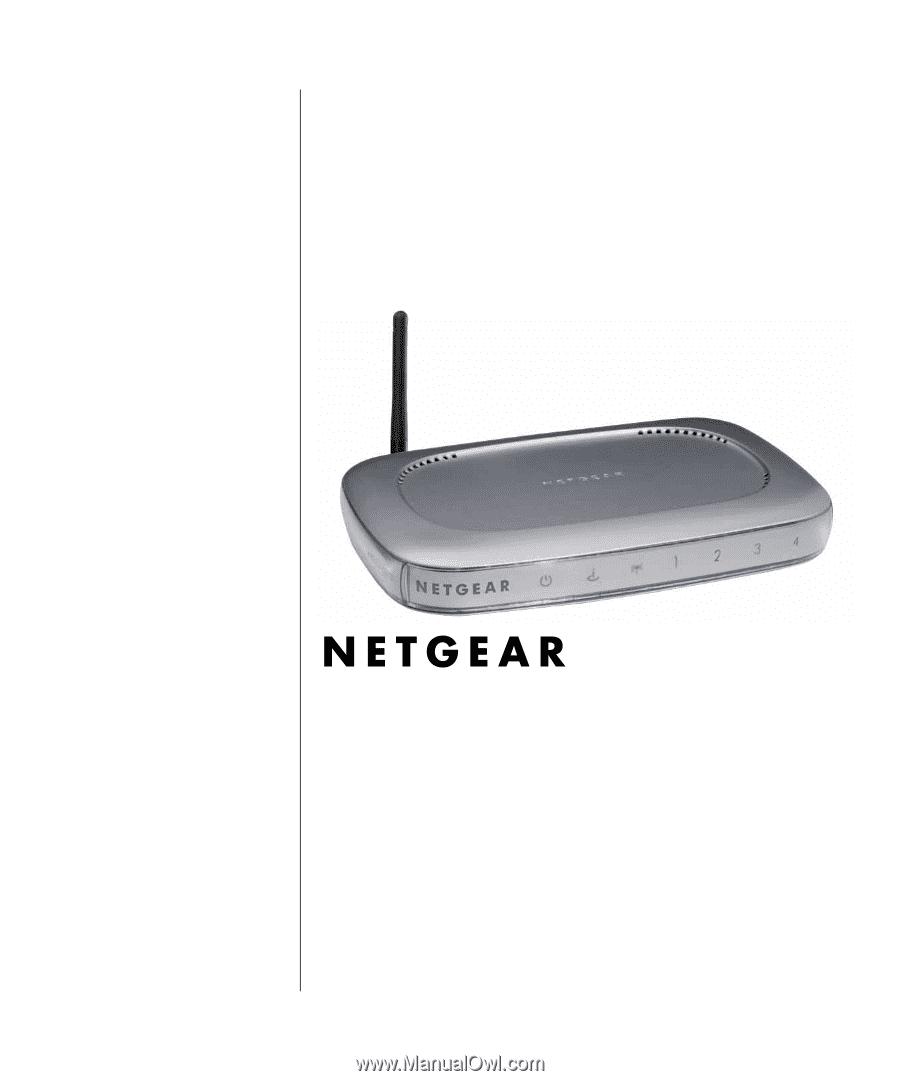
SM-WGR614NA-1
Version 1.0
March 2003
NETGEAR
, Inc.
4500 Great America Parkway
Santa Clara, CA 95054 USA
Reference Manual for
Cable/DSL Wireless
Router WGR614