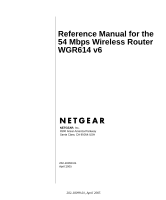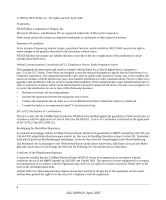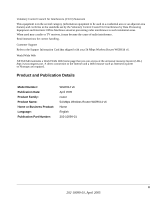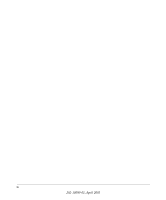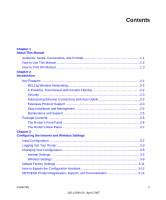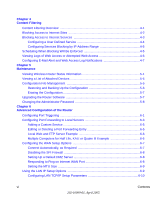Netgear WGR614v6 WGR614v6 Reference Manual
Netgear WGR614v6 - 54 Mbps Wireless Router Manual
 |
View all Netgear WGR614v6 manuals
Add to My Manuals
Save this manual to your list of manuals |
Netgear WGR614v6 manual content summary:
- Netgear WGR614v6 | WGR614v6 Reference Manual - Page 1
Reference Manual for the 54 Mbps Wireless Router WGR614 v6 NETGEAR, Inc. 4500 Great America Parkway Santa Clara, CA 95054 USA 202-10099-01 April 2005 202-10099-01, April 2005 - Netgear WGR614v6 | WGR614v6 Reference Manual - Page 2
Trademarks NETGEAR is a trademark of Netgear, Inc. Microsoft, Windows, and Windows Es wird hiermit bestätigt, daß das 54 Mbps Wireless Router WGR614 v6 gemäß der im BMPT-AmtsblVfg 243/1991 und Vfg refer to the notes in the operating instructions. Federal Office for Telecommunications Approvals has - Netgear WGR614v6 | WGR614v6 Reference Manual - Page 3
the cause of radio interference. Read instructions for correct handling. Customer Support Refer to the Support Information Card that shipped with your 54 Mbps Wireless Router WGR614 v6. World Wide Web NETGEAR maintains a World Wide Web home page that you can access at the universal resource locator - Netgear WGR614v6 | WGR614v6 Reference Manual - Page 4
iv 202-10099-01, April 2005 - Netgear WGR614v6 | WGR614v6 Reference Manual - Page 5
Initial Configuration ...3-2 Logging Into Your Router 3-3 Changing Your Configuration 3-5 Internet Settings ...3-5 Wireless Settings ...3-9 Default Factory Settings 3-11 How to Bypass the Configuration Assistant 3-12 NETGEAR Product Registration, Support, and Documentation 3-12 Contents - Netgear WGR614v6 | WGR614v6 Reference Manual - Page 6
5-6 Erasing the Configuration 5-7 Upgrading the Router Software 5-7 Changing the Administrator Password 5-8 Chapter 6 Advanced Configuration of the Router Configuring Port Triggering 6-1 Configuring Port Forwarding to Local Servers 6-3 Adding a Custom Service 6-5 Editing or Deleting a Port - Netgear WGR614v6 | WGR614v6 Reference Manual - Page 7
Interface 7-3 Troubleshooting the ISP Connection 7-4 Troubleshooting a TCP/IP Network Using a Ping Utility 7-5 Testing the LAN Path to Your Router 7-5 Testing the Path from Your Computer to a Remote Device 7-6 Restoring the Default Configuration and Password 7-7 Problems with Date - Netgear WGR614v6 | WGR614v6 Reference Manual - Page 8
Inspection B-11 Denial of Service Attack B-11 Ethernet Cabling To Use a Router with a Broadband Modem Windows 95B, 98, and Me C-6 Selecting Windows' Internet Access Method C-8 Verifying TCP/IP Properties C-8 Configuring Windows NT4, 2000 or XP for IP Networking C-9 Install or Verify Windows - Netgear WGR614v6 | WGR614v6 Reference Manual - Page 9
D-14 Is WPA/WPA2 Perfect D-16 Product Support for WPA/WPA2 D-16 Supporting a Mixture of WPA, WPA2, and WEP Wireless Clients is Discouraged D-16 Changes to Wireless Access Points D-17 Changes to Wireless Network Adapters D-17 Changes to Wireless Client Programs D-18 Glossary Contents ix 202 - Netgear WGR614v6 | WGR614v6 Reference Manual - Page 10
x Contents 202-10099-01, April 2005 - Netgear WGR614v6 | WGR614v6 Reference Manual - Page 11
for the WGR614 v6 router according to these specifications: Table 1-2. Manual Scope Product Version Manual Publication Date 54 Mbps Wireless Router WGR614 v6 April 2005 Note: Product updates are available on the NETGEAR, Inc. Web site at http://kbserver.netgear.com/products/WGR614 v6.asp - Netgear WGR614v6 | WGR614v6 Reference Manual - Page 12
Wireless Router WGR614 v6 How to Use This Manual The HTML version of this manual includes the following: • Buttons, and , for browsing forwards or backwards through the manual topic is described in the manual. •A button to access the full NETGEAR, Inc. online knowledge base for the product - Netgear WGR614v6 | WGR614v6 Reference Manual - Page 13
Wireless Router WGR614 v6 How to Print this Manual To print this manual you can choose one of the following several options, according to your needs. • Printing a Page in the HTML View. Each page in the HTML version of the manual opens in a browser window. Note: Your computer must have the free - Netgear WGR614v6 | WGR614v6 Reference Manual - Page 14
Reference Manual for the 54 Mbps Wireless Router WGR614 v6 1-4 About This Manual 202-10099-01, April 2005 - Netgear WGR614v6 | WGR614v6 Reference Manual - Page 15
access for up to 253 computers. In addition to the Network Address Translation (NAT) feature, the built-in firewall protects you from hackers. With minimum setup, you can install and use the router within minutes. The WGR614 v6 router provides the following features: • 802.11g wireless networking - Netgear WGR614v6 | WGR614v6 Reference Manual - Page 16
Reference Manual for the 54 Mbps Wireless Router WGR614 v6 • Flash memory for firmware upgrades. 802.11g Wireless Networking The WGR614 v6 router includes an 802.11g wireless access point, providing continuous, high-speed 54 Mbps access between your wireless and Ethernet devices. The access point - Netgear WGR614v6 | WGR614v6 Reference Manual - Page 17
addresses. You can configure the router to log and report attempts to access objectionable Internet sites. Security The WGR614 v6 router is equipped with several features designed to maintain security, as described in this section. • Computers Hidden by NAT NAT opens a temporary path to the Internet - Netgear WGR614v6 | WGR614v6 Reference Manual - Page 18
Reference Manual for the 54 Mbps Wireless Router WGR614 v6 • IP Address Sharing by NAT The WGR614 v6 router allows several networked computers to share an Internet account using only a single IP address, which may be statically or dynamically assigned by your Internet service provider (ISP). This - Netgear WGR614v6 | WGR614v6 Reference Manual - Page 19
Mbps Wireless Router WGR614 v6 • Visual monitoring The WGR614 v6 router's front panel LEDs provide an easy way to monitor its status and activity. Maintenance and Support NETGEAR offers the following features to help you maximize your use of the WGR614 v6 router: • Flash memory for firmware upgrades - Netgear WGR614v6 | WGR614v6 Reference Manual - Page 20
Reference Manual for the 54 Mbps Wireless Router WGR614 v6 The Router's Front Panel The front panel of the WGR614 v6 router contains the status lights described below. 0OWER 4EST 7IRELESS )NTERNET - Netgear WGR614v6 | WGR614v6 Reference Manual - Page 21
) 10/100 Mbps Ethernet ports for connecting the router to the local computers • Internet (WAN) Ethernet port for connecting the router to a cable or DSL modem • Factory Default Reset push button for Restoring the Default Configuration and Password • Wireless antenna Introduction 2-7 202-10099-01 - Netgear WGR614v6 | WGR614v6 Reference Manual - Page 22
Reference Manual for the 54 Mbps Wireless Router WGR614 v6 2-8 Introduction 202-10099-01, April 2005 - Netgear WGR614v6 | WGR614v6 Reference Manual - Page 23
of the Router) settings if you need to change the factory defaults. Note: Do not change your existing Internet connection. Instead, let the Smart Wizard Installation Assistant on the Resource CD guide you through the setup process. Configuring the Internet and Wireless Settings 3-1 202 - Netgear WGR614v6 | WGR614v6 Reference Manual - Page 24
Manual for the 54 Mbps Wireless Router WGR614 v6 Initial Configuration 1. Insert the Resource CD into the CD drive on your PC. The following screen appears: Click SETUP to get started Figure 3-1: Smart Wizard Installation Assistant Startup screen 2. Click Setup and follow the instructions - Netgear WGR614v6 | WGR614v6 Reference Manual - Page 25
the setup in "Initial Configuration" on page 3-2). Note: The router user name and password are not the same as any user name or password you may use to log in to your Internet connection. A login window like the one shown below opens: Figure 3-3: Login window Configuring the Internet and Wireless - Netgear WGR614v6 | WGR614v6 Reference Manual - Page 26
Reference Manual for the 54 Mbps Wireless Router WGR614 v6 3. Click OK and the resulting window below appears: Figure 3-4: Login result 3-4 Configuring the Internet and Wireless Settings 202-10099-01, April 2005 - Netgear WGR614v6 | WGR614v6 Reference Manual - Page 27
Reference Manual for the 54 Mbps Wireless Router WGR614 v6 Changing Your Configuration You can change your Internet and wireless settings after they have been configured by the Smart Wizard Configuration Assistant. Internet Settings To change the Internet settings, click Basic Settings on the left - Netgear WGR614v6 | WGR614v6 Reference Manual - Page 28
Reference Manual for the 54 Mbps Wireless Router WGR614 v6 Click an item in the leftmost column netgear.com/products_automatic/WGR614v6.asp Note: If you are setting up the router for the first time, the default settings may work for you with no changes. • Does Your Internet Connection Require A Login - Netgear WGR614v6 | WGR614v6 Reference Manual - Page 29
Reference Manual for the 54 Mbps Wireless Router WGR614 v6 If you have a fixed (static, permanent) IP : If you log in to your service or your ISP did not provide you with a fixed IP address, the router will find an IP address for you automatically when you connect. Select Get Dynamically From ISP. If - Netgear WGR614v6 | WGR614v6 Reference Manual - Page 30
information. 3. Read the Troubleshooting section in the Router Installation Guide. 4. On the Router GearBox CD, read the Troubleshooting Guide or the Troubleshooting section in the Reference Manual. 5. Contact NETGEAR Technical Support. 3-8 Configuring the Internet and Wireless Settings 202-10099 - Netgear WGR614v6 | WGR614v6 Reference Manual - Page 31
Reference Manual for the 54 Mbps Wireless Router WGR614 v6 Wireless Settings To change the Internet settings, click Wireless Settings on the left menu bar. One of the following screens appears: Wireless Settings: No security Wireless Settings: WEP security Wireless Settings: WPA-PSK security - Netgear WGR614v6 | WGR614v6 Reference Manual - Page 32
will be used. It should not be necessary to change the wireless channel unless you notice interference problems with another nearby access point. • Mode: Select the desired wireless mode. The options are: - g & b: Both 802.11g and 802.11b wireless stations can be used. - g only: Only 802.11g - Netgear WGR614v6 | WGR614v6 Reference Manual - Page 33
to customize any of the settings to better meet your networking needs. FEATURE Wireless Access Point Wireless Access List (MAC Filtering) SSID broadcast SSID 11b/g RF Channel Mode Authentication Type WEP DEFAULT FACTORY SETTINGS Enabled All wireless stations allowed Enabled NETGEAR 11 g and b Open - Netgear WGR614v6 | WGR614v6 Reference Manual - Page 34
can use our telephone support service. Product updates and Web support are always available by going to: http://kbserver.netgear.com/products/WGR614v6.asp. Documentation is available on the CD and at http://kbserver.netgear.com/documentation/WGR614v6.asp. When the wireless router is connected to the - Netgear WGR614v6 | WGR614v6 Reference Manual - Page 35
browser interface. Content Filtering Overview The 54 Mbps Wireless Router WGR614 v6 provides you with Web content filtering options, plus browsing activity reporting and instant alerts via e-mail. Parents and network administrators can establish restricted access policies based on time of day, Web - Netgear WGR614v6 | WGR614v6 Reference Manual - Page 36
Reference Manual for the 54 Mbps Wireless Router WGR614 v6 Blocking Access to Internet Sites The WGR614 v6 router allows you to restrict access based on Web addresses and Web address keywords. Up to 255 entries are supported in the Keyword list. The Block Sites menu is shown in Figure 4-1 below: - Netgear WGR614v6 | WGR614v6 Reference Manual - Page 37
Manual for the 54 Mbps Wireless Router WGR614 v6 • If the keyword ".com" is specified, only Web sites with other domain suffixes (such as .edu or .gov) can be viewed. • If you wish to block all Internet browsing access (Web server) request. To enable service blocking, select either Per Schedule or - Netgear WGR614v6 | WGR614v6 Reference Manual - Page 38
Reference Manual for the 54 Mbps Wireless Router WGR614 v6 To specify a service for blocking, click Add. The Add Services menu will appear, as shown below: Figure 4-3: Add Services menu From the Service Type list, select the application or service to be allowed or blocked. The list already displays - Netgear WGR614v6 | WGR614v6 Reference Manual - Page 39
Reference Manual for the 54 Mbps Wireless Router WGR614 v6 Configuring Services Blocking by IP Address Range Under "Filter Services For", you can block the specified service for a single computer, a range of computers (having consecutive IP addresses), or all computers on your network. Scheduling - Netgear WGR614v6 | WGR614v6 Reference Manual - Page 40
Manual for the 54 Mbps Wireless Router WGR614 v6 Viewing Logs of Web Access or Attempted Web Access The log is a detailed record of what Web sites you have accessed or attempted to access 0 to 127. The log will keep the record of the latest 128 entries. The date and time the log entry was recorded. - Netgear WGR614v6 | WGR614v6 Reference Manual - Page 41
Reference Manual for the 54 Mbps Wireless Router WGR614 v6 Log action buttons are described in Table 4-2 log entries. Click this button to E-mail the log immediately. Configuring E-Mail Alert and Web Access Log Notifications In order to receive logs and alerts by E-mail, you must provide your E- - Netgear WGR614v6 | WGR614v6 Reference Manual - Page 42
Manual for the 54 Mbps Wireless Router WGR614 v6 • Turn e-mail notification on Check this box if you wish to receive e-mail logs and alerts from the router immediately Check this box if you would like immediate notification of attempted access to a blocked site. • Send logs according to this schedule - Netgear WGR614v6 | WGR614v6 Reference Manual - Page 43
to use the maintenance features of your 54 Mbps Wireless Router WGR614 v6. These features can be found by clicking on the Maintenance heading in the Main Menu of the browser interface. Viewing Wireless Router Status Information The Router Status menu provides status and usage information. From the - Netgear WGR614v6 | WGR614v6 Reference Manual - Page 44
Reference Manual for the 54 Mbps Wireless Router WGR614 v6 This screen shows the following parameters: Table 5-1. Wireless Router Status Fields Field Account Name Firmware Version Internet Port MAC Address IP Address DHCP IP Subnet Mask DNS LAN Port MAC Address IP Address IP Subnet Mask DHCP - Netgear WGR614v6 | WGR614v6 Reference Manual - Page 45
Reference Manual for the 54 Mbps Wireless Router WGR614 v6 Table 5-1. Wireless Router Status Fields (continued) Field Wireless Port MAC Address Name (SSID) Region Channel Description These parameters apply to the Wireless port of the router. This field displays the Media Access Control address - Netgear WGR614v6 | WGR614v6 Reference Manual - Page 46
Reference Manual for the 54 Mbps Wireless Router WGR614 v6 Table 5-2: Connection Status Items (continued) Item Default Gateway DHCP Server DNS Server Lease Obtained Lease Expires Release Renew Description The WAN (Internet) default gateway the router communicates with. The IP address of the DHCP - Netgear WGR614v6 | WGR614v6 Reference Manual - Page 47
Reference Manual for the 54 Mbps Wireless Router WGR614 v6 Table 5-3: Item Rx B/s Up Time Up Time Poll Interval Set Interval Stop Router Statistics Items (continued) Description The current reception (inbound) bandwidth used on the WAN and LAN ports. The amount of time since the router was last - Netgear WGR614v6 | WGR614v6 Reference Manual - Page 48
Reference Manual for the 54 Mbps Wireless Router WGR614 v6 From the Main Menu of the browser interface, under the in the Settings Backup menu allow you to save and retrieve a file containing your router's configuration settings. To save your settings, click the Backup button. Your browser will - Netgear WGR614v6 | WGR614v6 Reference Manual - Page 49
back to the factory defaults. After completing the upgrade, you can restore your settings from the backup. The routing software of the WGR614 v6 router is stored in FLASH memory, and can be upgraded as new software is released by NETGEAR. Upgrade files can be downloaded from the NETGEAR Web site. If - Netgear WGR614v6 | WGR614v6 Reference Manual - Page 50
Manual for the 54 Mbps Wireless Router WGR614 v6 Figure 5-6: Router Upgrade menu To upload new firmware: 1. Download and unzip (if the downloaded file is a .zip file) the new software file from NETGEAR. 2. In the Router Upgrade menu, click the Browse button and browse to the location of the upgrade - Netgear WGR614v6 | WGR614v6 Reference Manual - Page 51
Reference Manual for the 54 Mbps Wireless Router WGR614 v6 From the Main Menu of the browser interface, under the Maintenance heading, select Set Password to bring up the menu shown below. Figure 5-7: Set Password menu To change the password, first enter the old password, then enter the new password - Netgear WGR614v6 | WGR614v6 Reference Manual - Page 52
Reference Manual for the 54 Mbps Wireless Router WGR614 v6 5-10 202-10099-01, April 2005 Maintenance - Netgear WGR614v6 | WGR614v6 Reference Manual - Page 53
Wireless Router WGR614 v6 connections, real time communications such as instant messaging, or remote assistance (a feature in Windows XP), you should also enable UPnP according to the instructions at "Using Universal Plug and Play (UPnP)" on page 6-18. Port Triggering opens server based services. Once - Netgear WGR614v6 | WGR614v6 Reference Manual - Page 54
Reference Manual for the 54 Mbps Wireless Router WGR614 v6 port triggering will only allow request from Internet after expires. • For Internet Games or Applications Before starting, you'll need to know which service, application or game you'll be configuring. Also, you'll need to have the outbound - Netgear WGR614v6 | WGR614v6 Reference Manual - Page 55
Reference Manual for the 54 Mbps Wireless Router WGR614 v6 Follow these steps to set up a computer to play Internet games or use Internet applications: 1. Click Add. Figure 6-2: Add Port Trigger Menu 2. Enter a service name in the Service Name box. 3. Under Service User, selecting Any (default) - Netgear WGR614v6 | WGR614v6 Reference Manual - Page 56
always has the same IP address, use the reserved IP address feature of your WGR614 v6 router. See "Using Address Reservation" on page 6-12 for instructions on how to use reserved IP addresses. 1. From the Service & Game box, select the service or game that you will host on your network. If the - Netgear WGR614v6 | WGR614v6 Reference Manual - Page 57
Reference Manual for the 54 Mbps Wireless Router WGR614 v6 Adding a Custom Service To define a service, game or application that does not appear in the Services & Games list, you must determine what port numbers are used by the service. For this information, you may need to contact the manufacturer - Netgear WGR614v6 | WGR614v6 Reference Manual - Page 58
Mbps Wireless Router WGR614 v6 Local Web and FTP Server Example If a local computer with a private IP address of 192.168.1.33 acts as a Web and FTP server, configure the Ports menu to forward HTTP (port 80) and FTP (port 21) to local address 192.168.1.33 In order for a remote user to access this - Netgear WGR614v6 | WGR614v6 Reference Manual - Page 59
Manual for the 54 Mbps Wireless Router WGR614 v6 Some online games and videoconferencing applications are incompatible with NAT. The WGR614 v6 router default. Configuring the WAN Setup Options The WAN Setup options let you configure a DMZ server, change the MTU size and enable the wireless router - Netgear WGR614v6 | WGR614v6 Reference Manual - Page 60
Reference Manual for the 54 Mbps Wireless Router WGR614 v6 Disabling the SPI Firewall The SPI (Stateful Packet Inspection) Firewall protects your LAN against Denial of Service attacks. This should only be disabled in special circumstances. Setting Up a Default DMZ Server The default DMZ server - Netgear WGR614v6 | WGR614v6 Reference Manual - Page 61
Reference Manual for the 54 Mbps Wireless Router WGR614 v6 Setting the MTU Size The normal MTU (Maximum Transmit Unit) value for most Ethernet networks is 1500 Bytes, 1492 Bytes for PPPoE connections, or 1436 for PPTP connections. For some ISPs you may need to reduce the MTU. But this is rarely - Netgear WGR614v6 | WGR614v6 Reference Manual - Page 62
Reference Manual for the 54 Mbps Wireless Router WGR614 v6 Configuring LAN TCP/IP Setup Parameters The router is shipped preconfigured to use private IP addresses on the LAN side, and to act.as a DHCP server. The router's default LAN IP configuration is: • LAN IP addresses-192.168.1.1 • Subnet mask- - Netgear WGR614v6 | WGR614v6 Reference Manual - Page 63
Manual for the 54 Mbps Wireless Router WGR614 v6 Note: If you change the LAN IP address of the router while connected through the browser, you will be disconnected. You must then open a new connection to the new IP address and log in again. Using the Router as a DHCP server By default, the router - Netgear WGR614v6 | WGR614v6 Reference Manual - Page 64
Reference Manual for the 54 Mbps Wireless Router WGR614 v6 Using Address Reservation When you specify a reserved IP address for a computer on the LAN, that computer will always receive the same IP address each time it access the router's DHCP server. Reserved IP addresses should be assigned to - Netgear WGR614v6 | WGR614v6 Reference Manual - Page 65
Reference Manual for the 54 Mbps Wireless Router WGR614 v6 Using a Dynamic DNS Service If your network has a permanently assigned IP address, you can register a domain name and have that name linked with your IP address by public Domain - Netgear WGR614v6 | WGR614v6 Reference Manual - Page 66
Mbps Wireless Router WGR614 v6 2. Select the Use a dynamic DNS service check box. 3. Select the name of your dynamic DNS Service Provider. 4. Type the Host Name (or domain name) that your dynamic DNS service provider gave you. 5. Type the User Name for your dynamic DNS account. 6. Type the Password - Netgear WGR614v6 | WGR614v6 Reference Manual - Page 67
Reference Manual for the 54 Mbps Wireless Router WGR614 v6 To add or edit a Static Route: 1. Click the Add button to open the Add/Edit Internet access is through a cable modem to an ISP. • You have an ISDN router on your home network for connecting to the company where you are employed. This router's - Netgear WGR614v6 | WGR614v6 Reference Manual - Page 68
Remote Management Access Using the Remote Management page, you can allow a user or users on the Internet to configure, upgrade and check the status of your WGR614 v6 router. Note: Be sure to change the router's default configuration password to a very secure password. The ideal password should - Netgear WGR614v6 | WGR614v6 Reference Manual - Page 69
Reference Manual for the 54 Mbps Wireless Router WGR614 v6 Figure 6-11: Remote Management menu To configure your router for Remote Management: 1. Select the Turn Remote Management On check box. 2. Specify what external addresses will be allowed to access the router's remote management. Note: For - Netgear WGR614v6 | WGR614v6 Reference Manual - Page 70
Reference Manual for the 54 Mbps Wireless Router WGR614 v6 Note: When accessing your router from the Internet, you will type your router's WAN IP address into your browser's Address (in IE) or Location (in Netscape) box, followed by a colon (:) and the custom port number. For example, if your - Netgear WGR614v6 | WGR614v6 Reference Manual - Page 71
Reference Manual for the 54 Mbps Wireless Router WGR614 v6 Note: If you use applications such as multi-player gaming, peer-to-peer connections, real time communications such as instant messaging, or remote assistance (a feature in Windows XP), you should enable UPnP. Advertisement Period: The - Netgear WGR614v6 | WGR614v6 Reference Manual - Page 72
Reference Manual for the 54 Mbps Wireless Router WGR614 v6 6-20 Advanced Configuration of the Router 202-10099-01, April 2005 - Netgear WGR614v6 | WGR614v6 Reference Manual - Page 73
This chapter gives information about troubleshooting your 54 Mbps Wireless Router WGR614 v6. After each problem description, instructions are provided to help you diagnose and solve the problem. Basic Functioning After you turn on power to the router, the following sequence of events - Netgear WGR614v6 | WGR614v6 Reference Manual - Page 74
Reference Manual for the 54 Mbps Wireless Router WGR614 v6 Lights Never Turn Off When the router is turned on, the lights turns on for about 10 seconds and then turn off. If all the lights stay on, there is a fault within the router. If all lights are still on one minute after power up: • Cycle the - Netgear WGR614v6 | WGR614v6 Reference Manual - Page 75
Manual for the 54 Mbps Wireless Router WGR614 v6 Troubleshooting the Web Configuration Interface If you are unable to access the router's Web Configuration interface from a computer on your local network, check the following: • Check the Ethernet connection between the computer and the router - Netgear WGR614v6 | WGR614v6 Reference Manual - Page 76
Reference Manual for the 54 Mbps Wireless Router WGR614 v6 Troubleshooting the ISP Connection If your router is unable to access the Internet, you should first determine whether the router is able to obtain a WAN IP address from the ISP. Unless you have been assigned a static IP address, your router - Netgear WGR614v6 | WGR614v6 Reference Manual - Page 77
Reference Manual for the 54 Mbps Wireless Router WGR614 v6 Inform your ISP that you have bought a new network device, and ask them to use the router's MAC address. OR Configure your router to spoof your computer's MAC address. This can be done in the Basic Settings menu. If your router can obtain an - Netgear WGR614v6 | WGR614v6 Reference Manual - Page 78
Reference Manual for the 54 Mbps Wireless Router WGR614 v6 3. Click on OK. You should see a message like this the IP address of the router is listed as the default gateway as described in "Install or Verify Windows Networking Components" on page C-9. 7-6 Troubleshooting 202-10099-01, April 2005 - Netgear WGR614v6 | WGR614v6 Reference Manual - Page 79
the Default Reset button and wait for the router to reboot. If the wireless router fails to restart or the power light continues to blink or turns solid amber, the unit may be defective. If the error persists, you might have a hardware problem and should contact technical support. Problems with - Netgear WGR614v6 | WGR614v6 Reference Manual - Page 80
Reference Manual for the 54 Mbps Wireless Router WGR614 v6 • Date shown is January 1, 2000. Cause: The router has not yet successfully reached a Network Time Server. Check that your Internet access settings are configured correctly. If you have just completed configuring the router, wait at least - Netgear WGR614v6 | WGR614v6 Reference Manual - Page 81
Appendix A Technical Specifications This appendix provides technical specifications for the 54 Mbps Wireless Router WGR614 v6. Network Protocol and Standards Compatibility Data and Routing Protocols: TCP/IP, RIP-1, RIP-2, DHCP PPP over Ethernet (PPPoE) Power Adapter North America: United - Netgear WGR614v6 | WGR614v6 Reference Manual - Page 82
Reference Manual for the 54 Mbps Wireless Router WGR614 v6 Wireless Radio Data Rates Frequency Data Encoding: Maximum Computers Per Wireless Network: Operating Frequency Ranges: 802.11 Security: 1, 2, 5.5, 6, 9, 12, 18, 24, 36, 48, and 54 Mbps Auto Rate Sensing 2.4-2.5Ghz 802.11b: Direct Sequence - Netgear WGR614v6 | WGR614v6 Reference Manual - Page 83
), an open organization that . Because of this expense, Internet access is usually provided by a slower- supported, and types of physical WAN connection they support. The 54 Mbps Wireless Router WGR614 v6 is a small office router that routes the IP protocol over a single-user broadband connection - Netgear WGR614v6 | WGR614v6 Reference Manual - Page 84
Reference Manual for the 54 Mbps Wireless Router WGR614 v6 Routing Information Protocol One of the protocols used by a router to build and maintain a picture of the network is the Routing Information Protocol (RIP). Using RIP, routers periodically update one another and check for changes to add to - Netgear WGR614v6 | WGR614v6 Reference Manual - Page 85
Reference Manual for the 54 Mbps Wireless Router WGR614 v6 Class A Network Class B Node Network Class C Node Network Figure B-1: Three Main Address Classes Node 7261 The five address classes are: • Class A Class A addresses can have - Netgear WGR614v6 | WGR614v6 Reference Manual - Page 86
Reference Manual for the 54 Mbps Wireless Router WGR614 v6 This addressing structure allows IP addresses to that the smaller office LANs would have that many devices. You can resolve this problem by using a technique known as subnet addressing. B-4 Network, Routing, Firewall, and Basics 202 - Netgear WGR614v6 | WGR614v6 Reference Manual - Page 87
Reference Manual for the 54 Mbps Wireless Router WGR614 v6 Subnet addressing allows us to split one IP organizations do not use 64,000 nodes, so there are free bits that can be reassigned. Subnet addressing makes use of those bits that are free, as shown below. Class B Network Subnet Node 7262 - Netgear WGR614v6 | WGR614v6 Reference Manual - Page 88
Reference Manual for the 54 Mbps Wireless Router WGR614 v6 The following table lists the additional subnet mask bits in dotted-decimal notation. To use the table, write down the original class netmask and replace - Netgear WGR614v6 | WGR614v6 Reference Manual - Page 89
Reference Manual for the 54 Mbps Wireless Router WGR614 v6 • So that hosts recognize local IP broadcast packets Web site at www.ietf.org. Single IP Address Operation Using NAT In the past, if multiple computers on a LAN needed to access the Internet simultaneously, you had to obtain a range of IP - Netgear WGR614v6 | WGR614v6 Reference Manual - Page 90
Wireless Router WGR614 v6 The following figure illustrates a single IP address operation. Private IP addresses assigned by user 192.168.0.2 IP addresses assigned by ISP 192.168.0.3 192.168.0.4 192.168.0.1 172.21.15.105 Internet 192.168.0.5 Figure B-3: Single IP Address Operation Using NAT - Netgear WGR614v6 | WGR614v6 Reference Manual - Page 91
Manual for the 54 Mbps Wireless Router WGR614 v6 NAT). Domain Name Server Many of the resources on the Internet can be addressed by simple descriptive names such as www.NETGEAR to IP addresses. When a computer accesses a resource by its descriptive name allow their customers to use the servers to look - Netgear WGR614v6 | WGR614v6 Reference Manual - Page 92
Reference Manual for the 54 Mbps Wireless Router WGR614 v6 IP Configuration by DHCP When an IP-based local area network is installed, each computer must be configured with an IP address. If the computers need to access the Internet, they should also be configured with a gateway address and one or - Netgear WGR614v6 | WGR614v6 Reference Manual - Page 93
Reference Manual for the 54 Mbps Wireless Router WGR614 v6 Stateful Packet Inspection Unlike simple Internet sharing routers, a or rejected. Denial of Service Attack A hacker may be able to prevent your network from operating or communicating by launching a Denial of Service (DoS) attack. The - Netgear WGR614v6 | WGR614v6 Reference Manual - Page 94
Reference Manual for the 54 Mbps Wireless Router WGR614 v6 Table B-1. UTP Ethernet cable wiring, straight-through (continued) Pin are usually media-dependent interface ports, called MDI or uplink ports. Most repeaters and switch ports are configured as media-dependent interfaces with built-in - Netgear WGR614v6 | WGR614v6 Reference Manual - Page 95
Reference Manual for the 54 Mbps Wireless Router WGR614 v6 Figure B-4: Straight-Through Twisted-Pair Cable Figure B-5 illustrates crossover twisted pair cable. Figure B-5: Crossover Twisted-Pair Cable Network, Routing, Firewall, and Basics 202-10099-01, April 2005 B-13 - Netgear WGR614v6 | WGR614v6 Reference Manual - Page 96
Reference Manual for the 54 Mbps Wireless Router WGR614 v6 Figure B-6: Category 5 UTP Cable with Male RJ- provide an Uplink switch which will exchange the pairs on one port, allowing that port to be connected to another hub using a normal Ethernet cable. The second method is to use a crossover cable - Netgear WGR614v6 | WGR614v6 Reference Manual - Page 97
Reference Manual for the 54 Mbps Wireless Router WGR614 v6 The WGR614 v6 router incorporates Auto UplinkTM technology (also called MDI/MDIX). Each LOCAL Ethernet port will automatically sense whether the Ethernet cable plugged into the port should have a normal connection (e.g. connecting to a - Netgear WGR614v6 | WGR614v6 Reference Manual - Page 98
Reference Manual for the 54 Mbps Wireless Router WGR614 v6 B-16 Network, Routing, Firewall, and Basics 202-10099-01, April 2005 - Netgear WGR614v6 | WGR614v6 Reference Manual - Page 99
the 54 Mbps Wireless Router WGR614 v6 and how to verify the readiness of broadband Internet service from an Internet service provider (ISP). Note: If an ISP technician configured your computer during the installation of a broadband modem, or if you configured it using instructions provided by your - Netgear WGR614v6 | WGR614v6 Reference Manual - Page 100
: For help with DHCP configuration, please use the Windows TCP/IP Configuration Tutorials on the NETGEAR 54 Mbps Wireless Router WGR614 v6 Resource CD (230-10091-02), or in this appendix. Internet Configuration Requirements Depending on how your Internet service set up your account, you may need one - Netgear WGR614v6 | WGR614v6 Reference Manual - Page 101
Reference Manual for the 54 Mbps Wireless Router WGR614 v6 Record Your Internet Connection Information Print this page. Fill in the configuration parameters from your Internet Service Provider (ISP). ISP Login Name: The login name and password are case sensitive and must be entered exactly as given - Netgear WGR614v6 | WGR614v6 Reference Manual - Page 102
Reference Manual for the 54 Mbps Wireless Router WGR614 v6 • Windows 3.1 does not include a TCP/IP component. You need to purchase a third-party TCP/ IP application package such as NetManage Chameleon. • Macintosh Operating System 7 or later includes the software components for establishing a TCP/IP - Netgear WGR614v6 | WGR614v6 Reference Manual - Page 103
Reference Manual for the 54 Mbps Wireless Router WGR614 v6 You must have an Ethernet adapter, the TCP/IP protocol, and Client for Microsoft Networks. Note: It is not necessary to remove any other network components shown in the Network window in order to install the adapter, TCP/IP, or Client for - Netgear WGR614v6 | WGR614v6 Reference Manual - Page 104
Reference Manual for the 54 Mbps Wireless Router WGR614 v6 If you need Client for Microsoft Networks: a. Click located at the bottom left of the window. • Choose Settings, and then Control Panel. • Locate the Network Neighborhood icon and click on it. This will open the Network panel as shown below. - Netgear WGR614v6 | WGR614v6 Reference Manual - Page 105
Manual for the 54 Mbps Wireless Router WGR614 v6 Verify the following settings as shown: • Client for Microsoft Network exists • Ethernet adapter is present • TCP/IP is present • Primary Network Logon is set to Windows logon Click on the Properties button. The following TCP/IP Properties window - Netgear WGR614v6 | WGR614v6 Reference Manual - Page 106
Reference Manual for the 54 Mbps Wireless Router WGR614 v6 • By default, the IP Address tab is open on this window. • Repeat these steps for each PC with this version of Windows on your network. Selecting Windows' Internet Access Method 1. On the Windows taskbar, click the Start button, point - Netgear WGR614v6 | WGR614v6 Reference Manual - Page 107
Reference Manual for the 54 Mbps Wireless Router WGR614 v6 2. Type winipcfg, and then click OK. The IP Configuration window opens, which lists (among other things), your IP address, subnet mask, and default gateway. 3. From the drop-down box, select your Ethernet adapter. The window is updated to - Netgear WGR614v6 | WGR614v6 Reference Manual - Page 108
Reference Manual for the 54 Mbps Wireless Router WGR614 v6 DHCP Configuration of TCP/IP in Windows XP, 2000, or NT4 You will find there are many similarities in the procedures for different Windows systems when using DHCP to configure TCP/IP. The following steps will walk you through the - Netgear WGR614v6 | WGR614v6 Reference Manual - Page 109
Reference Manual for the 54 Mbps Wireless Router WGR614 v6 • Now you should be at the Local Area Network Connection Status window. This box displays the connection status, duration, speed, and activity statistics. • Administrator logon access rights are needed to use this window. • Click the - Netgear WGR614v6 | WGR614v6 Reference Manual - Page 110
54 Mbps Wireless Router WGR614 v6 • Verify that the Obtain an IP address automatically radio button is selected. • Verify that Obtain DNS server address automatically radio button is selected. • Click the OK button. This completes the DHCP configuration of TCP/ IP in Windows XP. Repeat these steps - Netgear WGR614v6 | WGR614v6 Reference Manual - Page 111
Reference Manual for the 54 Mbps Wireless Router WGR614 v6 • Click on the My Network Places icon on the Windows desktop. This will bring up a window called Network and Dial-up Connections. • Right click on Local Area Connection and select Properties. • The Local Area Connection Properties dialog box - Netgear WGR614v6 | WGR614v6 Reference Manual - Page 112
Manual for the 54 Mbps Wireless Router WGR614 v6 • With Internet Protocol (TCP/IP) selected, click on Properties to open Connection Properties. • Click OK again to complete the configuration process for Windows 2000. Restart the PC. Repeat these steps for each PC with this version of Windows - Netgear WGR614v6 | WGR614v6 Reference Manual - Page 113
Reference Manual for the 54 Mbps Wireless Router WGR614 v6 DHCP Configuration of TCP/IP in Windows NT4 Once you have installed the network card, you need to configure the TCP/IP environment for Windows NT 4.0. Follow this procedure to configure TCP/IP with DHCP in Windows NT 4.0. • Choose Settings - Netgear WGR614v6 | WGR614v6 Reference Manual - Page 114
Reference Manual for the 54 Mbps Wireless Router WGR614 v6 • Highlight the TCP/IP Protocol in the Network Protocols box, and click on the Properties button. C-16 202-10099-01, April 2005 Preparing Your Network - Netgear WGR614v6 | WGR614v6 Reference Manual - Page 115
Manual for the 54 Mbps Wireless Router WGR614 v6 • The TCP/IP Properties dialog box now displays. • Click the IP Address tab. • Select the radio button marked Obtain an IP address from a DHCP server. • Click OK. This completes the configuration of TCP/IP in Windows NT. Restart the PC. Repeat - Netgear WGR614v6 | WGR614v6 Reference Manual - Page 116
Manual for the 54 Mbps Wireless Router WGR614 v6 • The default opens: 2. From the "Connect via" box, select your Macintosh's Ethernet interface. 3. From the "Configure" box, select Using DHCP Server. You can leave the DHCP Client ID box empty. 4. Close the TCP/IP Control Panel. 5. Repeat - Netgear WGR614v6 | WGR614v6 Reference Manual - Page 117
Reference Manual for the 54 Mbps Wireless Router WGR614 v6 2. If not already selected, select Built-in Ethernet then TCP/IP. The panel is updated to show your settings, which should match the values below if you are using the default TCP/IP settings that NETGEAR recommends: • The IP Address is - Netgear WGR614v6 | WGR614v6 Reference Manual - Page 118
Reference Manual for the 54 Mbps Wireless Router WGR614 v6 Verifying the Readiness of Your Internet Account For broadband access to the Internet, you need to contract with an Internet service provider (ISP) for a single-user Internet access account using a cable modem or DSL modem. This modem must - Netgear WGR614v6 | WGR614v6 Reference Manual - Page 119
you configure the WGR614 v6 router. Following this procedure is only necessary when your ISP does not dynamically supply the account information. To get the information you need to configure the router for Internet access: 1. On the Windows taskbar, click the Start button, point to Settings, and - Netgear WGR614v6 | WGR614v6 Reference Manual - Page 120
the WGR614 v6 router. Following this procedure is only necessary when your ISP does not dynamically supply the account information. To get the information you need to configure the router for Internet access: 1. From the Apple menu, select Control Panels, then TCP/IP. The TCP/IP Control Panel opens - Netgear WGR614v6 | WGR614v6 Reference Manual - Page 121
Reference Manual for the 54 Mbps Wireless Router WGR614 v6 Restarting the Network Once you've set up your computers to work with the router, you must reset the network for the devices to be able to communicate correctly. Restart any computer that is connected to the firewall. After configuring all - Netgear WGR614v6 | WGR614v6 Reference Manual - Page 122
Reference Manual for the 54 Mbps Wireless Router WGR614 v6 C-24 202-10099-01, April 2005 Preparing Your Network - Netgear WGR614v6 | WGR614v6 Reference Manual - Page 123
area of coverage, interacting with wireless nodes via an antenna. In the infrastructure mode, the wireless access point converts airwave data into wired Ethernet data, acting as a bridge between the wired LAN and wireless clients. Connecting multiple Access Points via a wired Ethernet backbone can - Netgear WGR614v6 | WGR614v6 Reference Manual - Page 124
Manual for the 54 Mbps Wireless Router WGR614 v6 Ad Hoc Mode (Peer-to-Peer Workgroup) In an ad hoc network, computers are brought together as needed; thus, there is no structure or fixed points to the network - each node can generally communicate with any other node. There is no Access Point - Netgear WGR614v6 | WGR614v6 Reference Manual - Page 125
Reference Manual for the 54 Mbps Wireless Router WGR614 v6 • Shared Key. With Shared Key authentication, only those PCs that possess the correct authentication key can join the network. By default, IEEE 802.11 wireless devices operate in an Open System network. Wired Equivalent Privacy (WEP) data - Netgear WGR614v6 | WGR614v6 Reference Manual - Page 126
Reference Manual for the 54 Mbps Wireless Router WGR614 v6 2. The access point authenticates the station. 3. The station associates with the access point and joins the network. This process is illustrated below. 802.11b Authentication Open System Steps 1) Authentication request sent to AP 2) AP - Netgear WGR614v6 | WGR614v6 Reference Manual - Page 127
Manual for the 54 Mbps Wireless Router WGR614 v6 This process is illustrated below. 802.11b Authentication Shared Key Steps 1) Authentication request sent to AP 2) AP sends challenge text Client 3) Client encrypts attempting challenge text and to connect sends it back to AP Access Point Open - Netgear WGR614v6 | WGR614v6 Reference Manual - Page 128
Reference Manual for the 54 Mbps Wireless Router WGR614 v6 Key Size The IEEE 802.11 standard supports two types of WEP encryption: 40-bit and 128-bit. The 64-bit WEP data encryption method allows for a five-character (40-bit) input. Additionally, - Netgear WGR614v6 | WGR614v6 Reference Manual - Page 129
Manual for the 54 Mbps Wireless Router WGR614 v6 WEP Configuration Options The WEP settings must match on all 802.11 devices that are within the same wireless network as identified by the SSID. In general, if your mobile clients will roam between access points, then all of the 802.11 access points - Netgear WGR614v6 | WGR614v6 Reference Manual - Page 130
Manual for the 54 Mbps Wireless Router WGR614 v6 supported by the wireless products in various countries are different. For example, Channels 1 to 11 are supported in the U.S. and Canada, and Channels 1 to 13 are supported overlap. WPA and WPA2 Wireless Security Wi-Fi Protected Access (WPA and WPA2) - Netgear WGR614v6 | WGR614v6 Reference Manual - Page 131
Manual for the 54 Mbps Wireless Router WGR614 v6 WPA and WPA2 offer the following benefits: • Enhanced data privacy • Robust key management • Data origin authentication • Data integrity protection The Wi-Fi Alliance is now performing interoperability certification testing on Wi-Fi Protected Access - Netgear WGR614v6 | WGR614v6 Reference Manual - Page 132
Manual for the 54 Mbps Wireless Router WGR614 v6 Hoc mode), secure upgrades access points, and authentication servers (typically RADIUS servers). The RADIUS server holds (or has access to) user credentials (for example, user names and passwords) and authenticates wireless users before they gain access - Netgear WGR614v6 | WGR614v6 Reference Manual - Page 133
Manual for the 54 Mbps Wireless Router WGR614 v6 an EAP type supporting this feature and is required by WPA. 802.1X port access control prevents full access to the network prove to the access point that it is in possession of the pre-shared key. If the supplicant detects that the service set does not - Netgear WGR614v6 | WGR614v6 Reference Manual - Page 134
without a RADIUS infrastructure, WPA supports the use of a pre-shared key. Together, these technologies provide a framework for strong user authentication. Windows XP implements 802.1x natively, and several NETGEAR switch and wireless access point products support 802.1x. D-12 202-10099 - Netgear WGR614v6 | WGR614v6 Reference Manual - Page 135
Reference Manual for the 54 Mbps Wireless Router WGR614 v6 Client with a WPA/ WPA2-enabled wireless adapter and supplicant (Win XP, Funk, Meetinghouse) For example, a WPA/WPA2-enabled AP For example, a RADIUS server 1 2 3 4 6 5 7 Figure 4-4: 802.1x Authentication Sequence The AP sends - Netgear WGR614v6 | WGR614v6 Reference Manual - Page 136
that you can specify any EAP type without needing to upgrade an 802.1x-compliant access point. As a result, you can update the EAP authentication type to such devices as token cards (Smart Cards), Kerberos, one-time passwords, certificates, and public key authentication, or as newer types become - Netgear WGR614v6 | WGR614v6 Reference Manual - Page 137
Reference Manual for the 54 Mbps Wireless Router WGR614 v6 Temporal Key Integrity Protocol (TKIP) WPA uses TKIP to provide important data encryption enhancements including a per-packet key mixing function, a message integrity check (MIC) named - Netgear WGR614v6 | WGR614v6 Reference Manual - Page 138
Reference Manual for the 54 Mbps Wireless Router WGR614 v6 Is WPA/WPA2 Perfect? WPA/WPA2 is not without its vulnerabilities. Specifically, it is susceptible to denial of service (DoS) attacks. If the access point receives two data packets that fail the message integrity code (MIC) within 60 seconds - Netgear WGR614v6 | WGR614v6 Reference Manual - Page 139
Reference Manual for the 54 Mbps Wireless Router WGR614 v6 Changes to Wireless Access Points Wireless access points must have their firmware updated to support the following: • The new WPA/WPA2 information element To advertise their support of WPA/WPA2, wireless APs send the beacon frame with a new - Netgear WGR614v6 | WGR614v6 Reference Manual - Page 140
Manual for the 54 Mbps Wireless Router WGR614 v6 Microsoft has worked with many wireless vendors to embed the WPA driver update in the wireless adapter driver. So, to update your Microsoft Windows wireless client, all you have to do is obtain the new WPA/WPA2-compatible driver and install the driver - Netgear WGR614v6 | WGR614v6 Reference Manual - Page 141
Wireless Router WGR614 v6 Glossary Use the list below to find definitions for technical terms used in this manual. 802.11 Standard 802.11, or IEEE 802.11, is a type of radio technology used for wireless 11 section reviewing and creating standards for wireless local will allow access points to - Netgear WGR614v6 | WGR614v6 Reference Manual - Page 142
Reference Manual for the 54 Mbps Wireless Router WGR614 v6 802.11e Standard 802.11e is a proposed IEEE standard to define quality of service (QoS) mechanisms for wireless gear that gives support to bandwidth-sensitive applications such as voice and video. 802.11g Standard Similar to 802.11b, this - Netgear WGR614v6 | WGR614v6 Reference Manual - Page 143
it to the appropriate computer station. A wireless gateway is an access point that provides additional capabilities such as NAT routing, DHCP, firewalls, security, etc. Ad-Hoc mode A client setting that provides independent peer-to-peer connectivity in a wireless LAN. An alternative set-up is one - Netgear WGR614v6 | WGR614v6 Reference Manual - Page 144
Manual for the 54 Mbps Wireless Router WGR614 v6 ISA bus Wi-Fi radios. Client devices usually communicate with hub devices like access points wait for a subsequent opportunity to retry transmission CSMA-CD (Carrier Sense Multiple Access/Collision Detection) A method of managing traffic and reducing - Netgear WGR614v6 | WGR614v6 Reference Manual - Page 145
Manual for the 54 Mbps Wireless Router WGR614 v6 DNS (Domain Name Service) A program that translates URLs to IP addresses by accessing of an 802.11 wireless network. When you specify your correct ESSID in your client setup you ensure that you connect to your wireless network rather than another - Netgear WGR614v6 | WGR614v6 Reference Manual - Page 146
Reference Manual for the 54 Mbps Wireless Router WGR614 v6 Gateway In the wireless world, a gateway is an access point with additional software capabilities such as providing NAT and DHCP. Gateways may also provide VPN support, roaming, firewalls, various levels of security, etc. Hot Spot (also - Netgear WGR614v6 | WGR614v6 Reference Manual - Page 147
Reference Manual for the 54 Mbps Wireless Router WGR614 v6 IP (Internet Protocol) address A 32-bit of the data link layer is often referred to as the Medium Access Controller (MAC) sublayer. MAC (Media Access Control) Every wireless 802.11 device has its own specific MAC address hard-coded into - Netgear WGR614v6 | WGR614v6 Reference Manual - Page 148
Reference Manual for the 54 Mbps Wireless Router WGR614 v6 In a wireless mesh example, each of the spheres below represent a mesh router. Corporate servers and printers may be shared by attaching to each mesh router. For wireless access to the mesh, an access point must be attached to any one of - Netgear WGR614v6 | WGR614v6 Reference Manual - Page 149
Reference Manual for the 54 Mbps Wireless Router WGR614 v6 PHY defines parameters such as data rates, in connectivity. Rogue Access Point "Rogue AP" is a term used to describe an unauthorized access point that is connected on the main home or corporate network or operating in a stand-alone mode ( - Netgear WGR614v6 | WGR614v6 Reference Manual - Page 150
Reference Manual for the 54 Mbps Wireless Router WGR614 v6 Satellite broadband A wireless high-speed Internet connection provided by satellites. Some satellite broadband connections are two-way-up and down. Others are one-way, with the satellite providing a high-speed downlink and then using a dial - Netgear WGR614v6 | WGR614v6 Reference Manual - Page 151
Manual for the 54 Mbps Wireless Router WGR614 v6 For example, when a web page is downloaded access the network and connect to other devices as needed. UPnP devices can automatically discover the services of an open wireless network connection, usually offering an Internet connection so that others - Netgear WGR614v6 | WGR614v6 Reference Manual - Page 152
Reference Manual for the 54 Mbps Wireless Router WGR614 v6 can benefit from the free wireless access. The open connections typically come from the access points of wireless networks located within buildings to serve enterprises. The chalk symbols indicate the type of access point that is available - Netgear WGR614v6 | WGR614v6 Reference Manual - Page 153
special home mode. This mode, also called Pre-Shared Key (PSK), allows the use of manually-entered keys or passwords and is designed to be easy to set up for the home user. All the home user needs to do is enter a password (also called a master key) in their access point or home wireless gateway and - Netgear WGR614v6 | WGR614v6 Reference Manual - Page 154
Reference Manual for the 54 Mbps Wireless Router WGR614 v6 Wi-Fi Protected Access for Public Access The intrinsic encryption and authentication schemes defined in Wi-Fi Protected Access may also prove useful for Wireless Internet Service Providers (WISPs) offering Wi-Fi public access in "hot spots"
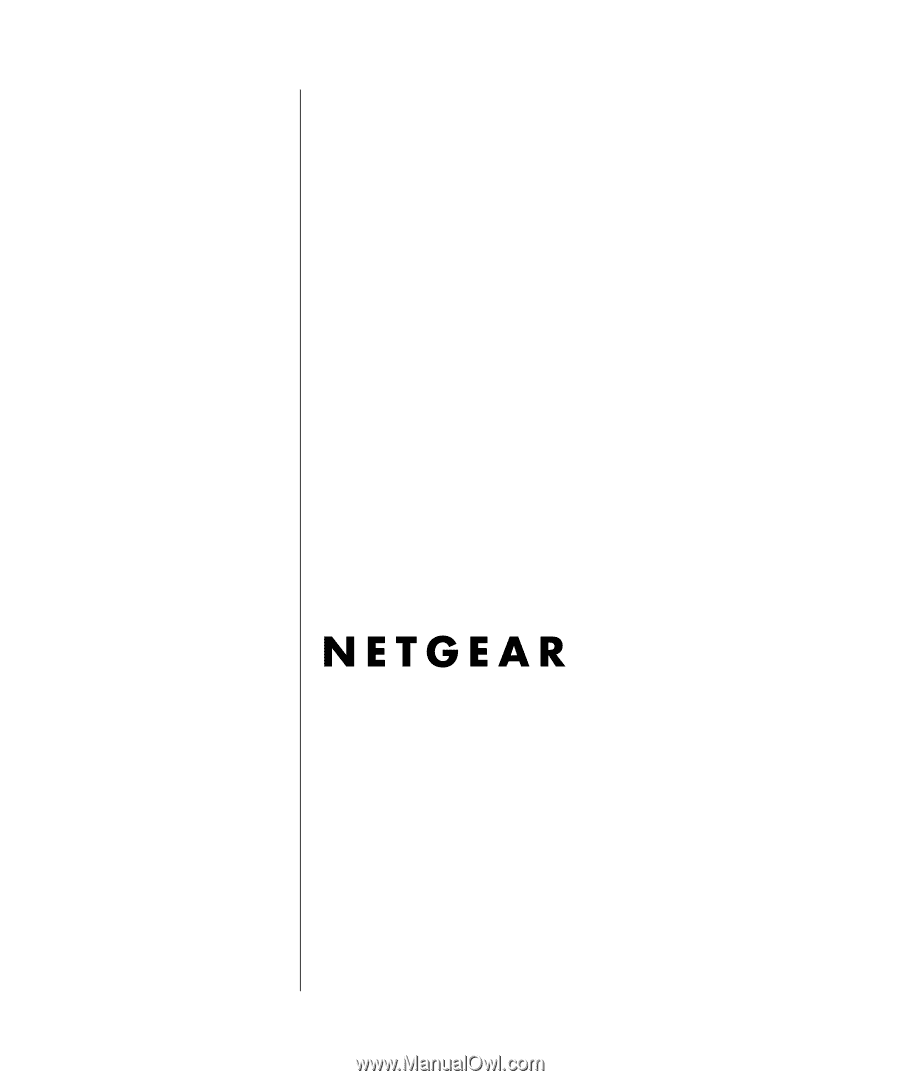
202-10099-01, April 2005
202-10099-01
April 2005
NETGEAR
, Inc.
4500 Great America Parkway
Santa Clara, CA 95054 USA
Reference Manual for the
54 Mbps Wireless Router
WGR614 v6